Tip of the Day: How to View Websites Bookmarked on Your Mac on Your iPhone Too



If you have any website favorites saved on your Mac, there’s an easy way to view them in the Safari app on your iPhone as well.
I must have at least two hundred bookmarks saved on my Mac. They range from everything to recipes saved from various websites to article ideas and research.
It’s nice to know then, that there’s an easy way to see the same bookmarks in the Safari app on my iPhone that I see on my Mac.
First, open Settings on your iPhone, go to iCloud, and scroll down to Safari and toggle On then tap Merge.
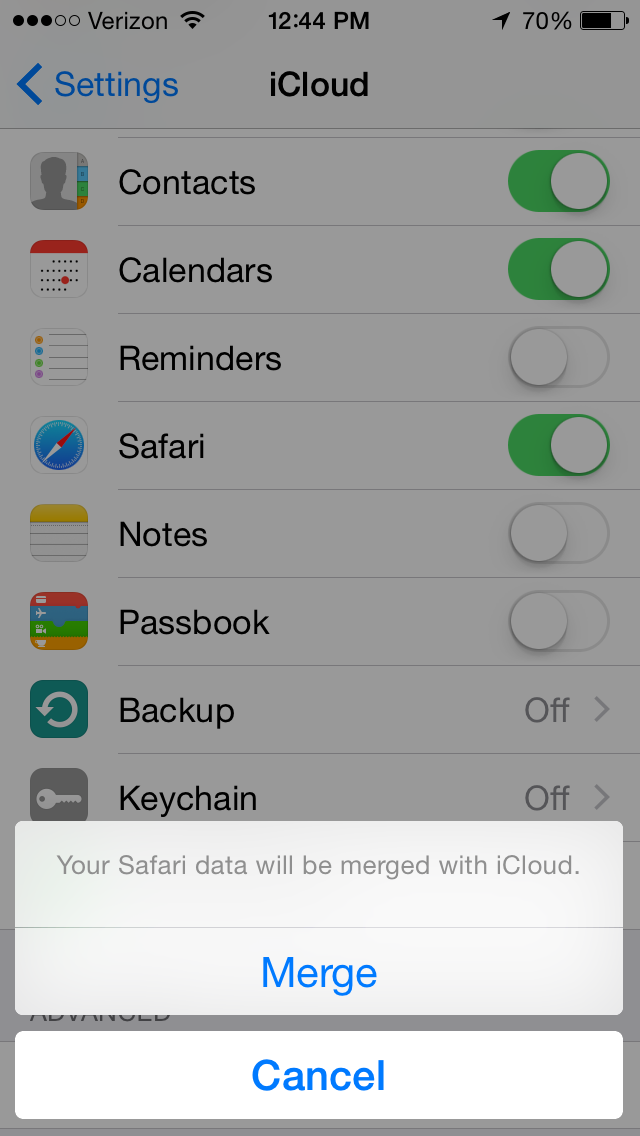
Now all your Safari data on your computer is linked with your iPhone.
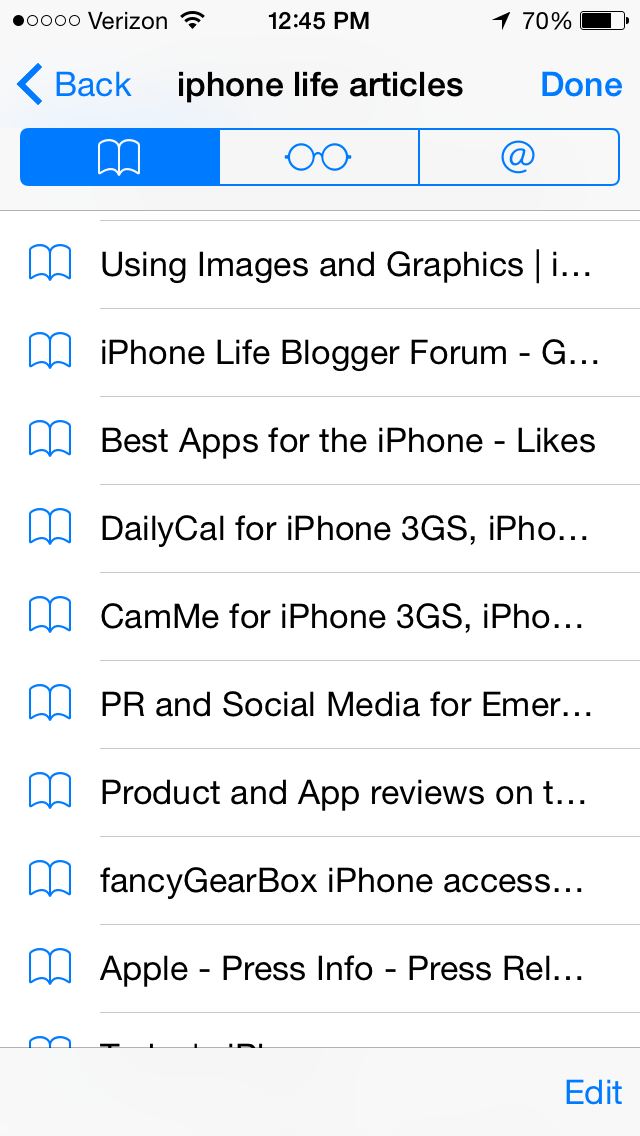
Top image credit: Denys Prykhodov / Shutterstock.com

Paula Bostrom
Paula is a freelance media broadcaster and journalist. She enjoys life at home with her husband, two kids, two dogs, two cats and a parrot. Her iPhone is never more than two feet away from her and she can't imagine life without it.


 Amy Spitzfaden Both
Amy Spitzfaden Both
 Rachel Needell
Rachel Needell

 Rhett Intriago
Rhett Intriago
 Susan Misuraca
Susan Misuraca
 Olena Kagui
Olena Kagui
 Leanne Hays
Leanne Hays





 Ashleigh Page
Ashleigh Page
