Tip of the Day: Subscribe to Website News Feeds via Shared Links Tab in Safari



In my reporting on iPhone and iPad news, I constantly rely on a range of Apple-related websites. But rather than having to visit each one individually, I gather all their news feeds into a single web page, using the personalization feature of My Yahoo. At a glance I can see all the latest Apple news. These news feeds from websites are called RSS feeds. ("RSS" stands for "rich site summary," though some people say it stands for "really simple syndication.") There are RSS apps you can download that let you gather these news feeds. But you can also subscribe to news feeds in Safari.
To subscribe to a website news feed or RSS feed in Safari, tap on the bookmarks icon in Safari. And tap on the third tab.
This shows you the Shared Links. It will be empty if you haven't yet subscribed to any RSS feeds or social accounts. To add an RSS or news feed, go to a web page that has an RSS feed, which includes most websites that have news or a blog (but not iPhone Life, unfortunately). Tap Subscriptions down that bottom right of the Shared Links window.
This brings up a window that shows your subscriptions.
As an example, I'll go to the MacWorld home page. Note that you typically need to be on the main home page in order to add that site's RSS feed. Once you're at the website you want, then down at the bottom of the Shared Links window, click Add Current Site.
Macworld now appears as a Subscribed Feed.
When I click Back to return to the Shared Links window, I see that Macworld's RSS feed has now been added. Each item includes a headline and a short summary.
If you add feeds from multiple websites, they are integrated together in the Shared Links page organized chronologically with the most recent posts at top.
Tap on an item in the news feed, and Safari opens the full page while simultaneously closing the Bookmarks window.
Top image credit: Oleksiy Mark / Shutterstock.com

Jim Karpen
Jim Karpen holds a Ph.D. in literature and writing, and has a love of gizmos. His doctoral dissertation focused on the revolutionary consequences of digital technologies and anticipated some of the developments taking place in the industry today. Jim has been writing about the Internet and technology since 1994 and has been using Apple's visionary products for decades.


 Olena Kagui
Olena Kagui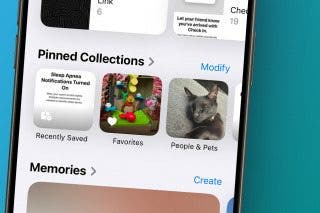
 Rhett Intriago
Rhett Intriago
 Rachel Needell
Rachel Needell



 Amy Spitzfaden Both
Amy Spitzfaden Both



 Cullen Thomas
Cullen Thomas



