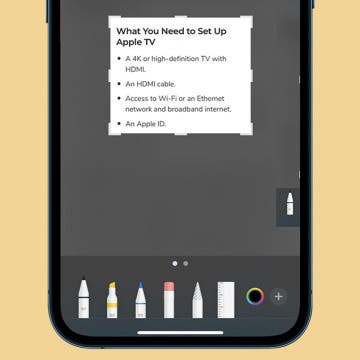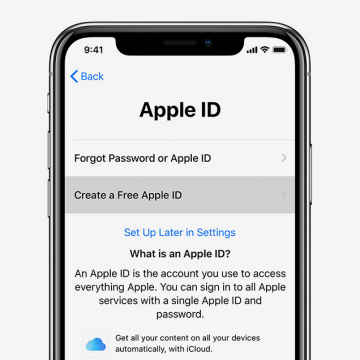Why Does My iPhone Say No SIM? Here Are the Top Fixes!
By Ashleigh Page
Don't rush to replace your iPhone or SIM card just because your phone says "no SIM" or "invalid SIM." These error messages can seem very serious, but don't necessarily indicate hardware damage. Sometimes the solution is incredibly simple, such as a software bug fixed by restarting your device or cleaning dust off of your SIM card. We'll cover the top solutions to get the SIM card on your iPhone or iPad working again.