How to Change App Store Countries on Your iPhone & iPad


Have you moved recently and need to change your App Store region? It's possible to change the App Store location you currently purchase from to a new country on your iPhone or iPad; let's get started learning how. This tip is for people who'd like to change their App Store location long-term or permanently; we have another tip coming up soon for those who would like a more temporary switch.
Related: How to View All Past App Store Purchases on Your iPhone or iPad
If you can't find the App Store icon on your phone, we can help with that. If you've subscribed to any Apple services with your Apple ID, you'll need to cancel your subscriptions, then re-subscribe after you've changed countries. You'll also need to spend any App Store credit you've accrued, and have a payment method from the region or country you're changing to at the ready.
- Open the Settings app on your iPhone or iPad and tap the banner at the top of the page.
- Tap iTunes & App Store.


- Tap on your Apple ID.
- Tap View Apple ID.


- Tap Country/Region.
- Tap Change Country or Region.
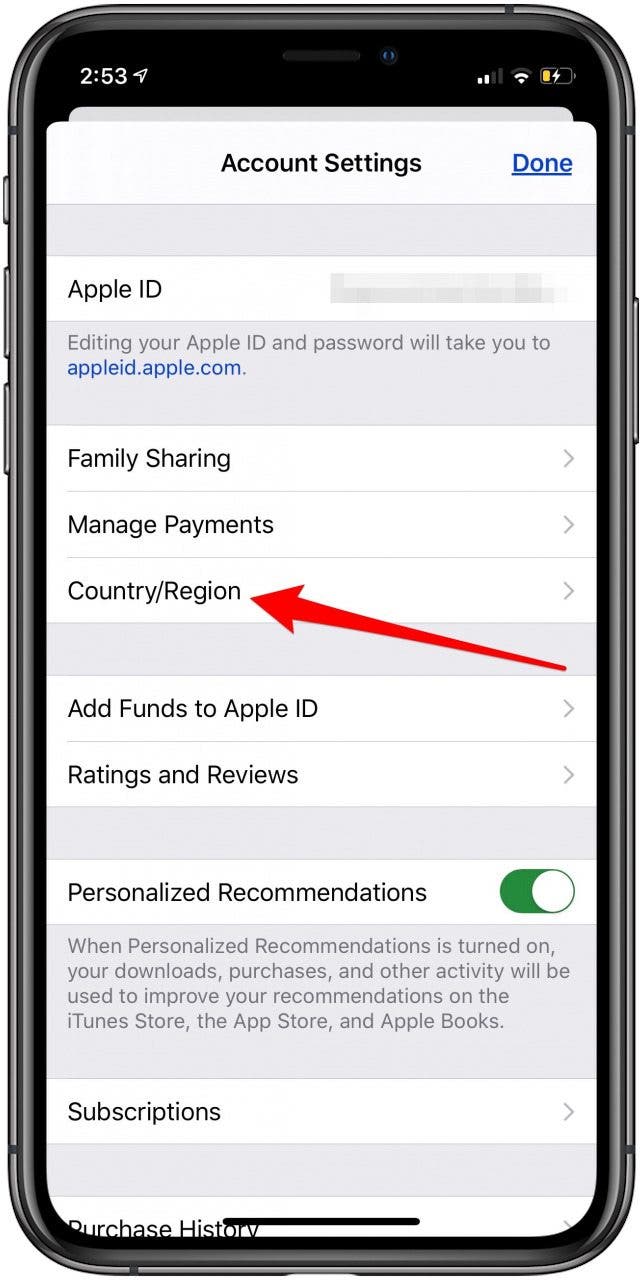
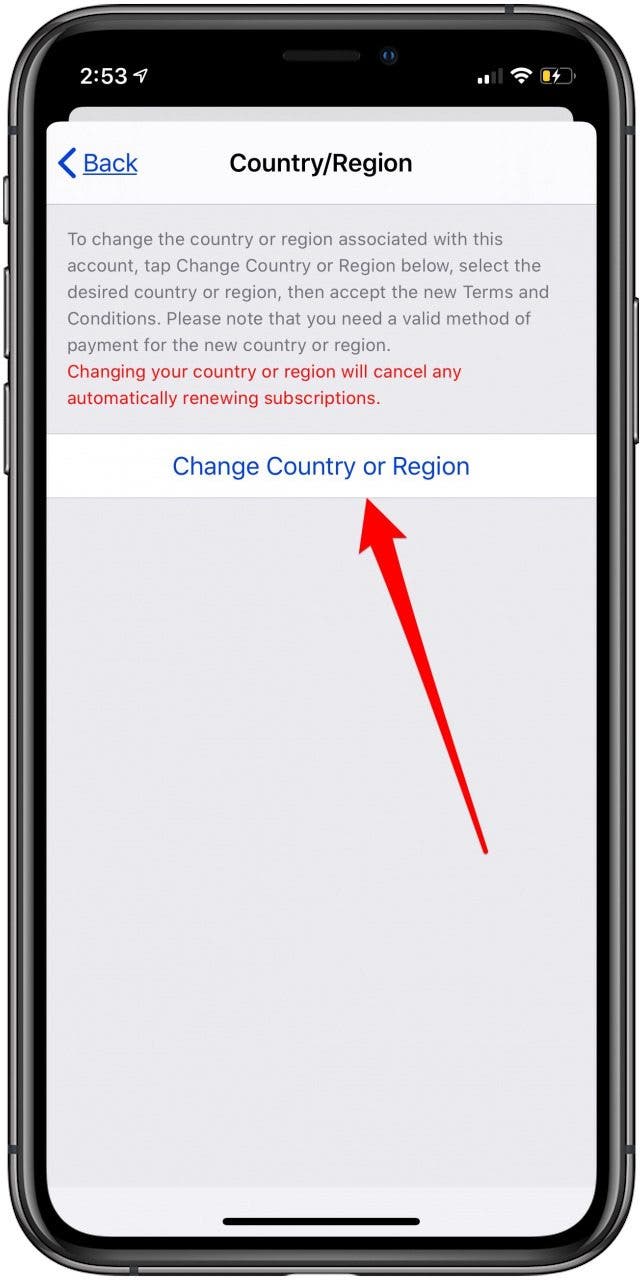
- Tap the Country or Region that you'd like to switch to, then follow the steps to enter your payment and billing information.
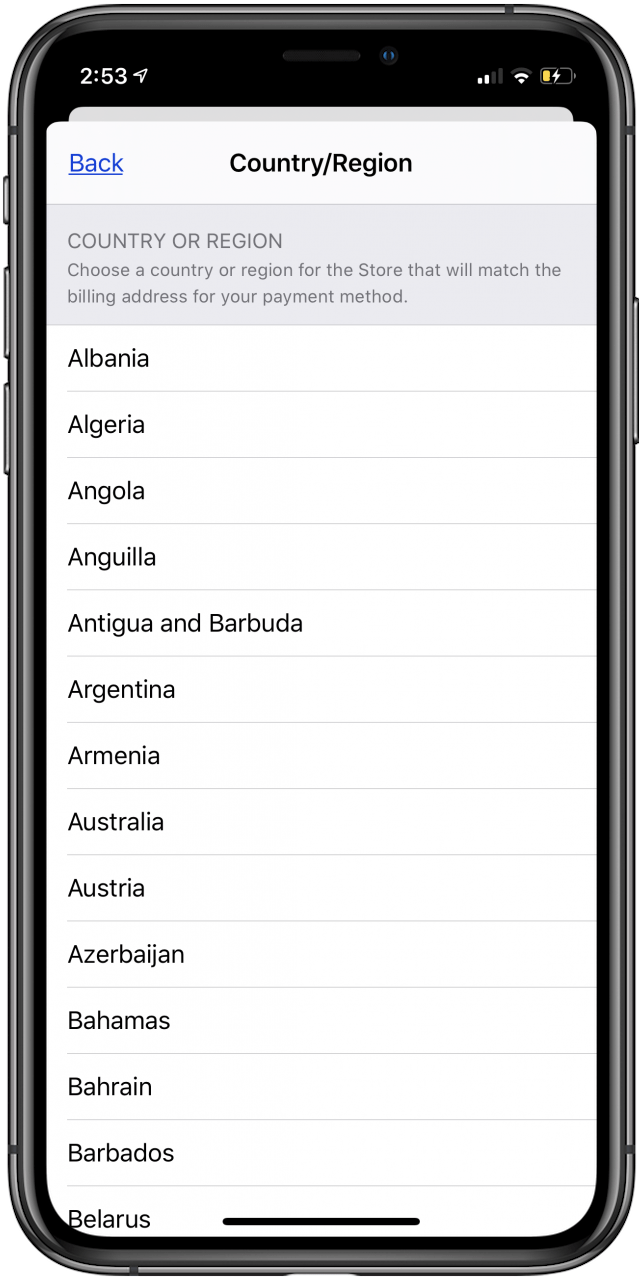
Every day, we send useful tips with screenshots and step-by-step instructions to over 600,000 subscribers for free. You'll be surprised what your Apple devices can really do.

Leanne Hays
Leanne Hays has over a dozen years of experience writing for online publications. As a Feature Writer for iPhone Life, she has authored hundreds of how-to, Apple news, and gear review articles, as well as a comprehensive Photos App guide. Leanne holds degrees in education and science and loves troubleshooting and repair. This combination makes her a perfect fit as manager of our Ask an Expert service, which helps iPhone Life Insiders with Apple hardware and software issues.
In off-work hours, Leanne is a mother of two, homesteader, audiobook fanatic, musician, and learning enthusiast.


 Olena Kagui
Olena Kagui
 Leanne Hays
Leanne Hays
 Rachel Needell
Rachel Needell




 Rhett Intriago
Rhett Intriago




 Ashleigh Page
Ashleigh Page

 Amy Spitzfaden Both
Amy Spitzfaden Both