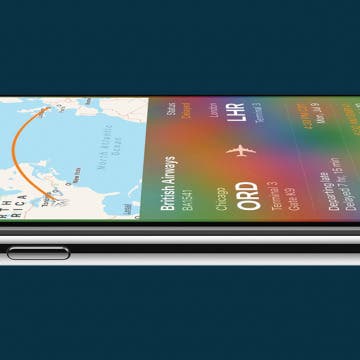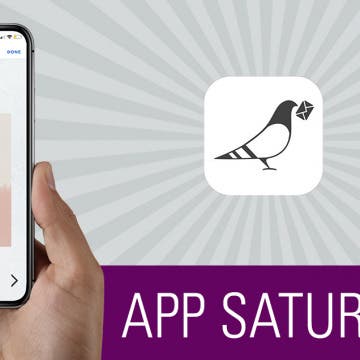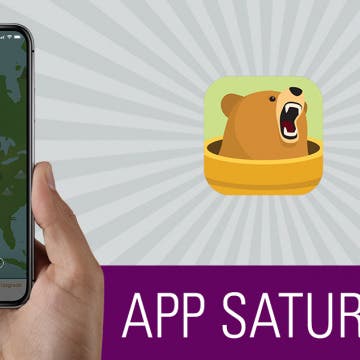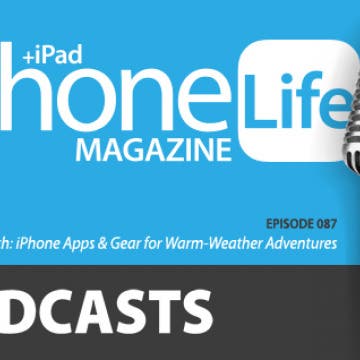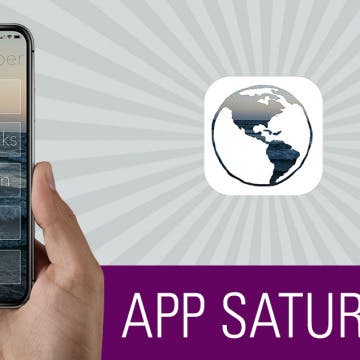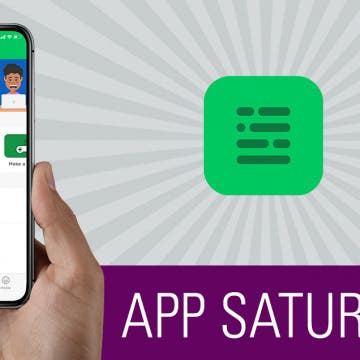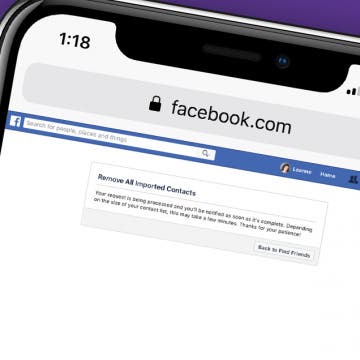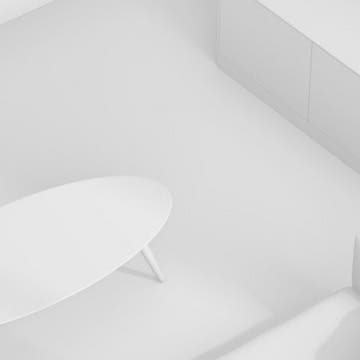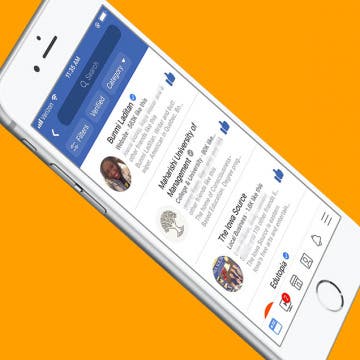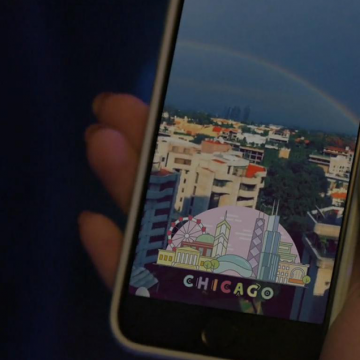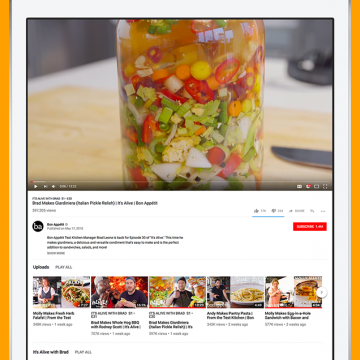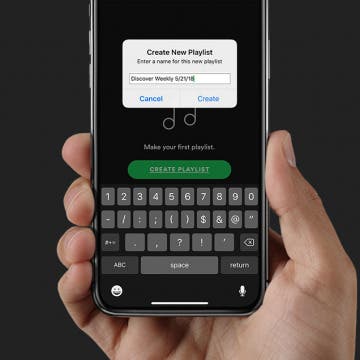Never Forget to Water Your Plants Again with Happy Plant
By Conner Carey
Whether indoors or out, plants add oxygen to the air and bring a sense of calm to those who look upon them. I’ve always dreamed of an apartment filled from top to bottom with sprawling green plants, but remembering the various watering schedules amid my busy schedule means more plants die on my watch than thrive. No longer! If your thumb ain’t so green, the Happy Plant (Free) app is what you need. The app lets you create a little profile for each of your plants and set a watering schedule. For each plant you add, the app prompts you to take a picture of the plant. And each time you water it, the app asks for another picture. Overtime, all of those photos are strung together for a time-lapse of your plant and its growth. I’ll go over more of what Happy Plant does and why I love it below.