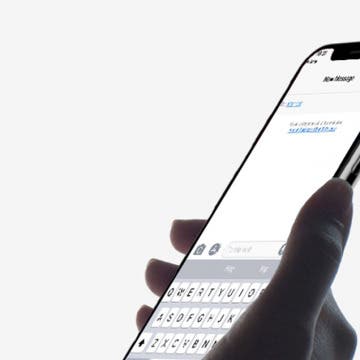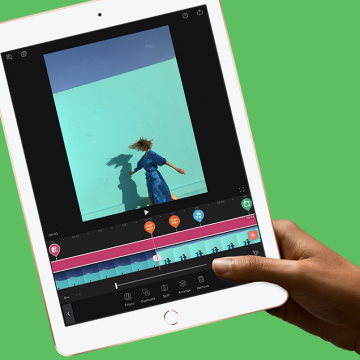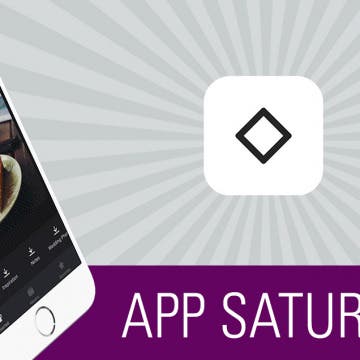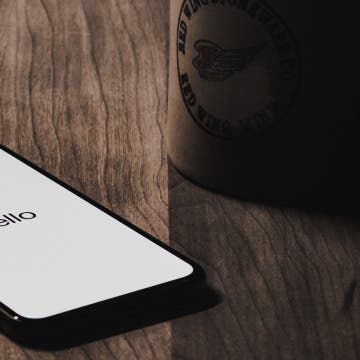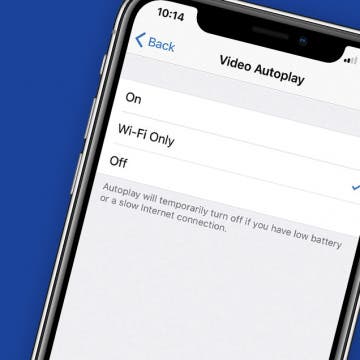How to Get Breaking News Notifications from the Apple News App
By Conner Carey
The Apple News app on iPhone allows you to keep up to date on all the topics and publications that interest you. You can also sign up for breaking news alerts on your iPhone, which appear as notifications. You can choose which news sources are allowed to send you breaking news alerts. You can see news alerts for publications you follow or other large, well-known channels that often cover breaking news. If you don’t have a favorite source of news, you can turn on News Top Stories as a means of getting breaking news notifications from a wide range of media outlets. Here’s how to turn on breaking news alerts in Apple News on iPhone.