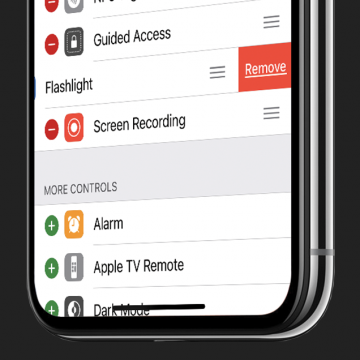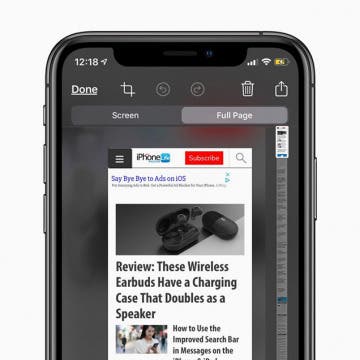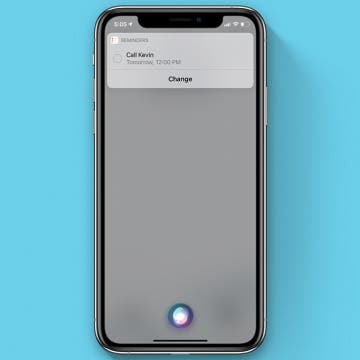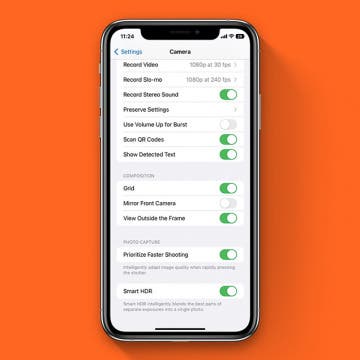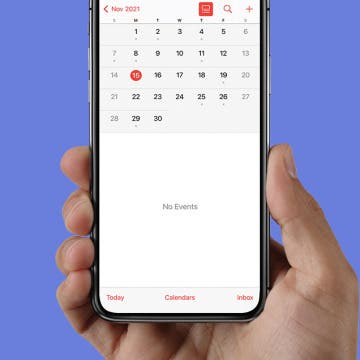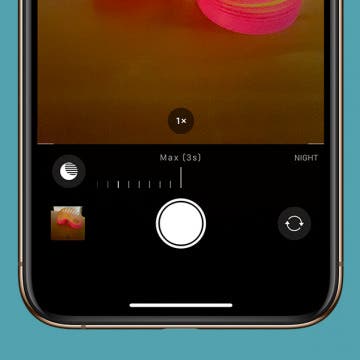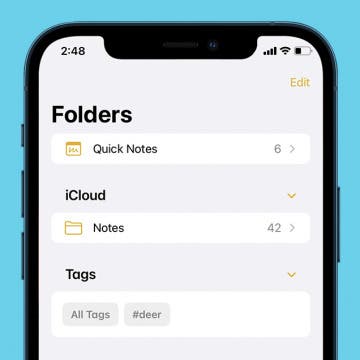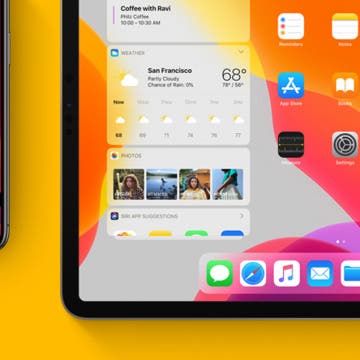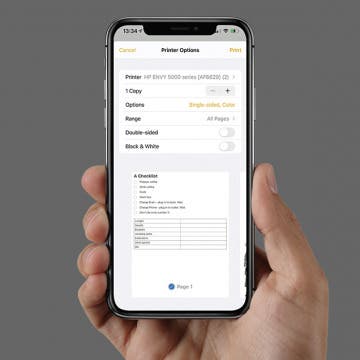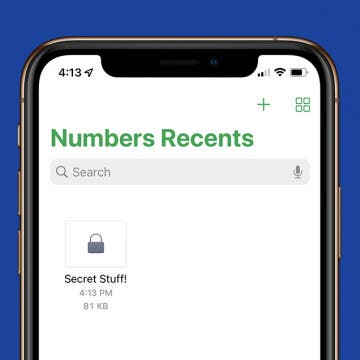How to Open Email Attachments in Another App
By Tommy Ly
Emails were going out of style before iOS brought them back. The Mail app lets you send emails with crisp text and large photos, but sometimes you might need to do more than just look at an attachment. Here’s how to open email attachments in another app.