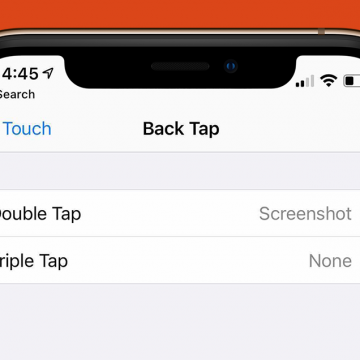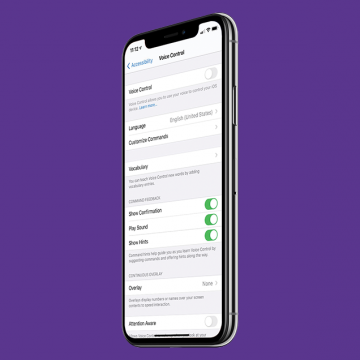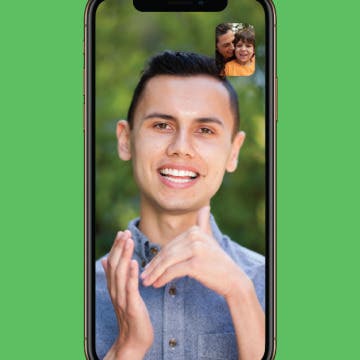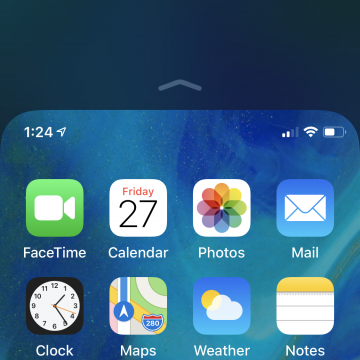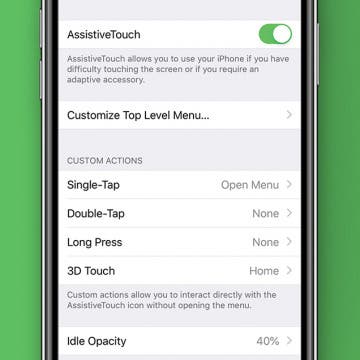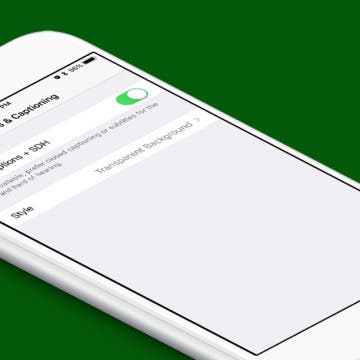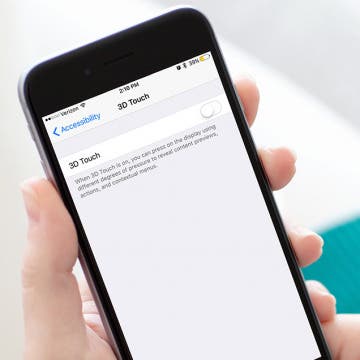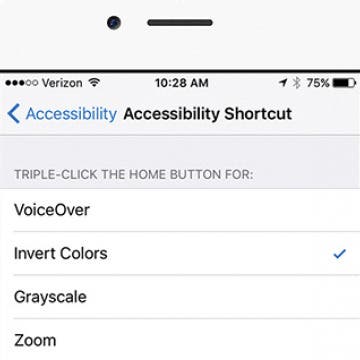I take a screenshot on my iPhone several times a day, so I'm happy that Apple has introduced a new way to take a screenshot. One of the new iOS 14 features Apple has rolled out is Back Tap, a set of shortcuts that allow iPhone users to double or triple tap the back of their phones to perform various tasks. Back Tap is a great iPhone accessibility feature for people with reduced dexterity or limited vision, but being able to take a screenshot with a few taps on the back of our iPhones is convenient for everyone. Let's learn how to take a screenshot on your iPhone using Back Tap. Back Tap works with the iPhone 8 and later, including the iPhone X, iPhone XR, iPhone 11, 11 Pro, and the new iPhone 12 line.
Accessibility
How to Use Voice Control Numbered Grid to Navigate an iPhone
By August Garry
Apple's Voice Control feature allows you to navigate your iPhone hands-free, using only voice commands. It also offers a Numbered Grid overlay on your screen, which lets you select different items on your screen by calling out corresponding numbers. As an example, we'll show you how to use Numbered Grid to navigate your Photos.
How to Turn Off Voice Control on Any iPhone
By Leanne Hays
You can summon Siri, use Voice Control, or turn off the voice assistant feature paired to your iPhone's Home or Side button with this tip. Here's how to change iPhone Voice Control settings on your iPhone.
How to Turn on Voice Control on the iPhone
By Tamlin Day
Siri is great, but there are some things Siri can't do, like take screenshots. Plus, if you have low cell coverage and no Wi-Fi access, then Siri turns off entirely. Turning on voice commands is a great way to navigate your iPhone, open apps, browse the web, and send texts, all without relying on Siri. You can enable your iPhone's Voice Control in the Accessibility menu of your Settings app. Let's dive in with how to turn on Voice Control for the iPhone.
How to Deactivate Voice Control on Your iPhone
By Amy Spitzfaden Both
Voice Command can be a helpful feature to many, but it can also be frustrating or even unsettling to know your iPhone's microphone is listening to you all the time. To stop Voice Command, you have to go into your Settings to turn it off, but it's an easy switch, and you can just as easily turn it back on. Let's look at how to disable Voice Control.
If you're hard of hearing, or just experiencing a little hearing loss, the audio from your headphones or AirPods may not be as loud or clear as you need it to be. Headphone Accommodations are Accessibility Settings that help you customize your listening experience.
5 Apps for the Deaf & Hard of Hearing
By Logan Waldo
The iPhone as most people know it is not the same device when it’s in my hands. As a deaf person, my iPhone serves as a tool for accessing a whole new world. Some of the apps that hearing people use daily for recreational or professional purposes are apps I rely on to communicate with other people and to make my life more comfortable. In this article, I’ll highlight five of my favorite iPhone applications that make my life easier in every way. These apps include a helpful voice to text app, as well as a popular Apple app, FaceTime.
This article will tell you how to take a screenshot on your iPhone using Siri. We've gone over how to take a screenshot manually, but pressing buttons on an iPhone can be a literal pain if you have joint problems. That, plus messy fingers from cooking or being outside in the cold can make it hard to use to your hands to do a screenshot. For those times when a manual screenshot isn’t an option, you may have wondered, "can I ask Siri to take a screenshot?". The answer is, yes! With iOS 14, you can now just tell Siri to take a screenshot, instead of having to use Voice Control, as you did previously. Let's learn how.
How to Enable & Use Sound Recognition on the iPhone (iOS 14)
By Erin MacPherson
Apple’s focus on accessibility has grown since its first days of larger type and simple setups, and the Sound Recognition setting is possibly the most exciting new example of Apple’s inclusivity initiative. For those who are deaf, hard of hearing, or simply frequent users of noise-canceling headphones, the Sound Recognition feature in iOS 14 can alert them to a whole host of pre-programmed recognizable sounds. I use this feature when I’m working in my studio and can’t quite hear things like the doorbell, running water, or other important sounds. Here’s how to set up Sound Recognition, how to use it, and what to know before you start.
How to Find Out What Those Emojis Are Called
By Sarah Kingsbury
Emoji symbols add a touch of whimsy to text messages, notes, and emails. But did you know that they have names besides "the pink flower," "the other pink flower," "dead dudes one and two," and "the not-quite-full moon—is it waxing or waning? I can never remember"? The easiest and most hilarious way to find out what the Emojis' official names are is to have your iPhone read them out loud to you.
How to Use the iPhone Reachability Feature, with or without a Home Button
By Sarah Kingsbury
iPhone screens have gotten wider, and those wider screens can sometimes be hard to navigate one-handed. If you're having trouble accessing items at the top of the screen on your iPhone, give your overstretched thumb a break and start using Apple's Reachability feature to pull the top of the screen within reach. To use this feature, you'll need to enable Reachability in the Settings app. Here's how to use Reachability, with our without the Home button, to make your iPhone's screen more comfortable to access.
Hooke Verse Wireless 3D Audio Headset Review
By Mike Riley
Most professional videographers agree that high-quality audio capture is just as important, if not more so than, high-quality video capture. Watching a low resolution YouTube video with superb audio reproduction is far more tolerable than watching a high resolution video with poor audio quality. That is why I find it so surprising that Apple has focused so much of its iPhone feature attention on camera and video capture quality while still utilizing a run of the mill embedded mono microphone for audio. The founders of Hooke Audio saw this subpar configuration in not just the iPhone but other smartphones and video capture devices like GoPro's, and built a product to address this discrepancy. Read on to find out if the Hooke Verse wireless binaural 3D audio microphone system ($159.99) succeeds at eliminating this mobile audio capture fidelity problem.
How to Add 3D Touch Actions to AssistiveTouch
By Hallei Halter
If you have a 3D Touch-supported device, starting with iPhone 6s (but not including the iPhone SE or XR), you can add a 3D Touch multitasking gesture by way of AssistiveTouch. So, instead of pinching to zoom, you can use the AssistiveTouch button and zoom with a tap instead! Zoom and other gestures or actions can become a shortcut accessible by 3D Touching the AssistiveTouch button. This is an ideal option if you have a Home button that isn't too reliable or just want to take advantage of the convenience.
How to Change Your iPhone Screen’s Response to Taps
By Conner Carey
In Settings you can adjust quite a few of the ways your iPhone or iPad screen responds to taps. There is the option to Hold Duration, Ignore Repeat taps, and Enable Tap Assistance. We’ll go through the options and how to change them below.
How to Turn On Closed Captions for Media on the iPhone
By Conner Carey
For some, it’s not easy to catch every word spoken when watching their favorite shows, videos, and movies on their devices. My mom has grown accustomed to watching her shows with closed captions, simply because she likes the added benefit of reading while she watches. Luckily, it’s easy to set up. You can turn on closed captions for media as your default on iPhone or iPad; here’s how.
How to Turn 3D Touch Off on iPhone
By Conner Carey
3D Touch can be a cool, helpful feature for a lot of people. But I also know some who never use the feature or even find that it gets in the way of simply pressing and holding something on the screen. Whatever your reasoning, you can turn 3D Touch off on your iPhone. And it’s very easy to do. Here’s how to turn 3D Touch off on iPhone.
Color Blind? How to Correct Your iPhone's Colors for Your Vision
By Conner Carey
Accessibility features on iPhone improve year after year. It used to be that those who are color blind could only to choose to use grayscale, but did you know that’s no longer the case? If you’re color blind, you can go into your settings and select the color correct palette that works with your specific type of color blindness. It’s pretty incredible. Even those with ‘regular’ vision should check it out. Here’s how to correct your iPhone’s colors for your vision.
How to Disable Press Home to Open with iOS 10 on iPhone
By Conner Carey
With iOS 10, press Home to open means you have to click the Home button to actually navigate to your Home screen. You’ll see at the top of Lock screen, when you use Touch ID, it will say Unlocked but it won’t open to Home until you press your Home button. And if you have Raise to Wake disabled, unlocking your iPhone takes two presses of the Home button. Press Home to open can be disabled in Settings by turning on Rest Finger to Open. Here’s how to disable press Home to open with iOS 10 on iPhone.
How to Quickly Invert Colors for iPhone Use in Low-Light Situations
By Sarah Kingsbury
In situations when even Night Shift mode is too bright, you can easily invert colors on the iPhone. I was on a late night stroll with my dog when I received a text from my daughter that needed a reply. During the exchange that followed, I dictated my texts instead of attempting to type out a reply while walking and holding an energetic puppy still; but even so, I had to take a moment after sending each message to stop and let my eyes readjust to the darkness. Next time, I’ll use this tip before leaving the house. Here’s how to quickly invert colors on iPhone.
How to Turn off Reachability
By Conner Carey
With the introduction of larger iPhone screens, Apple also created the feature Reachability. You may have activated this by accident in the past; it’s when your interface temporarily moves to the bottom of the screen, providing access to icons or links that were out of reach while holding the phone with one hand. To activate Reachability, you simply tap the Home button twice. Don’t click the Home button, or the App Switcher will pop up. However, if you don’t care for this feature, here’s how to turn off Reachability.