How to Turn On Closed Captions for Media on the iPhone


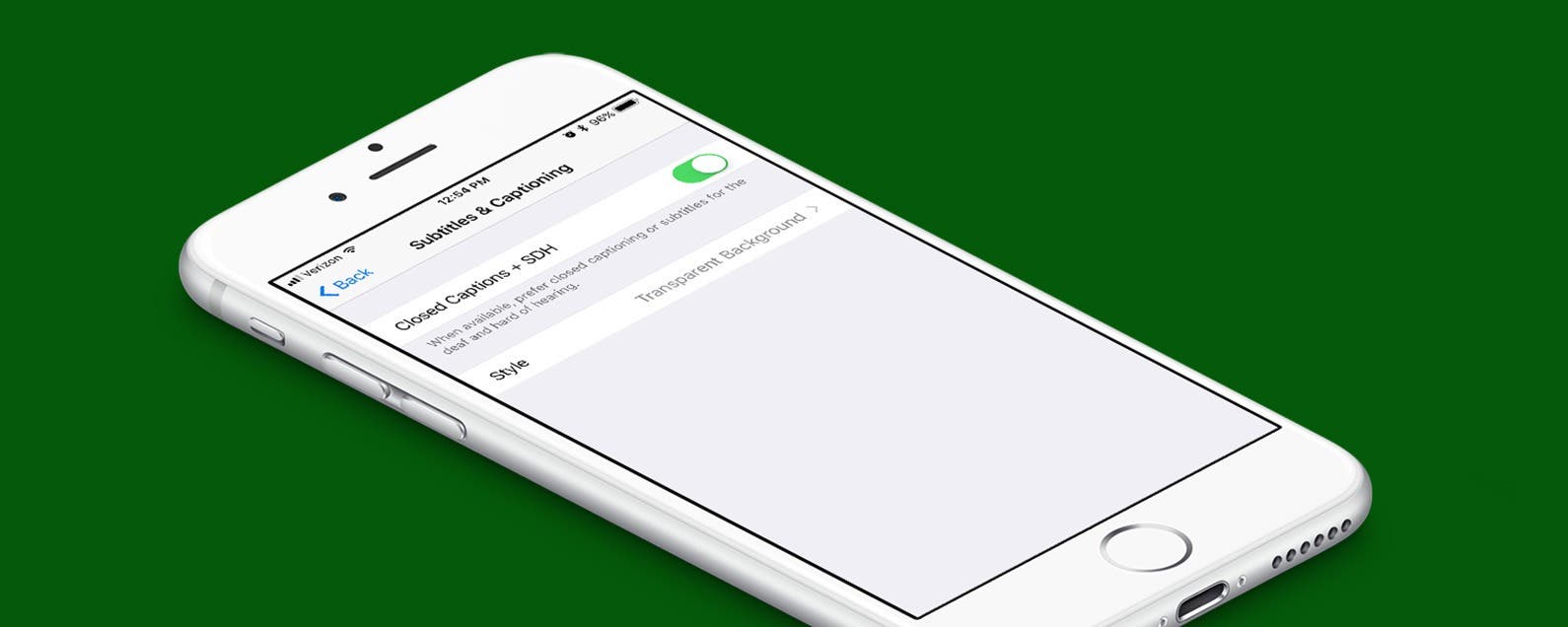
For some, it’s not easy to catch every word spoken when watching their favorite shows, videos, and movies on their devices. My mom has grown accustomed to watching her shows with closed captions, simply because she likes the added benefit of reading while she watches. Luckily, it’s easy to set up. You can turn on closed captions for media as your default on iPhone or iPad; here’s how.
Related: How to Make Text Bigger and Easier to Read on Your iPhone
How to Turn On Closed Captions for Media
-
Open the Settings app.
-
Tap General.
-
Select Accessibility.
-
Choose Subtitles & Captioning.
-
Toggle Closed Captions + SDH on.
-
You can also change how the closed captions appear by tapping Style.
*iOS 11 beta screenshots may appear slightly different but instructions should be the same.
Every day, we send useful tips with screenshots and step-by-step instructions to over 600,000 subscribers for free. You'll be surprised what your Apple devices can really do.

Conner Carey
Conner Carey's writing can be found at conpoet.com. She is currently writing a book, creating lots of content, and writing poetry via @conpoet on Instagram. She lives in an RV full-time with her mom, Jan and dog, Jodi as they slow-travel around the country.
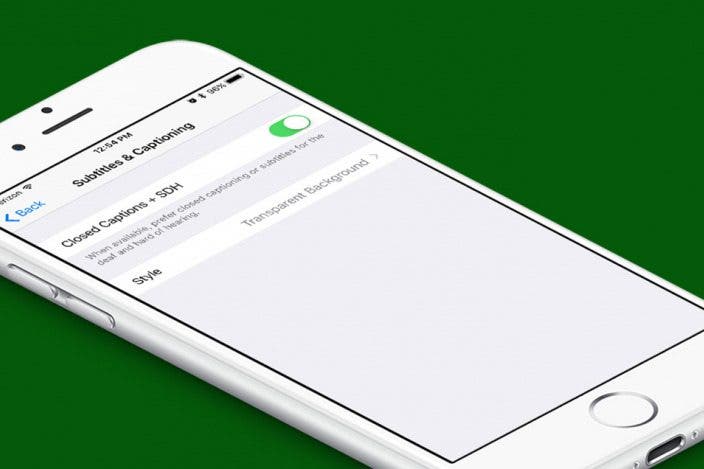

 Rhett Intriago
Rhett Intriago
 Rachel Needell
Rachel Needell

 Ashleigh Page
Ashleigh Page
 Devala Rees
Devala Rees
 Leanne Hays
Leanne Hays
 Olena Kagui
Olena Kagui

 Nicholas Naioti
Nicholas Naioti

 Amy Spitzfaden Both
Amy Spitzfaden Both




 August Garry
August Garry