How to Take a Screenshot on Your iPhone with Back Tap (New for iOS 14)
If you're looking for a quick and easy way to take a screenshot, give Back Tap a try! This Apple accessibility feature makes taking a screenshot on your iPhone as simple as tapping twice on the back of your phone.


I take a screenshot on my iPhone several times a day, so I'm happy that Apple has introduced a new way to take a screenshot. One of the new iOS 14 features Apple has rolled out is Back Tap, a set of shortcuts that allow iPhone users to double or triple tap the back of their phones to perform various tasks. Back Tap is a great iPhone accessibility feature for people with reduced dexterity or limited vision, but being able to take a screenshot with a few taps on the back of our iPhones is convenient for everyone. Let's learn how to take a screenshot on your iPhone using Back Tap. Back Tap works with the iPhone 8 and later, including the iPhone X, iPhone XR, iPhone 11, 11 Pro, and the new iPhone 12 line.
Related: How to Turn Your iPhone Flashlight On & Off with Back Tap (New for iOS 14)
How to Choose the Screenshot Back Tap Feature & Take a Screenshot with Back Tap on Your iPhone
At this time, you can only select two Shortcuts to enable with Back Tap; one with the double tap and one with the triple tap. You can choose these two Shortcuts from the list provided or create a shortcut in the Shortcuts app. We've written several tips about how to take a screenshot on your iPhone, including how to take a screenshot on any iPhone, and how to screenshot with Siri. For more tutorials about how to use your iPhone features, including Apple's accessibility features, check out our free Tip of the Day. Now, let's go over a new way to take a screenshot, using Back Tap. To begin:
- Open the Settings app.
- Tap Accessibility.
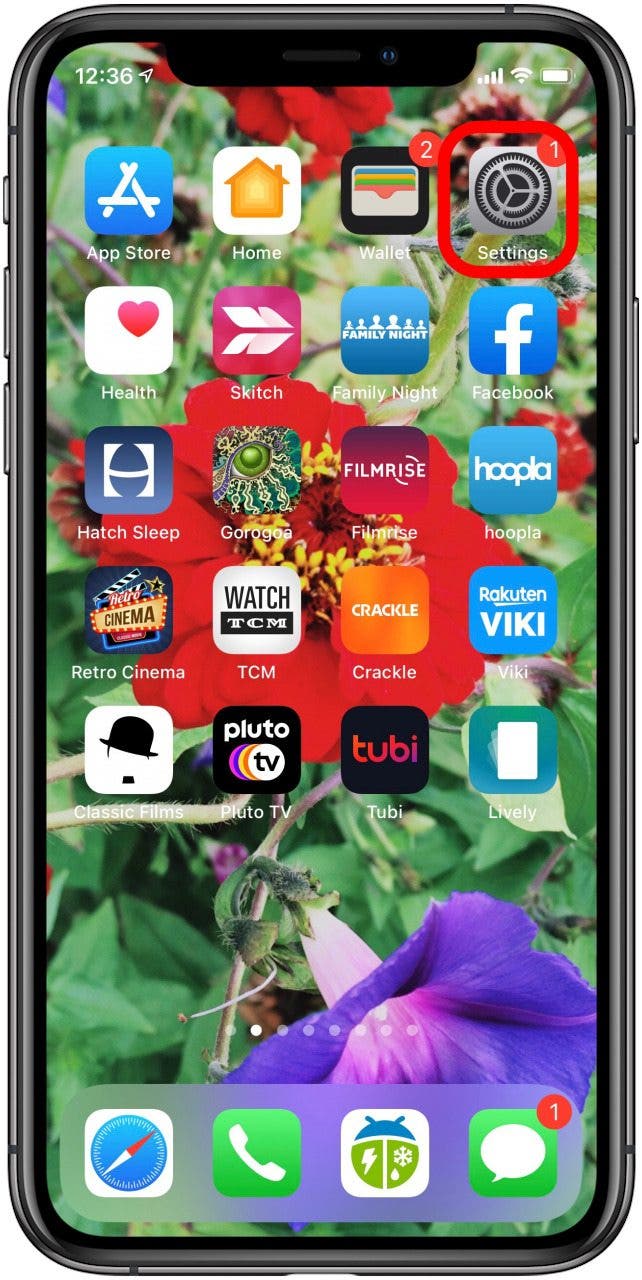
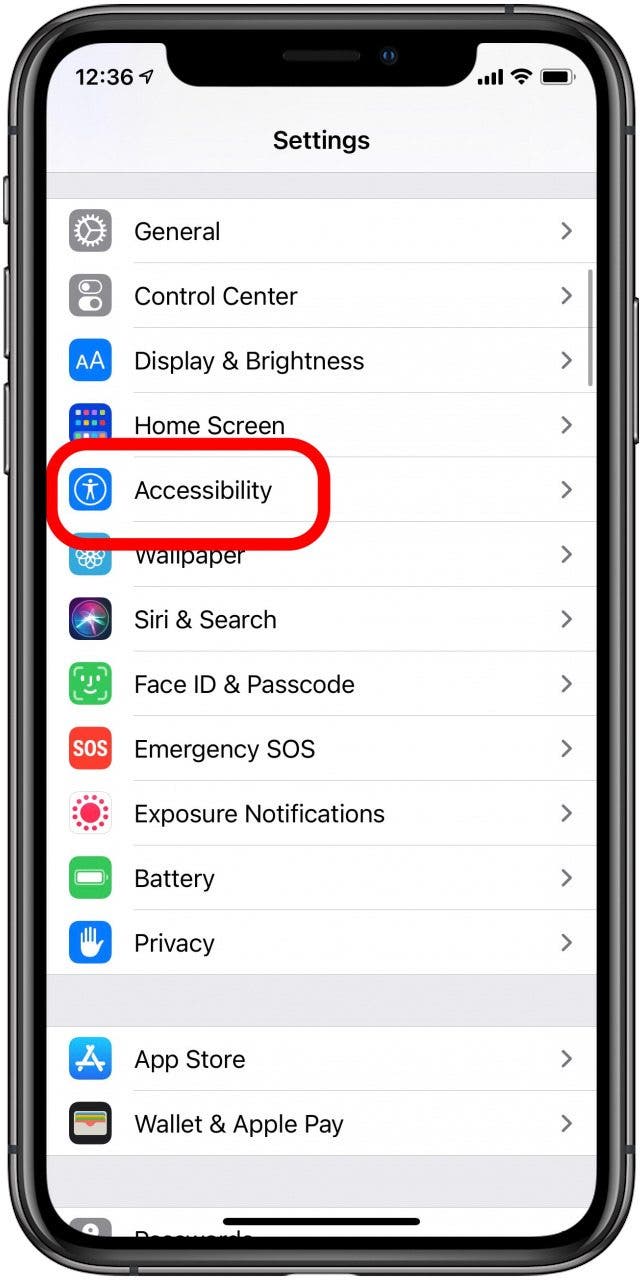
- Tap Touch.
- Tap Back Tap at the bottom of the page.


- Tap Double Tap or Triple Tap.
- Tap Screenshot under Shortcuts.

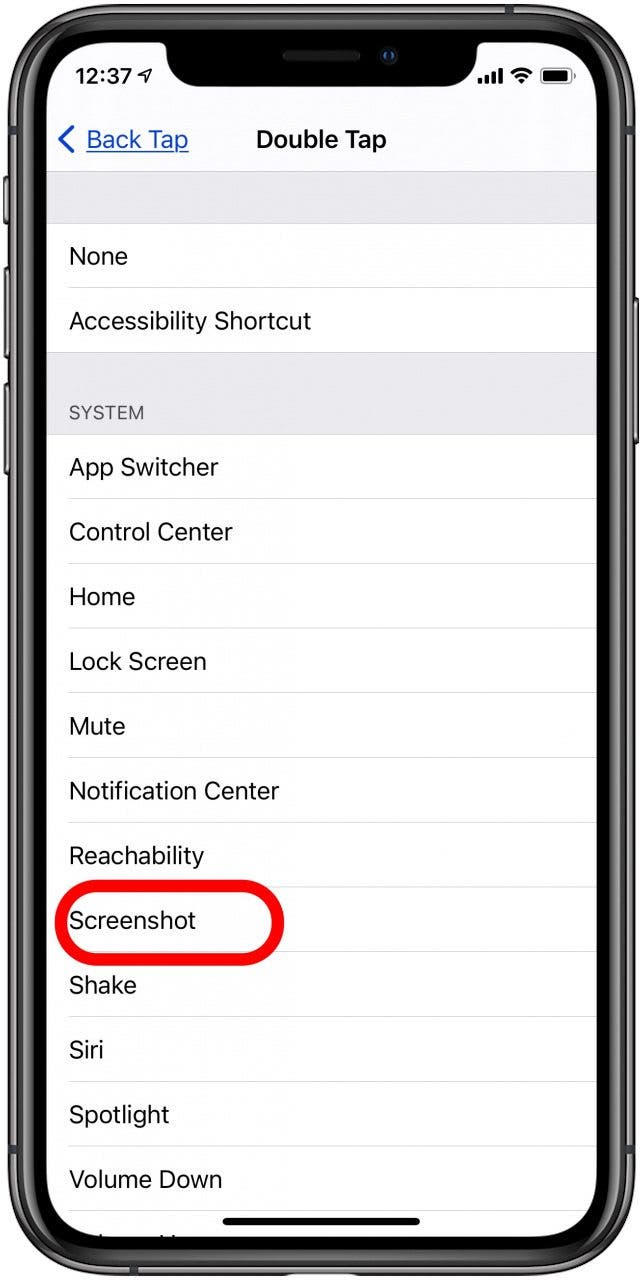
Now, your screenshot shortcut is paired to Double Tap or Triple Tap, whichever you chose.
You can now double tap the back of your iPhone to take a screenshot.

Leanne Hays
Leanne Hays has over a dozen years of experience writing for online publications. As a Feature Writer for iPhone Life, she has authored hundreds of how-to, Apple news, and gear review articles, as well as a comprehensive Photos App guide. Leanne holds degrees in education and science and loves troubleshooting and repair. This combination makes her a perfect fit as manager of our Ask an Expert service, which helps iPhone Life Insiders with Apple hardware and software issues.
In off-work hours, Leanne is a mother of two, homesteader, audiobook fanatic, musician, and learning enthusiast.


 Olena Kagui
Olena Kagui
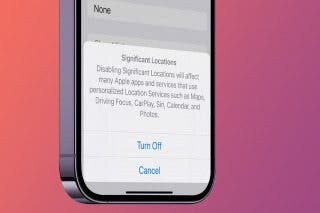
 Rachel Needell
Rachel Needell
 Rhett Intriago
Rhett Intriago

 Leanne Hays
Leanne Hays





 Cullen Thomas
Cullen Thomas


 Susan Misuraca
Susan Misuraca
 Ashleigh Page
Ashleigh Page