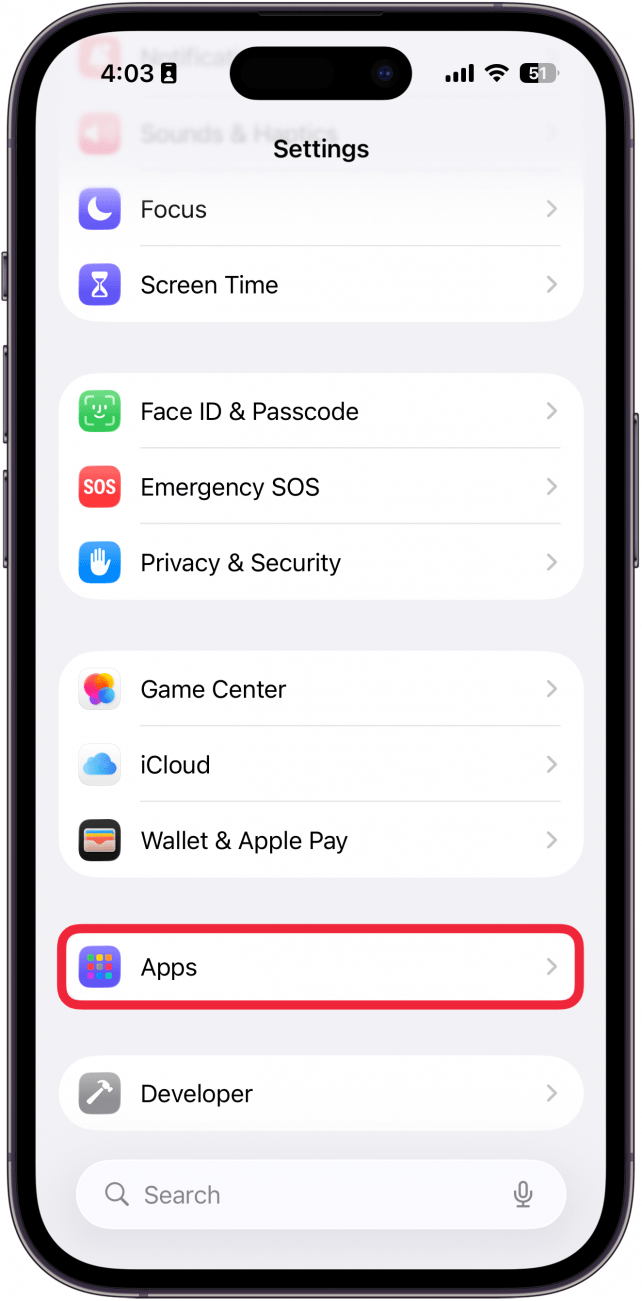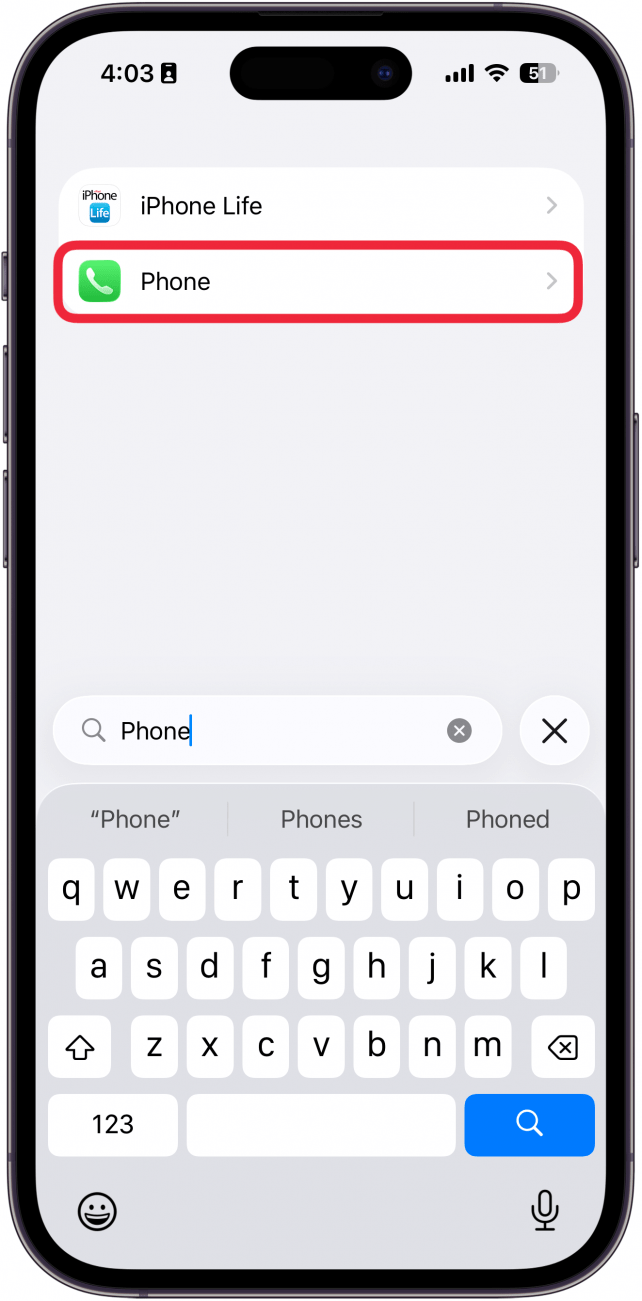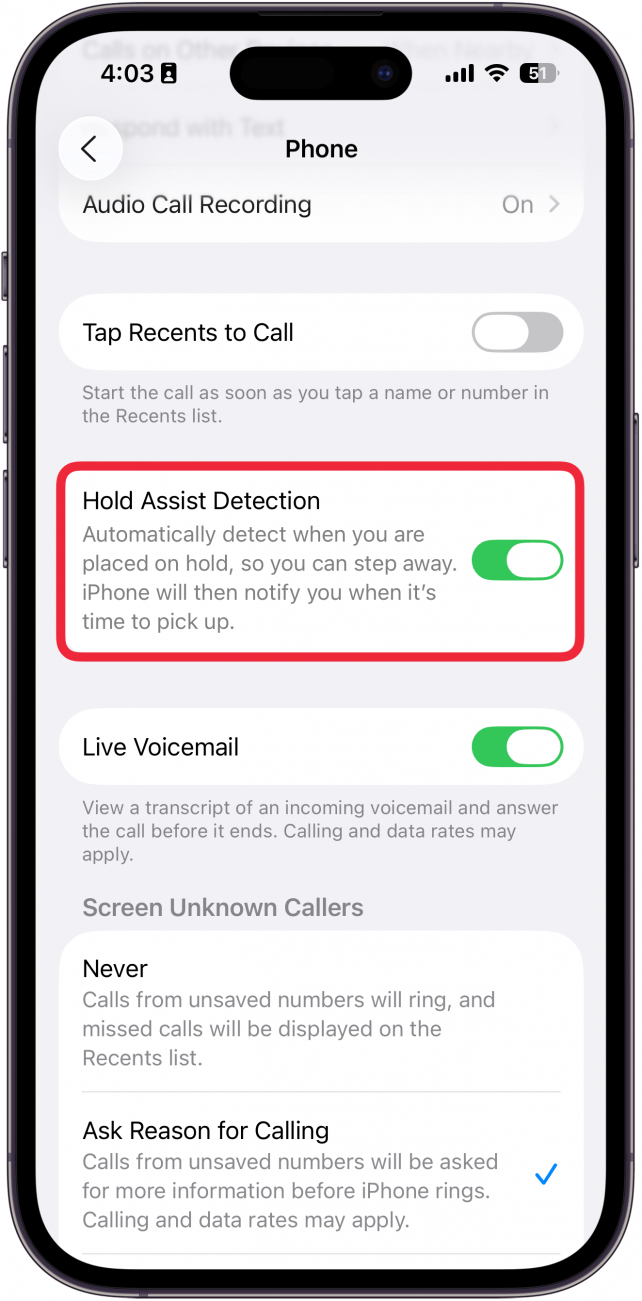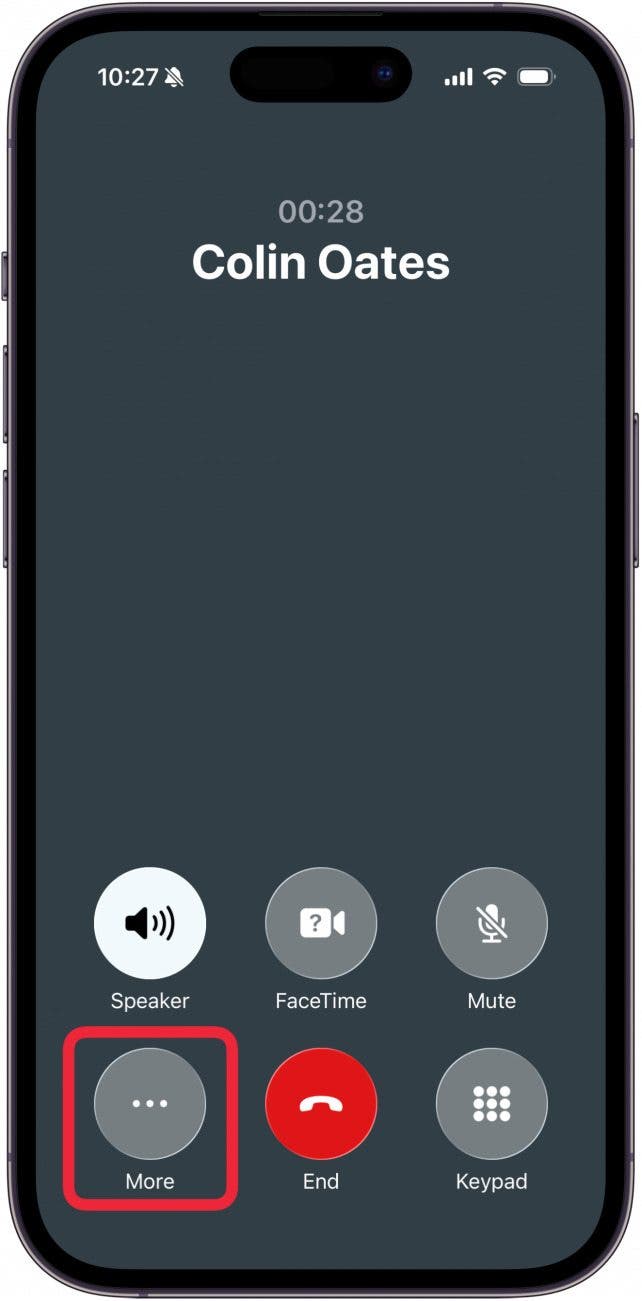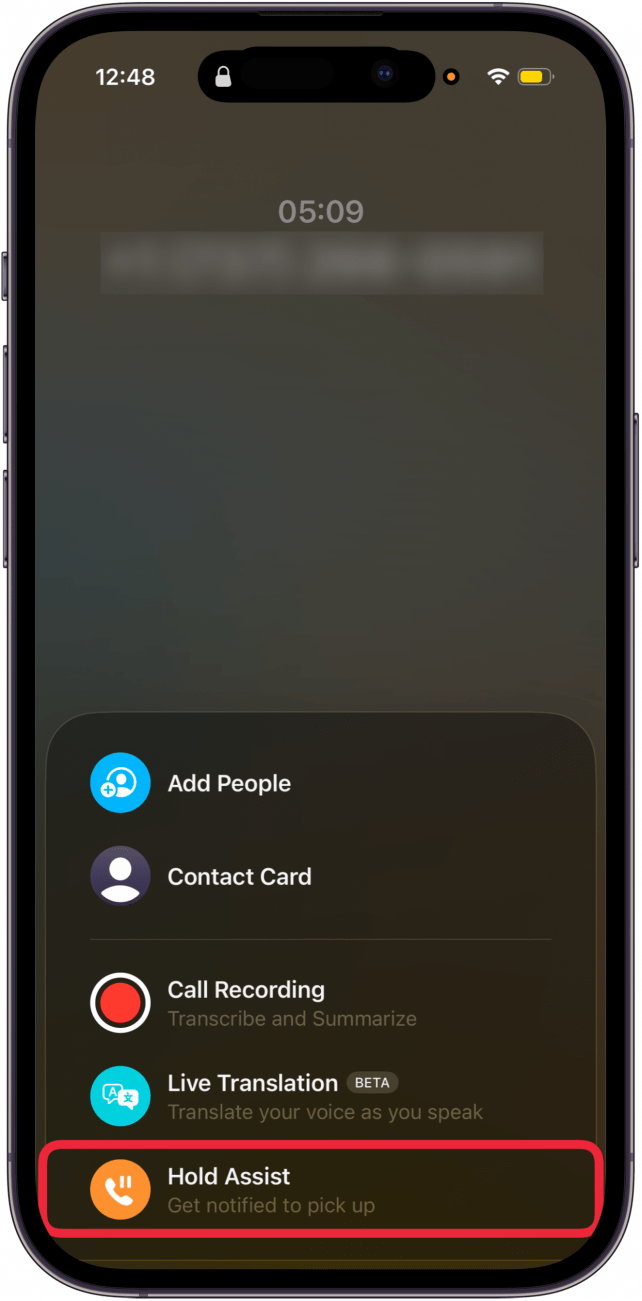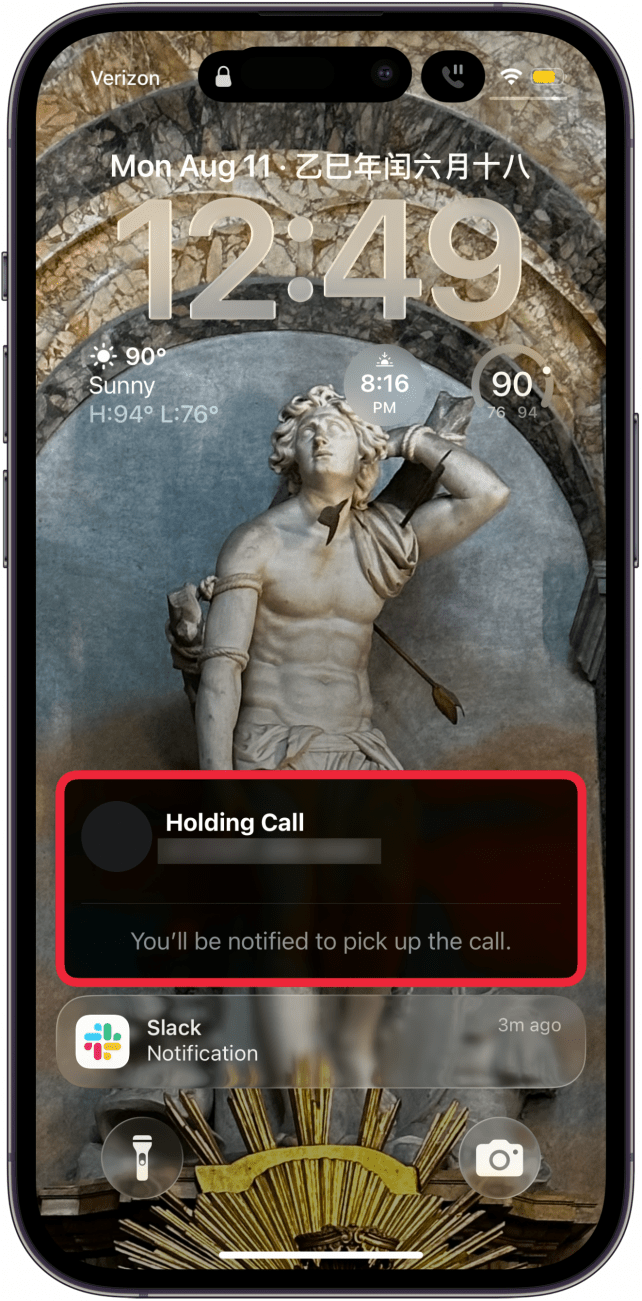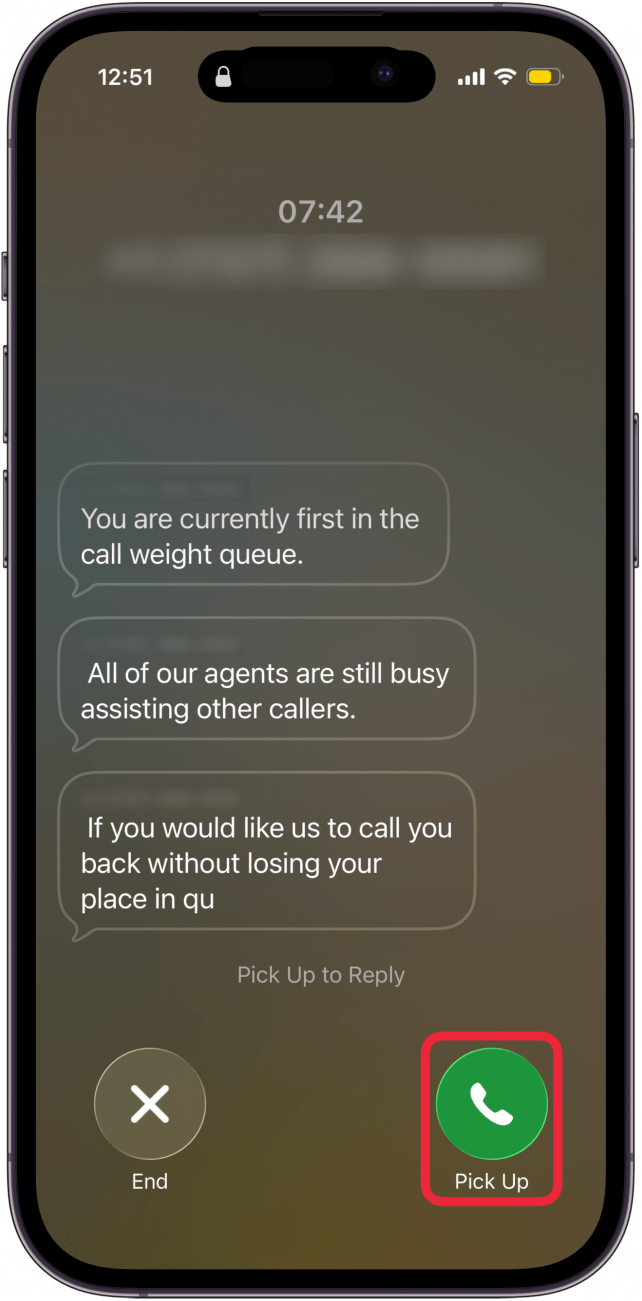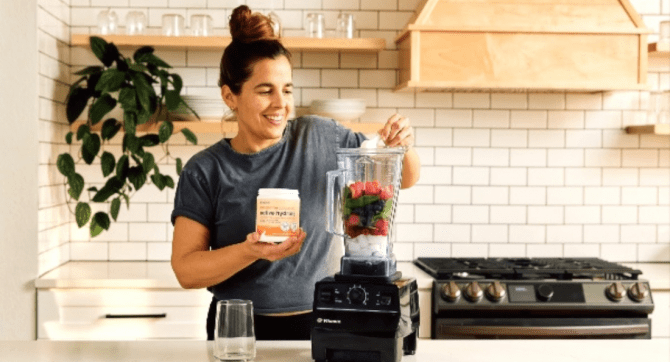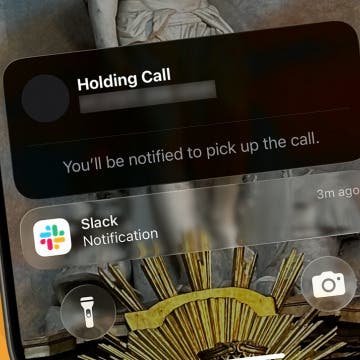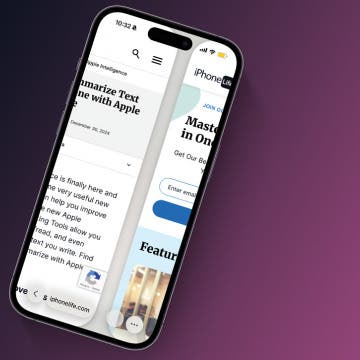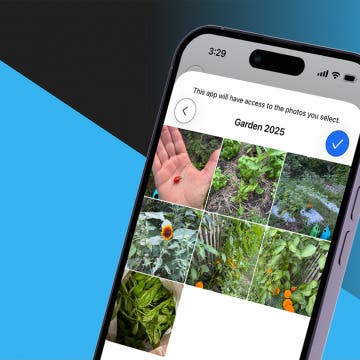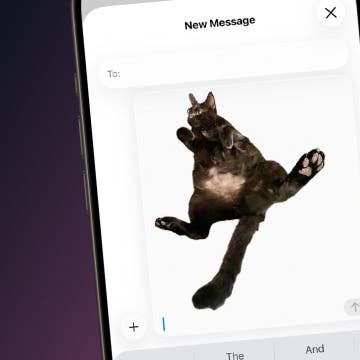Sitting for hours on hold is a pain. Thankfully, the iPhone makes dealing with long hold times a breeze. With the iOS 26 update, Apple introduced Hold Assist, a handy feature that allows you to stay on hold in the background. Here’s how it works.
Why You’ll Love This Tip
- Stay on hold without hanging up or losing your place in line.
- Avoid having to sit on hold for hours without being able to do other tasks.
How to Put a Call on Hold on iPhone
System Requirements
This tip was performed on an iPhone 15 Pro running iOS 26.0.1. Find out how to update to the latest version of iOS.
Hold Assist is a handy feature that allows you to essentially silence a call and place it in the background when your iPhone detects that you are on hold. You’ll still be on the call, but won’t be forced to listen to any hold music, and when your phone detects that a human is speaking on the other end, it will alert you, allowing you to pick up the call and continue the conversation in seconds. For more hidden iPhone tips and tricks, be sure to sign up for our free Tip of the Day newsletter. Now, here’s how to hold a call on iPhone:
- Open the Settings app and tap Apps.
![a screenshot of the settings app with a red box around apps]()
- Find the Phone app in the app list or use the search bar.
![a screenshot of the apps list in iphone settings with a red box around the phone app]()
- Make sure the toggle next to Hold Assist Detection is enabled.
![a screenshot of the phone app settings with a red box around the hold assist detection toggle]()
- Now, you're ready to try the feature out on a call. If you have opened your keypad to select menu items before getting put on hold, tap Hide Keypad.
![Hide keypad]()
- Next, tap the More icon.
![Tap More icon]()
- Tap Hold Assist.
![a screenshot of the phone call screen on the iphone with a red box around hold assist]()
- A Hold Assist notification will appear on your Lock Screen.
![a screenshot of an iphone lock screen with a notification that the call is being held]()
- When your iPhone detects that someone is talking, your phone will ring, and you’ll be able to see a transcript of what the person on the other end is saying. Tap Pick Up to answer the call.
![a screenshot of the hold assist call screen on iphone displaying a transcript of the call with a red box around the pick up button]()
That’s how to hold a call on iPhone. This feature can be a bit hit or miss since Hold Assist will ring your iPhone once it detects someone on the other end speaking, which means that if an automated voice pipes in every few minutes to let you know how important your call is, your iPhone will start ringing even though the voice does not belong to a human. If Apple can figure out how to iron out this wrinkle, this feature will surely become a hit.