How to Turn Off Shake to Undo on iPhone


What is Shake to Undo on iPhone? It's a feature that undoes typing and other actions by simply shaking your phone. Shake to Undo can be a handy feature on your iPhone when you want to quickly erase something you've just typed. On the other hand, getting a pop-up notification every time you accidentally shake your iPhone can be annoying! Luckily, you can turn off Shake ot Undo on iPhones. We'll show you how.
Why You'll Love This Tip
- Stop getting iPhone Shake to Undo notifications when you accidentally jostle your phone.
- No more worrying about accidentally deleting things you've typed.
How to Disable Shake to Undo on iPhone
System Requirements
This tip works with any modern iPhone and OS but was performed on an iPhone 15 Pro running iOS 26. Find out how to update to the latest version of iOS.
How do you undo on an iPhone? All it takes is a shake of your phone. However, it can get annoying if you ever accidentally shake your phone when you're not trying to undo anything. Luckily, you can disable Shake to Undo on an iPhone with just a few taps. Want to learn more tips and tricks for your iPhone? Sign up for our free Tip of the Day newsletter! Now, here's how to disable Shake to Undo:
- Open the Settings app and tap Accessibility.
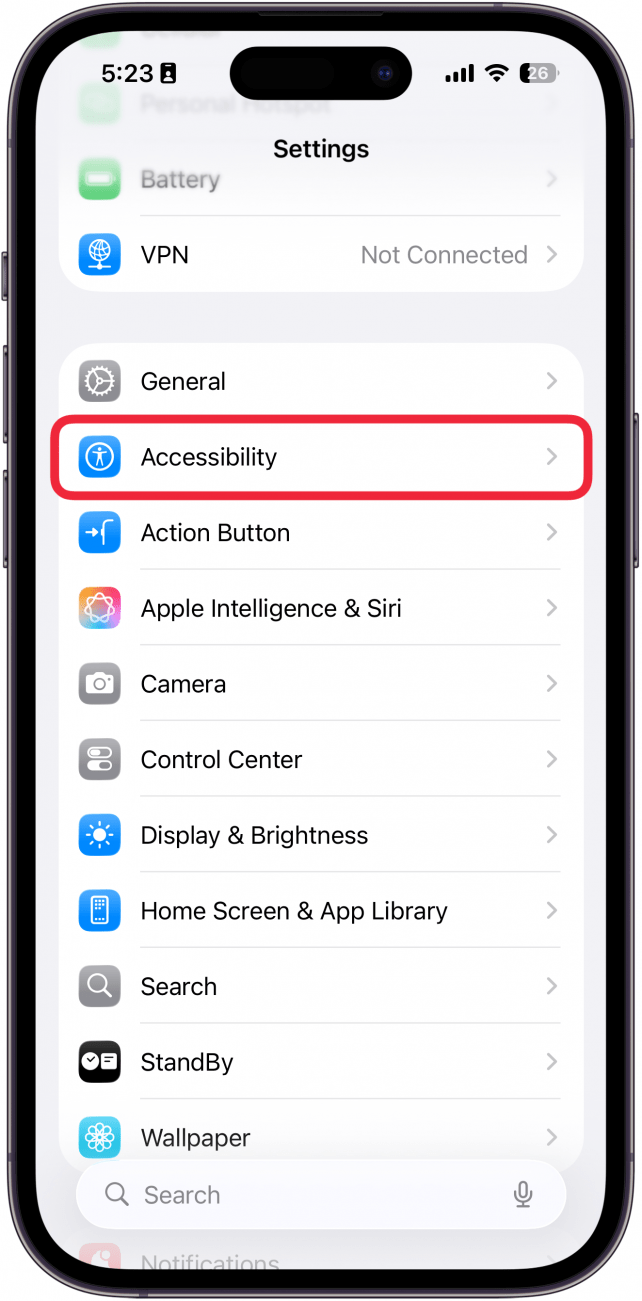
- Tap Touch.
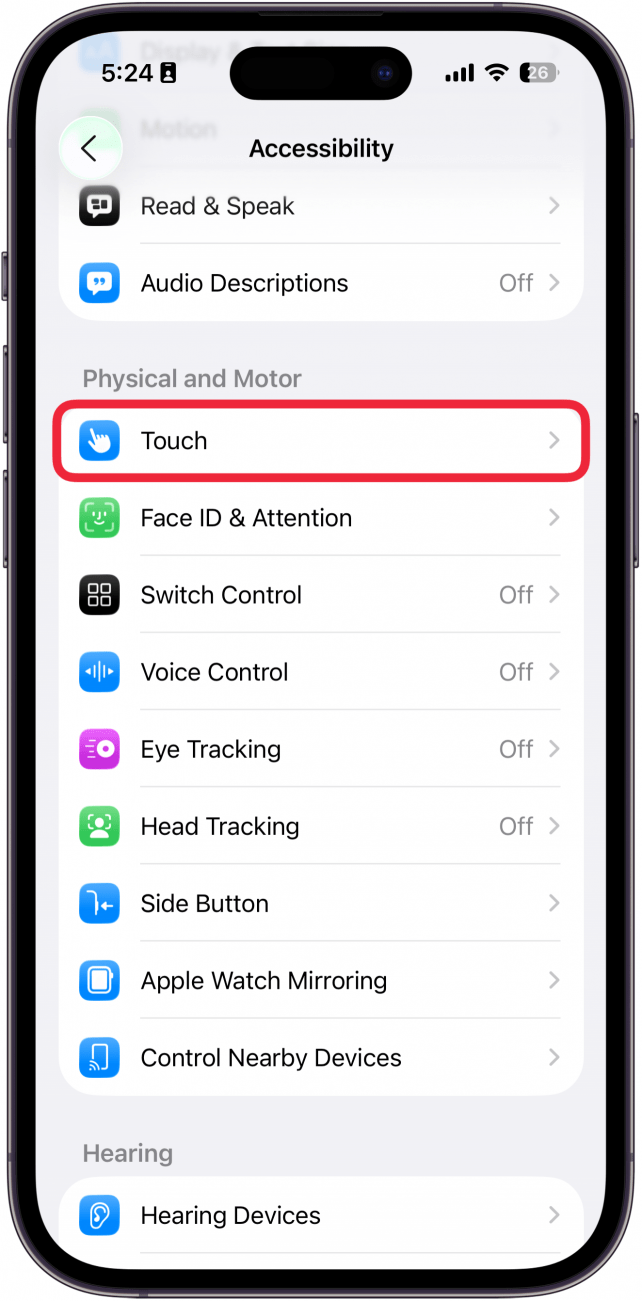
- Tap the Shake to Undo toggle to disable the feature. The toggle will be gray when it's turned off.
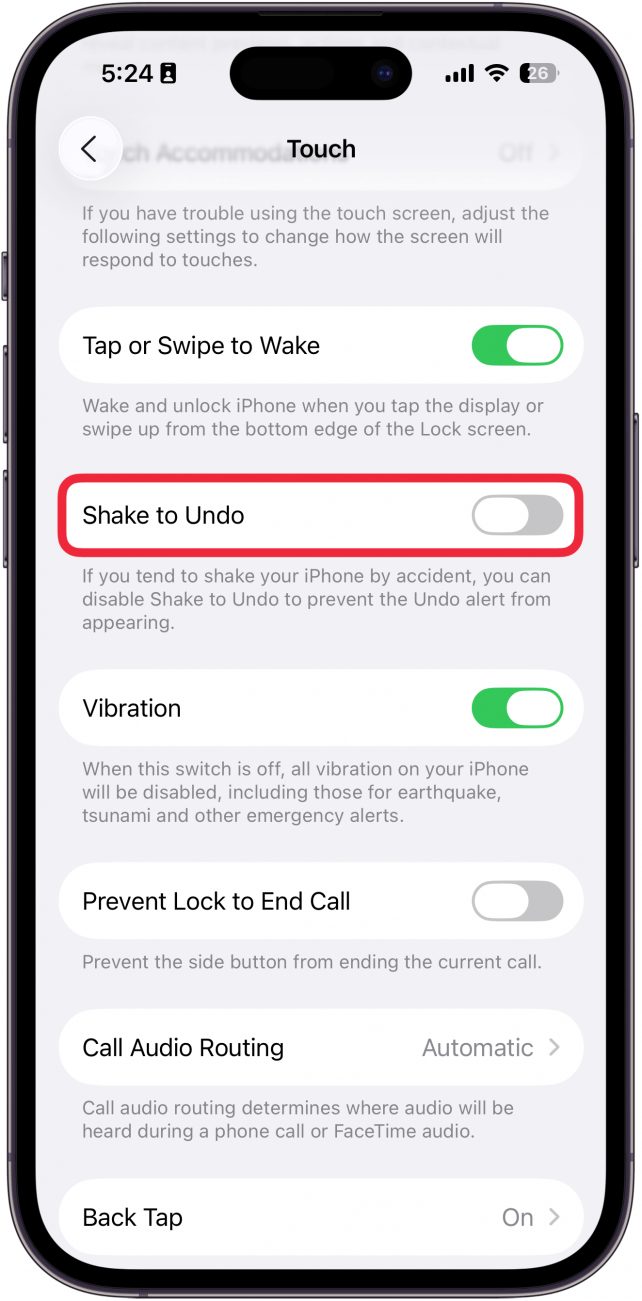
That's how to turn off the undo typing iPhone feature. Now you don't have to worry about Shake to Undo notifications popping up every time you move your iPhone around too abruptly while typing! Next, find out how to change the keyboard on an iPhone.
More On: Typing on iPhone
Every day, we send useful tips with screenshots and step-by-step instructions to over 600,000 subscribers for free. You'll be surprised what your Apple devices can really do.

Conner Carey
Conner Carey's writing can be found at conpoet.com. She is currently writing a book, creating lots of content, and writing poetry via @conpoet on Instagram. She lives in an RV full-time with her mom, Jan and dog, Jodi as they slow-travel around the country.
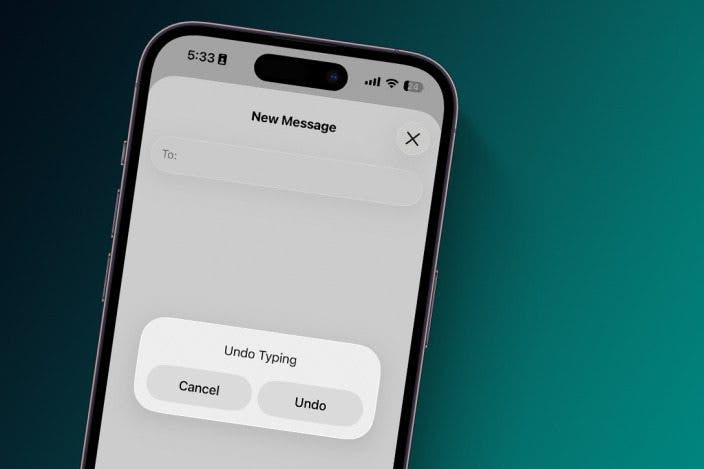

 Rhett Intriago
Rhett Intriago


 Rachel Needell
Rachel Needell


 Amy Spitzfaden Both
Amy Spitzfaden Both

 Olena Kagui
Olena Kagui




 Nicholas Naioti
Nicholas Naioti

 Leanne Hays
Leanne Hays