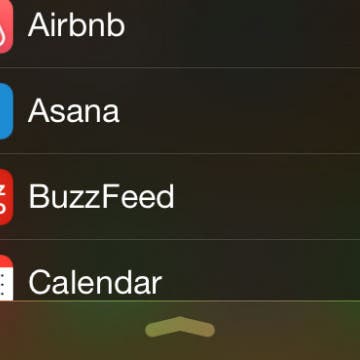iPhone Life - Best Apps, Top Tips, Great Gear
What Does CC Mean in Email? Quick Email Terminology Guide
By Olena Kagui
When sending or receiving an email, there is always a sender and a recipient. In addition to the primary recipient field, there is also CC and BCC. It is important to understand the function of each field, whether you are sending the email or responding to one that includes other recipients. I'll help you understand the difference between CC and BCC and how to use them correctly.
What Is Data Roaming on iPhone & Should It Be On or Off?
By Olena Kagui
Is iPhone data roaming a bit of a mystery to you? We'll clear up all your questions! Get clarification on what cellular data roaming is and answer the question, should data roaming be on or off? Plus, I'll tell you some tips on how to cut down data roaming costs without turning it off completely.
- ‹ previous
- 270 of 2367
- next ›
New Podcast Episode: Top iOS 18 Features Coming to Your iPhone This Fall
(Sponsored Post) By Amy Spitzfaden Both on Tue, 08/27/2024
Deciding Which Essential Accessories to Buy for Your New iPhone
By Daniel Rasmus
You just bought a new iPhone, or better, received one as a holiday gift. It comes in a perfectly wrappable white box, complete with headphone, a charger and a cable for charging and data interchange. It even comes with a bit of iCloud storage for backups and file access.
What more could you want?
Unleash Your Inner App Developer Part 3: Diving Deeper
By Kevin McNeish
Do you have an idea for an app but lack the programming knowledge to begin building it? In this weekly blog series, How To Unleash Your Inner App Developer, I will take you, the non-programmer, step by step through the process of creating apps for the iPhone, iPod Touch, and iPad. Join me each week on this adventure, and you will experience how fun turning your ideas into reality can be! This is Part 3 of the series. If you're just getting started now, check out the beginning of the series here (This post has been updated to iOS 8.0, Xcode 6.3 and Swift 1.2.)
In my previous post, we started the process of creating a prototype of an iPhone app called iAppsReview. You learned how to create a new project in Xcode, how to add a storyboard to a project and configure it, and how to add a navigation controller to a storyboard. You had just begun to configure the table view, which we will finish in this post. You'll learn how to create multiple sections in a table view, set section header text, add images to a project, and incorporate them in table-view cells.
Tip of the Day: How to Use Widgets
By Abbey Dufoe
Apple doesn’t often allow you to modify user experiences. I'm not saying that’s a bad thing, but it’s even more fun when you can! iOS users are now able to modify the “Today” view in the pull-down Notification Center in iOS 8.
You Can Now Analyze Wind Speed with the iPhone!
By Todd Bernhard
It never ceases to amaze me what you can do with an iPhone, especially when paired with add-on accessories. Case in point, Vaavud makes a Smartphone Wind Meter ($40) that attaches to an iPhone, iPad, or Android phone. Unlike most accessories that connect via Bluetooth or Lightning, this gadget connects via the audio-in jack, just like the Square credit card reader. Because newer iPhones have the audio jack on the bottom, you flip the phone upside down and run their companion app while holding the iPhone in the air.
Some people say that Pinterest is the new Google. People head to Pinterest to search for project ideas, recipes, and news about their favorite topics. Using the Follow Interest tool, you can easily find new pins about your favorite topics without following other pinners one at a time. Pinterest will find the most popular pins from all of of the users who are posting about the topics you love and display them in your Pinterest feed. I've used this feature to find new pinners to follow and find more great pins about my favorite topics: health & fitness, technology, and DIY.
I love Instagram because of it's fun visual nature. I can scroll through my friend's pictures, quickly double-tap to like, and even leave a comment if I want to. What I don't love about Instagram is how easy it is to accidentally add location information (longitude and latitude of the device you're posting from) to your photos, which can be dangerous—especially for teens who are using the social media network. Here's how to remove your location from Instagram photos.
Tip of the Day: How to Add a Comment in Pinterest
By Becca Ludlum
There are several reasons why you might want to edit a pin description. Maybe you'd like to add your comments about a recipe, mention another way to do a step in the DIY project that you found easier, or even just make a note for yourself that you have already tried that pin. The reasons are plentiful. Here's how to edit a pin description in Pinterest.
Unleash Your Inner App Developer Part 2: Your First Taste of Xcode
By Kevin McNeish
Do you have an idea for an app but lack the programming knowledge to begin building it? In this weekly blog series, How To Unleash Your Inner App Developer, I will take you, the non-programmer, step by step through the process of creating apps for the iPhone, iPod Touch, and iPad. Join me each week on this adventure, and you will experience how fun turning your ideas into reality can be! This is Part 2 of the series. If you're just getting started now, check out the beginning of the series here (This post has been updated to iOS 8, Xcode 6.3 and Swift 1.2.)
After introducing the tools you'll need to develop apps in my previous post, I assume you've installed Xcode and are ready to get a taste of app development! I find there is no better way to learn than by doing, so let's dive in and start creating an app.
Learn How to Build iOS Apps from Scratch
By Sarah Kingsbury
Have you always wanted to build an iOS app, but lacked the knowledge and skills? Have you ever signed up for an online course on creating iOS apps, only to feel frustrated because the content was out of date or not comprehensive enough? Are you dying to learn more about Swift and programming for the Apple Watch? It's a story we hear all the time at iPhone Life. And that's why we decided to partner with iPhone app expert, former Apple employee, and adjunct professor at RIT Paul Solt to make his iOS development courses available to iPhone Life readers at a big discount.
Tip of the Day: Use Siri to Check Stock Prices
By Jim Karpen
If you own stocks or have an interest in how the market is doing, you can use Siri to check current stock prices. In addition, you can compare performance, ask more general questions about how the market is doing, ask about the performance of specific indices such as the Nikkei, and more. Note that this functionality is available on the iPad as well, even though iOS on the iPad doesn't include Apple's Stocks app.
Tip of the Day: How to Respond to Interactive Notifications
By Abbey Dufoe
Some notifications on iOS 8 have become interactive! With most, you can swipe left and delete unwanted notifications in seconds, but they don’t delete from the app (so you can go back later and check them out). Here’s how:
How to Change Miles to Kilometers in Maps on iPhone
By Abbey Dufoe
Navigating in a different country and feeling confused trying to convert miles to kilometers? Or perhaps you learned the metric system and realized how much more sense it makes than the imperial system. Whatever the reason, you can easily change miles to kilometer in Maps on iPhone for all future directions. Here’s how.
We’ve all been there. The notifications that pile up on your locked home screen or notifications screen can be overwhelming. Follow this simple tip to delete unwanted notifications clutter.
Unleash Your Inner App Developer Part 1: Getting Ready
By Kevin McNeish
Do you have an idea for an app but lack the programming knowledge to begin building it? In this weekly blog series, How To Unleash Your Inner App Developer, I will take you, the non-programmer, step by step through the process of creating apps for the iPhone, iPod Touch, and iPad. This is Part 1 of the blog series. Join me each week on this adventure, and you will experience how fun turning your ideas into reality can be!
I'm continually amazed at how useful Siri is to control the various functions of my iPad. I often use it to set an alarm or a timer. Doing so is so much faster than interacting with the Clock app itself. You can also use Siri to tell you the time and date, as well as the time at a specific location around the world. And you can ask Siri to tell you the date for a particular day of the week.
In this day and age it's become commonplace for us to do just about everything with our iDevices, which means that we need gear that can keep up with us on any outlandish escapades, as well as on our day to day grind. The items featured here represent some of the best in their respective categories; built tough and designed with integrity and durability to handle the adventures that lie ahead. Many of the products featured here have impressive MIL-STD or IP ratings.
Here at iPhone Life we love turning people on to great gear that fits their specific purpose and need and we're hoping that these reviews will make your holiday shopping that much easier. Whether as a present for yourself, or as gift idea for family or friends, this list of exceptional products will help you find the perfect accessories.