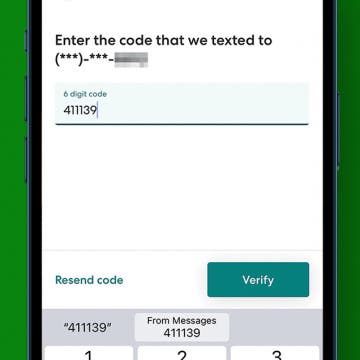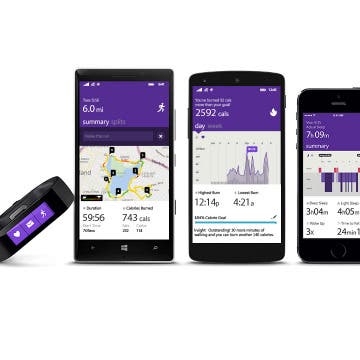iPhone Life - Best Apps, Top Tips, Great Gear
How to Autofill Verification Codes on iPhone
By Rachel Needell
When you sign into certain websites or apps, you will often be asked to use a two-step verification code. But did you know that the iPhone can use autofill to automatically insert the code texted to your iPhone with just a button tap? We'll show you how it works!
How to Quickly Fix Apple Watch Stuck on Apple Logo
By Olena Kagui
Many Apple users have unfortunately experienced their Apple Watch just showing the Apple logo and not responding to anything. In this article, we'll teach you how to fix the annoying Apple Watch stuck on Apple logo issue and give you tips on preventing it from happening again. We'll even teach you a secret Find My trick that may save you time!
- ‹ previous
- 272 of 2415
- next ›
Unleash Your Inner App Developer Part 11: The Photo Library
By Kevin McNeish
Do you have an idea for an app but lack the programming knowledge to begin building it? In this weekly blog series, How to Unleash Your Inner App Developer, I will take you, the non-programmer, step by step through the process of creating apps for the iPhone, iPod touch, and iPad. Join me each week on this adventure, and you will experience how fun turning your ideas into reality can be! This is Part 11 of the series. If you're just getting started now, check out the beginning of the series here. (This post has been updated to Swift 1.2, iOS 8 and Xcode 6.3)
Now that you have some of the basics of Swift programming under your belt, it's time to dive into some deeper coding territory. To get the latest version of iAppsReview, select this link.
This is the follow-up post to our first edition of the Indie Project corner, where we talk to indie product developers who are crowdfunding and implementing a new project related to iOS. In Part 1, we interviewed Gene Aikens of the Power Company on the early success involving his recent campaigns on Indiegogo. In this edition, we are following that up with a product review of his iPocket Drive.
This is the first Indie Project Corner post, a regular feature we will be undertaking to showcase noteworthy indie development efforts (mostly iPhone-related). It's not easy to get a crowdfunded product off the ground, as any who have done it will tell you, and iPhone Life wants to help by interviewing entrepreneurs and getting the skinny on what makes their products the best. In this first edition, we interview Gene Aikens of The Power Company, maker of the Smart Card, and the iPocket Drive. Gene sent us an early review sample of the iPocket Drive to check out. If you are looking for an alternative to network or cloud-connected storage, you will want an iPocket Drive! Gene shares some great insights in part one of this edition.
Out of all of the thousands of mobile games available to gamers, few if any have generated a buzz in the core gaming community like Vainglory has. Vainglory is an unapologetically core game, built from the ground up for the mobile touchscreen platform. I had the opportunity recently to sit down and chat with Vainglory's COO Kristian "EdTheShred" Segerstrale and former pro League of Legends player George "Zekent" Liu who now serves as Vainglory's Video Community Manager. What follows is an essential and informative read for anyone who is a core gamer in this day and age where touchscreens are increasingly becoming the dominant gaming platform.
In my reporting on iPhone and iPad news, I constantly rely on a range of Apple-related websites. But rather than having to visit each one individually, I gather all their news feeds into a single web page, using the personalization feature of My Yahoo. At a glance I can see all the latest Apple news. These news feeds from websites are called RSS feeds. ("RSS" stands for "rich site summary," though some people say it stands for "really simple syndication.") There are RSS apps you can download that let you gather these news feeds. But you can also subscribe to news feeds in Safari.
Do you have an idea for an app but lack the programming knowledge to begin building it? In this weekly blog series, How to Unleash Your Inner App Developer, I will take you, the non-programmer, step by step through the process of creating apps for the iPhone, iPod touch, and iPad. Join me each week on this adventure and you will experience how fun turning your ideas into reality can be! This is Part 10 of the series. If you're just getting started now, check out the beginning of the series here (this post has been updated to Swift 1.2, iOS 8 and Xcode 6.3.)
In my previous post, you learned the basic mechanics of calling methods on an object. There's very little you can do in Swift, the language of iOS development, without calling methods. In this post, we're going to put into practice what you have learned about calling methods and integrate social media into the iAppsReview app we've been working on in this blog. I'm also going to introduce a new Cocoa Touch Framework concept known as collections. You can get the latest version of iAppsReview from this link.
If you're thinking of getting an Apple Watch, you'll have lots of decisions to make regarding style and size. This is atypical of Apple, which has usually kept their product line tightly focused. So it will be interesting to see how it does with a device that's also a fashion accessory.
How to Use Call Waiting in FaceTime
By Abbey Dufoe
Can you get incoming calls while on FaceTime? Yes! With FaceTime call waiting, accepting incoming calls and putting your FaceTime call on hold is easy. When someone calls you while you’re on a FaceTime call, you have two options: End & Accept or Decline. If the calls are both FaceTime Audio (FaceTime without video) or one is a regular phone call, you'll be able to Hold & Accept. This fast tip will show you how to answer calls and place calls on hold using FaceTime call waiting, so let's dive in.
Serious Speakers are Sporty, Splashproof, and Ready for Summer
By Todd Bernhard
I saw Fugoo's speakers at the Consumer Electronics Show in Las Vegas. Recently, Fugoo gave me the opportunity to try its Sport Wireless Speakers ($199). Fugoo offers a wide variety of speakers, with different materials, textures, colors and capabilities, but they all have one thing in common. They are substantial both in weight and sound quality. And these speakers are waterproof, not just splash proof. At CES, Fugoo drenched their speakers in water and they kept on rocking!
Microsoft Windows Band Could be a Good Alternative to Apple Watch
By Todd Bernhard
Before the Apple Watch was announced, when we learned that Nike was abandoning its Fuel Band, there was speculation that the Apple offering might be more of a fitness band and less of a miniature iPhone. However, that didn't happen and the Apple Watch is indeed bulkier than most fitness bands. Potential customers looking for a smaller band may want to consider the Microsoft Band. Not only is the Microsoft Band smaller, but it's cheaper too, at $199.
The Flyover feature of Apple's Maps, as you likely know, gives you a 3D view of a city. A list of these cities can be found on the website Flyover Cities. In iOS 8 Apple added a fun new feature called Flyover Tour that takes you on a 3D tour of the city's major landmarks. The Flyover Tour of New York City includes the Statue of Liberty, Brooklyn Bridge, Empire State Building, Central Park, and more. Only some of the Flyover cities have a Flyover Tour. They include New York City, San Francisco, London, Paris, Montreal, Toronto, Vancouver, and Sydney.
Tip of the Day: Tap and Hold a Link for More Options
By Jim Karpen
Anytime you see a link in Safari or Mail, you can tap and hold it to reveal options beyond simply opening the new page. I constantly use this feature when I'm looking at the news in my personalized Yahoo page. If I see a news story I want to read, I tap and hold the link so that the page opens in a separate tab. That way I can quickly go back to the original Yahoo page without having to use the back arrow and waiting for the page to reload. The options in Safari also included adding the linked page to your Reading List. Tapping and holding a link in Mail also gives you the option of adding the page to your reading list as well as opening the page in Safari. Finally, the options include copying the link so you can paste it elsewhere.
Tip of the Day: Send Audio Messages Even if You Don't Have iOS 8
By Sarah Kingsbury
If you have an older iOS device, such as an iPhone 4S, you have probably chosen not to update to iOS 8. Which means you're missing the fun of sending audio messages to your friends and family. The way around that is to record and share brief Voice Memos instead.
I conducted an extensive review of three headphones. This review includes aesthetics, features, and sound. Like many areas of modern electronics, hundreds of headphones exist in a seemingly infinite variety of shapes and sizes. The most important element though, is good fit and good sound. Beyond that, nothing else really matters.
How to Move an Open App from iPhone to Mac
By Rachel Needell
If you're wondering, what is Apple Handoff, it's a very simple and convenient way to work on the same project on any of your Apple devices. This means you can start working on one device, and transfer to another device to continue working. Here's how to use Handoff.
If there was a single theme in today's Apple event, it was the company's extraordinary commitment to be constantly envisioning great products, and then continually refining them. No other company seems to have such a dedicated focus, nor the resources to bring it off.