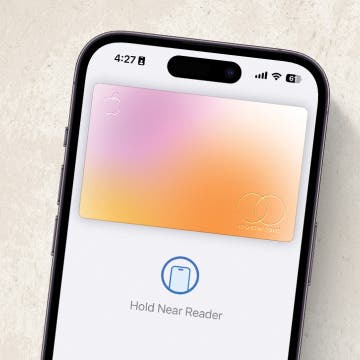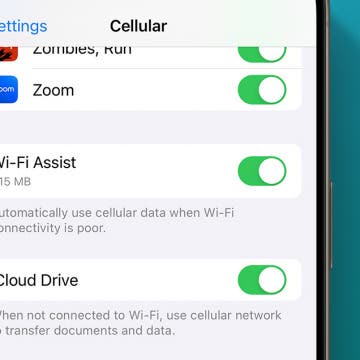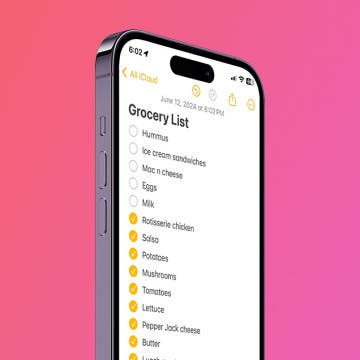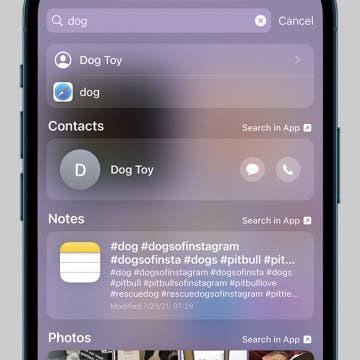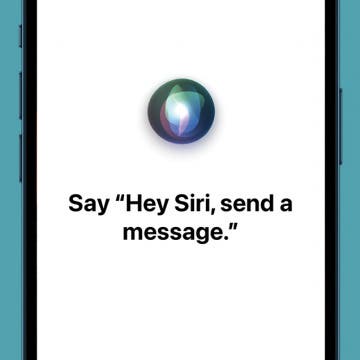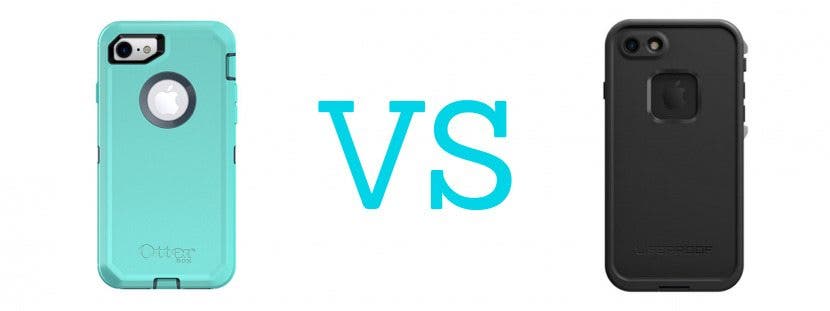iPhone Life - Best Apps, Top Tips, Great Gear
Apple Watch Double Tap: What Is It & How to Use It
By Rhett Intriago
Starting with the Apple Watch Series 9 and Ultra 2, there is a feature called Double Tap. This handy new feature allows you to control your watch with a simple hand gesture. Find out exactly how Double Tap on Apple Watch works and how to enable it.
StandBy mode is a feature in iOS 17 and later that is sometimes called nightstand mode. It will turn off automatically unless you have an iPhone with an Always-On display. Even if your Always-On display is toggled on, using Focus modes such as Sleep Focus will turn the StandBy mode screen off automatically. However, as long as you have Always-On display toggled on, you can adjust a single StandBy setting to make sure your screen never turns off.
- ‹ previous
- 267 of 2447
- next ›
Porsche Chooses Apple CarPlay Over Google’s Android Auto
By Conner Carey
Apple CEO, Tim Cook recently stated in an interview with NPR that “privacy is a fundamental human right.” And it seems that Porsche agrees as the car company has chosen Carplay over Google's Android Auto for its 2017 911. Apparently, the decision was based on ethical reasons rather than technological differences; Porsche felt Google wanted too much of its customers' data. Apple is also know for data collecting, but within reason and for specific purposes.
The Only Apple Wallet Shortcut You Need
By Conner Carey
Did you know you can open Apple Wallet from the iPhone Lock Screen? With this Apple Pay shortcut, you can access your saved cards plus the passes and loyalty cards found in your Apple Wallet quickly, so you can get ready to make a payment or bring up your boarding pass while you wait in line. Let's go over how to pull up Apple Pay from your Lock Screen.
5 New Ways to Customize Your Facebook Profile
By Conner Carey
Facebook is rolling out five new features for profile customization to its users: seven-second profile videos, temporary profile pics, more visibility controls with new 100 character field for About Me, mobile design with sections for photos and friends, and the ability to pin Featured Photos to the top of a profile page.
How to Turn Wi-Fi Assist Off on iPhone
By Conner Carey
When using Wi-Fi, if your connection is unreliable, your phone will automatically boost your signal using cellular data. This can be extremely helpful and save you the time of having to turn off the Wi-Fi. However, if you’re watching your data usage, you might want to turn Wi-Fi Assist off to avoid using extra data. Let's go over how to turn off Wi-Fi assist on iPhone.
Easily Make a To-Do List in Notes
By Conner Carey
The Notes app is a surprisingly useful, multi-functional tool, whether you want to manage projects, set goals, or create lists. You can create checkable lists with links, insert photos, include sketches, collaborate with others on a shared note, keep your notes private, and more. In this article, we will show you how to make checklists in the Notes app.
How to Control F on iPhone: Spotlight Search 101
By Conner Carey
A fast search using Spotlight can help you find anything on your iPhone. It is equivalent to pressing the Control and F keys on a computer. Spotlight Search can help you find apps, text messages, and even photos. I’ll walk you through doing a quick search to find anything that’s on your phone!
Apple’s Next Device Is.. a Ring?
By Conner Carey
Apple officially owns a patent pertaining to “devices and methods for a ring computing device” with the US Patent and Trademark Office. The patent outlines features such as built-in microphone, haptic feedback, biometric sensors, and even a small touchscreen.
How to Set Up Hey Siri on iPhone
By Jim Karpen
You can use "Hey Siri" to perform all kinds of operations on your iPhone or iPad, such as playing music, setting reminders, checking your calendar, and much more. We'll show you how to set up "Hey Siri" on iPhone so you can enjoy the convenience of your very own digital personal assistant.
How to Adjust Music Streaming Quality on Your iPhone
By Conner Carey
Not all streaming services are created equal. With the release of Apple Music, listeners quickly realized there were no quality control options. The difference, until now, was automatic: you heard higher quality sound when streaming music over a Wi-Fi connection than when streaming across cellular data. With iOS 9, Apple is letting you decide for yourself whether better music quality is worth increasing your cellular data usage or not.
Why Is My Data Not Working on iPhone?
By Conner Carey
Are you seeing No Service or Searching on your iPhone or iPad? If so, you're probably asking, "how do I fix my cellular data?" Whether you have Verizon, US Cellular, T-Mobile, AT&T, or another cellular service, we're here to help fix your data connection on iPhone.
How to Disconnect Bluetooth Headphones from iPhone
By Conner Carey
Do you own a Bluetooth speaker or a pair of headphones that you don't know how to disconnect from your iPhone? While you can disconnect your AirPods by simply putting them in the case, we'll also show you how to temporarily disconnect your Bluetooth devices in the Settings app.
19 Must-Have iPhone Gadgets for the Office
By Daniel Rasmus
As a reviewer, I receive all type of gear and accessories, from iPad cases to styluses and light bulbs to remote controls. Out of all of the products I receive to evaluate, only a few make it into my regular technology repertoire. Its not that I don’t use other items I’ve reviewed, but these have taken up residence in my office, I keep them handy and actually rely on them to do my work. I think that is the highest praise for a technology accessory. I won’t provide deep reviews in these posts, but I will be telling you why I like the item, and what has made it indispensable to my work.
How to Disable the Lowercase Keys Display on Your iPhone or iPad
By Conner Carey
One of the smaller changes with iOS 9 is the appearance of the keyboard when using the Shift key. Before, the keys were uppercase in appearance and the highlighted shift key was the only way to know you were typing in uppercase. With the update, the keys are lowercase except when Shift is active: the entire keyboard changes to uppercase. This can make it easier to know which case you're typing in; however, if you prefer the previous set-up, there's a simple Settings change to turn the lowercase keys off.
How to Sketch in Notes
By Conner Carey
Notes receives my award for most improved app of the iOS 9 update. One of the big upgrades is the Sketch feature. Now, Notes combines text, sketch, picture, and sharing to give you many note-taking options. With three different "marker" tips, a ruler, eraser, and color easel, it's a pretty basic sketch application, but it's effective and easily combined with text or images.
How to Swipe Down on a Photo to Return to Album View
By Conner Carey
In the days of iOS 8, we had arrows leading from photos to album view. While the navigation arrow is still there, now, there’s an easier way. If you’re viewing a single photo, with one swipe of the finger you can return to viewing the album.