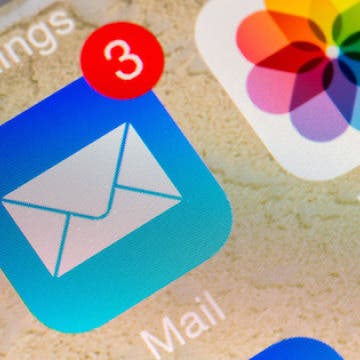iPhone Life - Best Apps, Top Tips, Great Gear
Video Games & Kids: Stop Worrying & Love Tech
By Leanne Hays
Kids and video games: it seems like everyone has an opinion on the topic, but there isn’t a lot of practical advice for how to walk the middle road between unhinged internet addiction and living like the Amish. I’ve had my share of internal struggles about letting my kids game, and honestly still do! Here’s what I’ve learned along the way about introducing gaming in a safe and healthy way. Hopefully, my experience will help you find a strategy that works for your family.
Apple Watch Double Tap: What Is It & How to Use It
By Rhett Intriago
Starting with the Apple Watch Series 9 and Ultra 2, there is a feature called Double Tap. This handy new feature allows you to control your watch with a simple hand gesture. Find out exactly how Double Tap on Apple Watch works and how to enable it.
- ‹ previous
- 266 of 2447
- next ›
How to Follow Your Favorite Sports Teams with Siri
By Conner Carey
Siri received some major upgrades in iOS 9. One of the new ways you can use Siri is to ask about game schedules, scores and stats, and team members. If you have a favorite team, you can find out when they’re playing next as well.
Extreme iPhone 6s Testing: “This Thing Will Not Die”
By Conner Carey
Don’t ask me how, but I stumbled upon YouTuber TechRax’s video in which he tests the iPhone's durability by spinning it in a paint shaker. You remember those machines at hardware stores that chug paint around really fast to mix the colors? Yeah, that. Naturally, I found myself yelling at the screen, “Nooo!” and wanted to bring you the same discomfort.
How to Enable Picture in Picture on iPad & iPhone
By Conner Carey
Picture in Picture (PiP mode) allows you to watch videos and movies or chat on FaceTime while working in other apps. Originally only available for the iPad, you can now use your iPhone for Picture in Picture, and capabilities have expanded to include YouTube Picture in Picture mode, with some caveats. Let's go over how to multitask on an iPad and iPhone using Picture in Picture.
How to Drag-Select Multiple Photos
By Conner Carey
With iOS 9, not only can you select multiple photos, but you can drag your finger over multiple photos to select them for sharing or deletion.
Skybuds: Truly Wireless Earbuds
By Conner Carey
The devices we listen to music on have evolved greatly, yet the devices we listen with haven’t changed much. Skybuds wants to change that with truly wireless earbuds that store and charge from your smartphone case.
How to Adjust iPhone Audio Settings with iPhone Equalizer
By Conner Carey
In Apple Music settings, you have the ability to adjust the way the music sounds, like how loud the bass is and more. You can also customize your Apple Music settings based on whether you're listening to pop, rock, or jazz. This feature is called the equalizer, or "EQ." The EQ can be adjusted to provide the best sound regardless of your surrounding environment.
Bumble Dating App Lets Women Make the First Move
By Conner Carey
Tinder Co-Founder Whitney Wolfe recently introduced Bumble (free), the dating app where women make the first move. Similarly to Tinder, mutual matches are made via swiping; but with Bumble, the woman has to start the conversation within twenty-four hours or the match is gone.
How to View Detailed Battery Info on Your iPhone
By Conner Carey
In iOS 9, you can view specifics on which apps are using your iPhone’s battery. If you find your battery is draining quickly, viewing detailed battery info is a great way to figure out why. You can see which apps use chunks of your battery life, how long the app was active, and how long the app was running in the background. This is also a great way to see how much time you're spending on a particular app; in case you're still in denial about your Facebook habit.
How to Share and Save Voicemails
By Conner Carey
Voicemail storage is limited and, usually, most people discard the old ones. However, now and again there’s an awesome or hilarious message that you want to keep or share with friends and family. Now, in iOS 9, you can do that.
How to Change Password on iPhone
By Conner Carey
Your iPhone contains precious memories and sensitive information that can be protected with a password. Apple has default six-digit passcodes on newer iPads and iPhones for better iPhone security, but not everyone wants to enter a longer iPhone passcode, while others want to add an even stronger passcode. I will teach you how to change your iPhone passcode in a few simple steps!
How to Delete All Mail
By Conner Carey
Finally, in iOS 9, there is an option to delete all of your mail via the Mail app. This only works with individual mailboxes, such as Yahoo, not the All Inboxes mailbox. If you're using Gmail, you'll need to select Delete All instead of Archive All in Gmail Settings. If you're worried about losing emails you want to keep, there's a setting you can enable to prevent accidentally deleting emails.
Beginning with iOS 9 the Mail app included Markup, a photo editor that lets you write, draw on, and add shapes and signatures to your images. Now there's no need for a separate app to sketch and add text to pictures; iPhone and iPad users can insert images into the body of emails, then mark them up right there without ever leaving the Mail app. Let's get started learning how to use Markup on your email images.
How to Use Siri to Turn Low-Power Mode On and Off
By Conner Carey
Low-Power Mode is a battery life saver when your iPhone is running out of juice. It’s easy enough to navigate your Settings and turn it on; however, Siri can do it for you even faster.
Review: Create Your Own Private Cloud on the MyCloud Mirror
By Nate Adcock
Cloud-based storage is now an everyday thing, and I have reviewed several services at iPhone Life over the years. However, newer options are always becoming available, and if you are looking to back up, sync, or share your important data, then you might want to check out this review. Mainly I will focus on a lunchbox-sized storage gadget from Western Digital called the MyCloud Mirror ($309.99), but I'll also share some other options that I have tested.
Porsche Chooses Apple CarPlay Over Google’s Android Auto
By Conner Carey
Apple CEO, Tim Cook recently stated in an interview with NPR that “privacy is a fundamental human right.” And it seems that Porsche agrees as the car company has chosen Carplay over Google's Android Auto for its 2017 911. Apparently, the decision was based on ethical reasons rather than technological differences; Porsche felt Google wanted too much of its customers' data. Apple is also know for data collecting, but within reason and for specific purposes.