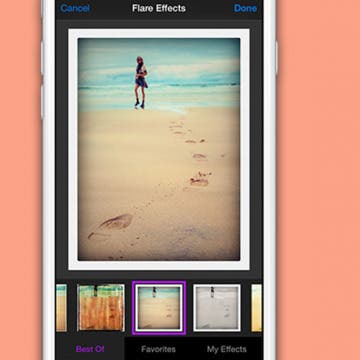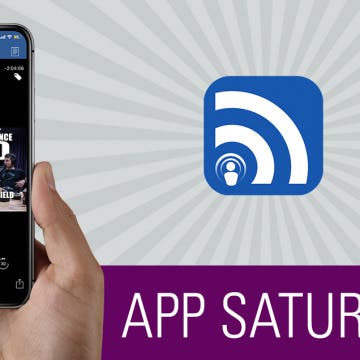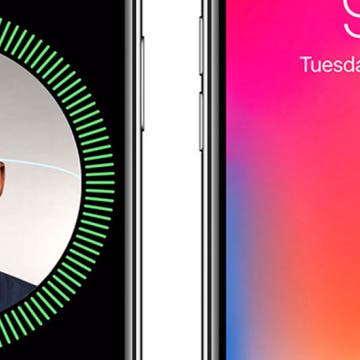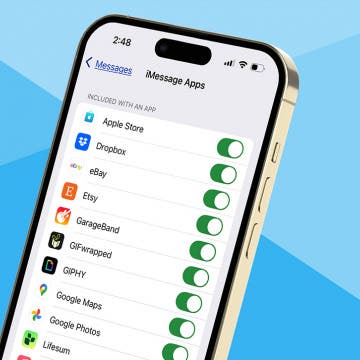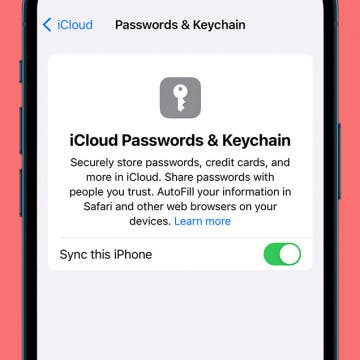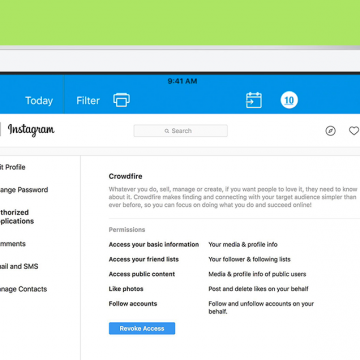These days we have a plethora of options when it comes to finding a Qi wireless charger that best suits our needs. While these convenient charging pads have many similarities, no two are the same. In fact, one of the biggest differences I find between charging pads, aside from obvious variances in style and appearance, would have to be the charging wattage that they deliver and therefore how fast they charge. In my testing I found that all of these Qi chargers work well even with iPhones in rugged protective cases.
How to Move Multiple Apps at Once on the iPhone Home Screen
By Leanne Hays
If you like to download and try out new apps, you know how quickly the Home Screen on your iPhone can become a disorganized mess. We've already gone over how to move apps on the iPhone, as well as how to create app folders; but there's a cool trick that makes it easier than ever to rearrange an entire Home Screens of apps at once or to drag multiple apps in to a folder at once on your iPhone. Let's get started learning how to quickly and easily get all those app icons where you want them on your Home Screen.
Free Audiobooks Online: Stream Great Audiobooks with the OverDrive or Libby App on iPhone
By Leanne Hays
I've been a fan of audiobooks since they were books on tape, and I clearly remember the very first one I ever listened to, Brahm Stoker's Dracula. Thanks to my local library, this classic audiobook was free; and as the years rolled on, I checked out the new-and-improved books on CD, until I finally modernized and started streaming audiobooks on my iPhone. I don't have a lot of time to sit down and read anymore, so the Audible app has been a great way to keep up with my favorite authors. One problem, though; I listen to far more than one book per month, and it's getting expensive to keep purchasing extra credits. That's why I'm excited to report that I've ended right where I began, with free audiobooks from my local library! There are two apps, called Libby and OverDrive, that let me borrow e-books and audiobooks, read or listen to them, and then return them all on my iPhone or iPad. Let's get started learning how to find audiobooks on Libby and OverDrive, so you can have as much fun exploring and "reading" these free audiobooks as I am!
Mobile Storage: Seagate Wireless Plus 2TB Drive Review
By Mike Riley
Seagate has been in the data storage business since the prehistoric PC days. But unlike the dinosaurs, the company has continued to evolve its capabilities to match the changing technology market. With mobile devices superseding the PC market, Seagate has developed a mobile-friendly product that combines its spinning disk drive storage platform with wireless connectivity. Seagate's Wireless Plus Mobile Storage ($179.99) device allows users to wirelessly connect to the portable hard drive to store over a terabyte of photos, videos, documents, and other files. The device can also connect to Macs and PCs via a wired USB 3.0 connection. The same wired connection is how the device's battery can be recharged for up to 10 hours of portable use.
The PGA Championship will be here again before we know it, and this year will be played August 9 through 12 at the Bellerive Country Club in St. Louis, Missouri. This event marks the 100th anniversary of the championship tournament, and if you've been hoping to catch PGA TV coverage without cable, now is a great time to start making your streaming plan. We'll need to know which networks are airing the golf tournament this year, and which streaming services include these networks, so we don't miss any of the action. Let's get started learning how to watch the 2018 PGA Championship on Apple TV without cable.
Learn how to use Podcast settings to limit the number of automatic podcast episode downloads on your iPhone. Podcasts are entertaining, educational, and free in the Podcast app, so there's a temptation to subscribe to every one that catches our fancy. Unfortunately, though, if the podcasts you've subscribed to are automatically downloading, they can very quickly eat up a lot of your iPhone storage. There's a way to limit the number of episodes that your iPhone automatically downloads, so you can stop podcasts from using too much storage space. You can even set this episode limit at different numbers for different podcasts you're subscribed to! Let's get started learning how to limit podcast downloads.
The Best Zelda-Like Adventure Game on iPhone
By Conner Carey
Splurging on a $7.99 iOS game is not something I make a habit out of, but Oceanhorn is well worth the price. While some will dismiss it as a Zelda-like action adventure, I would argue that even calling it that is a compliment. Especially since you can’t play Zelda on your iPhone—comparing Oceanhorn, oringally an iOS game, to one of the most successful game franchises in history is a massive tip of the hat. And one that I think is well deserved. If you enjoy an action adventure game with a strong storyline, beautifully animated world, and addictive gameplay, Oceanhorn is right for you. Learn more about the game Oceanhorn and why we love it below.
Top (Useful!) Hidden Features on iPhone Workshop
By Conner Carey
If you weren’t able to tune in live or if you’d like to watch it again, here’s the workshop video for Top (Useful!) Hidden Features on iPhone. This workshop’s goal is to reveal useful features you likely aren’t aware of on your device and show you how to use them. Thank you to everyone who joined us and all of you who watch it now. This has been the best workshop so far; Donna and I had a blast with you all. Plus, we had over 400 of you join us live! So again, thank you! Learn more on what we covered and watch the full replay below.
If you're getting in the zone on a good workout, listening to your music, and feeling the endorphin rush, then the interruption of a notification from your Apple Watch can mess up your rhythm. Luckily, all you have to do is open your Watch app, go to the General settings page, select Do Not Disturb, and activate Workout Do Not Disturb. Then your watch will automatically enter Do Not Disturb mode any time you start a workout, and your running or rowing will be the "me time" you need. Let's get started.
Should You Download iOS 12 Public Beta on Your iPhone?
By Sarah Kingsbury
In the 86th episode, the iPhone Life team tells you everything you need to know about Apple's iOS 12 Public Beta program and whether or not you should join it. Listen is as Donna walks you through the process of preparing your device and signing up, and learn the reasons why David is waiting for the official release and and why Sarah says the Beta is worth going for.
One of my very favorite iPhone features is a simple one, the camera! It's convenient and fun to have a camera in my pocket all the time, and to be able edit my photos right on my iPhone for the best results. Recently I learned that it's possible to use compatible third-party camera and photo-editing apps as an extension, right from my Photos app. And while many of the best photo-editing apps cost money, there are lots of free photo-editor apps with Photos extensions to choose from as well. Let's get started learning how to enable a third-part photo-editor app extension, so you can have as much fun with iPhone photography as I am.
If you've ever wondered how to download videos or music from YouTube and been frustrated that you can't, there's a fix for that. Better yet, it's a legal one, and it doesn't violate the YouTube terms of service. I'm talking of course about YouTube Premium (formerly called YouTube Red), a paid membership that allows you unlimited access to commercial-free videos, background play to keep your tunes going even when you're using other apps or your screen is off, and the ability to download songs and videos to watch on your iPhone even when you're offline. Let's go over the details of YouTube's premium service, so you can decide if this is the way to save YouTube videos you've been looking for.
AirPods Settings: How to Customize Your AirPods' Features
By Leanne Hays
Did you know that you can customize how you'd like your AirPods' controls and settings to work? Using the iPhone paired with your AirPods, you can name your AirPods and decide which functions you'd like to engage when you double tap your right or left AirPod, such as activating Siri to adjust the volume on your iPhone. Let's get started learning how to change your AirPod's settings with your iPhone!
The Best Podcast App for iPhone: iCatcher
By Conner Carey
I appreciate a good podcast though I have never cared for the built-in Podcast app on my iPhone. Yet it wasn’t until very recently that I decided to finally look for a solid replacement. There are various options in the App Store; you can certainly try out your fair share of podcast apps and see which you like the best. But my choice was surprisingly easy to make: iCatcher Podcast Player is a highly customizable podcast app that makes discovering new podcasts fun and listening to those you already love easy. Learn more on what it does and why we love it below.
Apple has incorporated biometric authentication into the iPhone since the 5s, when Touch ID was introduced. Last year, thanks to the TrueDepth camera that's able to map 3D surfaces, the iPhone X included a brand-new feature called Face ID. iPhone X owners who've set up FaceID can use the feature to unlock their devices, as well as pay for purchases in the iTunes store, Apple Books, the App Store, and to make payments with Apple Pay. Although this feature does add significant convenience to the iPhone experience, many Face ID users have complained that only one person can be registered per device, as opposed to the five different fingerprints that could be set up in Touch ID. It looks as though this issue may be solved with iOS 12, though, because the Beta version gives users the opportunity to register an Alternative Appearance upon setting up Face ID.
How to Remove iMessage Apps from the App Bar
By Leanne Hays
Lately, I've noticed that the app menu at the bottom of my messages is getting cluttered with icons that I never added. I was glad to learn that you can remove iMessage apps from the app bar to make it less cluttered. Let's get started learning how to delete iMessage apps from Messages on your iPhone, or add them back.
Memoji Maker: How to Make a Memoji Look Just Like You
By Leanne Hays
What to Know
- Open a message thread or start a new one, tap the Memoji icon, then tap the add icon. Create your memoji to your specifications from there.
- iOS 16 includes some new hair colors, lip colors, and nose options.
- To edit a Memoji, open a message thread or start a new one, tap the Memoji icon, then tap an existing Memoji to edit it
Using two-factor authentication helps ensure that the accounts associated with your Apple ID are safe. Even if someone has your login name and password, they won't be able to access your accounts without a verification code from a trusted phone number or one of your trusted devices. Once you verify a new device, you won't need to use two-factor authentication again unless you sign out of it completely, erase your device, or change your password. Similarly, when signing in on the web, you can choose to trust that browser so that you don't have to go through the verification process each time you sign into your account on your computer. Let's go over the steps of signing in to a new device or iCloud account with two-factor authentication.
How to Enable iCloud Keychain on Your iPhone or iPad
By Leanne Hays
With so many websites requiring usernames and passwords, and most of us using more than one device to accomplish tasks throughout the day, it can be difficult to keep track of all our accounts and login information. And while there are plenty of apps that can do this for you, your iPhone comes with this service built in.
How to Get Rid of Spam Instagram Apps & Stop Auto Likes
By Leanne Hays
Instagram account holders have been hit with a wave of spam lately, and from a different source than many have previously experienced. I'm talking about the auto-like or auto-follow phenomenon, where Instagrammers suddenly notice they're following unfamiliar accounts. How does this happen? Insta-following seems to happen when Instagram apps are granted more access to our accounts than they should have. Let's learn how to revoke permissions from spammy apps so we can reclaim our iPhone's Instagram feeds.