How to Automatically Start Do Not Disturb When You Begin an Apple Watch Workout


If you're getting in the zone on a good workout, listening to your music, and feeling the endorphin rush, then the interruption of a notification from your Apple Watch can mess up your rhythm. Luckily, all you have to do is open your Watch app, go to the General settings page, select Do Not Disturb, and activate Workout Do Not Disturb. Then your watch will automatically enter Do Not Disturb mode any time you start a workout, and your running or rowing will be the "me time" you need. Let's get started.
Related: How to Update watchOS on Your Apple Watch
How to Enable Workout Do Not Disturb on Your Apple Watch:
You'll need to use the iPhone your Apple Watch is paired with to change this setting.
- Open the Watch app on your iPhone.
- Tap General.
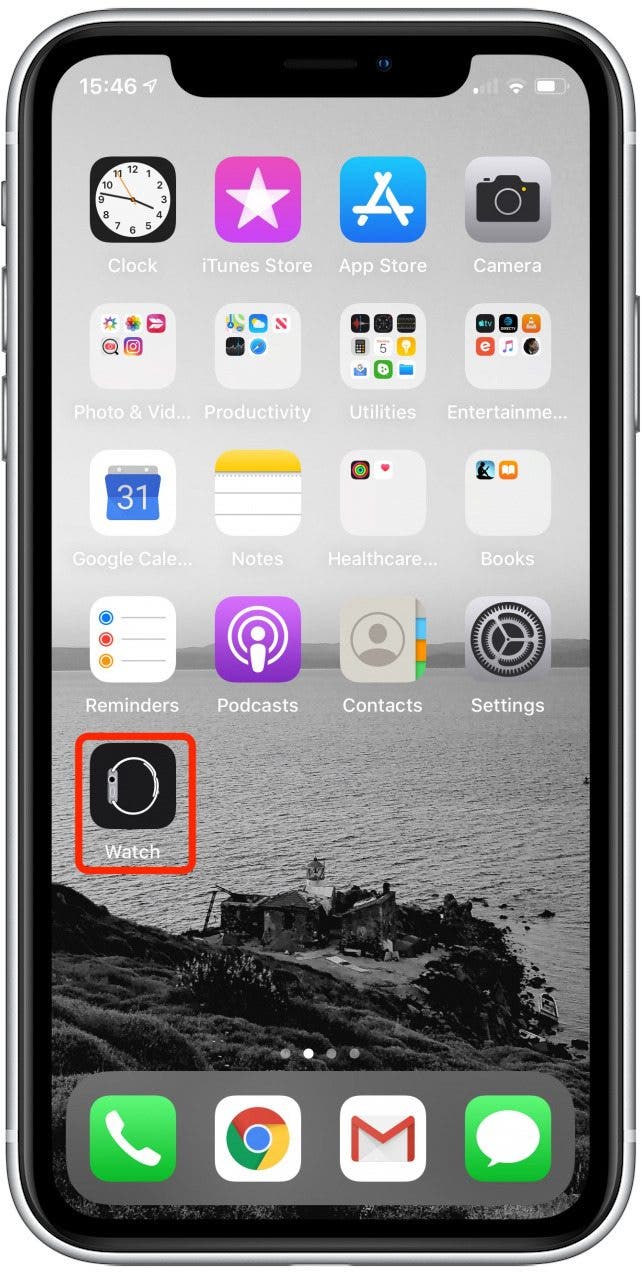
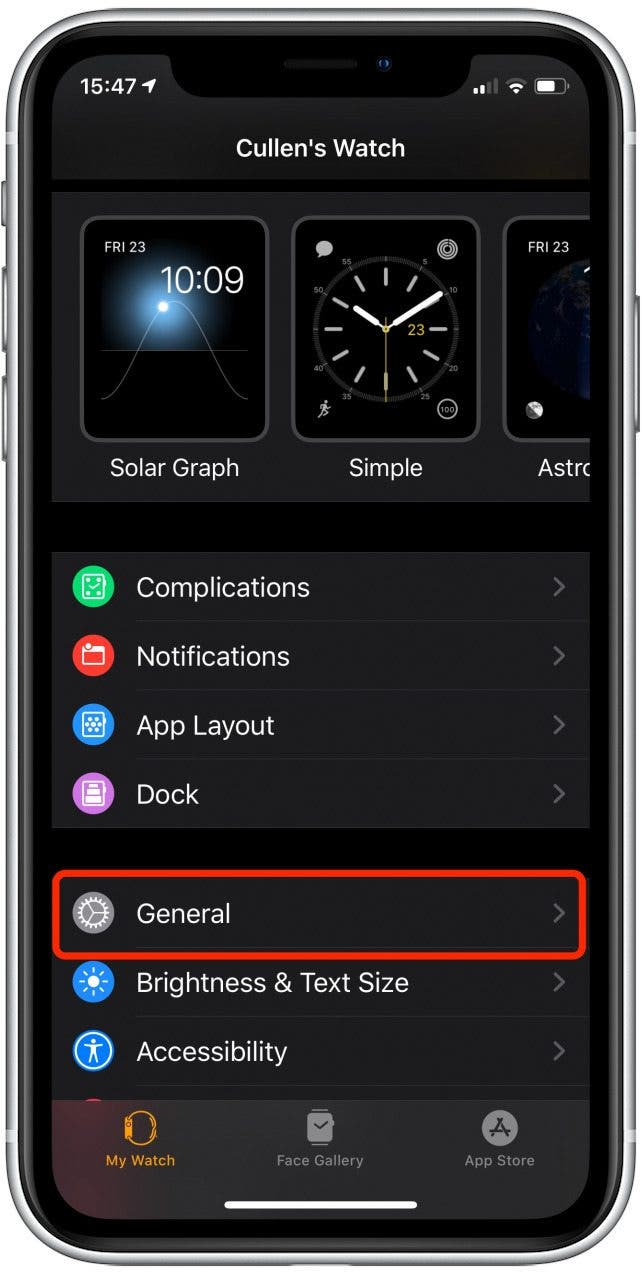
- Tap Do Not Disturb.
- Now toggle on Workout Do Not Disturb.
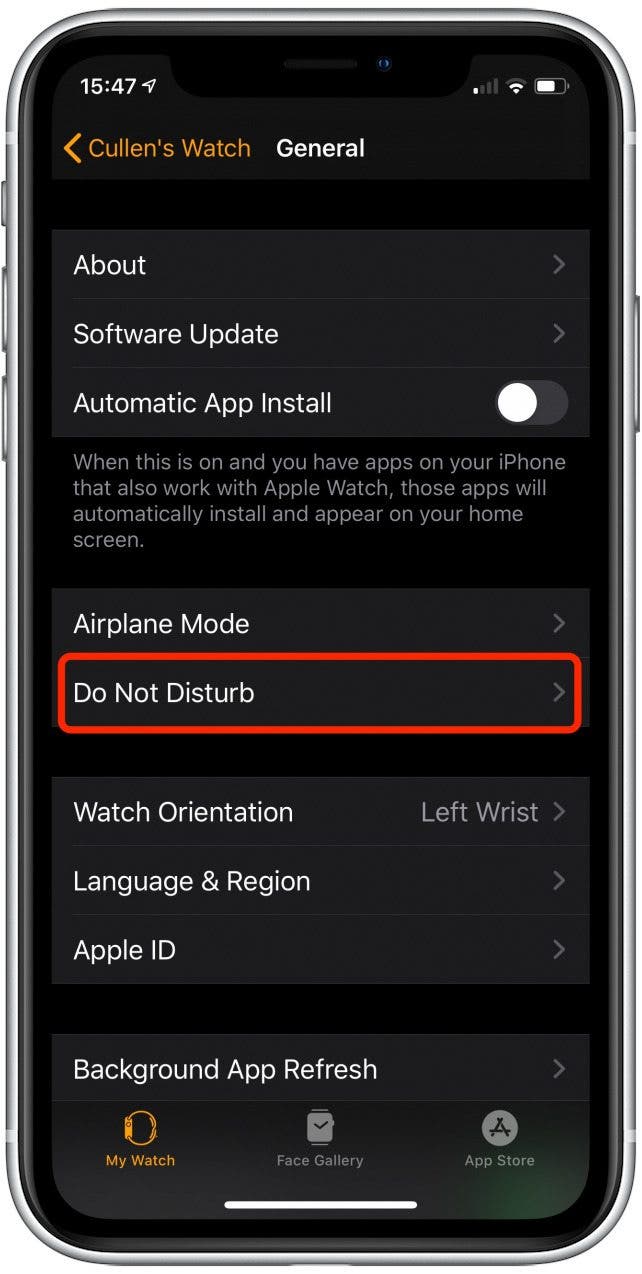
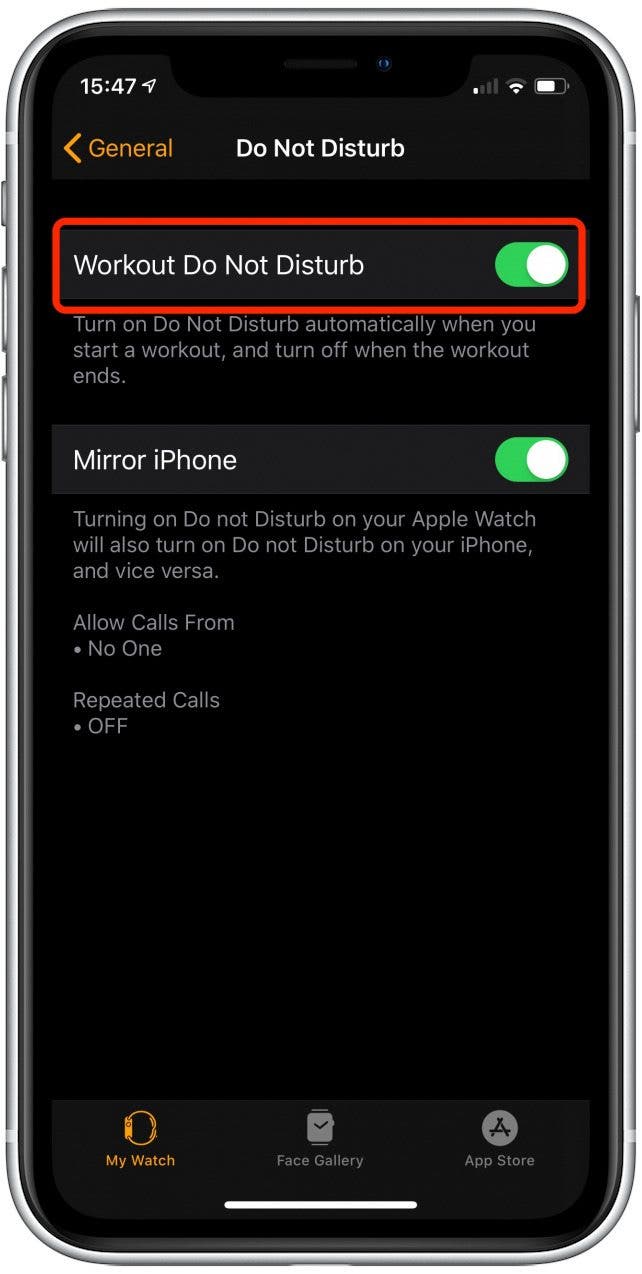
That's it!
Every day, we send useful tips with screenshots and step-by-step instructions to over 600,000 subscribers for free. You'll be surprised what your Apple devices can really do.

Leanne Hays
Leanne Hays has over a dozen years of experience writing for online publications. As a Feature Writer for iPhone Life, she has authored hundreds of how-to, Apple news, and gear review articles, as well as a comprehensive Photos App guide. Leanne holds degrees in education and science and loves troubleshooting and repair. This combination makes her a perfect fit as manager of our Ask an Expert service, which helps iPhone Life Insiders with Apple hardware and software issues.
In off-work hours, Leanne is a mother of two, homesteader, audiobook fanatic, musician, and learning enthusiast.


 Susan Misuraca
Susan Misuraca
 Rhett Intriago
Rhett Intriago
 Leanne Hays
Leanne Hays


 Rachel Needell
Rachel Needell


 Amy Spitzfaden Both
Amy Spitzfaden Both



 Kenya Smith
Kenya Smith
 Cullen Thomas
Cullen Thomas
 Olena Kagui
Olena Kagui