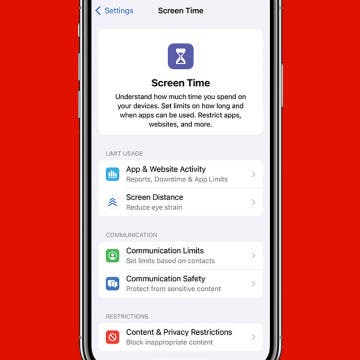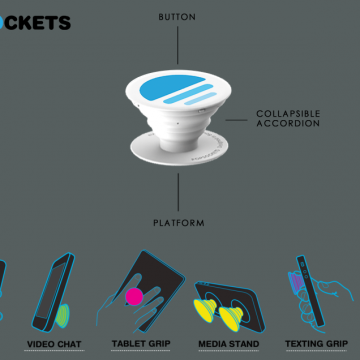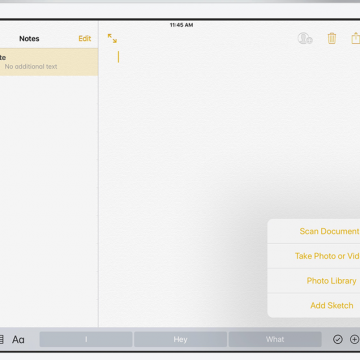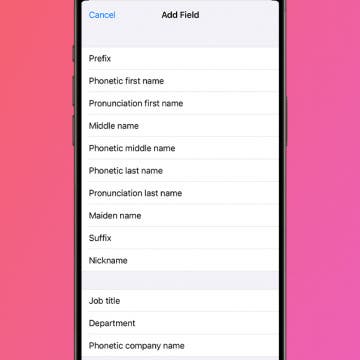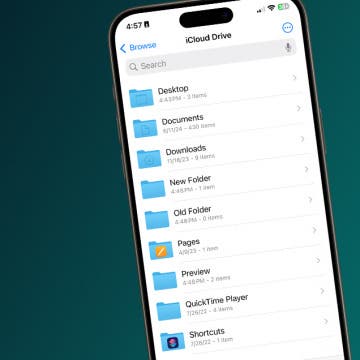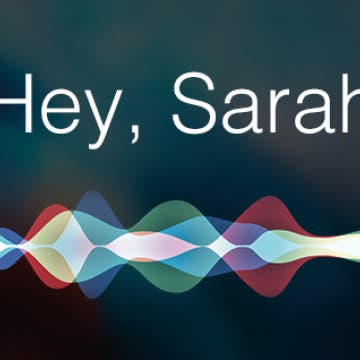iPhone Life - Best Apps, Top Tips, Great Gear
How to Turn On Screen Time
By Rachel Needell
Turning on Screen Time is a great way to track how often you use your device and what you spend the most time doing. Under Screen Time, you have the ability to track metrics across days and weeks, as well as set limits for Screen Time, too. Here's how to get started with Screen Time on your iPhone or iPad.
How to Add an AirTag to a Second Phone
By Olena Kagui
The iPhone or iPad that connects to an AirTag will be its primary owner. Once connected, the AirTag will automatically appear in the Find My app for all devices logged in to the same Apple ID. This means you don't have to take any steps to add an AirTag to a second phone using the same Apple ID.
- ‹ previous
- 212 of 2440
- next ›
I've tried out many of the best rugged and waterproof iPhone protective cases over the years, and while there are undoubtedly many excellent options on the market, my current favorite for the slightly older iPhone models (6/6 Plus and 6S/6S Plus iPhones), is hands down, the Dog & Bone Wetsuit Impact ($79.95). I'm rough on my iPhones—ike, really rough—and of all the cases I've put to the test, the Impact has consistently performed the best. Read on after the break to find out all the ways this remarkably well-designed case performs in harsh terrain and under extreme conditions.
How to Change Ringtone on iPhone
By Conner Carey
Your ringtone alerts you of incoming calls, and it can be a fun way to customize your phone. I'll teach you how to change your default ringtone and how to get custom ringtones on iPhone!
Owning an iPhone makes it very convenient to complete a variety of tasks, including those that require writing. The iPhone’s keyboard is acceptable for writing quick emails or jotting down notes, but if you have more in-depth work to accomplish, like in your Pages app, it’s easier to use a regular-size keyboard. There are various keyboards you can get. Some are made to travel, so they fold up. Others attach to your iPad for productivity. And there’s always the option to use an Apple keyboard. Regardless of your choice, setting up the keyboard is easy to do within settings. Here’s how to set up a Bluetooth keyboard on iPhone or iPad.
Most people don’t understand Popsockets (starting at $10) until they try one. You’ll find one or two on the back of almost every iPhone, iPod, and iPad around the iPhone Life office. We use them when we’re snapping selfies, winding our earbud cords, Skyping in for meetings, or navigating the Iowa backroads. These 1.5-inch circles of plastic are simple, a bit silly looking, and incredibly useful. Continue reading to find out if the Popsocket and Popclip are practical iPhone accessories or goofy distractions.
Review: Vizio Crave Go Bluetooth Wireless Speaker
By Mike Riley
Though known predominantly for its displays, Vizio has ventured into the realm of portable sound with its Crave Go ($199.99) portable Bluetooth wireless speaker. Did the company imbue it with the level of quality and functionality that Vizio is known for? Read on to find out.
How to Make Your Favorite Song Your iPhone Ringtone
By Conner Carey
While it would be nice if Apple allowed us to easily select any song on our iPhone for use as a ringtone, it just doesn't work that way. There are certain ringtone apps that will allow you to use music from your iTunes, but that’s another article in itself. For around a dollar, however, you can buy a ringtone of your favorite song or melody from the iTunes Store. I recently purchased the incredibly nostalgic Sailor Moon intro melody for my iPhone. You can find popular songs, TV and movie melodies, sound effects, and more. Once you’ve made your purchase, it’s easy to set your ringtone. Here’s how to make your favorite song your iPhone ringtone.
iPhone Mail Icon Missing? How to Restore Mail App on iPhone
By Sarah Kingsbury
How to Use Theater Mode on Apple Watch
By Conner Carey
When you're watching movies, the last thing you need is your Apple Watch to send you notifications and light up the dark room. That's where the Apple Watch's Theater mode feature comes in! Theater mode is kind of like Sleep Focus or Do Not Disturb, but just for your Apple Watch. Theater mode keeps your notifications silenced and the display screen of your Apple Watch turned off. It's super easy to turn on and off. Here's how!
How to Get Breaking News Notifications from the Apple News App
By Conner Carey
The Apple News app on iPhone allows you to keep up to date on all the topics and publications that interest you. You can also sign up for breaking news alerts on your iPhone, which appear as notifications. You can choose which news sources are allowed to send you breaking news alerts. You can see news alerts for publications you follow or other large, well-known channels that often cover breaking news. If you don’t have a favorite source of news, you can turn on News Top Stories as a means of getting breaking news notifications from a wide range of media outlets. Here’s how to turn on breaking news alerts in Apple News on iPhone.
With the iOS 11 beta 1 release, the Notes app looks poised to take on Evernote as the life-organizing app du jour. With in-line drawing, drag and drop features, tables, and expanded formatting options, iOS 11 integrates Notes into your daily workflow in new and organic ways. Continue reading to find out whether Notes in iOS 11 could replace your Evernote subscription.
How to Make Siri Say Your Name Correctly
By Sarah Kingsbury
This might seem small, but for so many people, hearing your name pronounced incorrectly all the time can be a total annoyance. Maybe you're tired of hearing Siri call you "Kevin" when your name is "Kevan." Or, maybe you're like me, and you want Siri to call you something crazy but don't want to change your name on the Contact Card, which is often shared amongst and between devices. This is also a great prank to pull on your friends and family as well, but you didn't hear that from me! Here's how!
How to Hang Up Your iPhone with the Click of a Button
By Conner Carey
I had no idea this was a thing until I started looking for an answer. Let me explain: my mom has been slowly adjusting to using an iPhone. With her old flip phone, she merely closed the phone to hang up the call. But with an iPhone, you have to press the big red dot on the screen. But for her, it felt more intuitive to press the Home button. So she found herself thinking she’d hung up the phone when she hadn’t. This let me to search for an easy solution. There’s no setting on iPhone that allows you to use your Home button to hang up a call, but you can use a different button. Here’s how to hang up your iPhone with the click of a button.
How to Create a New Folder in iCloud Drive on iPhone
By Rachel Needell
Utilizing Apple's iCloud Drive is great way also to take advantage of the interconnectedness of all your devices. While you are limited with what you can upload to your iCloud account from your iPhone, you can manage and organize your iCloud account from any device, especially your iPhone! Creating and managing your files in your iCloud account will help you stay organized and find things quicker. Here's how to create folders in your iCloud Drive from your iPhone.
How to Sign Up for the Apple iOS 26 Public Beta Program
By Conner Carey
How to Customize Siri Suggestions and Widgets on the Widget Screen
By Sarah Kingsbury
Need iPad and iPhone help? Sign up for iPhone Life Insider and I’ll help you with all of your iPhone troubleshooting and iOS-related issues. Here’s a question from an Insider who wants to know how to customize the Siri suggestions that show up on his Spotlight page (also known as the Widget screen), which is a combination of widgets and siri recommendations:
How Do You Take a Screenshot on an iPhone?
By Alex Cequea
Every iPhone user needs to know how to take a screenshot. A screenshot, or screen capture, is a photo of whatever is on your iPhone screen. If you can’t figure out how to save a photo, taking a screenshot is another way to save an image to your Photos app. If you haven't learned how to screenshot on your iPhone yet, don't worry, it's simple! We'll cover how you take a screenshot on iPhone models old and new.