How to Make iPhone Black & White: Grayscale iPhone Benefits


What to Know
- Via Accessibility Settings, you can change your phone screen from color to grayscale.
- Turning your iPhone black and white is said to extend battery life and help with phone addiction.
- Plus, a white and black iPhone screen may improve readability for individuals with color blindness.
Did you know that you could change the iPhone screen to grayscale? Benefits of a black and white iPhone include better readability for individuals who are color blind. It also slows down your iPhone battery drain and some experts believe that using grayscale on your iPhone might help reduce or break phone addiction. Here’s how to turn on toggle on iPhone grayscale mode.
How to Change from a Color to Black & White Display on Your iPhone
Since a lot of the iPhone's buttons and apps are color-based, using your iPhone in grayscale can make it easier for color-blind users. If you like learning cool tips about your Apple devices, be sure to sign up for our free Tip of the Day!
- Open the Settings app.
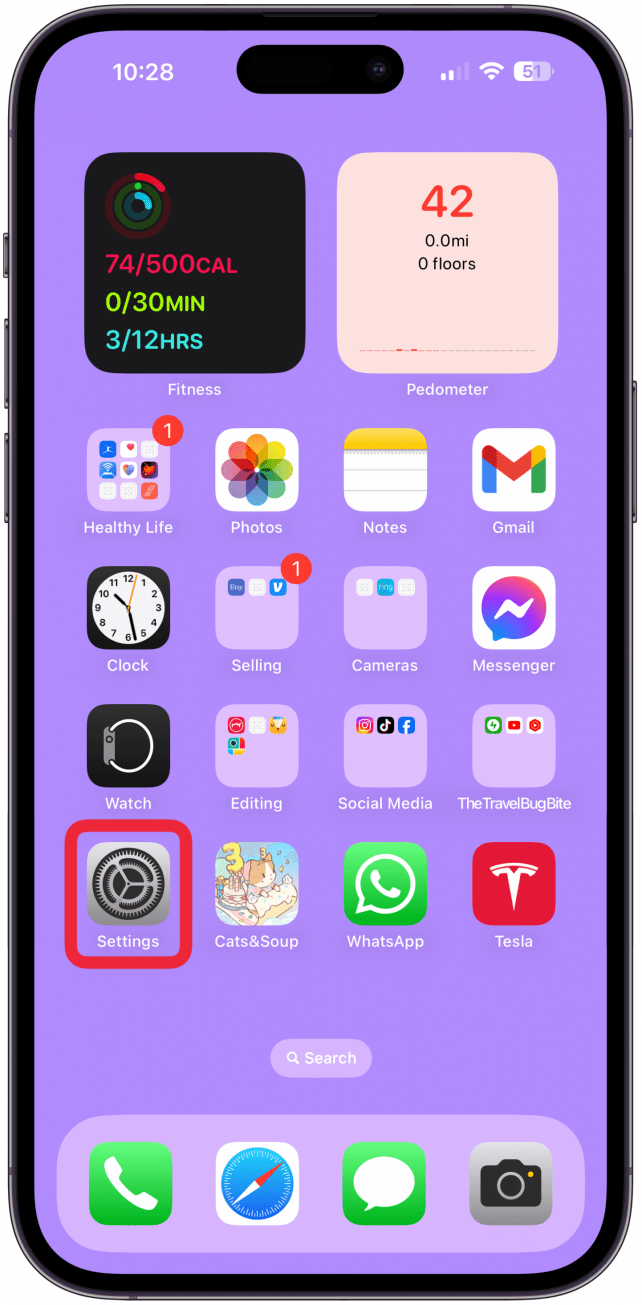
- Tap Accessibility.
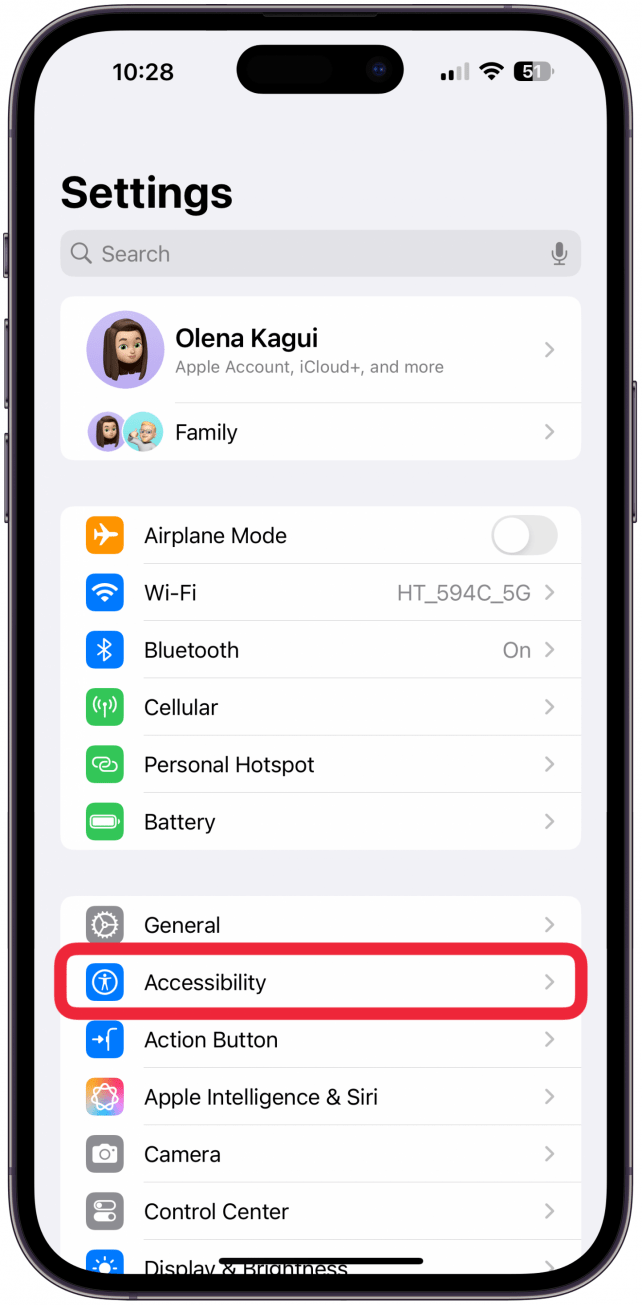
- Select Display & Text Size.
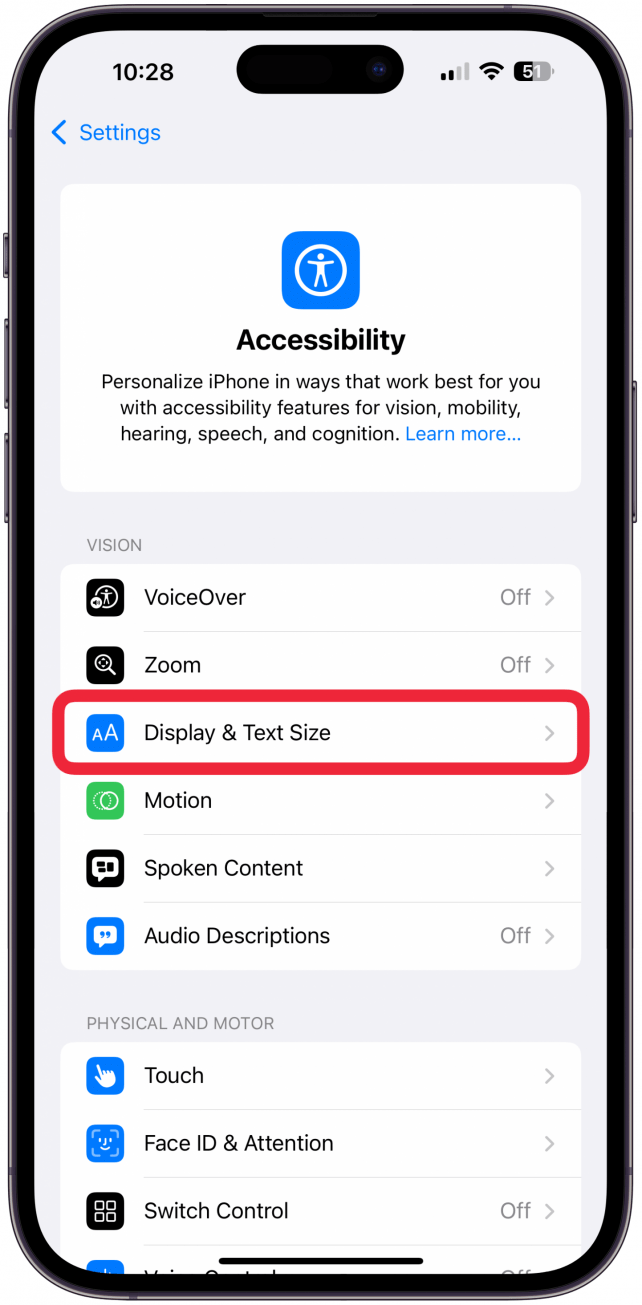
- Tap on Color Filters.
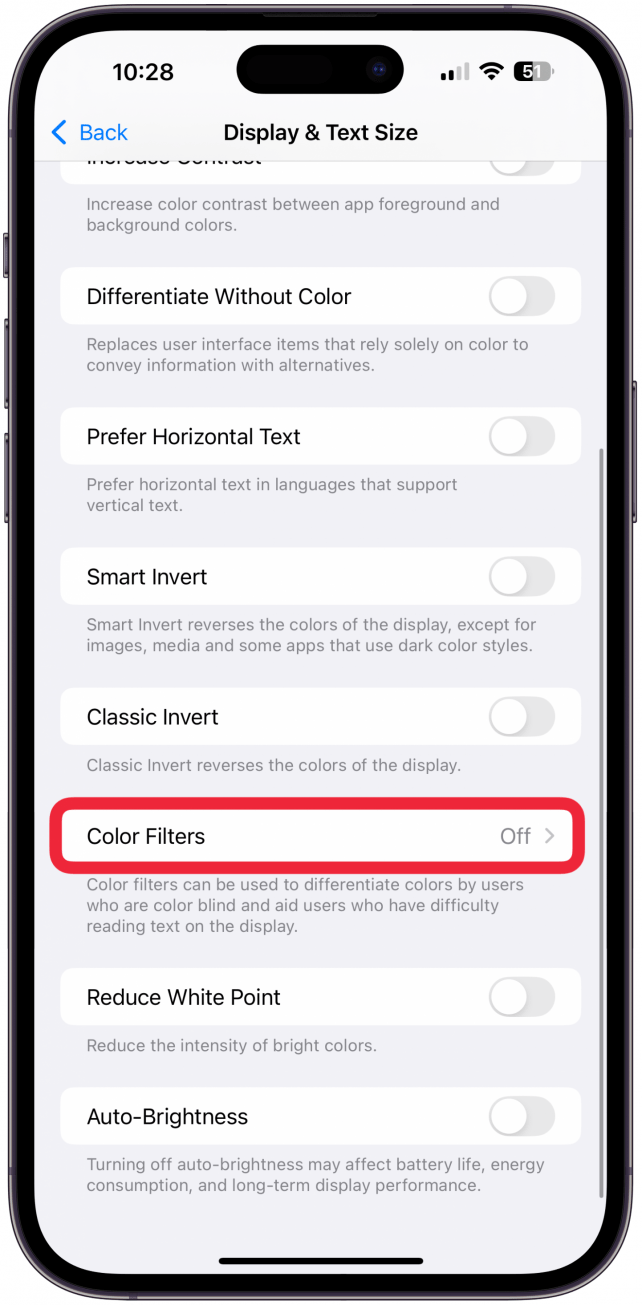
- Toggle on Color Filters.
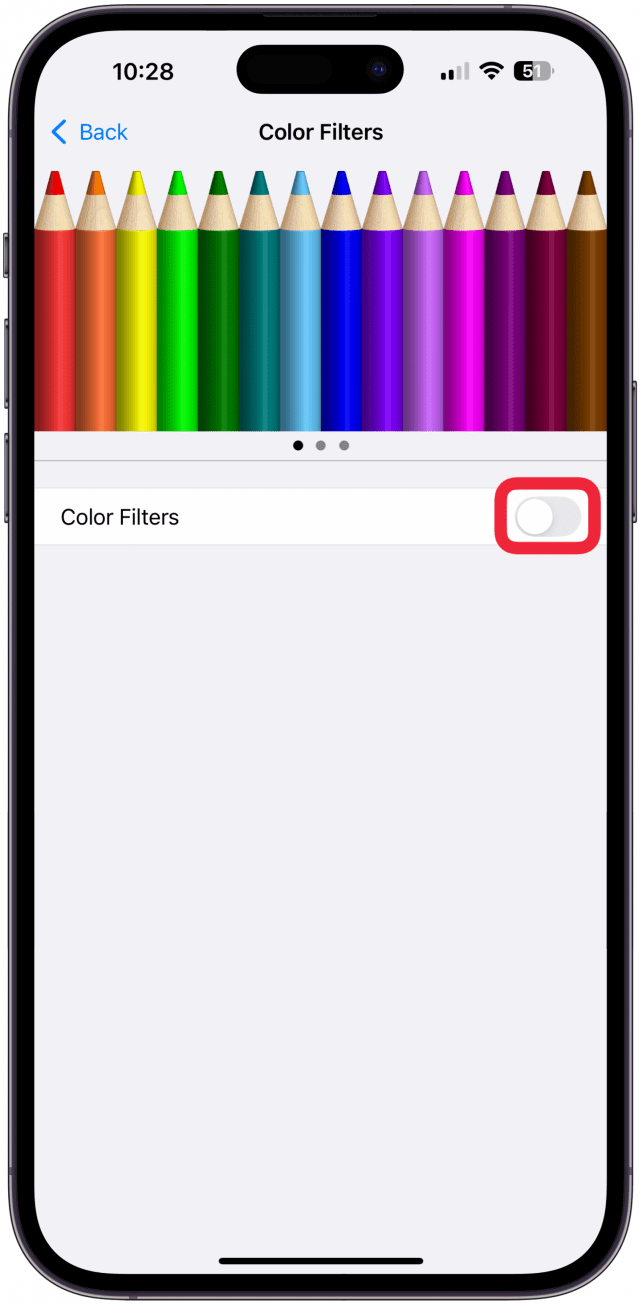
- By default, Grayscale will be selected, but there are other color options you can try out.
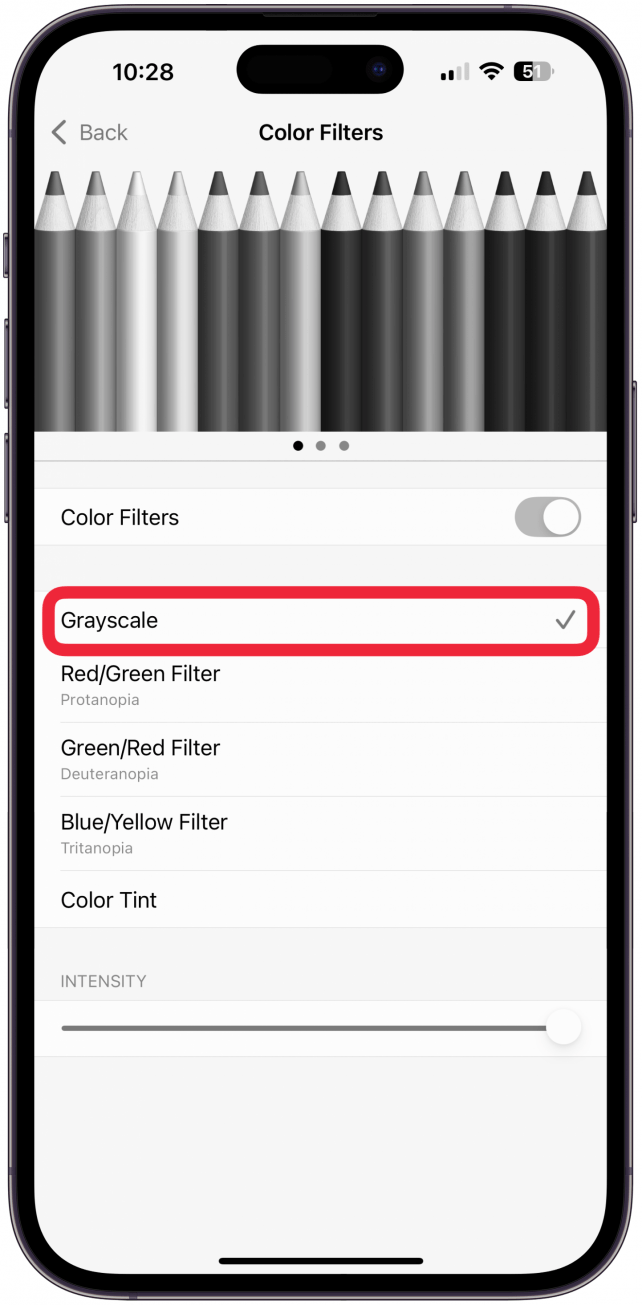
Now you know how to make iPhone black and white! If you like to be able to toggle Grayscale on iPhone on and off, you can add the Color Filters control to your Control Center. That way, all you need to do is tap it to turn grayscale on, and tap it again to turn it off.

Everything on your iPhone will now appear in only black and white coloring. If you're color blind, you can select the filter or tint that works best for your vision and adjust the levels accordingly. Interestingly, when you do a screen capture of grayscale, the resulting image is still colored. The picture immediately above is misleading because it shows grayscale turned on, but the screen is still colored. In actuality, it will appear gray as soon as you turn on the setting. If you enjoy customizing your iPhone, or find some of the icons confusing in grayscale, check out how to change icons on an iPhone to custom images.
FAQ
- Does Grayscale reduce dopamine? Research suggests that brightly colored phone screens can stimulate dopamine release, which can be addictive. You can reduce the amount of dopamine released by your brain while looking at your iPhone by turning on grayscale.
- Does Grayscale save battery? Normally, your iPhone can produce up to 17 million color possibilities. In grayscale, however, it can only produce 256. This helps your iPhone save battery in black-and-white mode. To learn other cool ways to save battery, check out our article covering how to fight iPhone battery drain.
- Does Grayscale stop Bluelight? Bluelight is a specific type of light that is emitted by backlit devices with colored screens. By turning your iPhone into grayscale, you will reduce the amount of blue light emitted from your iPhone.
- How do I adjust screen brightness? With Grayscale enabled, you can still adjust the screen brightness on an iPhone the same way you normally would, either from the Control Center or in your Settings app.

Jim Karpen
Jim Karpen holds a Ph.D. in literature and writing, and has a love of gizmos. His doctoral dissertation focused on the revolutionary consequences of digital technologies and anticipated some of the developments taking place in the industry today. Jim has been writing about the Internet and technology since 1994 and has been using Apple's visionary products for decades.
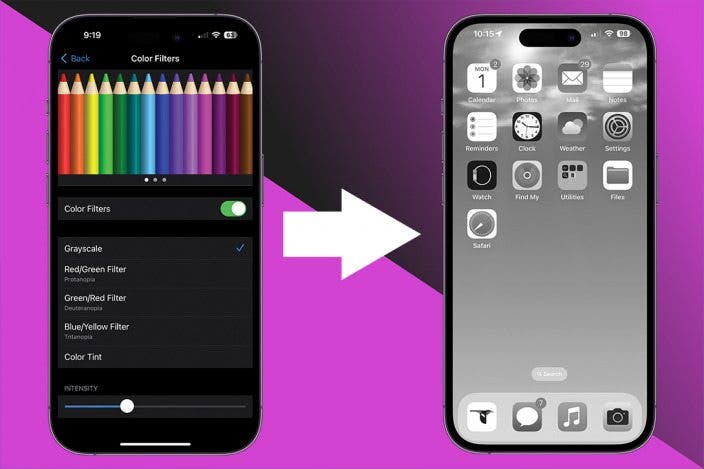

 Rachel Needell
Rachel Needell
 Rhett Intriago
Rhett Intriago
 Leanne Hays
Leanne Hays




 Brian Peters
Brian Peters
 Olena Kagui
Olena Kagui


 August Garry
August Garry

 Susan Misuraca
Susan Misuraca
