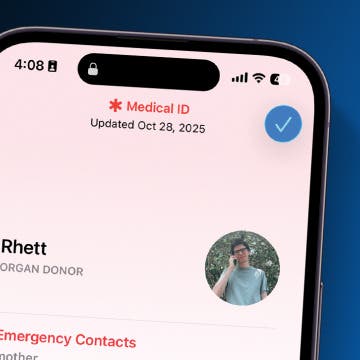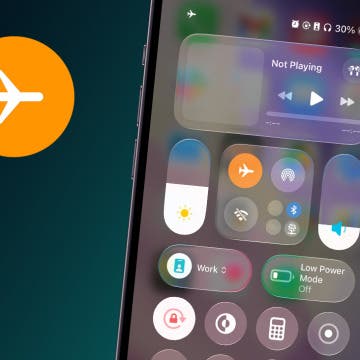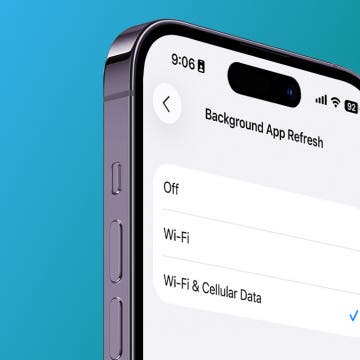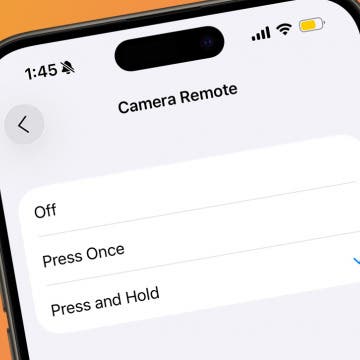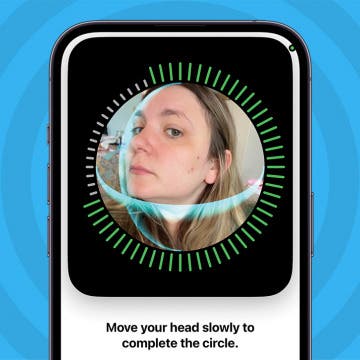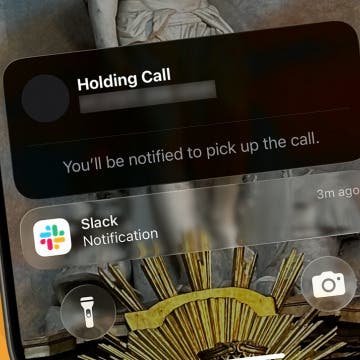Change Your iPhone to an Alphanumeric Passcode
By Leanne Hays
Face ID is a great iPhone security feature, but if you want the best protection for your device, you need an iPhone passcode. Apple's default six-digit numeric passcode is already pretty hard to crack, but you can make your iPhone even more secure by switching to an alphanumeric passcode, which can be up to 34 characters long.