Why Is My iPhone Not Ringing? 4 Fixes


What to Know
- If your iPhone does not ring, it is likely because Silent mode is on. Press the Action button to turn on the Ringer.
- You can also turn up your volume to increase your iPhone ringer volume.
- Phone not ringing still? Check to see if headphones are connected via Bluetooth, or if there's a Focus mode on that silences your calls.
Have you ever been asked why you didn't answer someone's call, only to find out that you missed it because your iPhone won't ring? You're not alone. We'll help you figure out why your iPhone won't ring, and fix the muted phone issue so you can stop missing calls.
Ringer on iPhone Not Working? Turn Your iPhone Ringer On
"Why is my iPhone not ringing?" If your iPhone is not ringing, it is likely because your iPhone is in Silent mode. If you have an iPhone 15 Pro or later, push the Action Button to see if your iPhone is on Ring or Silent.
Note: If you've customized the Action Button to perform a different function than Silent mode, this doesn't apply to you.

- If you press the Action Button and see Silent, your iPhone ringer was not muted.
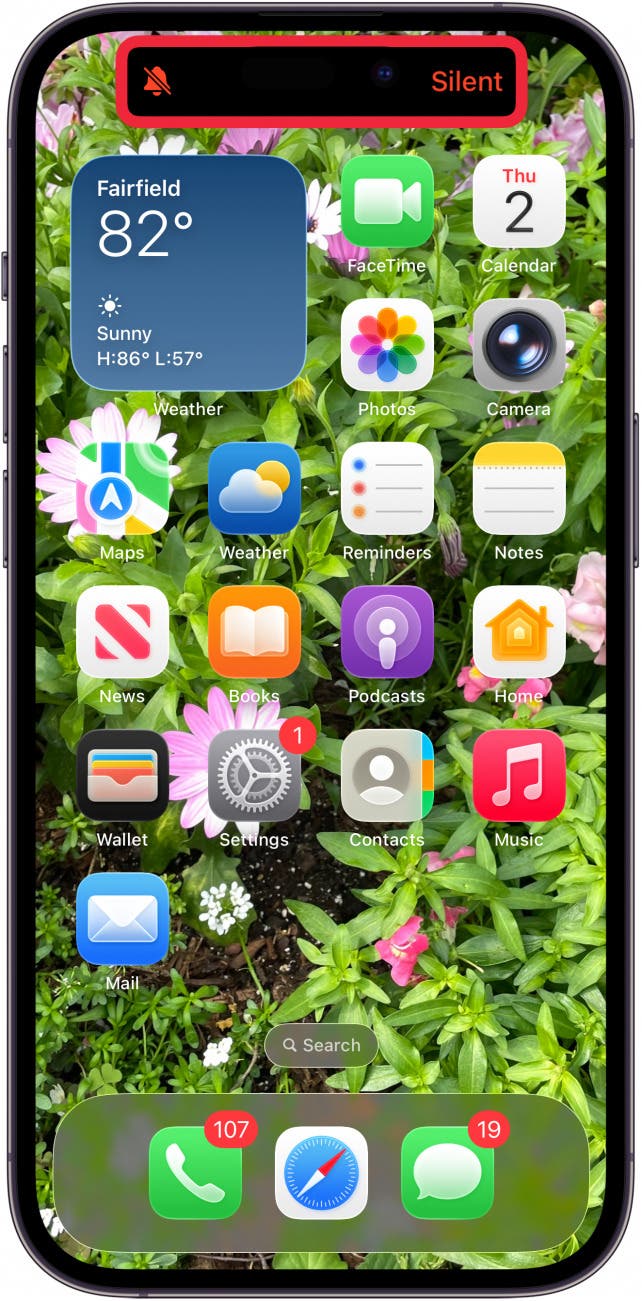
- Press the Action Button one more time to turn your iPhone ringer back on.
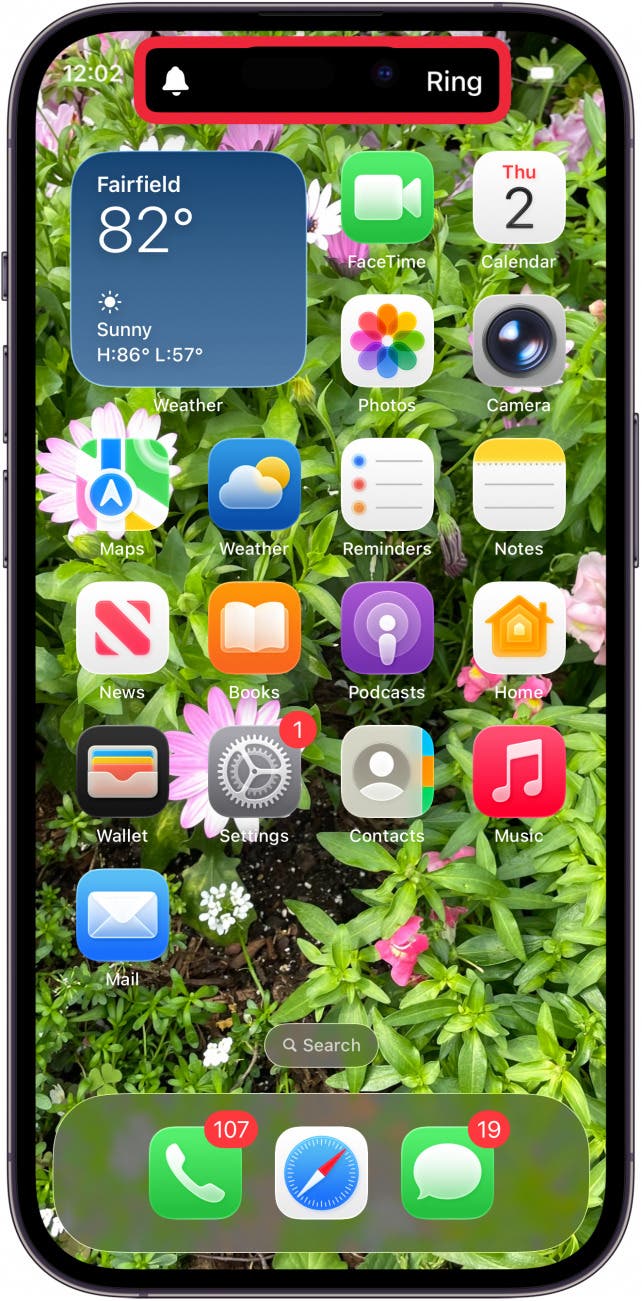
If you have an iPhone 15 Plus or earlier, check the Ring/Silent button on the left side of your iPhone. This button turns Silent mode on and off. If Silent mode is on, your iPhone won't ring when receiving calls.
- The Ring/Silent switch will be orange when Silent mode is on.
 Image courtesy of Apple
Image courtesy of Apple
- To turn the ringer on, slide this switch forward, toward the iPhone screen.
 Image courtesy of Apple
Image courtesy of Apple
If your iPhone won't ring still, read on for more ways to fix it.
Check the Volume If Your iPhone Won't Ring
If turning off iPhone Silent mode doesn't work and your iPhone is still not ringing, make sure that the volume on your iPhone is turned up sufficiently for you to hear the ringer. Often, the volume buttons get pushed without you realizing it, so this may very well be the cause of your iPhone ringer issues.
- Click the volume up button underneath the Ring/Silent switch or Action Button to increase volume.
 Image courtesy of Apple
Image courtesy of Apple - You should see the volume increase displayed on your iPhone screen.
You can always test that the volume is at an adequate level by playing a song from your iPhone's speakers on the Music app or a video with sound from the Photos app.
Check to See If Do Not Disturb Is On
If Do Not Disturb or another Focus mode is on, it will prevent your iPhone from making any sounds when you receive calls or other notifications.
To turn off Do Not Disturb or a Focus mode:
- Open the Control Center on your iPhone by swiping down from the upper-right corner of your screen. On an iPhone with a Home button, swipe up from the bottom of the screen.
- Do Not Disturb is shown as a moon icon. Other focus modes will have different icons. An enabled Focus mode will show up as purple with the name of the Focus filter next to it. Tap to disable.
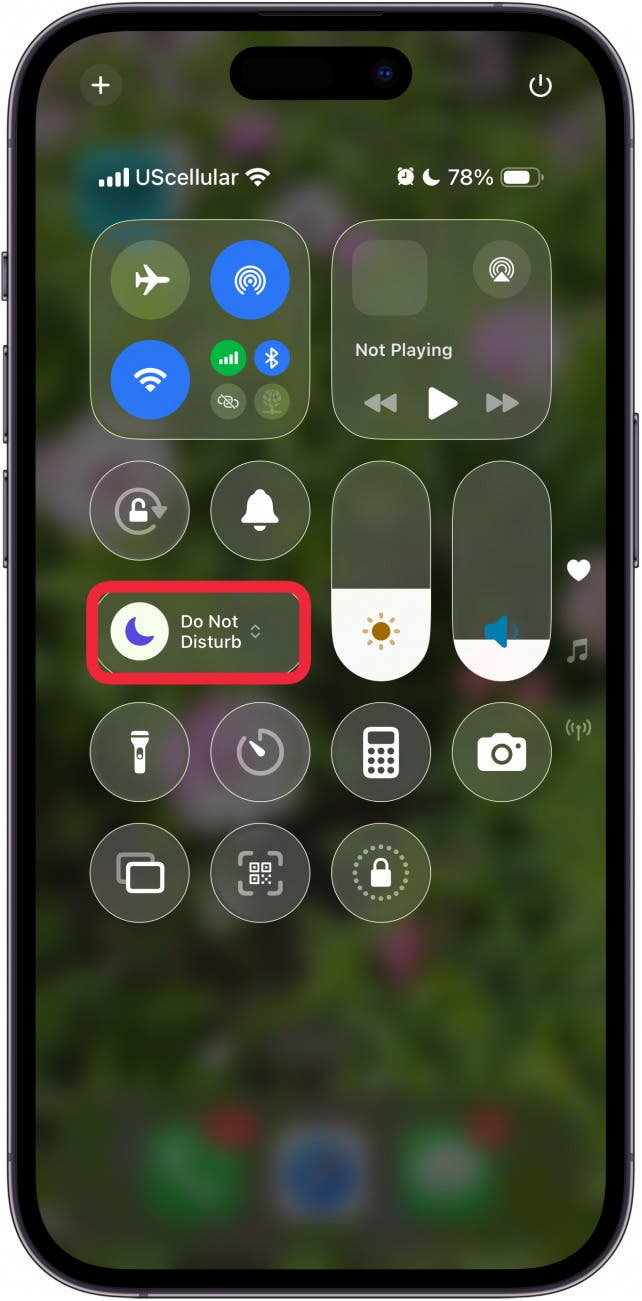
- When the Focus icon is dark gray, it is disabled. Sounds and call notifications will be normal unless you've silenced your iPhone.
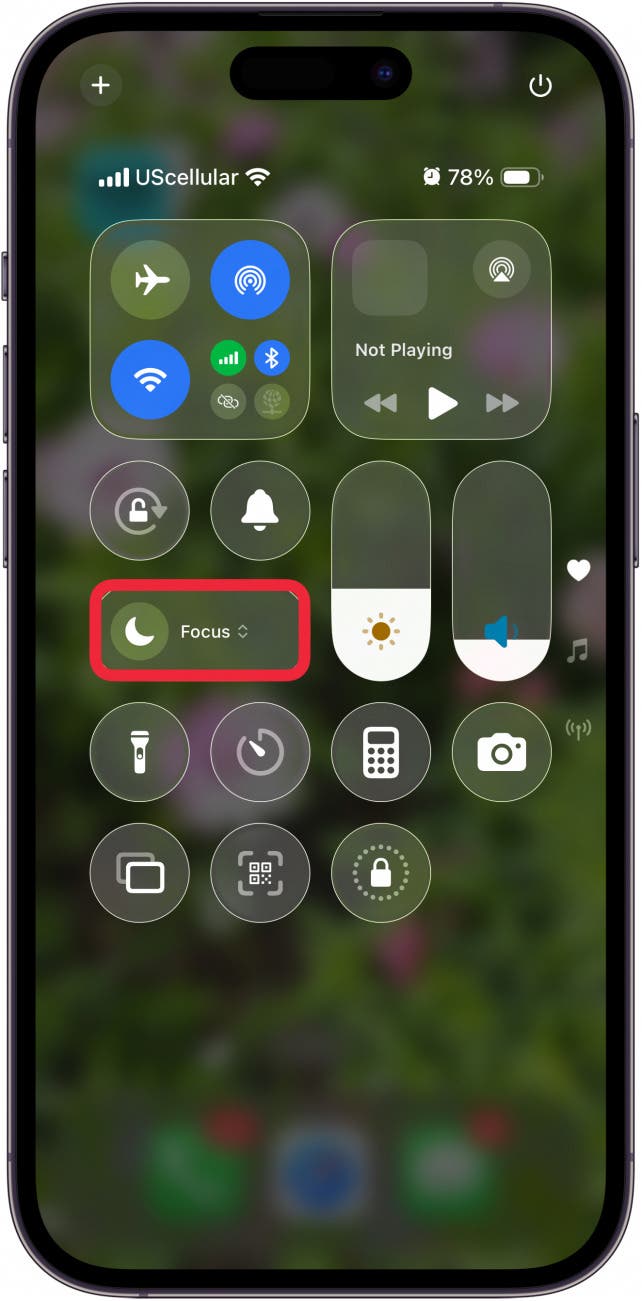
Check to See If Your iPhone Is Connected to Headphones or Speakers
If your iPhone ringer is not working after you have tried the above solutions, you may want to check to see if your iPhone is playing sounds through another device, like a Bluetooth speaker or a set of headphones.
If you want your iPhone to ring when you are not using your headphones, you need to make sure they are unplugged or otherwise disconnected. If you use headphones with wires, plug them in and then unplug the headphones from your iPhone. Test the volume by playing sounds through the Music app, or play a video.
The same applies to Bluetooth audio devices. To ensure sound is coming through your iPhone and not a connected Bluetooth device, you need to disconnect from any connected devices.
- Open the Control Center on your iPhone by swiping down from the upper-right corner of your screen. On an iPhone with a Home button, swipe up from the bottom of the screen.
- If the Bluetooth icon is blue, Bluetooth is on.
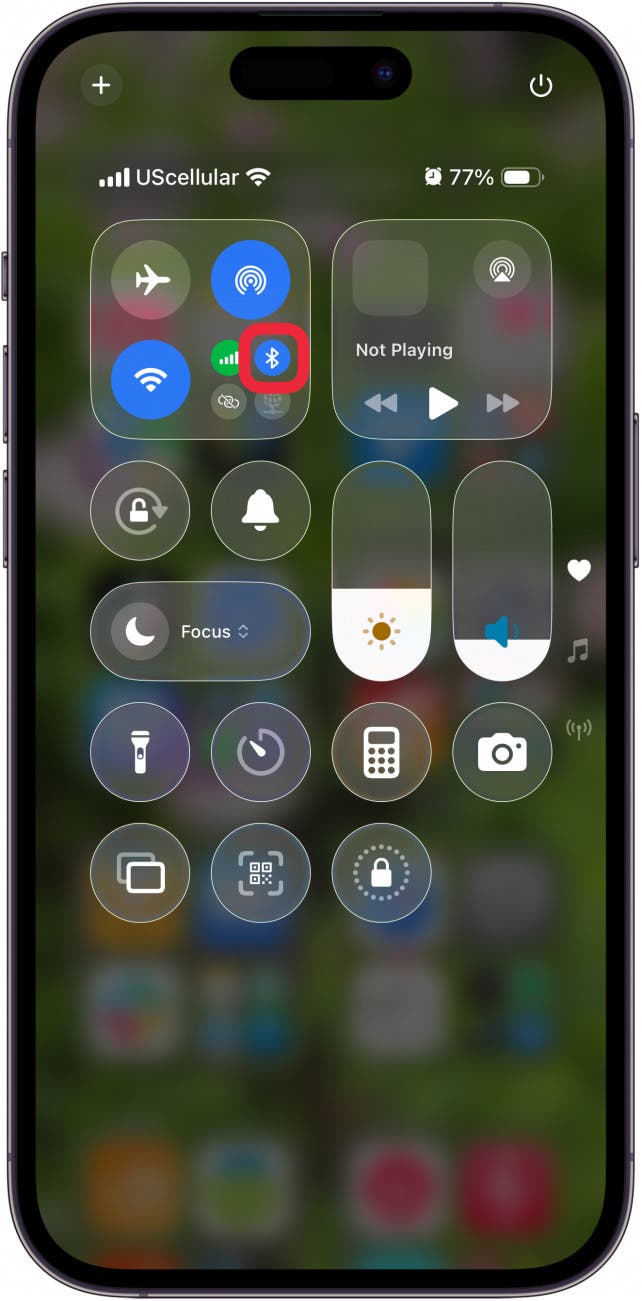
- Tap the Bluetooth icon again to turn off.
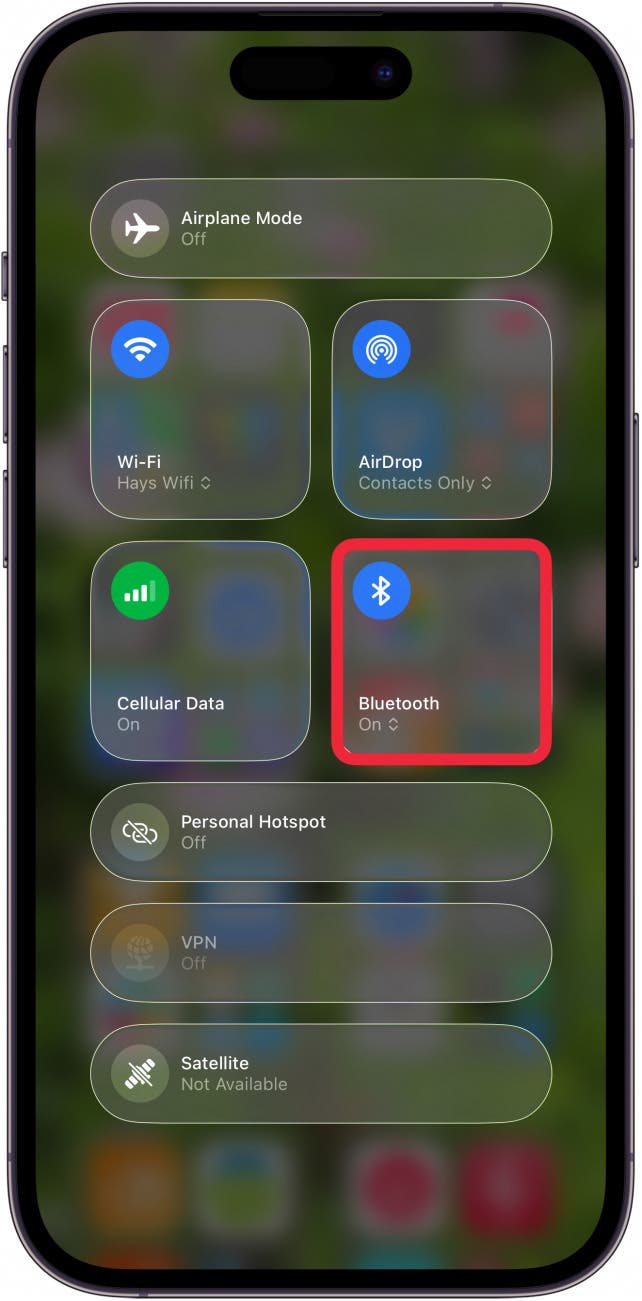
- When the Bluetooth icon is white, Bluetooth is off.
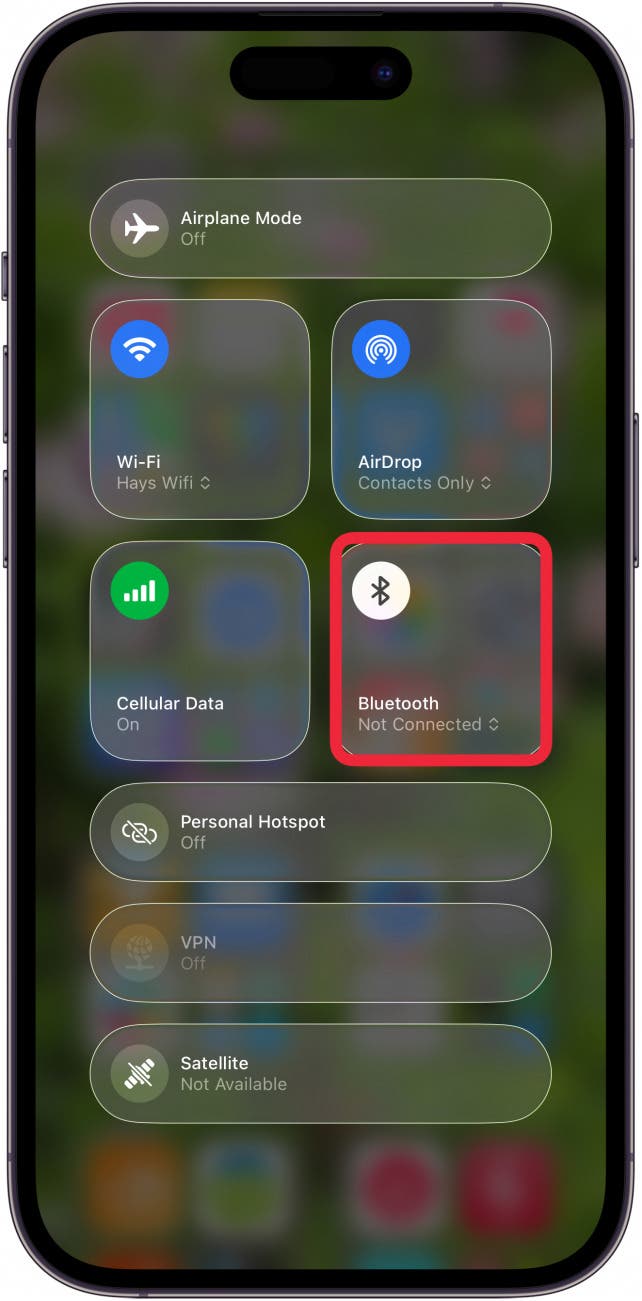
- You can tap the Bluetooth icon again to re-enable the setting if you choose.
These tips should help you determine why your iPhone won't ring, and how to make sure you hear it next time you get a notification or an important call! If your iPhone does not ring still, you may be dealing with a hardware issue; check in with Apple Support.
Be sure to check out our free Tip of the Day for more great iPhone troubleshooting tutorials.
FAQ
- Why is my Apple Watch not receiving texts? If your Apple Watch is not receiving texts, make sure you're signed in to the correct Apple ID on your Apple Watch, iMessage may not be enabled on your iPhone, and more.
- How do I fix iMessage not working on my iPhone? If iMessage is not working on your iPhone, make sure MMS Messaging and Send as SMS are toggled on in Settings, your iPhone may need an iOS update, and more.
- I'm not getting text notifications on my iPhone; what can I do? If your iPhone is not getting text notifications, check your Messages settings, reboot your iPhone, and more.
Top image credit: wk1003mike / Shutterstock.com

Erin MacPherson
Erin is a Web Editor for iPhone Life and has been a writer, editor, and researcher for many years. She has a degree in communication with an emphasis on psychology and communication, and has spent many of her professional years as a coach in various business and specialty fields. Erin officially joined the ranks of iPhone and Apple users everywhere around nine years ago, and has since enjoyed the unique and customized feel of Apple technology and its many gadgets. When she’s not working, Erin and her son enjoy outdoor adventures, camping, and spending time with their eclectic collection of pets.
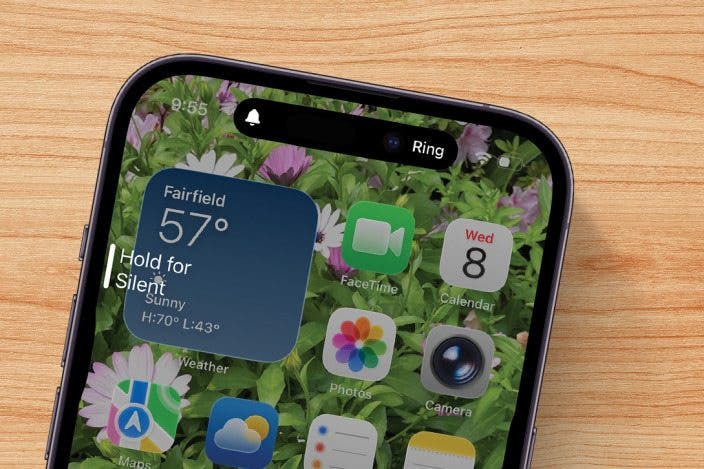

 Rhett Intriago
Rhett Intriago
 Amy Spitzfaden Both
Amy Spitzfaden Both
 Olena Kagui
Olena Kagui



 Belinda Sanmiguel
Belinda Sanmiguel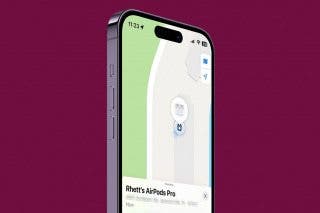

 Leanne Hays
Leanne Hays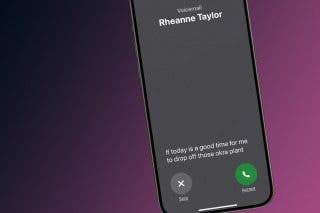





 Rachel Needell
Rachel Needell