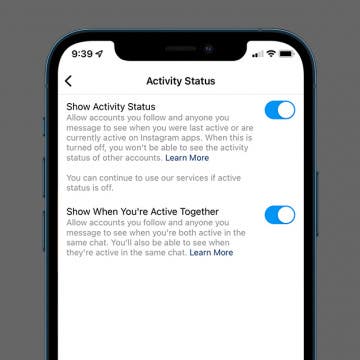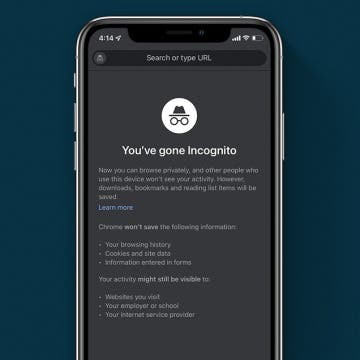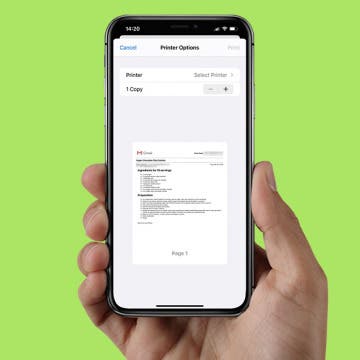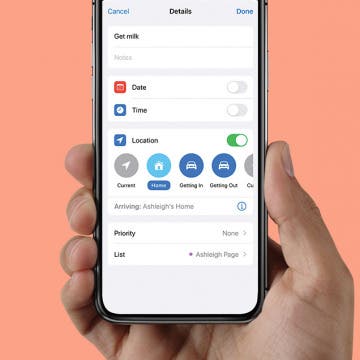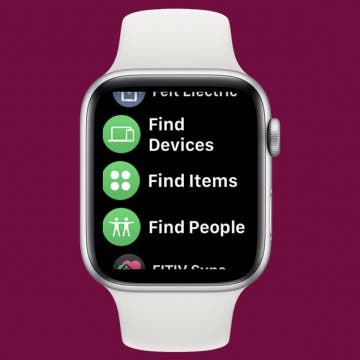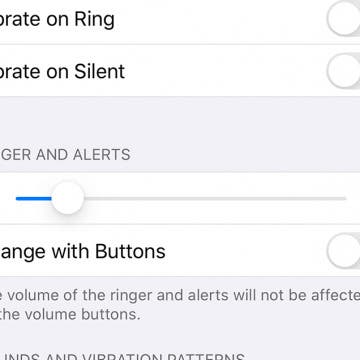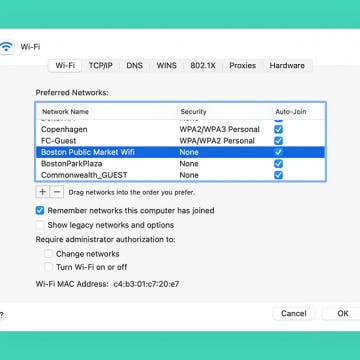How to Change the Cursor on Mac
By Devala Rees
For some Mac users, the mouse icon is too small or too similar to the background color to conveniently see. Or perhaps you don't have a problem finding your cursor, but would simply like to change the cursor appearance for aesthetic reasons. In either case, we'll cover how to change your mouse settings on your Mac.