How to Eject USB from Mac
It’s important to know how to safely eject a USB from a Mac in order to avoid corrupting the data you’ve saved to the drive.


With 10-plus years of experience with Apple devices, Rachel specializes in all things iPad and is a Notes app expert. Find her writing in the Daily Tip newsletter and iPhone Life magazine.
Learn More

With 10-plus years of experience with Apple devices, Rachel specializes in all things iPad and is a Notes app expert. Find her writing in the Daily Tip newsletter and iPhone Life magazine.
Learn MoreAlthough we can often be in a hurry, it’s vital to know how to safely remove a USB from a Mac to preserve your saved data on the external drive. Luckily, there are a few different ways to eject a USB drive from your Mac. We’ll go over three quick and easy ways to disconnect a USB below.
Related: How to Make the Most of the Mac Dock
Eject USB on Mac with Finder
To safely remove a USB flash drive from a MacBook Pro, MacBook Air, or iMac from Finder:
- Open Finder.
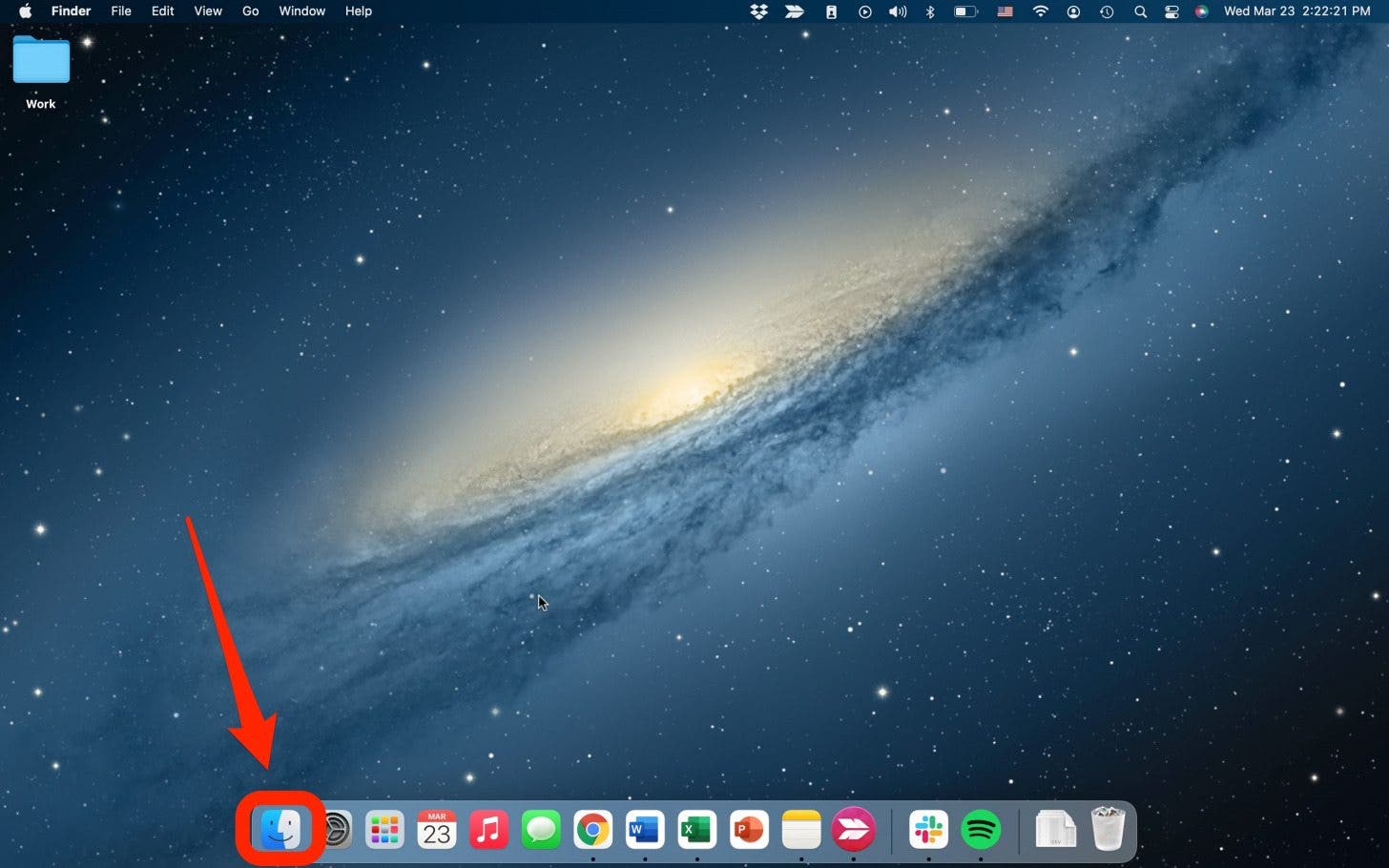
- Scroll down to Locations in the side navigation.
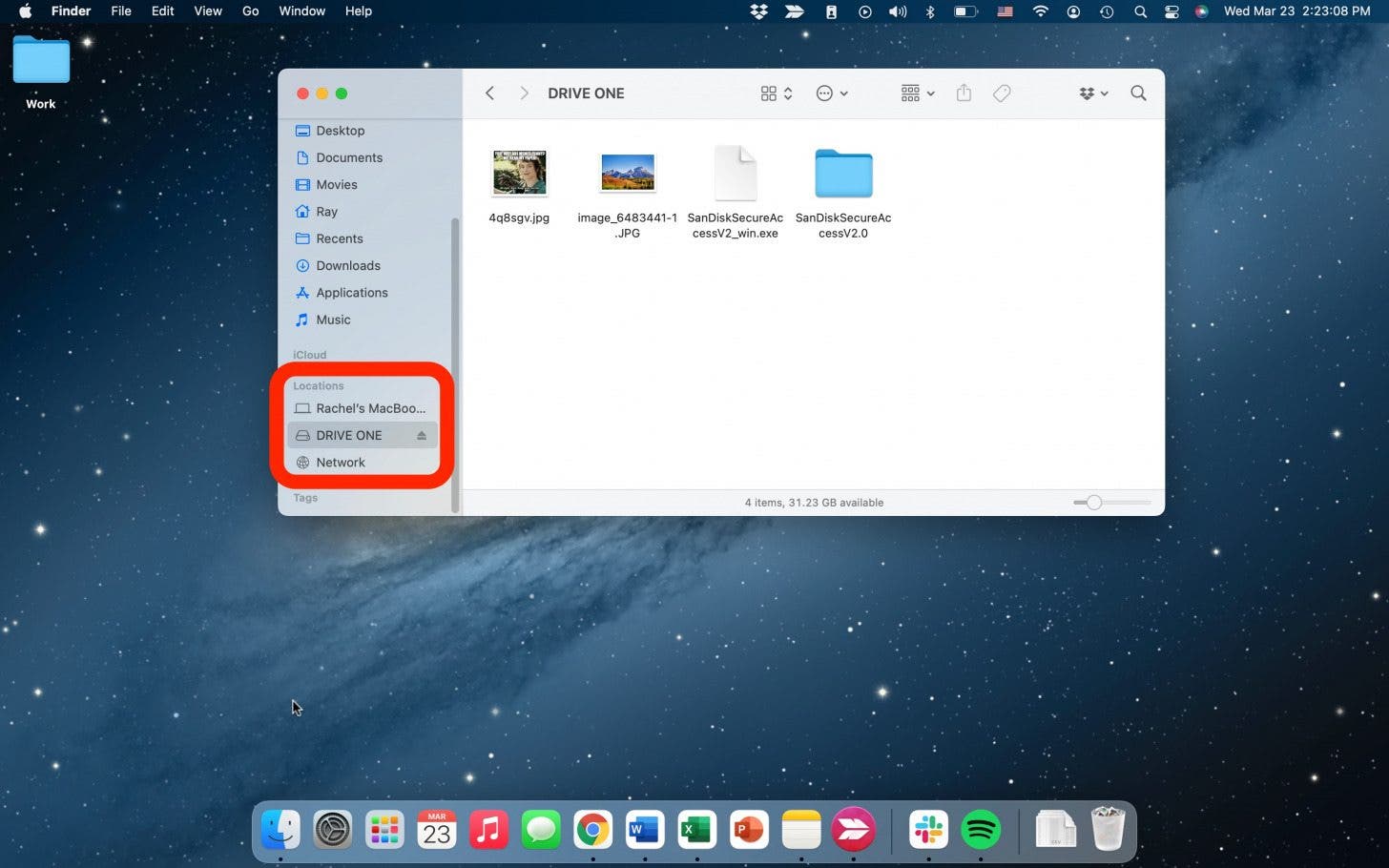
- Click the Eject button right next to the drive name.
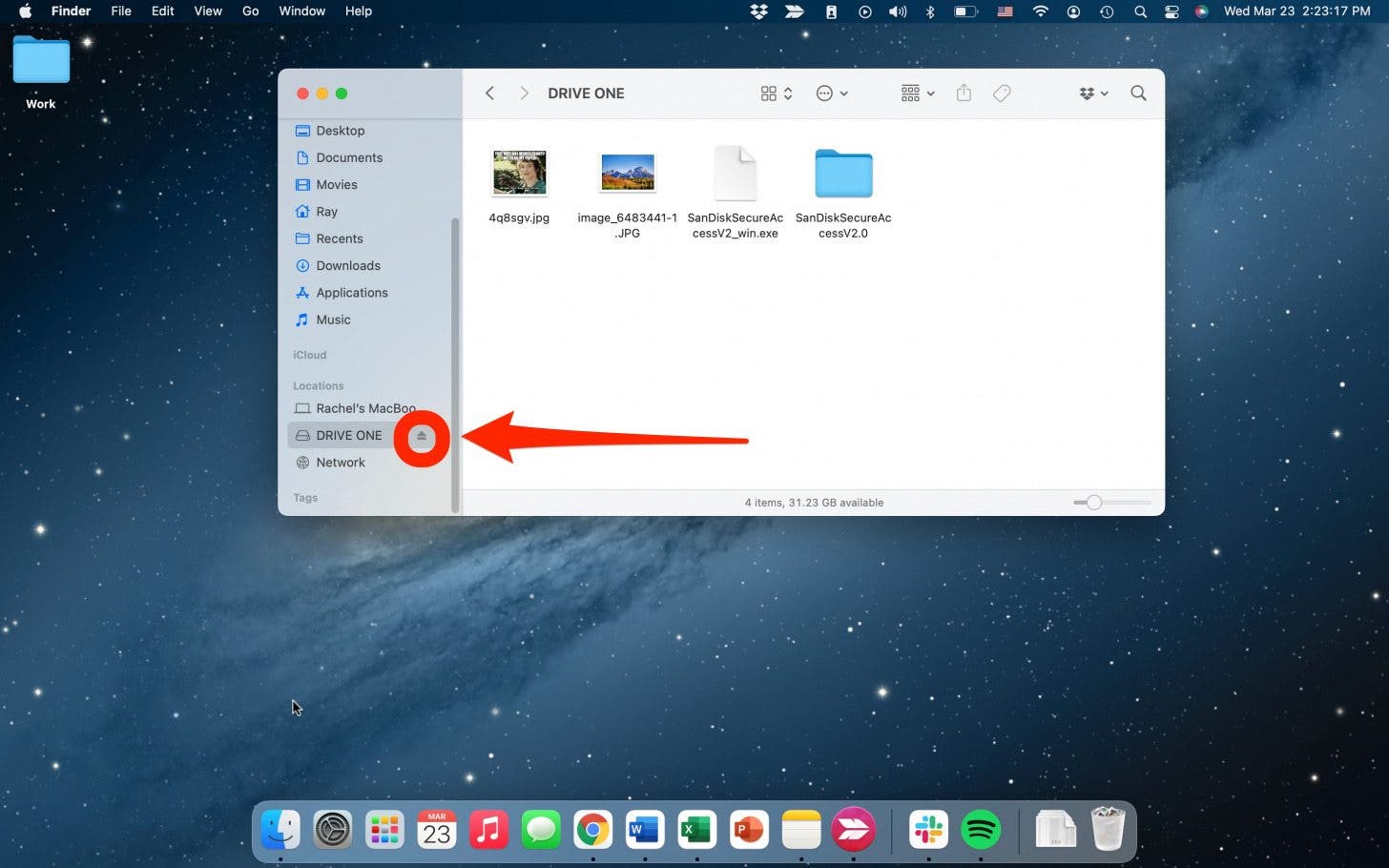
How to Eject USB from Mac Using Key Commands
To eject a USB on Mac with key commands:
- Make sure the USB window is open, or you have selected the drive you want to eject.
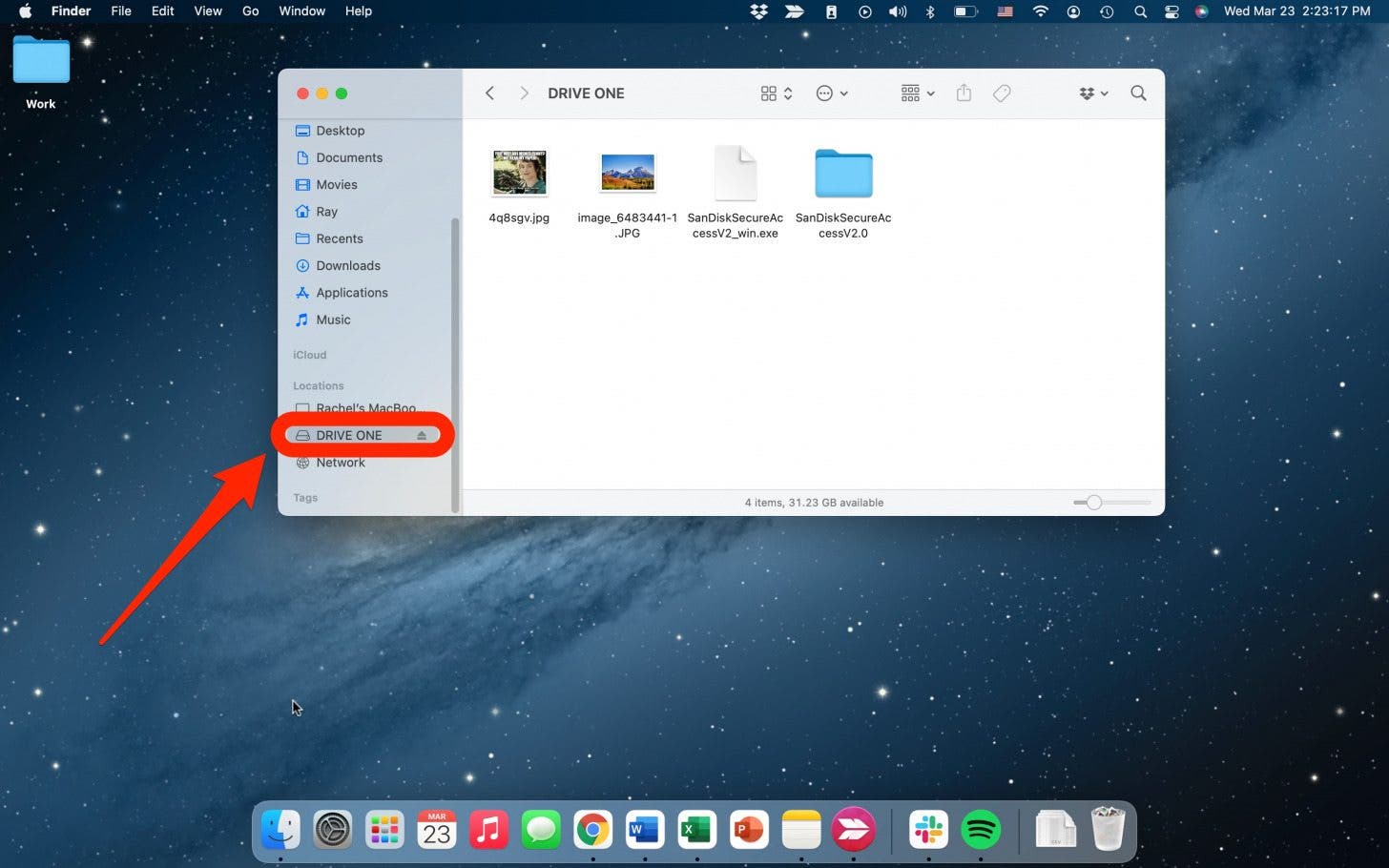
- press the Command + E keys at the same time and the USB will automatically eject.
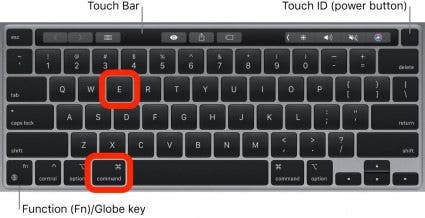
Safely Eject USB on a Mac by Right-Clicking
If, for any reason, the eject button on Finder is not working, you can also eject a USB drive with a right-click (or control-click).
- Right-click or control-click on the drive you want to eject.
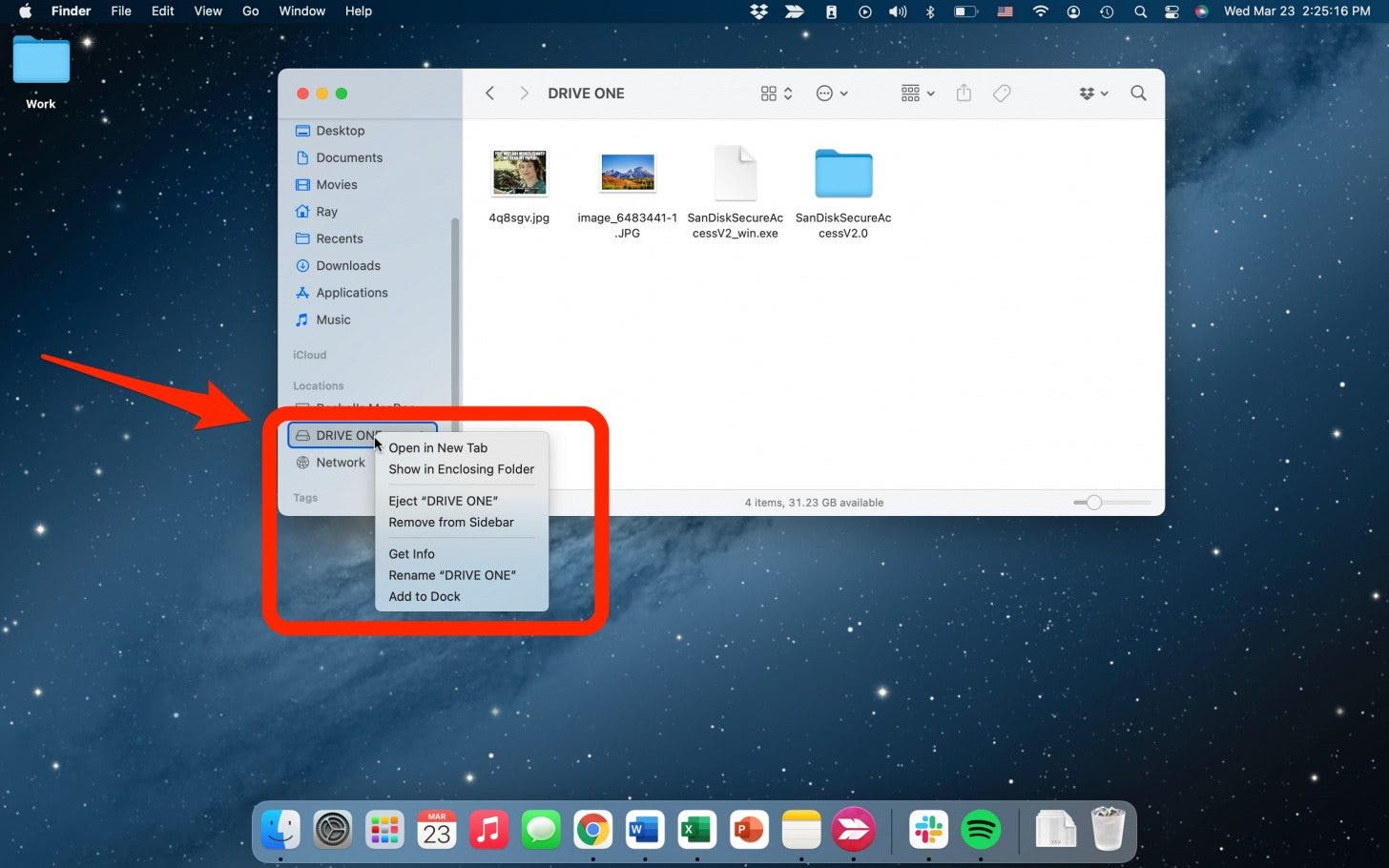
- Select Eject.
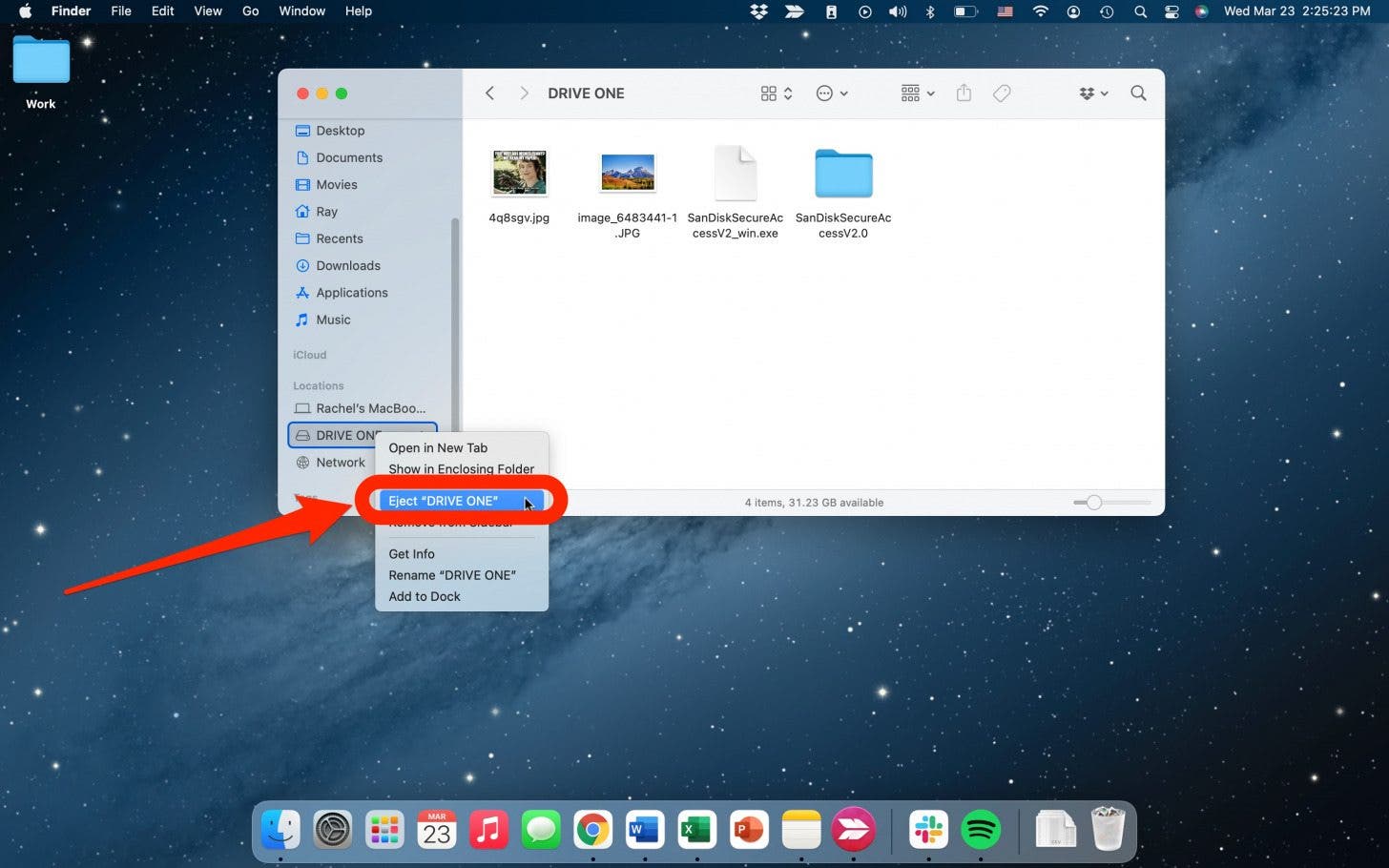
These are probably the three simplest and quickest ways to safely eject a USB flash drive from a Mac computer. While going through these steps can sometimes feel like a hassle, it's worth it to protect your files from being lost or corrupted. For more tips and tricks on how to use your Mac, sign up for our Tip of the Day!

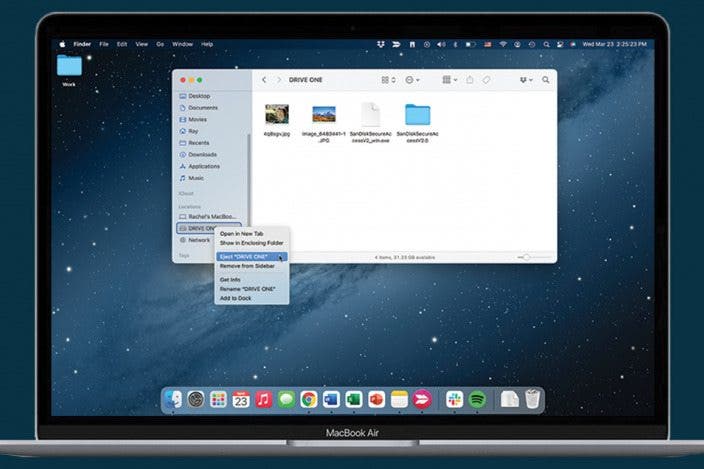

 Leanne Hays
Leanne Hays
 Rachel Needell
Rachel Needell
 Amy Spitzfaden Both
Amy Spitzfaden Both

 Olena Kagui
Olena Kagui
 Rhett Intriago
Rhett Intriago








