How to Use Location-Based Reminders on iPhone
Receive location-based alerts to help you remember specific errands, tasks, and to-dos.


If you're not already using location-based reminders, you are missing out on one of the coolest features of the Reminders app! Location settings in Reminders can help you remember things based on when you're next arriving at or leaving a location, so you won't forget to pick up milk next time you're near the grocery store, for example. We'll show you how to use this handy feature.
Related: How to Hide Apps on the iPhone & Find Them Later (Updated for iOS 14)
Why You'll Love This Tip
- Trigger a reminder alert when you're arriving at, leaving, or near a specific location.
- Never forget needed grocery items, errands, or daily tasks.
How to Set a Location-Based Reminder
If location tracking isn't already enabled, you will need to first enable Location Services for the Reminders app. To create a location-based reminder in the Reminders app, you can make a new reminder or edit an existing one. Follow the steps below to set up a reminder to alert you based on location.
- Create a new reminder or tap an existing one and select the info icon.
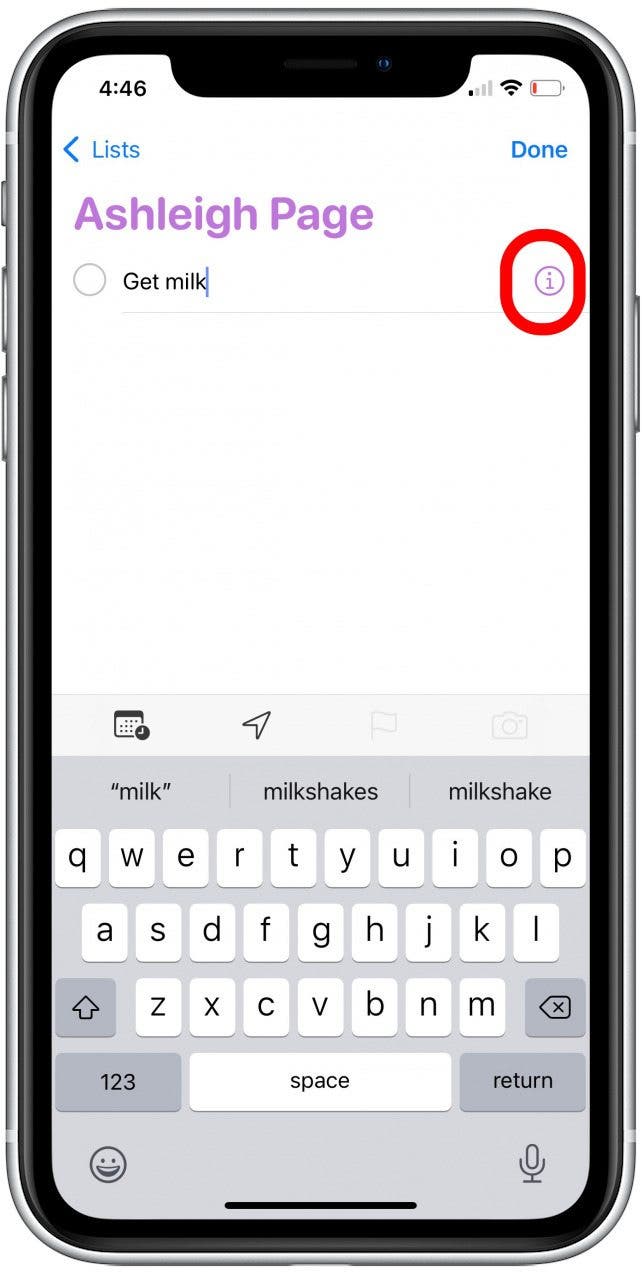
- Tap the Location toggle.
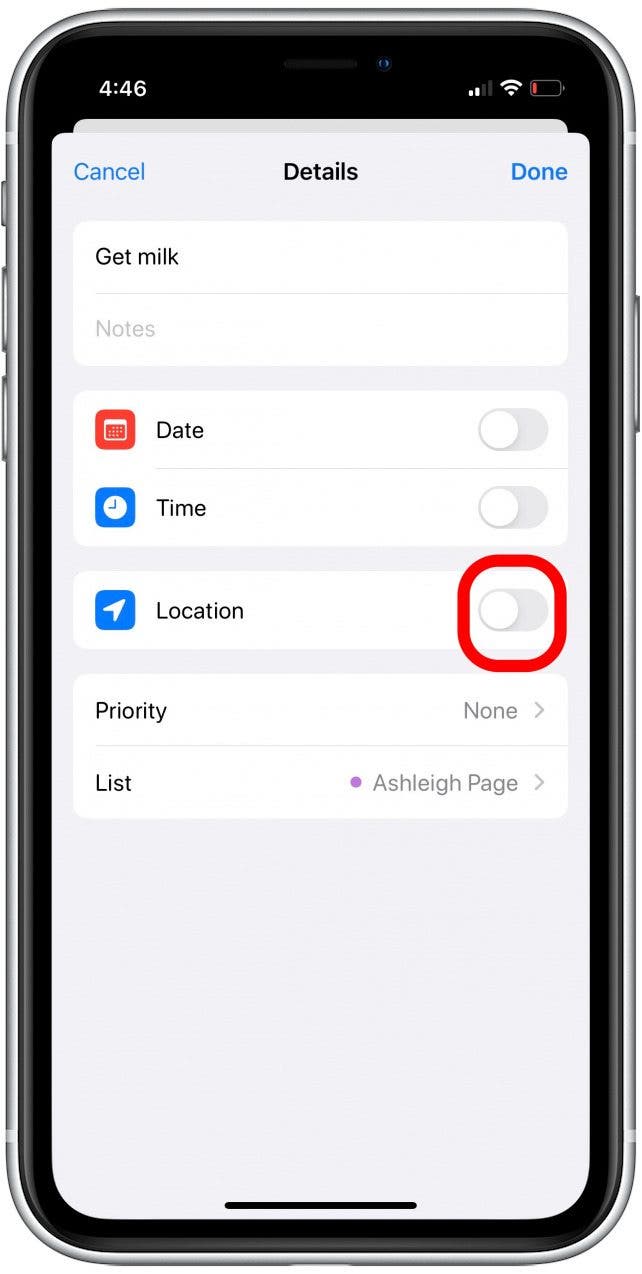
- Tap Current to set the reminder alert to go off the next time you arrive at your current location.

- Tap Home to set the alert for when you arrive at your home.
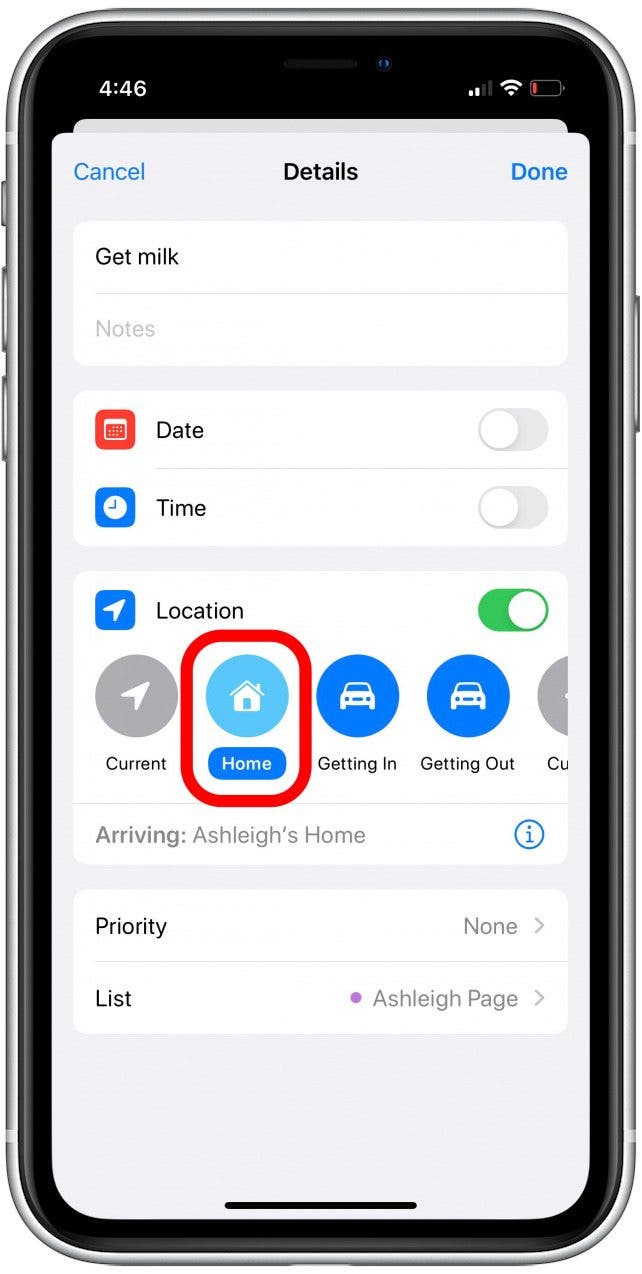
- Tap Getting In to set the alert for when you next get into your car.
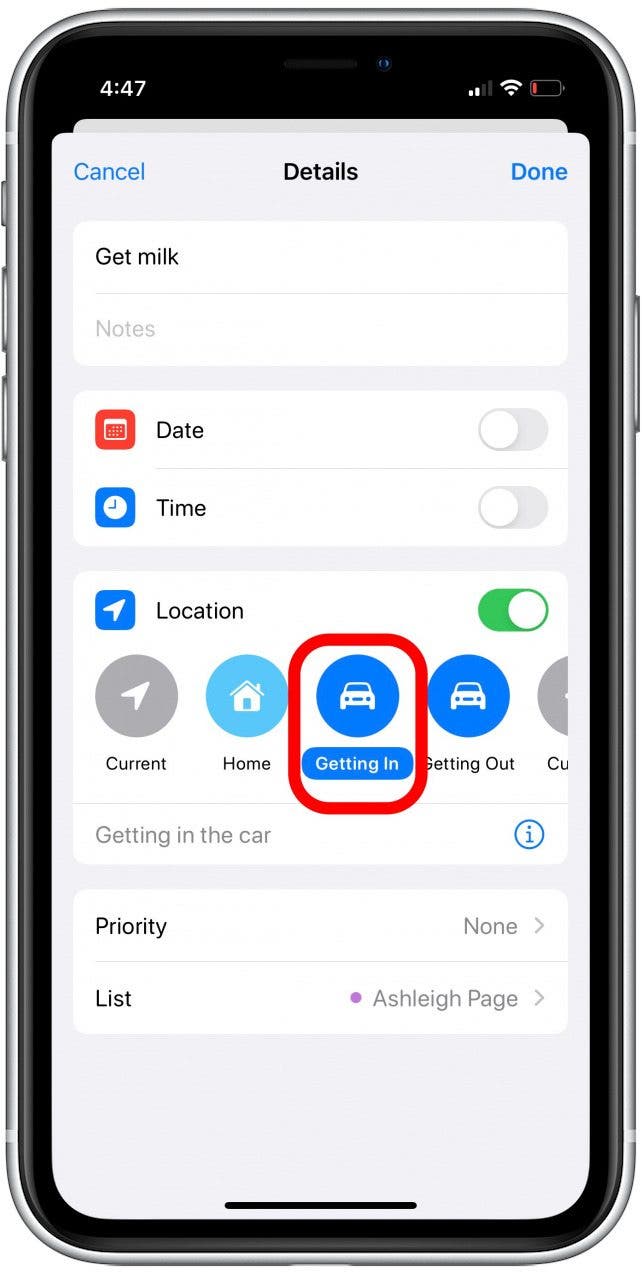
- Tap Getting Out to set the reminder alert for when you next get out of your car.
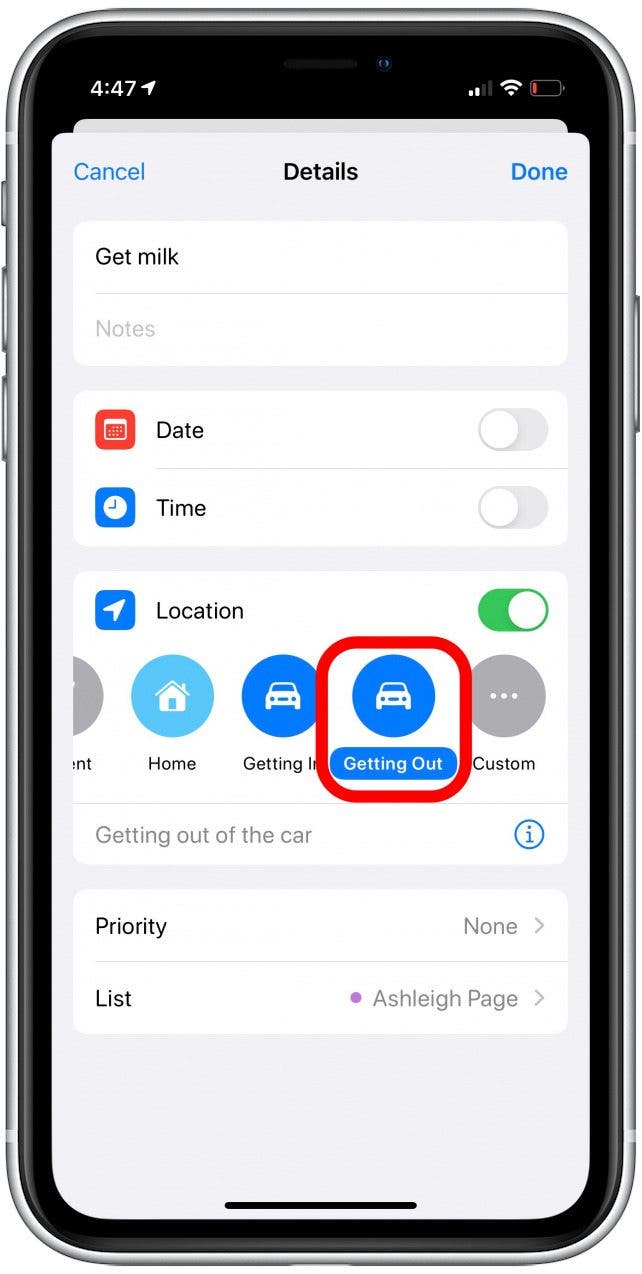
- You can also tap Custom to set a reminder alert for a home, business, or other location.
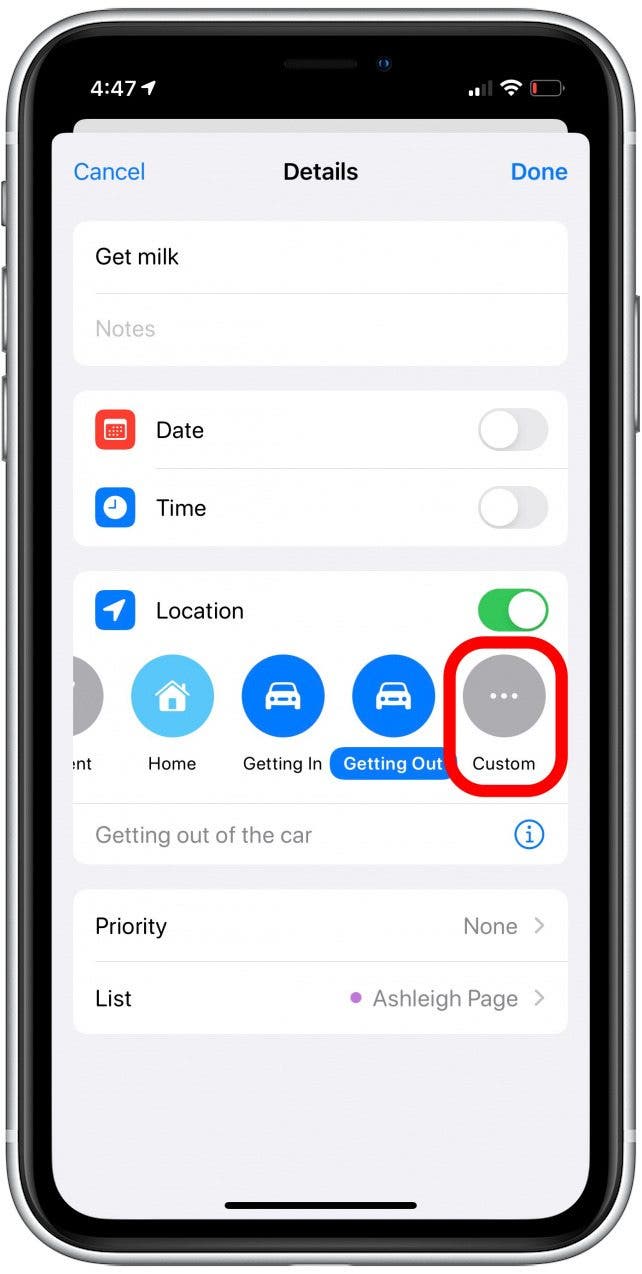
- To create a custom location, enter the business name or street address and tap to select your desired location.

- Tap the toggle to select Arriving or Leaving, so the alert will either trigger as you get to your desired destination or as you are leaving it.
- If you want to be reminded next time you're near this location so you won't forget to go there, select Arriving.
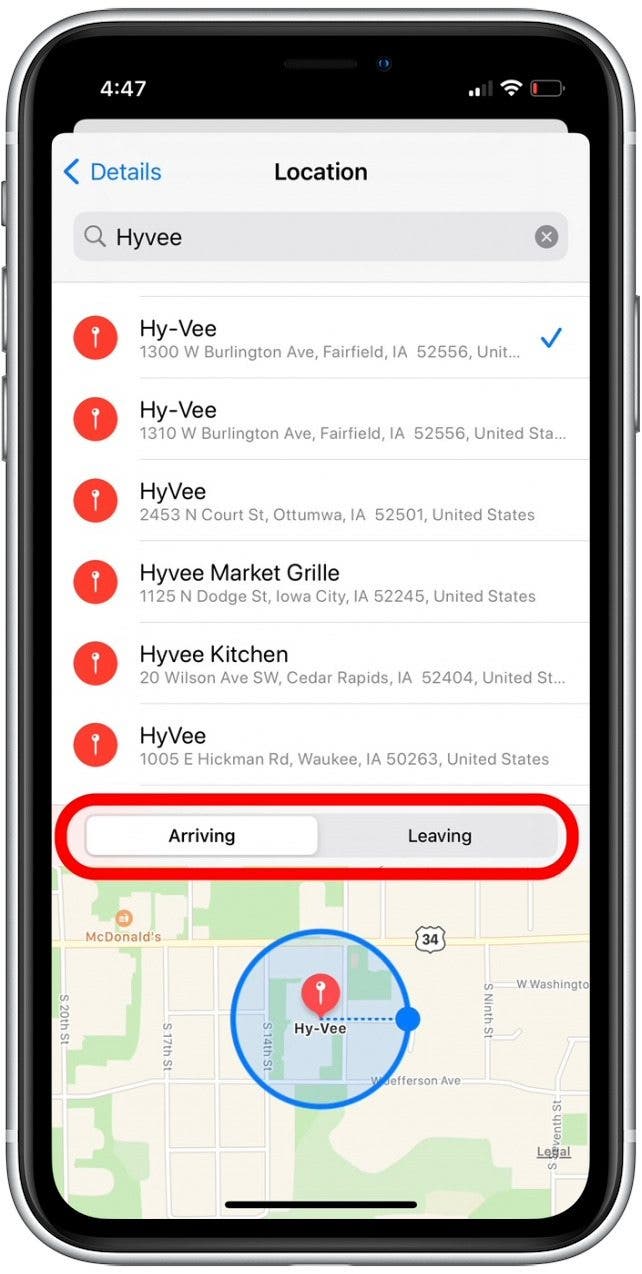
- To adjust the radius of the reminder location, tap and drag the dot on the location circle until you've set it as wide as you want it. This comes in handy when you want to make sure the reminder alerts you even if you're just passing the location.
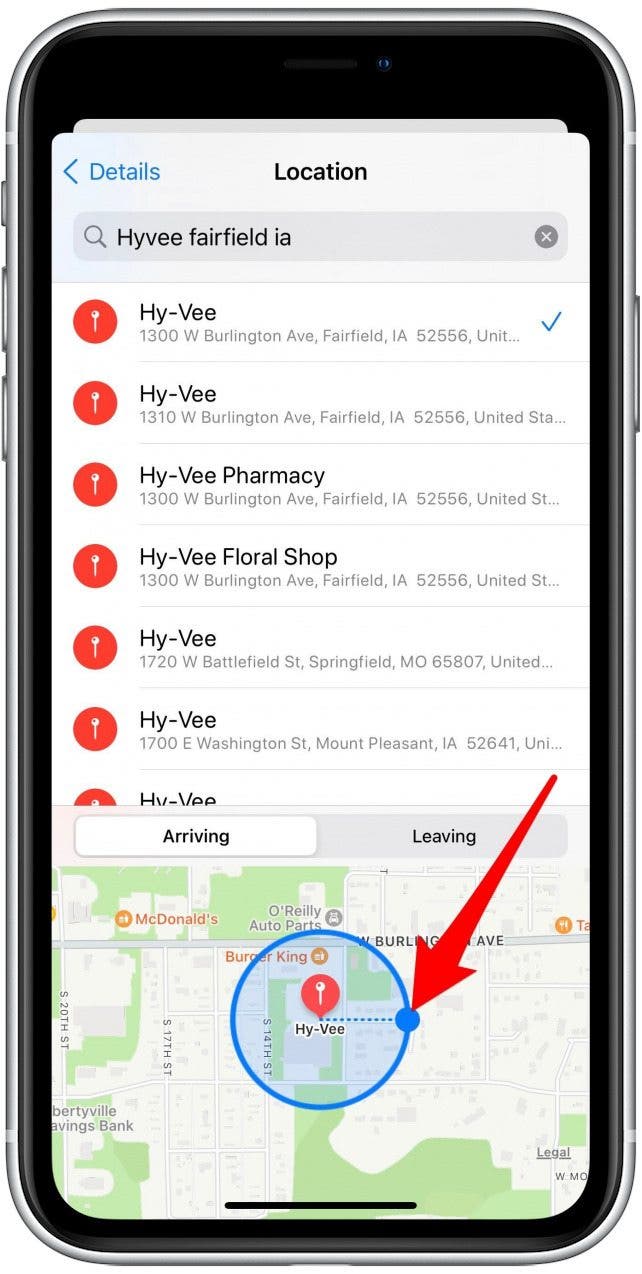
- Tap Details to return to the reminder and save the location.
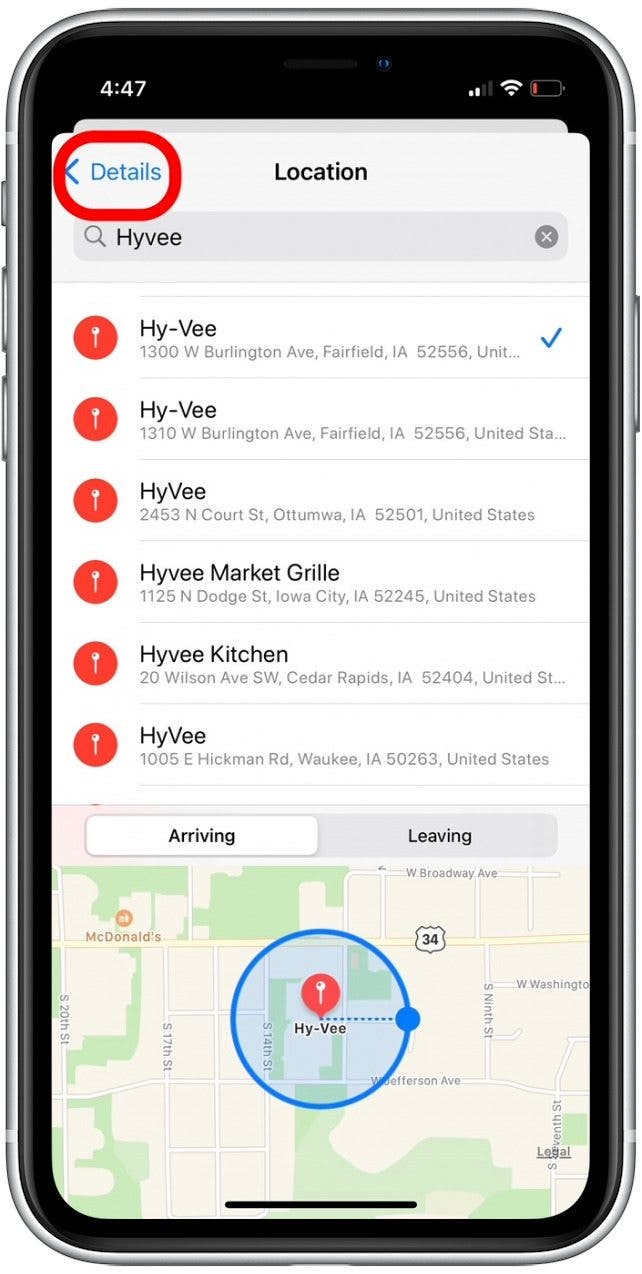
- Tap Done to save your Reminder.
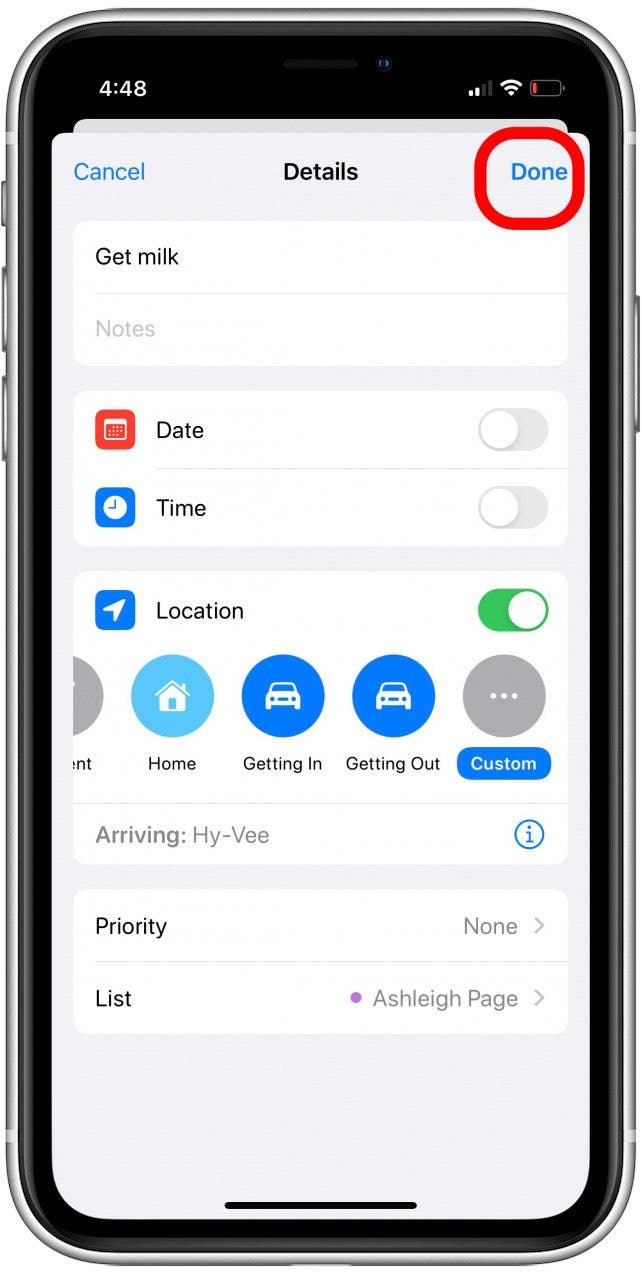
You can also set these reminders with Siri. Just ask Siri to remind you to do what you need to do at the place you need to do it, and the virtual assistant will set a reminder. For example, you could say "Hey, Siri, remind me to do laundry when I get home" or "remind me next time I'm at John's house to pick up the book he borrowed." To get more out of your Reminders app, you can read up here on how to create Smart Lists in Reminders.
Every day, we send useful tips with screenshots and step-by-step instructions to over 600,000 subscribers for free. You'll be surprised what your Apple devices can really do.

Abbey Dufoe
Abbey Dufoe is a freelance writer and a web producer at a nonprofit based in Princeton, NJ. She's always itching for the newest iOS gadget (current favorite - the Apple Watch). She tweets and blogs about the earth and the Internet on Twitter at @abbeydufoe and at abbeydufoe.com.
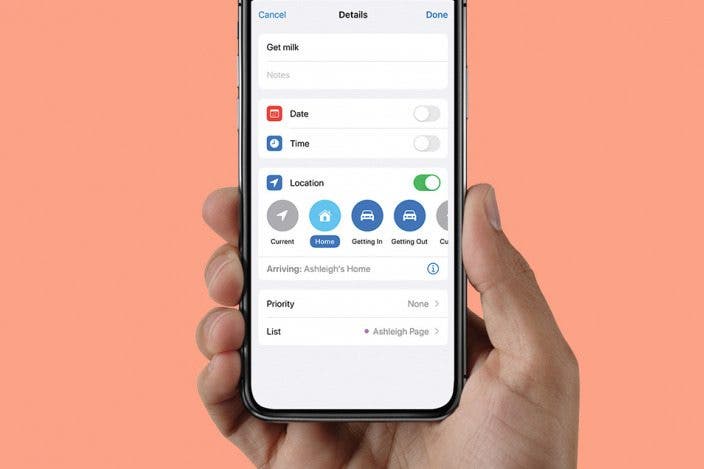

 Olena Kagui
Olena Kagui
 Rhett Intriago
Rhett Intriago
 Leanne Hays
Leanne Hays




 Amy Spitzfaden Both
Amy Spitzfaden Both


 Susan Misuraca
Susan Misuraca



