How to Get Apple ID Verification Code without Phone
You can use your Mac for code verification, but you need to go into Settings to do it.


Your Mac can help verify a sign-in without a phone, which can be helpful if you're traveling and your iPhone isn't working, if you share a phone, or if you just don't want to go get your phone for two-factor authentication. You have to go into settings to get the code, but once it's set up it's easy. Here's how to get an Apple ID verification code without a phone number.
How to Get Apple ID Verification Code Without Phone
If you don't have your phone on you, Apple ID verification codes can be a hassle. Maybe you're somewhere without service, or maybe you share a phone and it's a pain to ask someone else for the code. Whatever your reason, knowing how to get an Apple ID verification code without a phone is a super helpful skill to have. If you have an iPad or a Mac, the code might just pop up on the screen, but you can also get an Apple ID verification code in your Mac settings. For more security tricks, like how to find passwords on a Mac, check out our Tip of the Day.
- Click the Apple menu on your Mac.

- Click System Preferences.

- Click Apple ID.
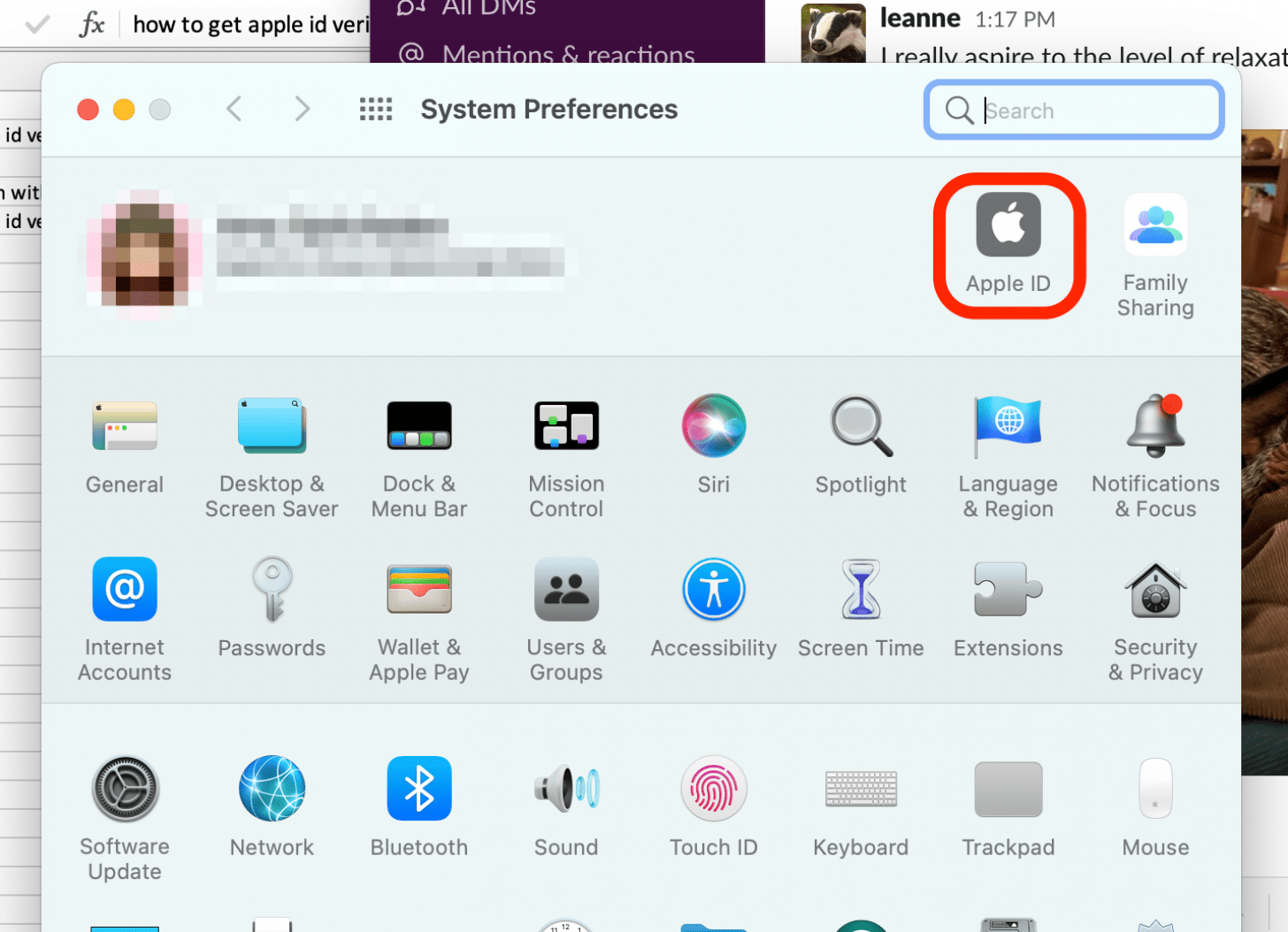
- Click Password & Security.

- Click Get Verification Code.

- A verification code will appear on your screen. Enter it where needed.


Amy Spitzfaden Both
Amy Spitzfaden-Both is the Managing Editor for iPhone Life magazine and an award-winning novelist, with over 10 years of experience in the publishing industry. She specializes in Apple news and rumors, health and fitness tech, and parenting in the digital age. She graduated from MIU with a BA in Literature and Writing.
Amy lives in New Hampshire with her husband and daughter. When she’s not writing or glued to her iPhone, she enjoys hiking, traveling, and creating her own tea blends.
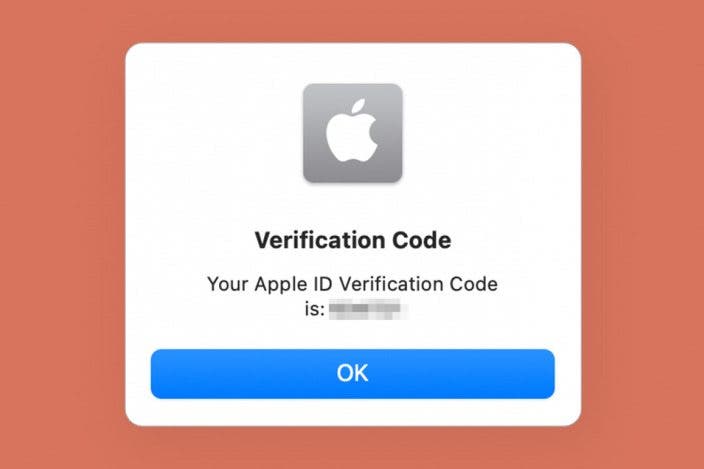

 Rhett Intriago
Rhett Intriago
 Olena Kagui
Olena Kagui
 August Garry
August Garry


 Leanne Hays
Leanne Hays


 Rachel Needell
Rachel Needell

 Amy Spitzfaden Both
Amy Spitzfaden Both



