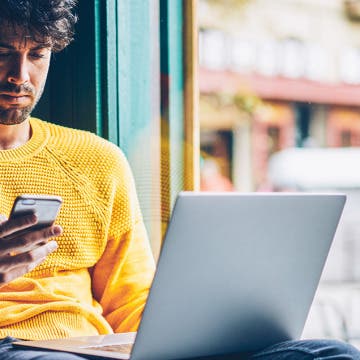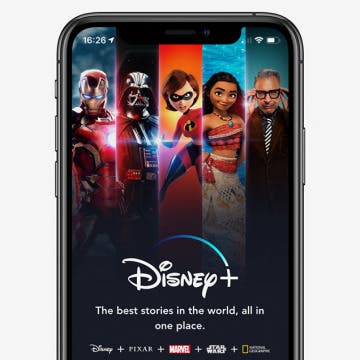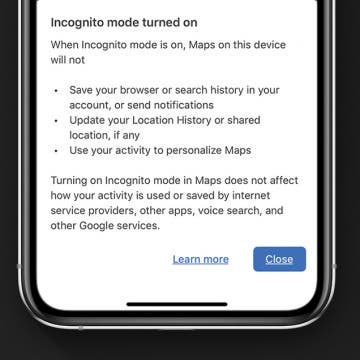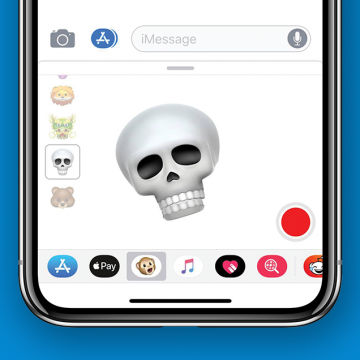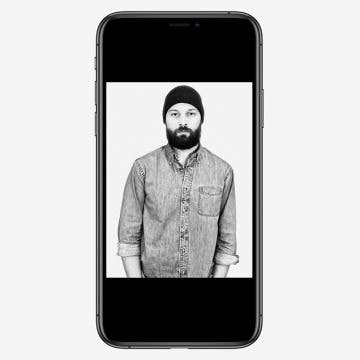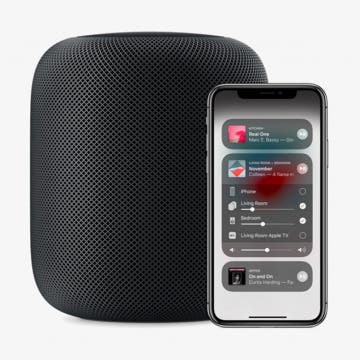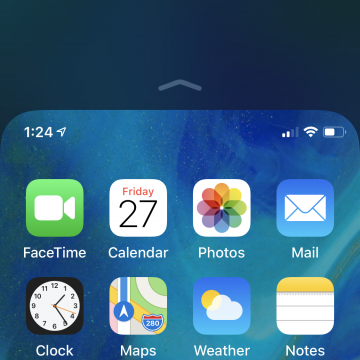How to Change Miles to Kilometers in Maps on iPhone
By Abbey Dufoe
Navigating in a different country and feeling confused trying to convert miles to kilometers? Or perhaps you learned the metric system and realized how much more sense it makes than the imperial system. Whatever the reason, you can easily change miles to kilometer in Maps on iPhone for all future directions. Here’s how.