How to Get Directional Buttons for the iPhone Apple TV Remote App


Swiping to make a selection on the Apple TV’s Siri Remote can be frustrating. With the Apple TV Remote app installed on your iPhone, you can adjust your accessibility features to use directional buttons instead of swiping. Let’s get started with how to enable directional buttons on the Apple TV Remote on your iPhone.
Related: How to Connect and Set Up Your Apple TV & Apple TV Remote
How to Get Directional Buttons for the Apple TV Remote App on the iPhone
If you prefer a directional pad, you don’t have to buy a new Apple TV remote; just install the Remote app on your iPhone and then follow these steps to enable the directional pad.
- Open the Settings app.
- Select Accessibility.
- Scroll down and select Apple TV Remote.
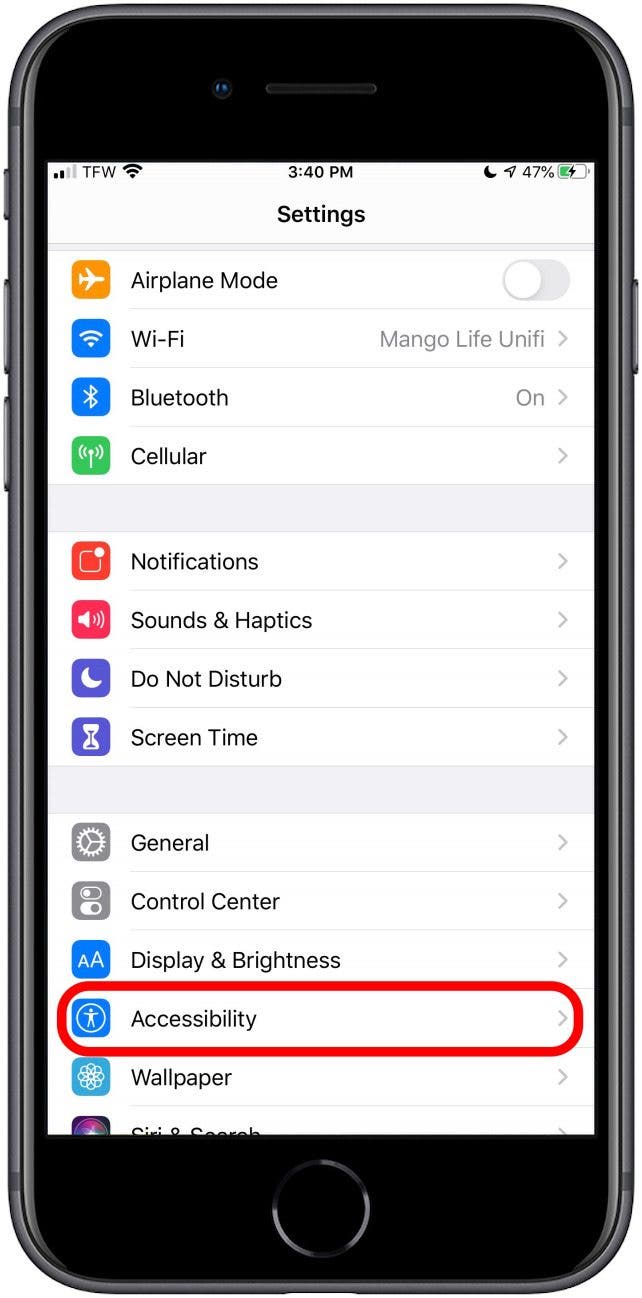

- Toggle on Directional Buttons.
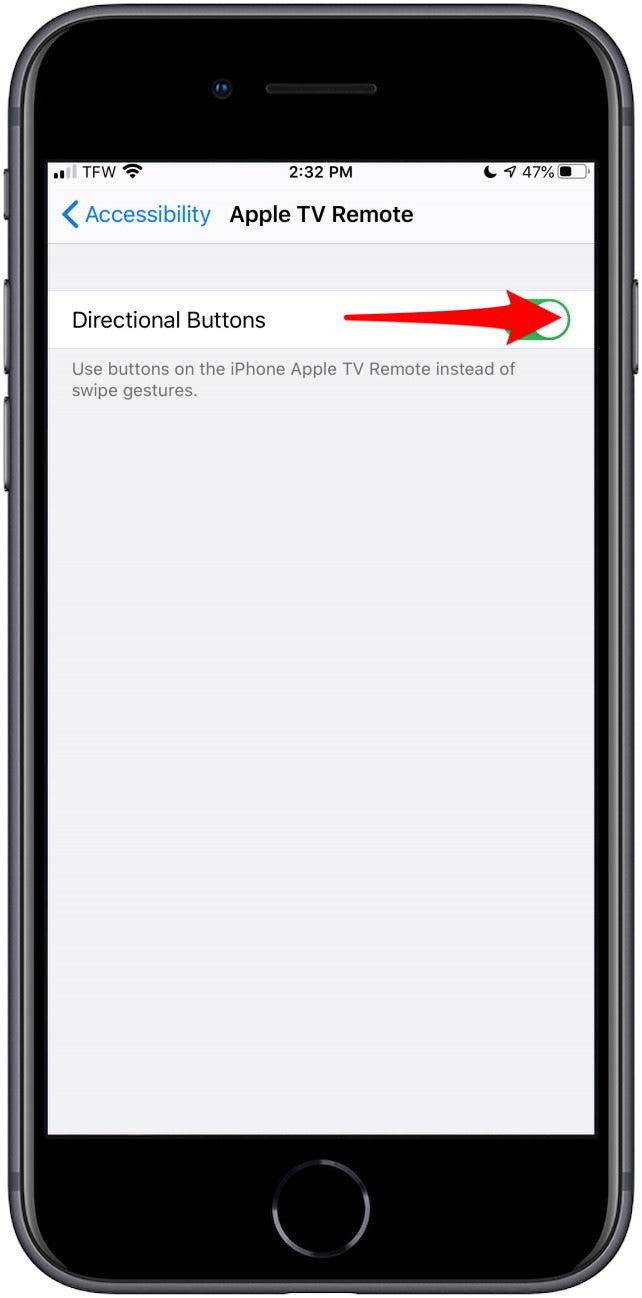
- If you haven't already added the Remote app to Control Center, tap Allow to add the Remote to your Control Center when prompted.
- To use the directional pad, bring up the Control Center.
- Tap the Remote icon.
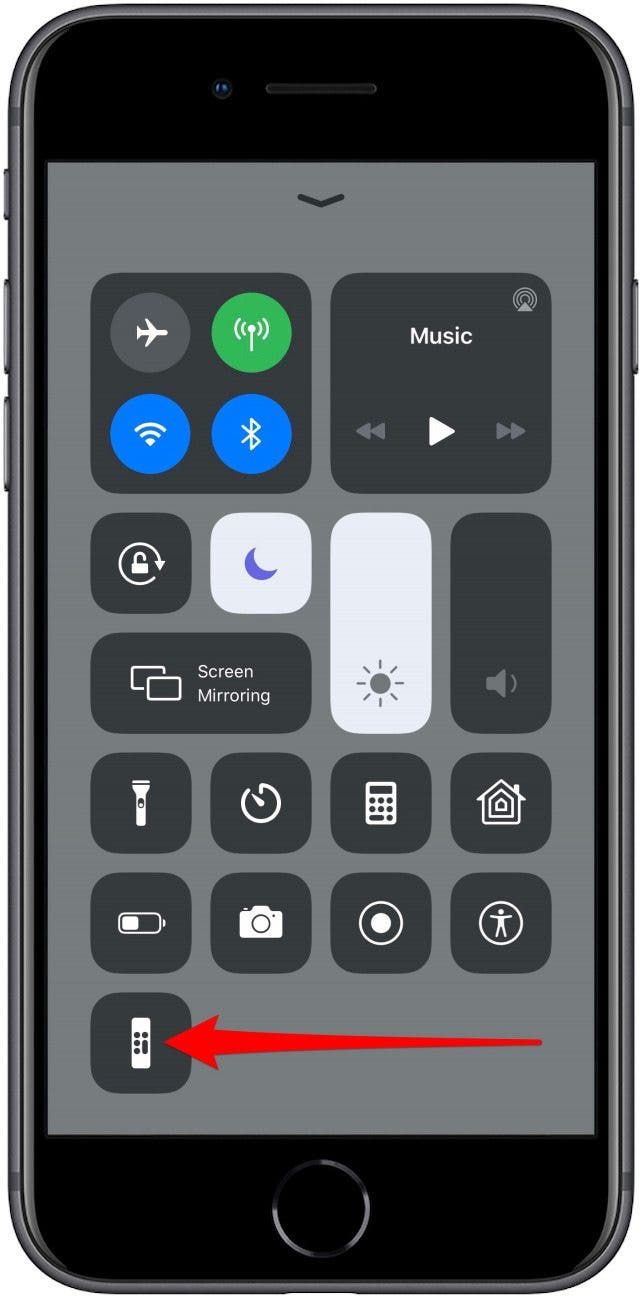
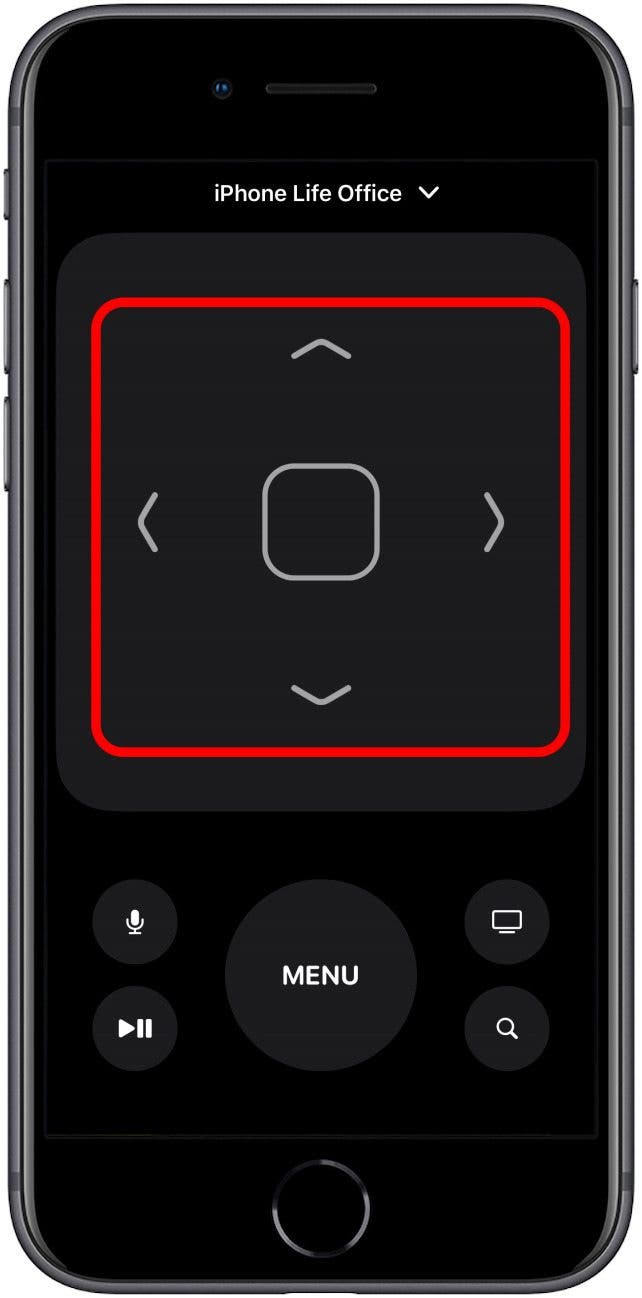
Now, you can use the directional pad to make selections on your Apple TV! The directional pad is currently only available when you select the Remote through the Control Center. Hopefully, this is a bug that will get ironed out in the next update. For now, it’s nice to know that there’s a work around that avoids using the swipe gesture on the Apple Remote. Happy viewing!
Every day, we send useful tips with screenshots and step-by-step instructions to over 600,000 subscribers for free. You'll be surprised what your Apple devices can really do.

Tamlin Day
Tamlin Day is a feature web writer for iPhone Life and a regular contributor to iPhone Life magazine. A prolific writer of tips, reviews, and in-depth guides, Tamlin has written hundreds of articles for iPhone Life. From iPhone settings to recommendations for the best iPhone-compatible gear to the latest Apple news, Tamlin's expertise covers a broad spectrum.
Before joining iPhone Life, Tamlin received his BFA in Media & Communications as well as a BA in Graphic Design from Maharishi International University (MIU), where he edited MIU's literary journal, Meta-fore. With a passion for teaching, Tamlin has instructed young adults, college students, and adult learners on topics ranging from spoken word poetry to taking the perfect group selfie. Tamlin's first computer, a Radioshack Color Computer III, was given to him by his father. At 13, Tamlin built his first PC from spare parts. He is proud to put his passion for teaching and tech into practice as a writer and educator at iPhone Life.
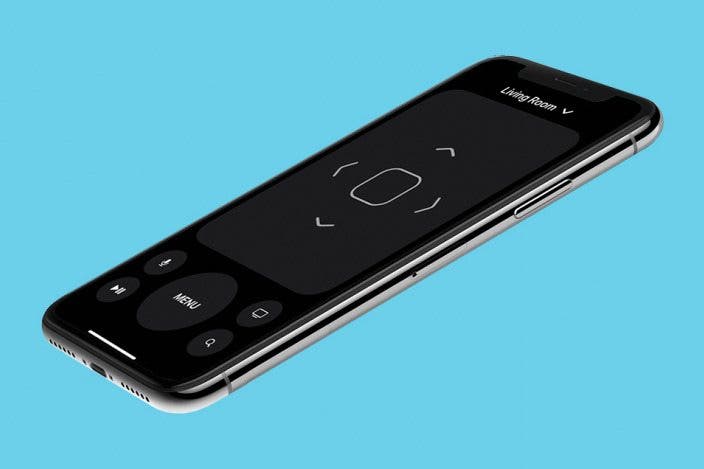

 Rhett Intriago
Rhett Intriago
 Rachel Needell
Rachel Needell

 Olena Kagui
Olena Kagui


 Leanne Hays
Leanne Hays

 Michael Schill
Michael Schill





