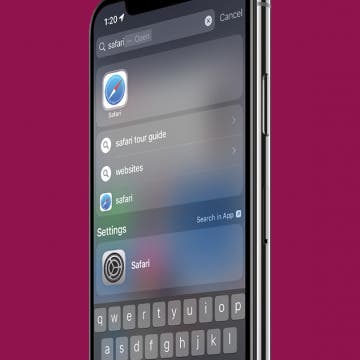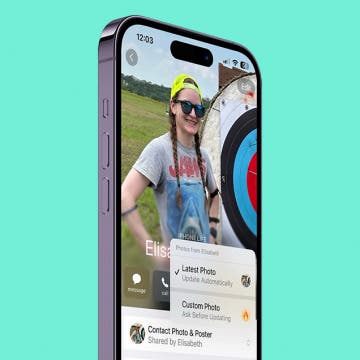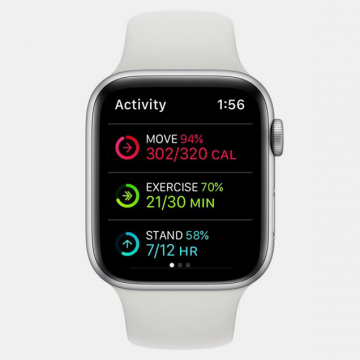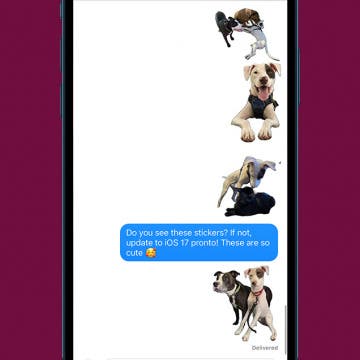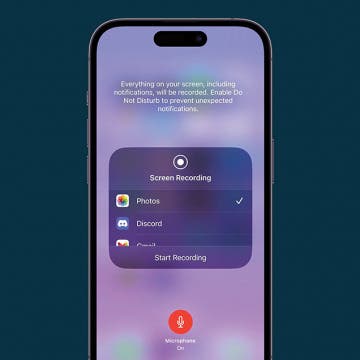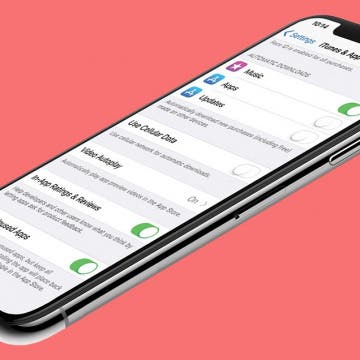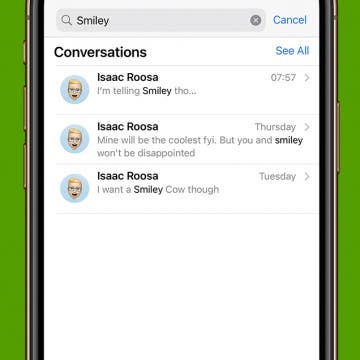Fix Photos Not Uploading to iCloud Once & for All
By Leanne Hays
iCloud photos not syncing means risking treasured pictures if something happens to your iPhone or iPad. Here's how to fix photos not uploading to iCloud photo storage, and how to upload photos to iCloud without worry.