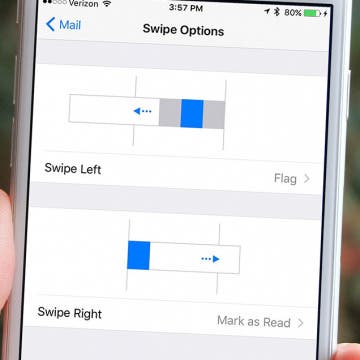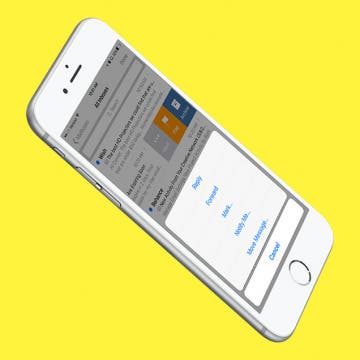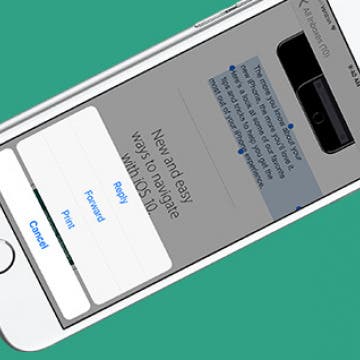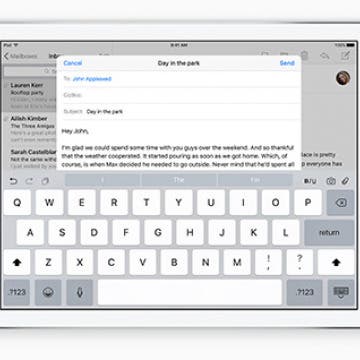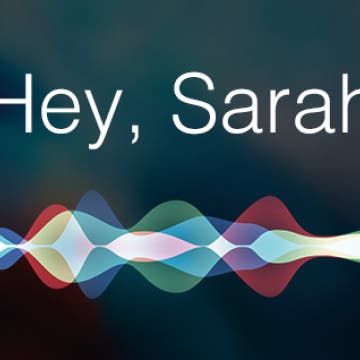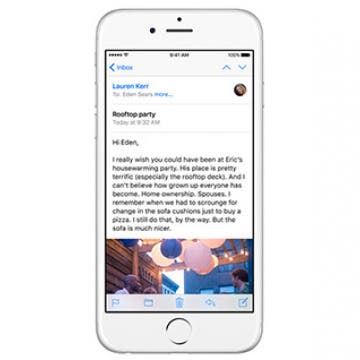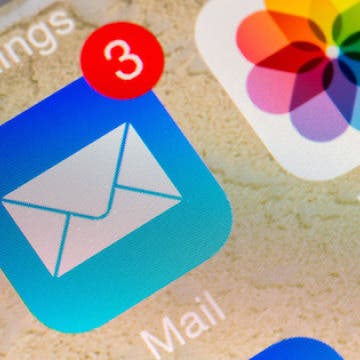Get to Inbox Zero at the Speed of Light with Spark by Readdle
By Conner Carey
Whether you’ve got dozens or hundreds of unread, Spark by Readdle (Free) will help you easily go through them in minutes. The Smart Inbox sorts your emails, helping you keep personal emails and newsletters separate. It also has Smart Notifications, so you’ll only get notifications for the mail you care about. Keep reading to learn more on what Spark by Readdle does and why we love it.