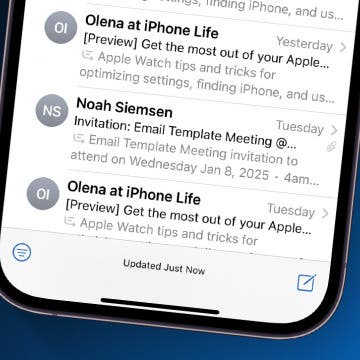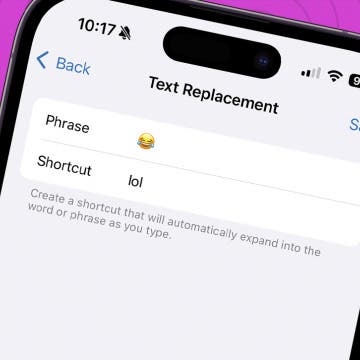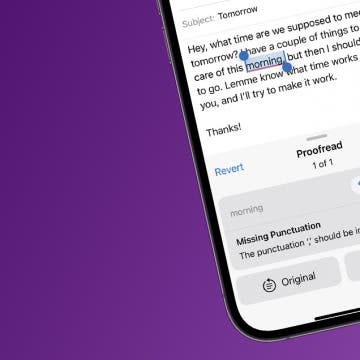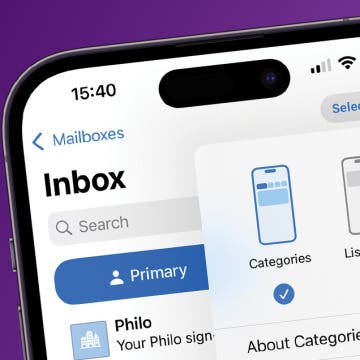How to Pull Back an Email on iPhone After You've Sent It
By Olena Kagui
Have you ever tapped send and immediately realized something was wrong with your email? We've all been there. You can unsend an email on your iPhone if you realize your mistakes in a set amount of time. This can save you a lot of embarrassment and the pain of having to write a follow-up correction email.