How to Mark, Move & Delete Multiple Emails on Your iPhone


The ability to mark, move, or delete emails using the Mail app comes in handy when you need to manage your inboxes. You can easily mark, move, or delete multiple emails in your iPhone's Mail app; here's how.
Why You'll Love This Tip
- Learn how to delete multiple emails in Gmail, Outlook, or all your email accounts synced to Apple Mail.
- Learn how to mark all emails as Read on iPhone, or a smaller number; you can mark however many you want!
- Learn how to move email to a folder in batches; it's quick and easy!
How to Mark, Move, or Delete Multiple Emails in the Mail App
System Requirements
This tip was performed on an iPhone 16 running iOS 18.5. Find out how to update to the latest version of iOS.
Want to know how to delete multiple emails on Gmail, Outlook, or All Inboxes on your iPhone or iPad? How about how to mark multiple emails as Read, or move multiple emails to another folder or location? Here's how to mark, move, or delete multiple emails on your iPhone or iPad.
- Open the Mail app.
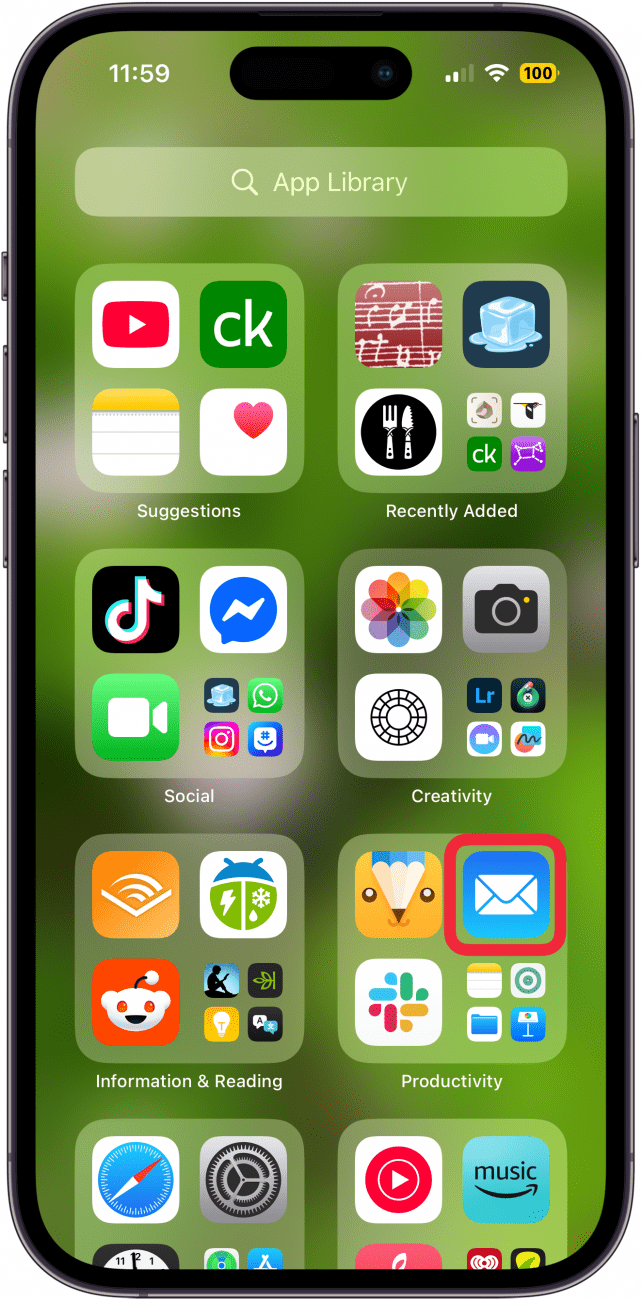
- Go to a particular inbox, or All Inboxes, and tap Select in the upper-right corner.
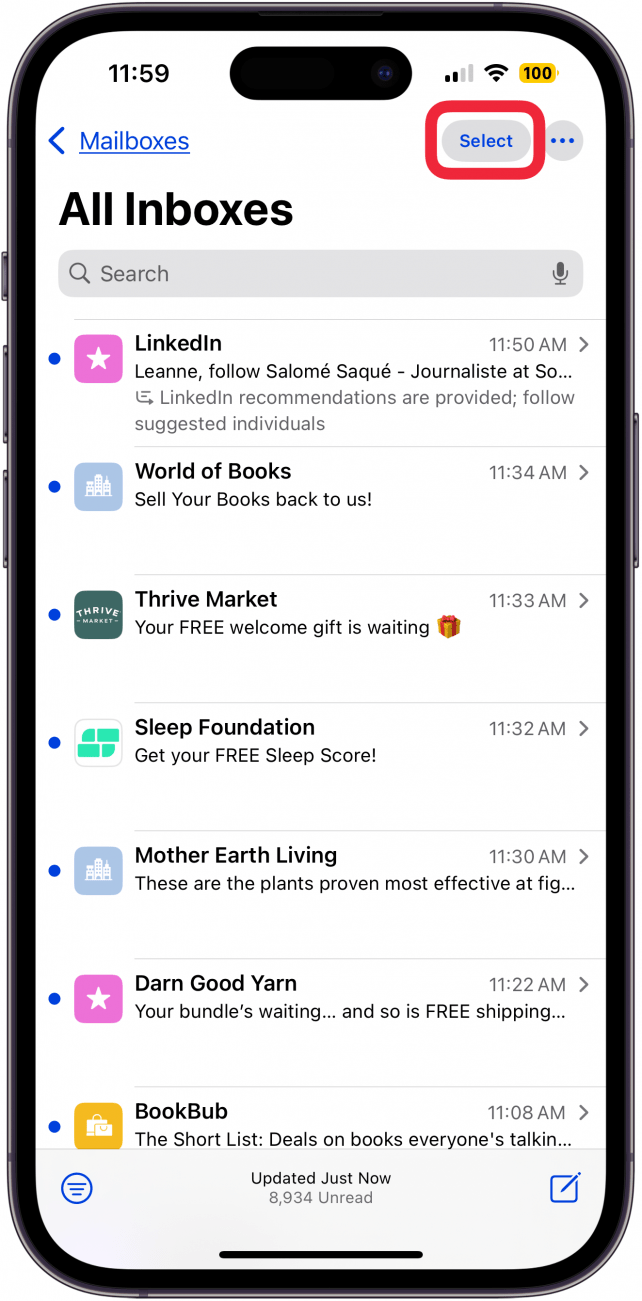
- Tap the empty circle to the left of each email to select it; the circle will turn blue with a white checkmark when selected.
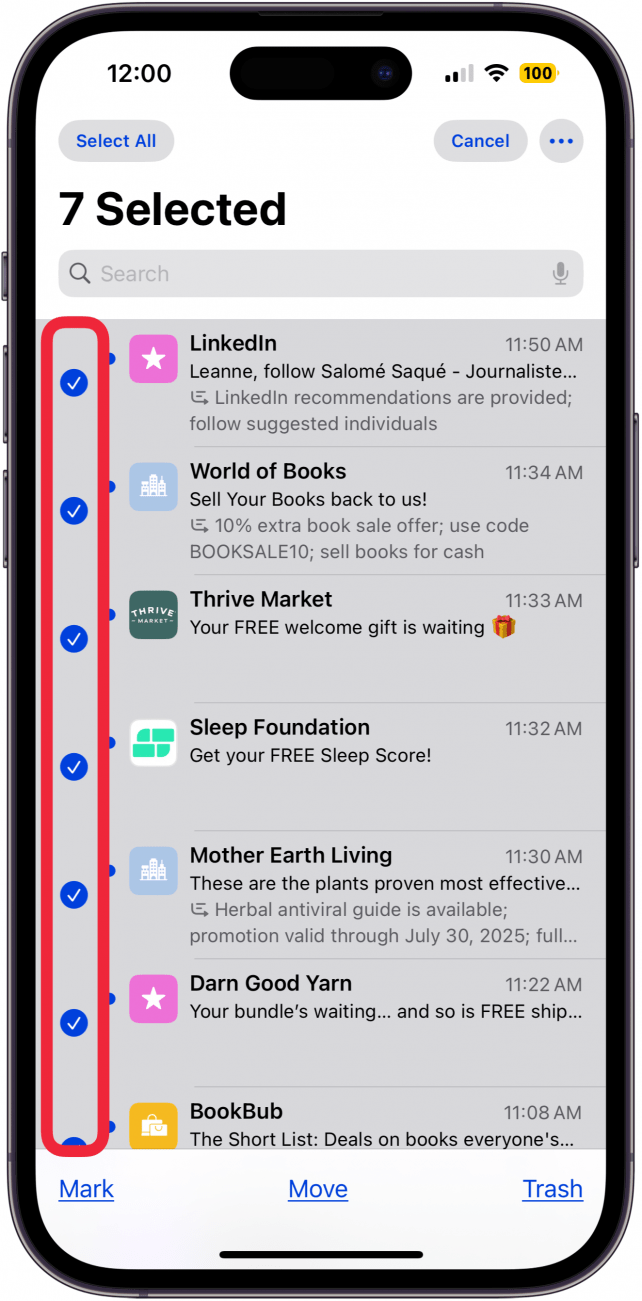
- Once you have all the emails you want selected, tap Mark, Move, or Trash.
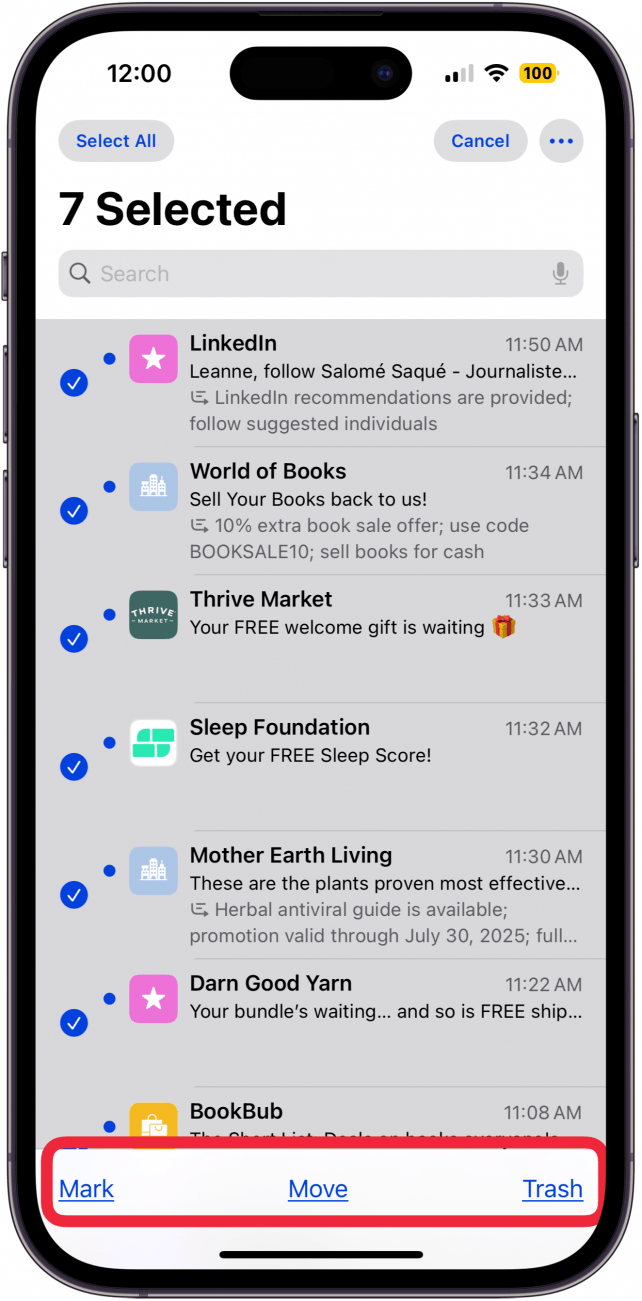
- Tap Mark to Move to Junk, Mark as Read, or Flag the emails.
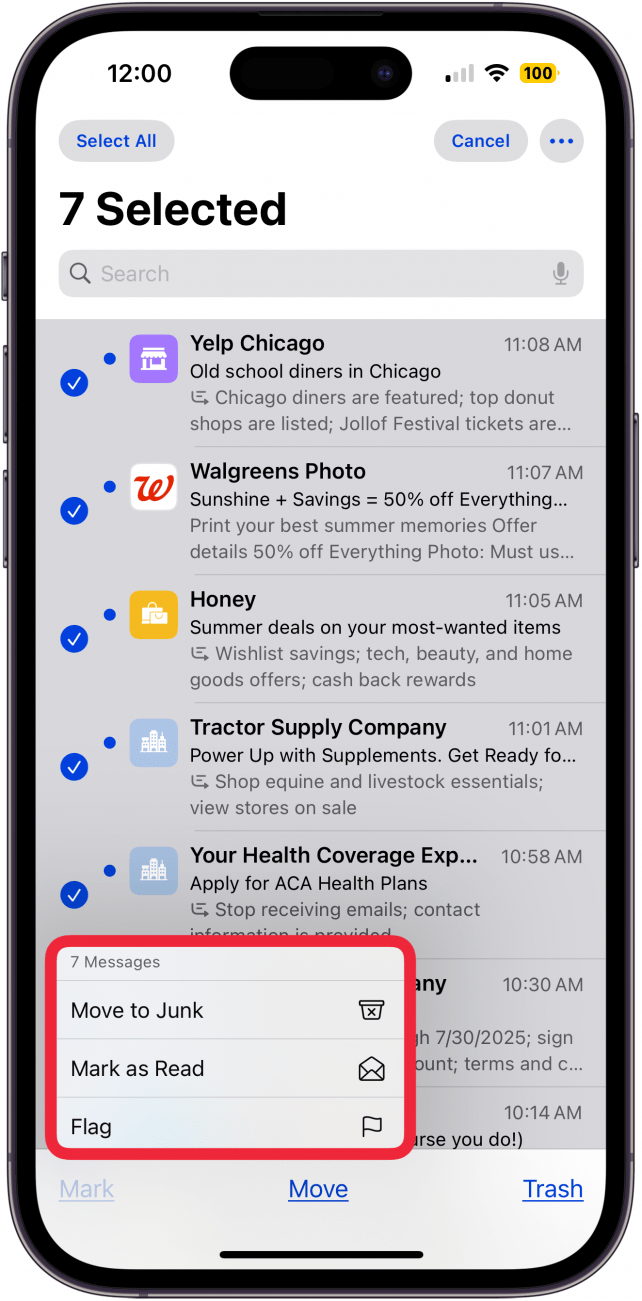
- Tap Move to bring up a list of folders where you can move emails.
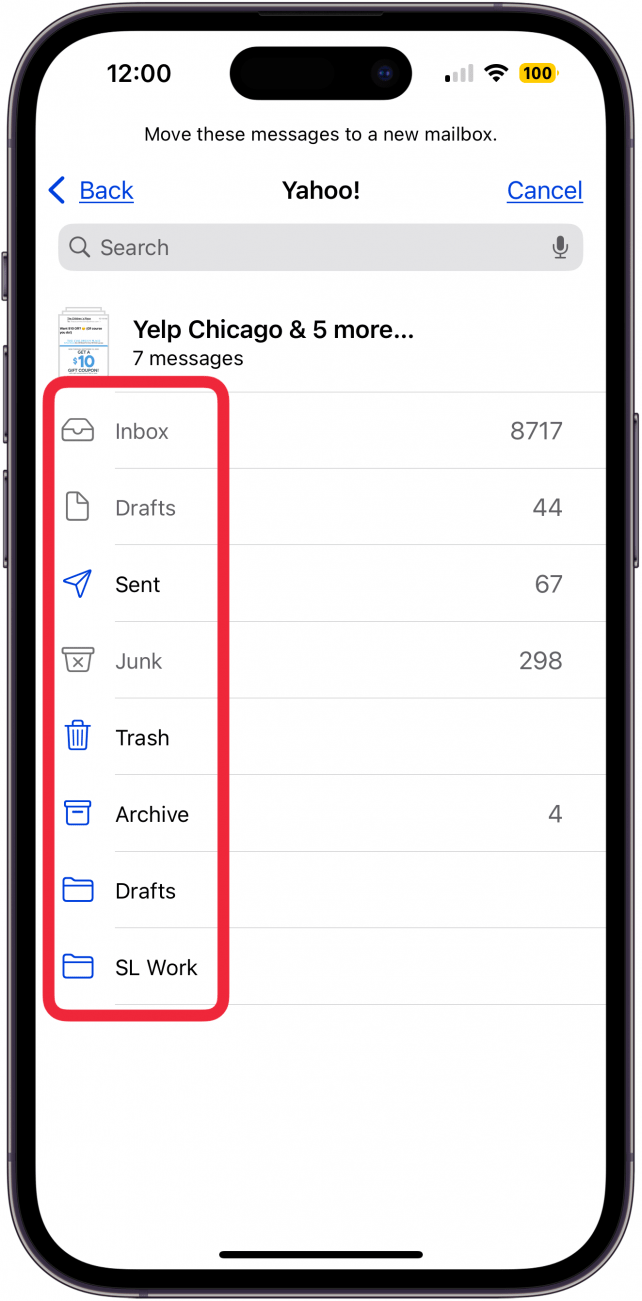
- Tapping Trash will delete the selected emails; tap Trash Selected Messages to confirm.

If you mistakenly delete the wrong email, you can retrieve the deleted emails. That's it! Now you know how to mark, move, or delete multiple emails on your iPhone or iPad. For more great Mail app tutorials, be sure to check out our free Tip of the Day.
More On: iPad & iPhone Mail App
Top image credit: panitanphoto / Shutterstock.com
Every day, we send useful tips with screenshots and step-by-step instructions to over 600,000 subscribers for free. You'll be surprised what your Apple devices can really do.

Sarah Kingsbury
As the Editorial Director at iPhone Life, Sarah Kingsbury manages the online editorial team and oversees all website content. She is a long-time Apple enthusiast who never goes anywhere without her Apple Watch and owns way too many HomePods. Since joining iPhone Life in 2013, Sarah has done everything from writing hundreds of how-to articles to founding the Daily Tip newsletter. She even co-hosted the early episodes of the iPhone Life Podcast. When not at work, Sarah can be found hiking in the mountains and canyons around Las Vegas, where she lives with her partner and dogs.
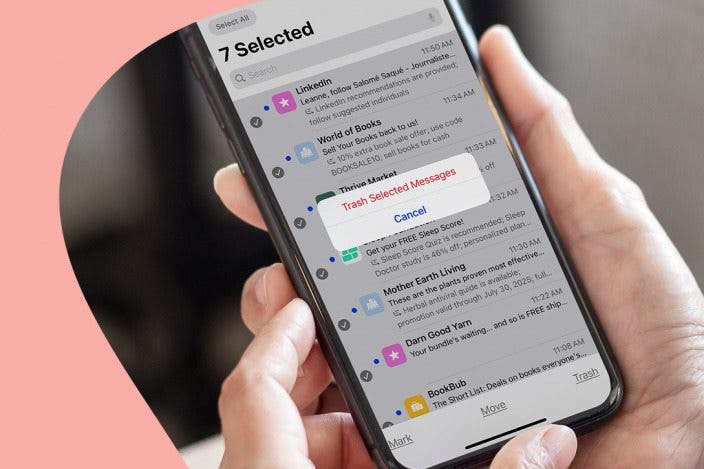

 Rachel Needell
Rachel Needell

 Rhett Intriago
Rhett Intriago
 Amy Spitzfaden Both
Amy Spitzfaden Both

 Olena Kagui
Olena Kagui


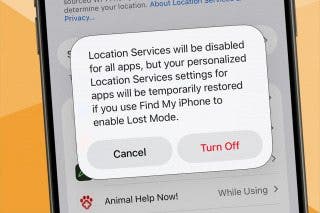



 Susan Misuraca
Susan Misuraca

