Quickly Delete an Email Account from Your iPhone
Remove an email address from the Apple Mail app on your iPhone.


What To Know
- To remove an email account: Settings > Mail > Accounts > choose email account > Delete Account > Delete from My iPhone.
- You can remove any email account, including Outlook or Gmail.
- Deleting a synced email account removes all associated emails and folders from your device, but they remain on the server.
Is your Mail app cluttered with inactive email accounts? If so, you can easily remove the email account from your iPhone. Unsyncing an email is a straightforward process, and the steps are the same whether you're deleting a Gmail, Yahoo, or Outlook email account. Below, we'll cover how to remove an email account from your iPhone.
How to Remove an Email Account on iPhone or iPad
For more great iPhone tutorials, check out our free Tip of the Day. The steps below will work for the iPhone 5s and later models. If you're not sure what iPhone you have, we've got you covered! Now, here's how to remove an email account:
- Open the Settings app on your iPhone or iPad.
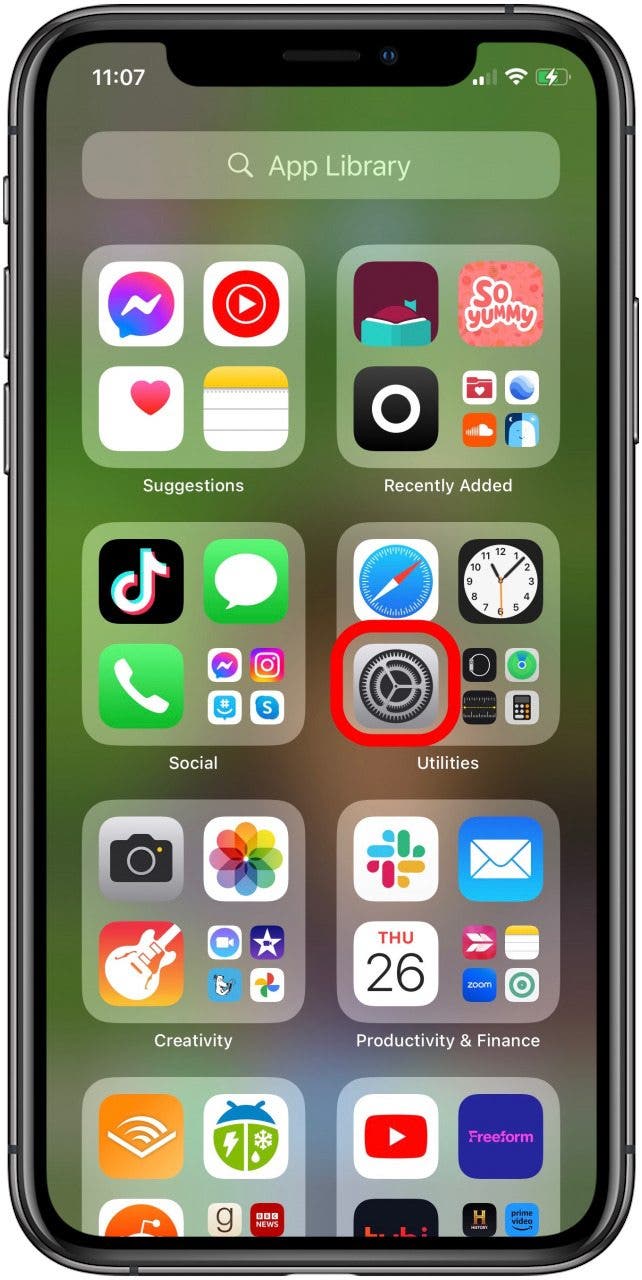
- Tap Mail in your list of apps.
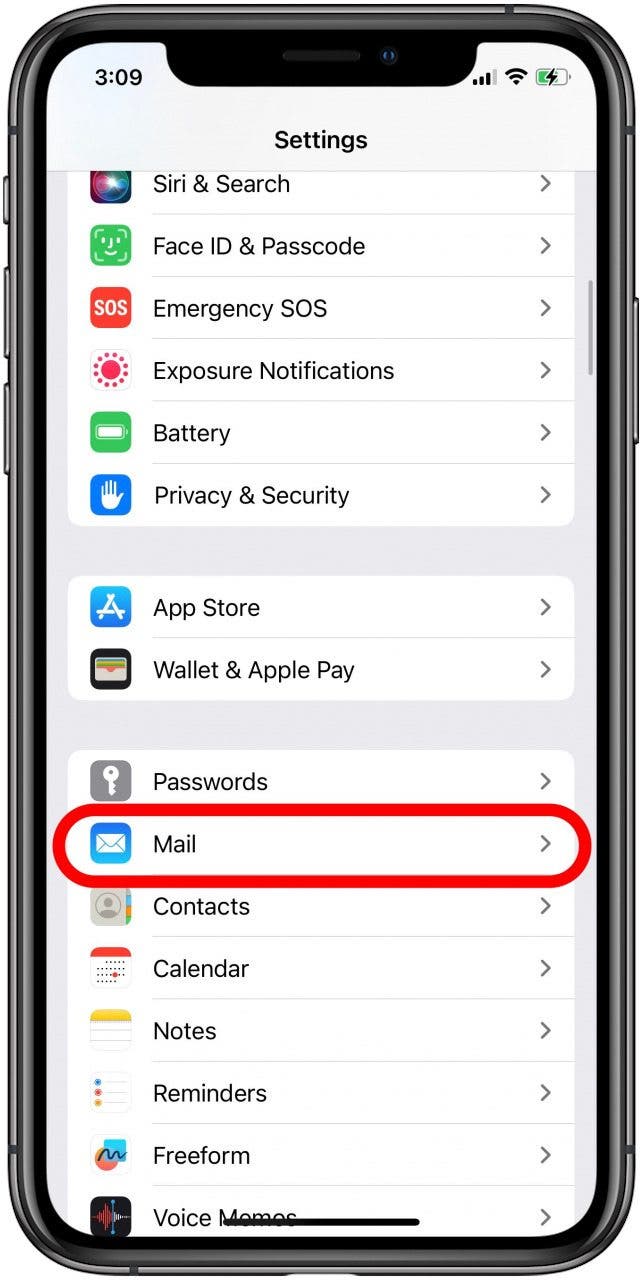
- Tap Accounts to view a list of your synced email accounts.
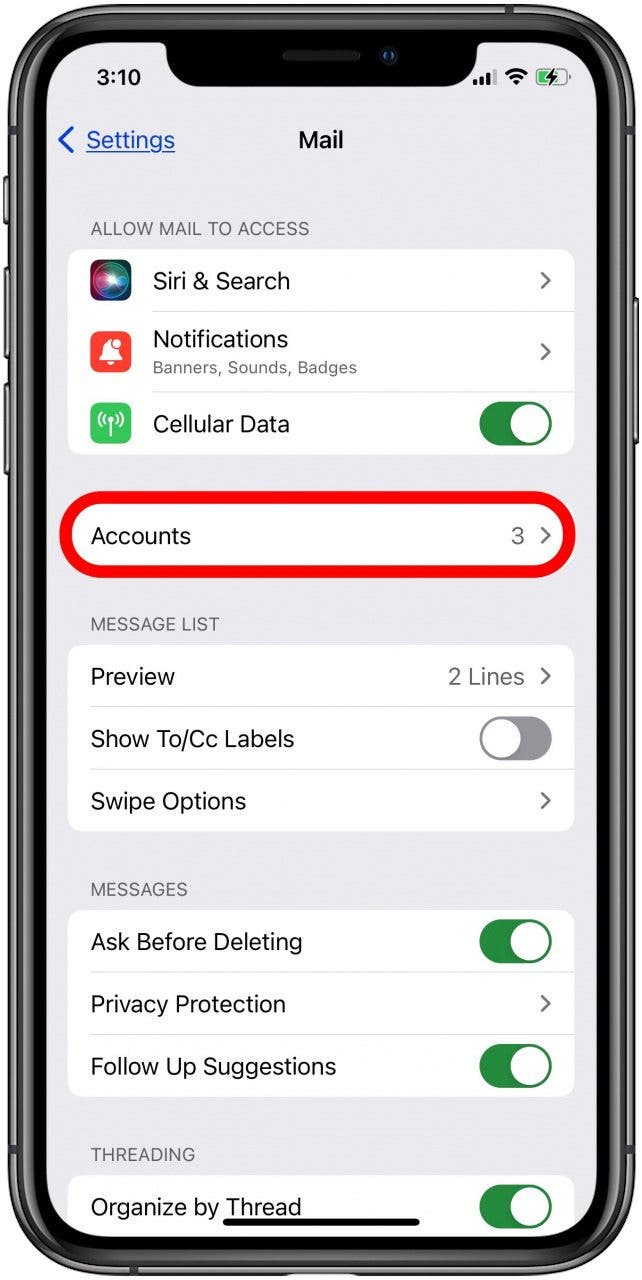
- Tap the email account you want to delete or unsync from your iPhone's Mail app. In this case, I'm deleting my Gmail account.

- If you want to remove this email account from your Mail app, but keep the Contacts, Calendars, or Notes data associated with this account, tap the Mail toggle to disable it. (The toggle will be gray when disabled.)
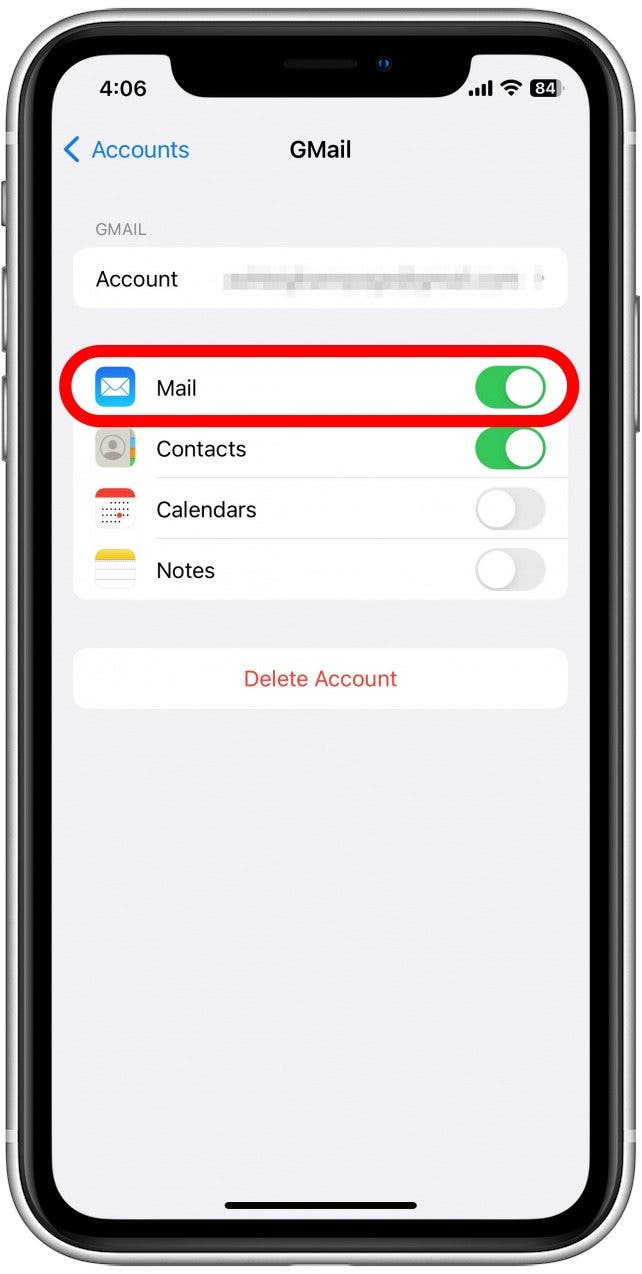
- Tap Delete Account if you want to remove the email account and all associated data.
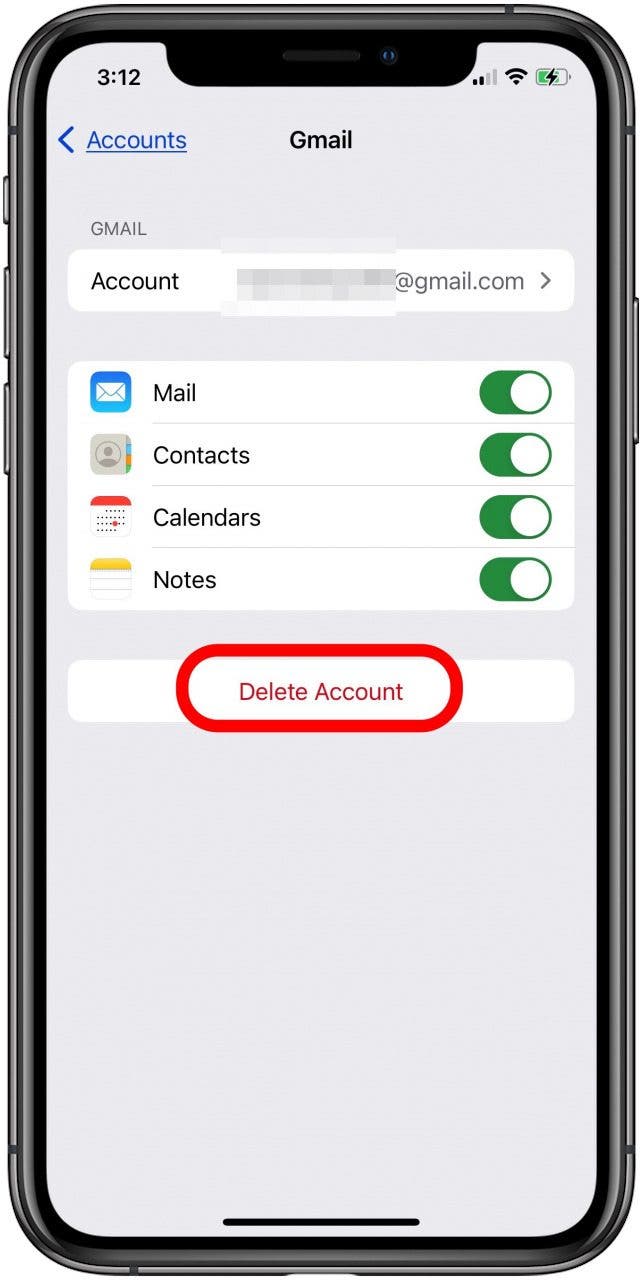
- Tap Delete from My iPhone or Delete Account to confirm.
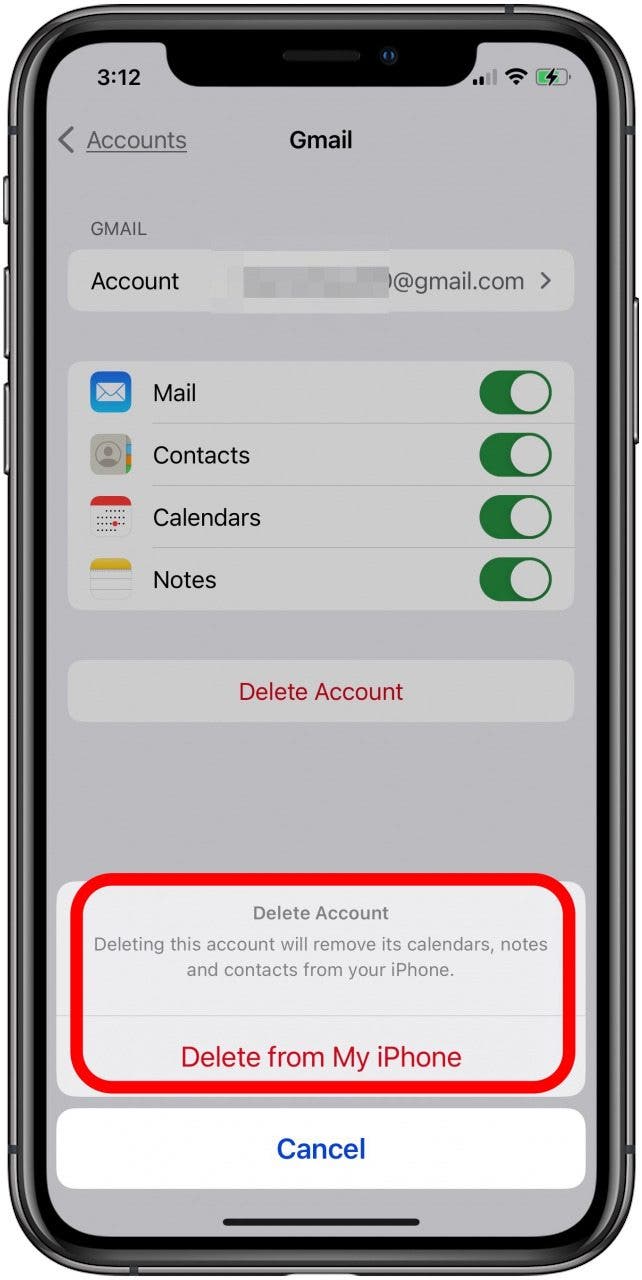
That's it! Now you'll have one fewer email account synced with your iPhone Mail app. If you change your mind about deleting an email account, learn how to add an email account to your iPhone, so you can get it back in your Mail app.
Note: If you want to view emails from this account after you remove it from your device, just log into your email account on a browser. Your emails will still be stored on the server.

Leanne Hays
Leanne Hays has over a dozen years of experience writing for online publications. As a Feature Writer for iPhone Life, she has authored hundreds of how-to, Apple news, and gear review articles, as well as a comprehensive Photos App guide. Leanne holds degrees in education and science and loves troubleshooting and repair. This combination makes her a perfect fit as manager of our Ask an Expert service, which helps iPhone Life Insiders with Apple hardware and software issues.
In off-work hours, Leanne is a mother of two, homesteader, audiobook fanatic, musician, and learning enthusiast.
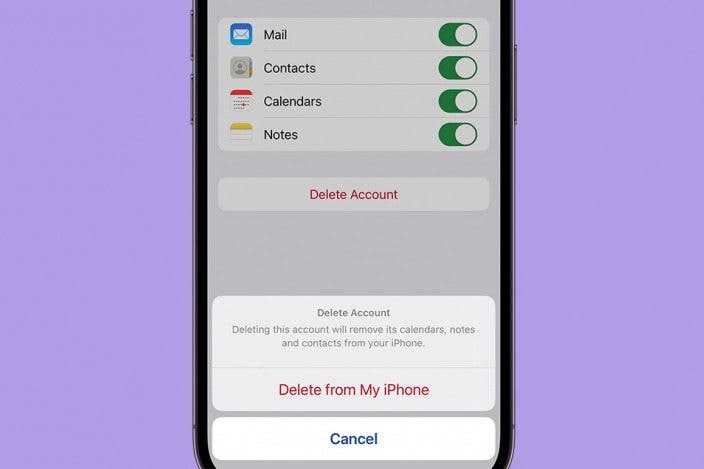

 Devala Rees
Devala Rees
 Kenya Smith
Kenya Smith
 Olena Kagui
Olena Kagui
 Amy Spitzfaden Both
Amy Spitzfaden Both
 Leanne Hays
Leanne Hays


 Rachel Needell
Rachel Needell





 Rhett Intriago
Rhett Intriago
