What iPhone Do I Have? Model Number & Generation Guide (2025)


What to Know
- Apple has released 51 different iPhone models, including the new iPhone 17 released in September 2025.
- Knowing your iOS version can help you identify your iPhone model number.
- Stop wondering ‘What kind of iPhone do I have’ and learn how to tell what type of iPhone you have
If you've been wondering, "What kind of phone do I have?" You’ve come to the right place. We’ll cover how to check what iPhone you have based on the model numbers assigned to each iPhone generation. Read on to quickly figure out what model and iPhone generation you own, whether it's the first iPhone, the iPhone 7, or one from Apple's latest iPhone 17 line.
How to Know What iPhone You Have
Checking your model number is easy on iPhones that are less than 10 years old. Here's how to know which iPhone model you have. If these steps don't work on your older iPhone, don't worry, we've got you covered later in the article.
- Open the Settings app, and tap General.
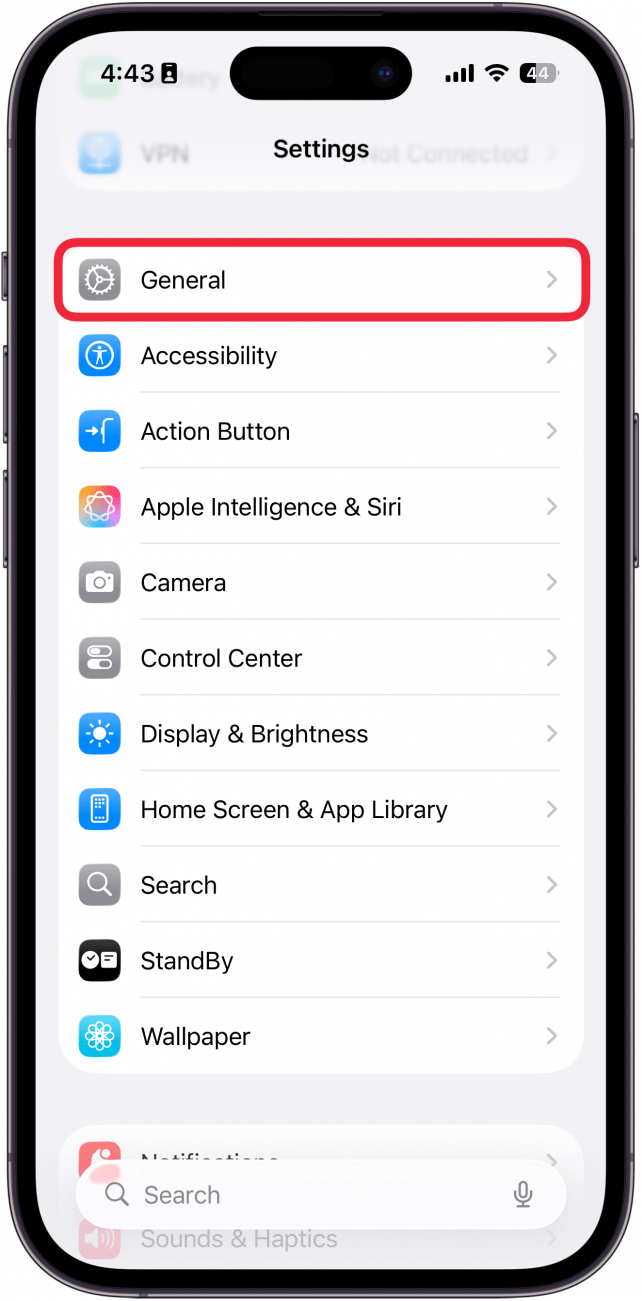
- Tap About.
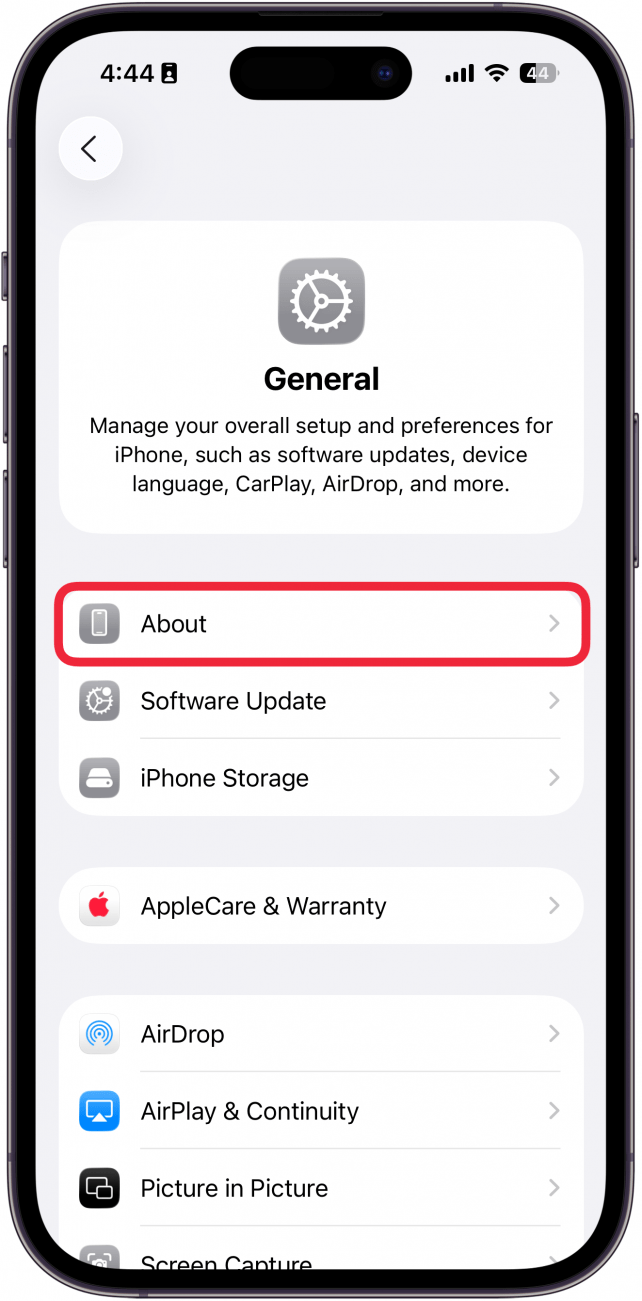
- Next to Model Name, you'll see the name of your iPhone.
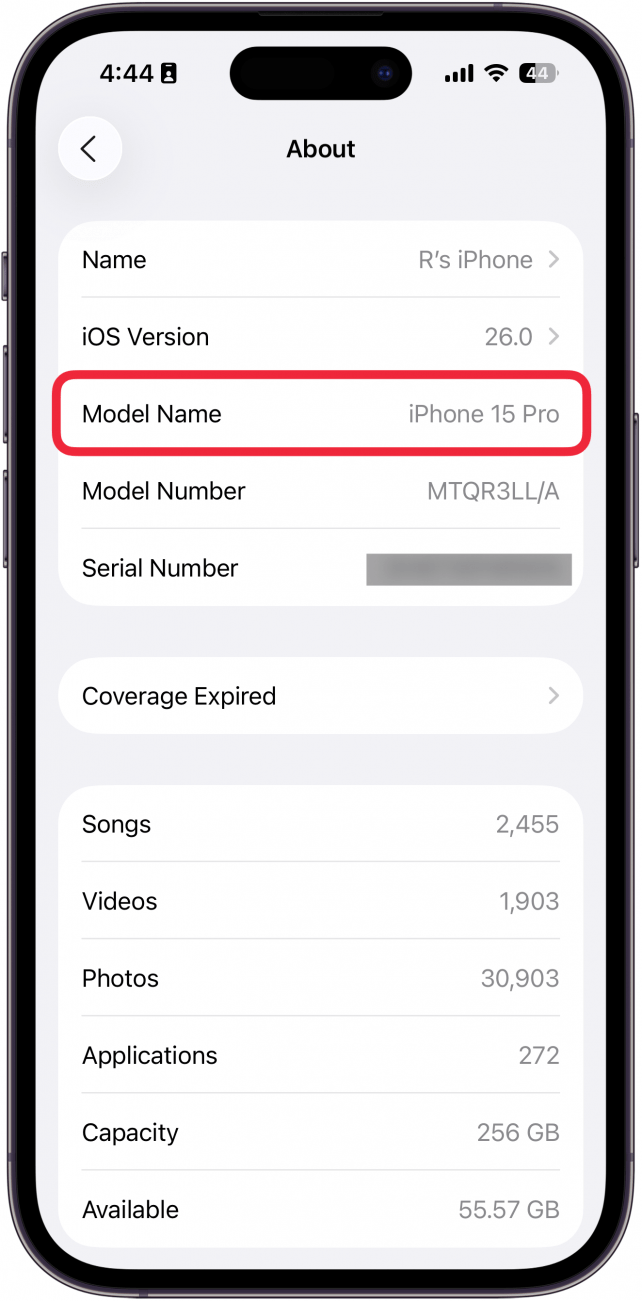
Now you know how to determine iPhone versions on iPhone 5C and newer models. If you didn't see your model name here, your iPhone is older than 10 years old. You can check your iOS version on this page as well, and if you have iOS 9.3.5 or older, the steps to identifying your iPhone model can be found after the next section. Or, you can identify it by comparing it to the photos of every single iPhone listed below.
iPhone Generations & Model Numbers: Complete List
Now, use the list below to look up your iPhone model number. I’ve listed them in order of their generation, starting with the original iPhone and moving toward the newest lineup of iPhone 16 models. Here are all the iPhone model numbers and the iPhone models that go with them. In case you want to jump to a generation, here is a way to quickly navigate this list:
iPhone (original, 2007) Model Number: A1203
iPhone 3G (2008) Model Numbers: A1324 & A124

iPhone 3GS (2009) Model Numbers: A1325 & A1303
iPhone 4 (2010) Model Numbers: A1349 & A1332

iPhone 4s (2011) Model Numbers: A1431, A1387 & A1387
iPhone 5 (2012) Model Numbers: A1428, A1429 & A1442

iPhone 5c (2013) Model Numbers: A1456, A1507, A1516, A1529 & A1532

iPhone 5s (2013) Model Numbers: A1453, A1457, A1518, A1528, A1530 & A1533
iPhone 6 Plus (2014) Model Numbers: A1522, A1524 & A1593

iPhone 6 (2014) Model Numbers: A1549, A1586 & A1589

iPhone 6s Plus (2015) Model Numbers: A1634, A1687 & A1699

iPhone 6s (2015) Model Numbers: A1633, A1688 & A1700
iPhone SE (2016) Model Numbers: A1723, A1662, A1724
iPhone 7 Plus (2016) Model Numbers: A1661, A1784 & A1785

iPhone 7 (2016) Model Numbers: A1660, A1778 & A1779
iPhone 8 (2017) Model Numbers: A1863, A1905 & A1906

iPhone 8 Plus (2017) Model Numbers: A1864, A1897 & A1898
iPhone X (2017) Model Numbers: A1865, A1901 & A1902 (Japan)

iPhone XS (2018) Model Numbers: A1920

iPhone XS Max (2018) Model Numbers: A1921

iPhone XR (2018) Model Numbers: A1984
iPhone 11 (2019) Model Numbers: A2111, A2223 & A2221

iPhone 11 Pro (2019) Model Numbers: A2160, A2217 & A2215

iPhone 11 Pro Max (2019) Model Numbers: A2161, A2220 & A2218
iPhone SE (2nd Generation, 2020) Model Numbers: A2275, A2296 & A2298
iPhone 12 (2020) Model Number: A2172, A2402, A2404, A2403

iPhone 12 mini (2020) Model Number: A2176, A2398, A2400, A2399

iPhone 12 Pro (2020) Model Number: A2341, A2406, A2408, A2407

iPhone 12 Pro Max (2020) Model Number: A2342, A2410 , A2412, A2411

iPhone 13 Model Number: A2482, A2631, A2634, A2635, A2633

iPhone 13 mini Model Number: A2481, A2626, A2629, A2630, A2628

iPhone 13 Pro Model Number: A2341, A2406, A2408, A2407

iPhone 13 Pro Max Model Number: A2342, A2410, A2412, A2411

iPhone SE (3rd Generation, 2022) Model Numbers: A2595, A2782, A2784, A2785, A2783

iPhone 14 Model Numbers: A2649, A2881, A2884, A2883, A2882

iPhone 14 Plus Model Numbers: A2632, A2885, A2888, A2887, A2886

iPhone 14 Pro Model Numbers: A2650, A2889, A2892, A2891, A2890

iPhone 14 Pro Max Model Numbers: A2651, A2893, A2896, A2895, A2894

iPhone 15 Model Numbers: A2846, A3089, A3092, A3090

iPhone 15 Plus Model Numbers: A2847, A3093, A3096, A3094

iPhone 15 Pro Model Numbers: A2848, A3101, A3104, A3102

iPhone 15 Pro Max Model Numbers: A2849, A3105, A3108, A3106

iPhone 16 Model Numbers: A3081, A3286, A3288, A3287

iPhone 16 Plus Model Numbers: A3082, A3289, A3291, A3290

iPhone 16 Pro Model Numbers: A3083, A3292, A3294, A3293

iPhone 16 Pro Max Model Numbers: A3084, A3295, A3297, A3296

iPhone 16e Model Numbers: A3212, A3408, A3410, A3409

iPhone 17 Model Numbers: A3258, A3519, A3521, A3520

iPhone 17 Pro Model Numbers: A3256, A3522, A3524, A3523

iPhone 17 Pro Max Model Numbers: A3257, A3525, A3527, A3526

iPhone Air Model Numbers: A3260, A3516, A3518, A3517

Above Images Courtesy of Apple
What iPhone Do I Have? (10 Years or Older)
If you have an iPhone that’s not able to upgrade beyond iOS 9.3.5, you’ll need to work a bit harder to locate your iPhone’s model number.
-
Your iPhone’s model number is located on the back near the bottom of the phone.
-
It’s in extremely fine print. You might want to take it to a window for more light or have someone with top-notch vision look if need be.
-
It will say Model: A#### (The letter A followed by four numbers).
-
-
Make note of the model number.

Find Your iPhone Model If Numbers on the Back Are Scratched Off
If you want to know what kind of iPhone you have and you're looking for your iPhone's model number, you've probably tried looking on the back of your iPhone already. If the numbers on the back are impossible to read, follow these steps to see if you're able to locate the model number. Please note that your screen may not match my screenshots, but they can still help guide you.
- Open the Settings app, tap General, and tap About, just like you did in the very first section. If you see a Model Number section, it will likely show a longer number, not a number in A#### format.
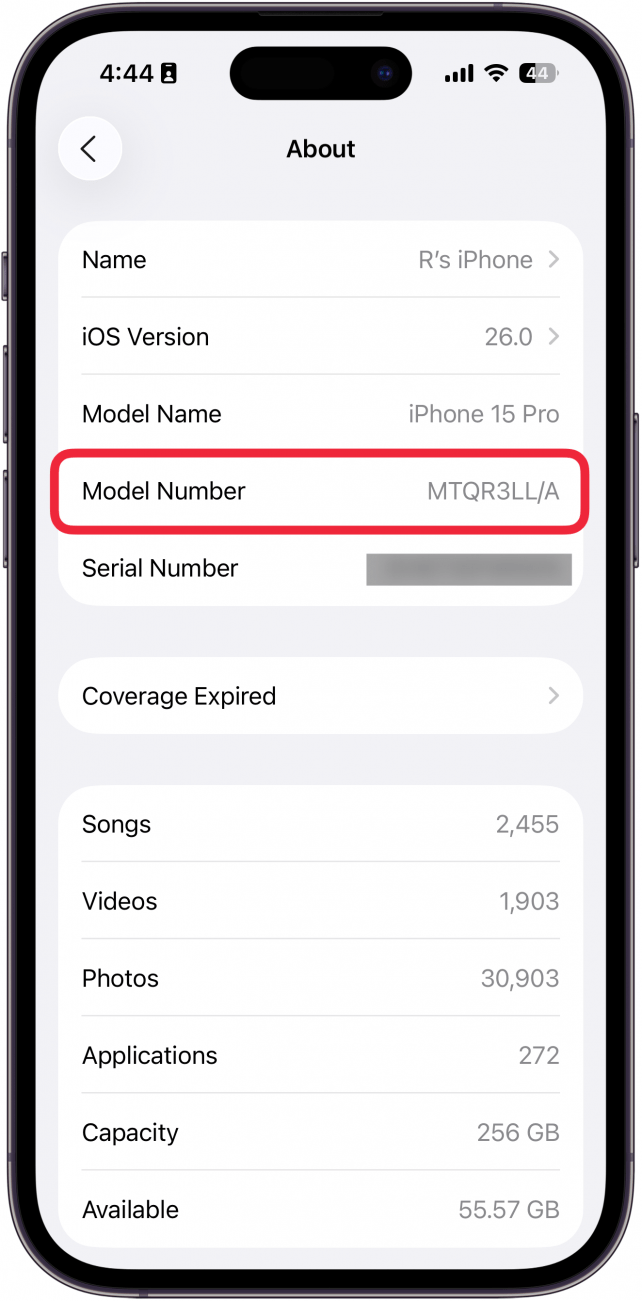
- Try tapping on that longer number to see if it reveals your actual model number, which will be the letter A followed by four numbers. Now find the number in the list above to identify your iPhone.
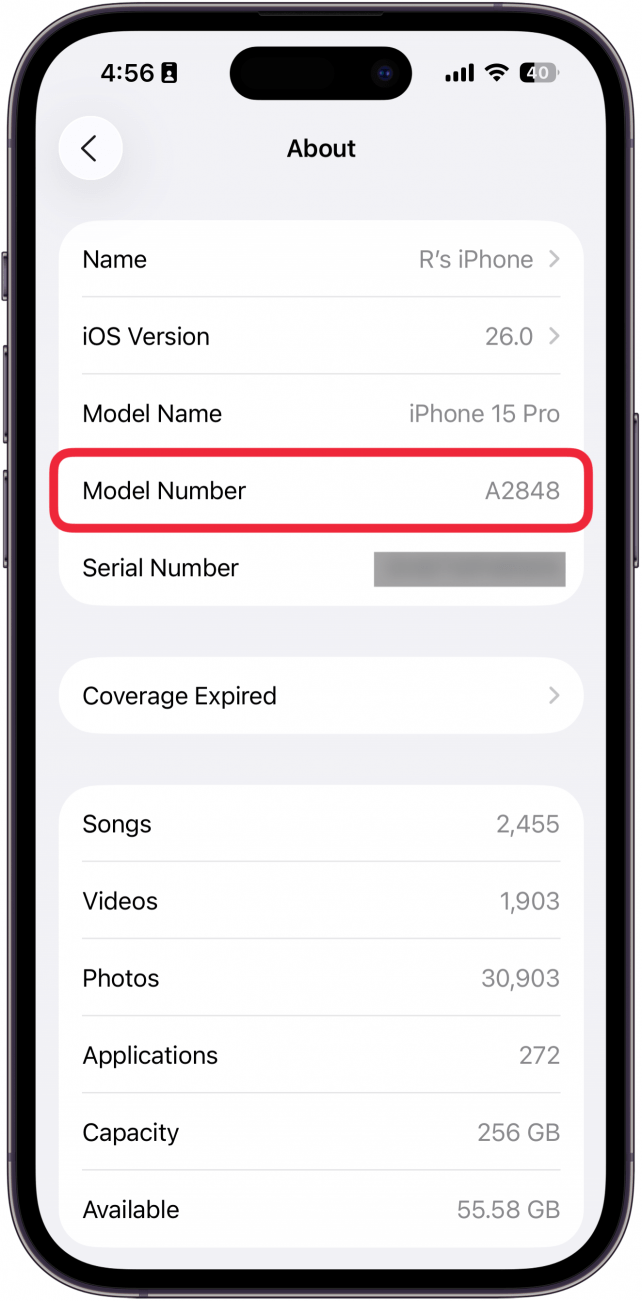
Now you know to do an Apple model number lookup/Apple serial number lookup to identify your iPhone.
If you don't see a model number or if you can't complete these steps due to your iPhone type or iOS, your last step should be to call Apple Support. The team members there will ask you specifics to help identify your iPhone model for you. The screen you've just found will give you some information to provide when Apple Support asks for identifying numbers. Best of luck. Next, check out our article covering the evolution of all iPhone models to learn more about our favorite smartphone.
If you enjoyed this article, be sure to check out our free Tip of the Day for more great iPhone tutorials.
FAQ
- How to find the IMEI number on iPhone? In order to find the IMEI number on your iPhone, you’ll need to dial *#06# in the Phone app. For step-by-step instructions, read our article on how to find the serial number and IMEI number on your iPhone or iPad.
- How many iPhones are there? Apple has released 51 different iPhone models, including the latest iPhone 16 lineup.
- What is the generation of iPhone model A1600? iPhone 7 (2016) is the generation of the iPhone with the model number A1600.
- When did the first generation iPhone come out? The original iPhone was released on June 29, 2007.

Conner Carey
Conner Carey's writing can be found at conpoet.com. She is currently writing a book, creating lots of content, and writing poetry via @conpoet on Instagram. She lives in an RV full-time with her mom, Jan and dog, Jodi as they slow-travel around the country.
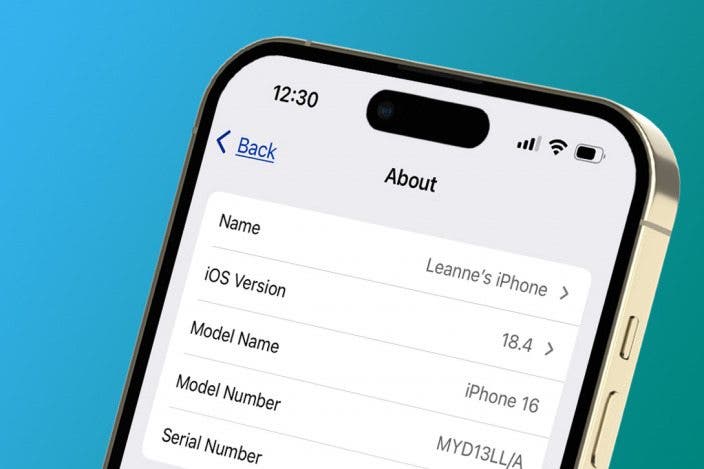











 Rhett Intriago
Rhett Intriago


 David Averbach
David Averbach


 Olena Kagui
Olena Kagui
 Susan Misuraca
Susan Misuraca

 Leanne Hays
Leanne Hays


 Donna Schill
Donna Schill

