How to Find Serial Number for iPhone or iPad
Easily locate your iPhone's serial or IMEI number.


What to Know
- You can find your serial number and IMEI number by going into Settings > General > About. You can also dial *#06# in the phone app.
- If your iPhone cannot be powered on, you can find the IMEI etched into the SIM tray.
- Both the serial and IMEI numbers can be found by logging in to your Apple ID account in a web browser and checking the Devices page.
Have you ever needed to know how to find the serial number for your iPhone or iPad? These unique numbers can be used to identify your devices, so knowing how to find them is important. In this article, we'll go over what exactly serial and IMEI numbers are, why you might need them, and the easiest ways to track them down. Read on to learn more about how to find the serial number for your iPhone or iPad.
- What Is an IMEI & Apple Serial Number?
- How to Find an iPhone Serial Number
- How to Find IMEI & Serial Number Using a Mac
- How to Find the Serial Number If Your Phone Won't Turn On
What Is an IMEI & Apple Serial Number?
Your iPhone's serial number is a unique string of digits that identifies your device, from the location of the factory where your phone was produced, down to the color. IMEI stands for International Mobile Equipment Identity. Your cell phone carrier uses your iPhone IMEI and SIM card to link your phone to their network. To continue getting to know your iPhone, be sure to sign up for our free Tip of the Day newsletter.
There are various reasons why you might need either of these numbers. Sometimes you need your iPhone IMEI number if you want to unlock your iPhone from your current carrier and transfer cell service to a new carrier. Other times you may need to do an iPhone or iPad serial number lookup before you contact Apple for support, or when filling out registration and support forms from Apple or your insurance company. Either way, let's jump into how to find the serial number on your iPhone.
How to Find an iPhone Serial Number & IMEI Number
If you have an iPhone 5 or later, here's how to find the serial number on your iPhone:
- Open the Settings app, and tap General.
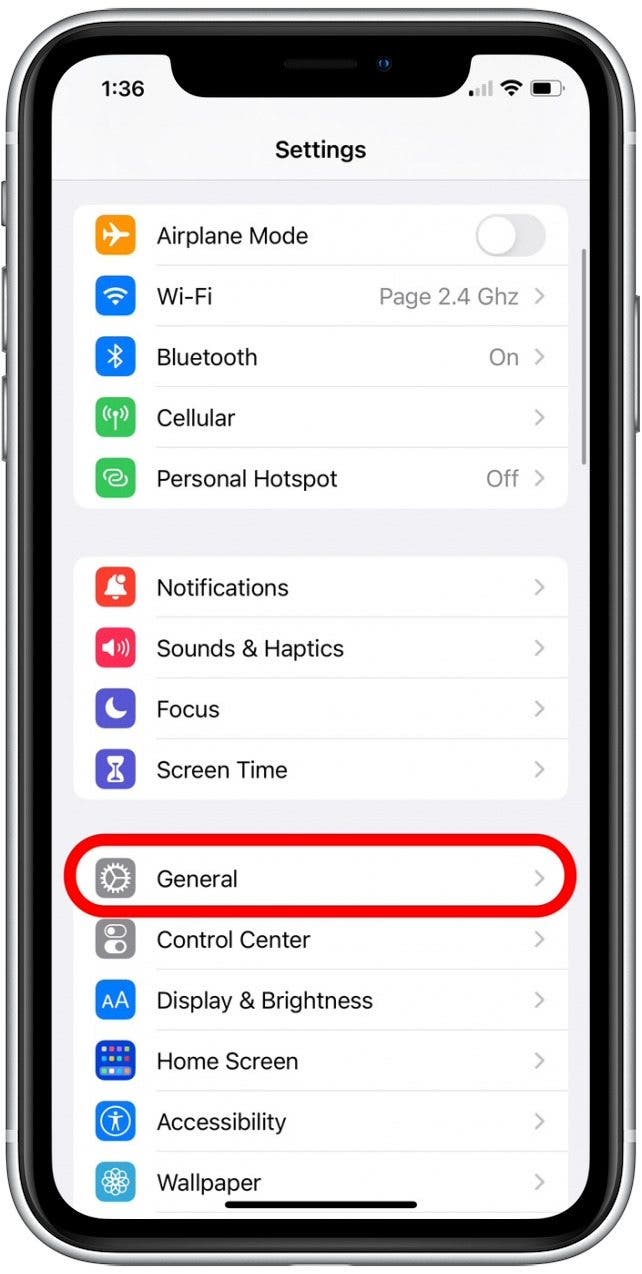
- Tap About.
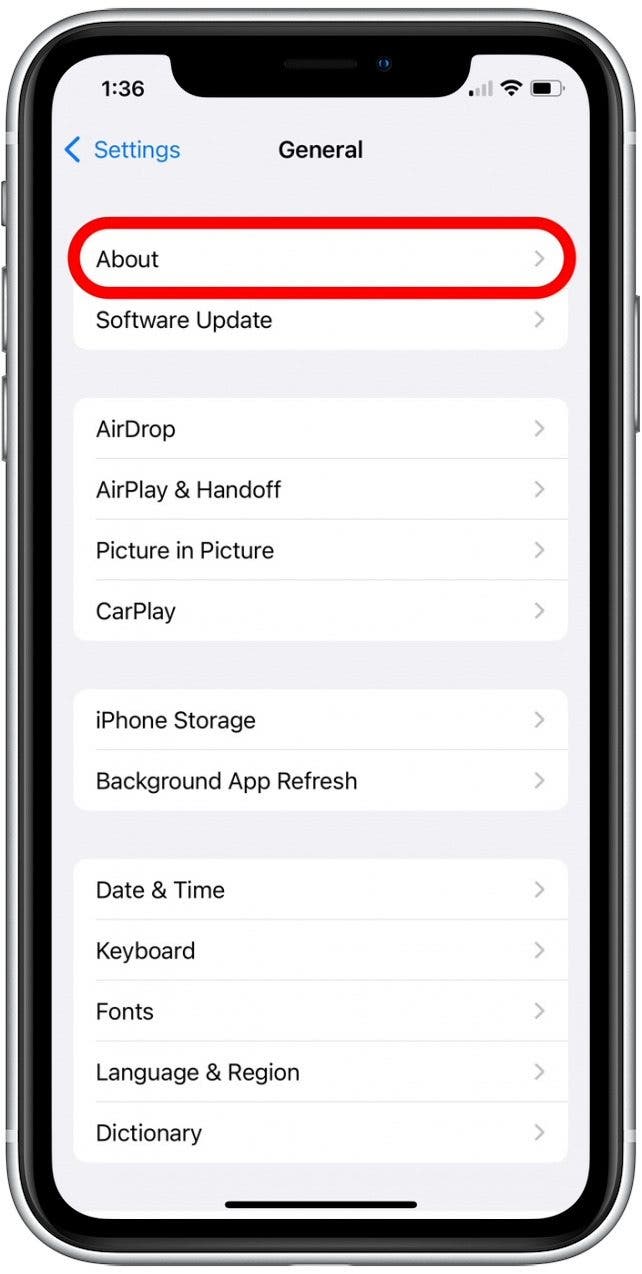
- Here you'll see your iPhone's Serial Number.

- Scroll a bit further down the page, and you'll see your iPhone's IMEI number.
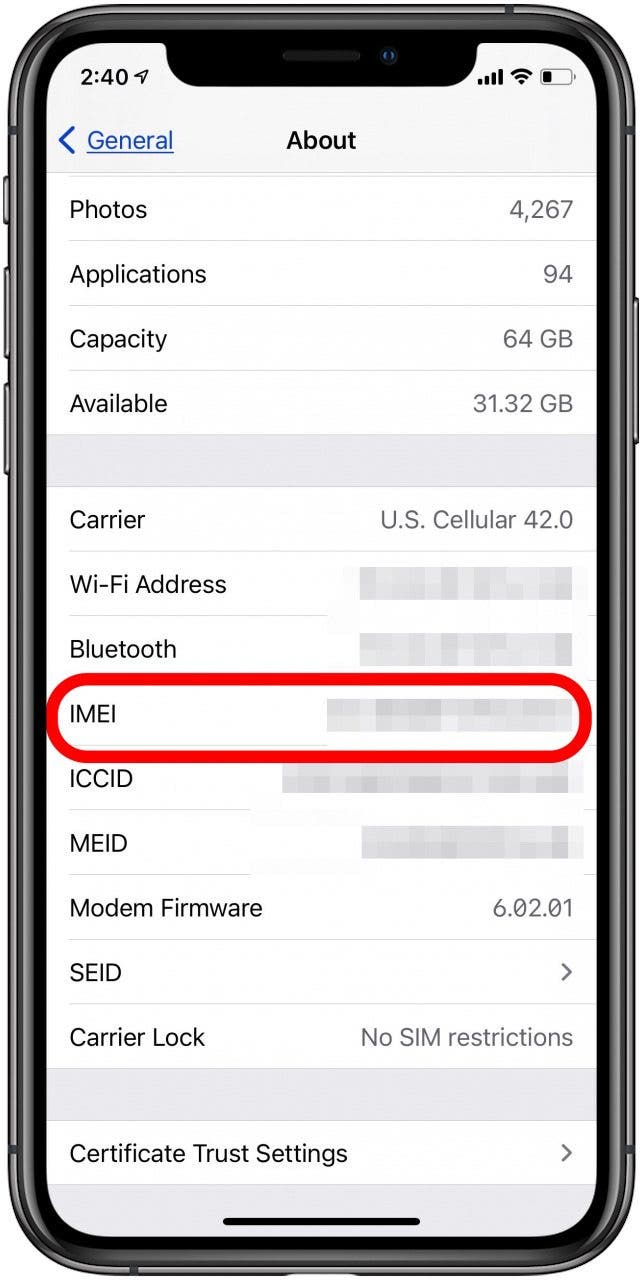
How to Find an iPhone IMEI Number with the Phone App
An easy way to find your iPhone's IMEI number is to use the Phone app, and enter a special code as if you're dialing a phone number.
- Open your Phone, and tap Keypad.
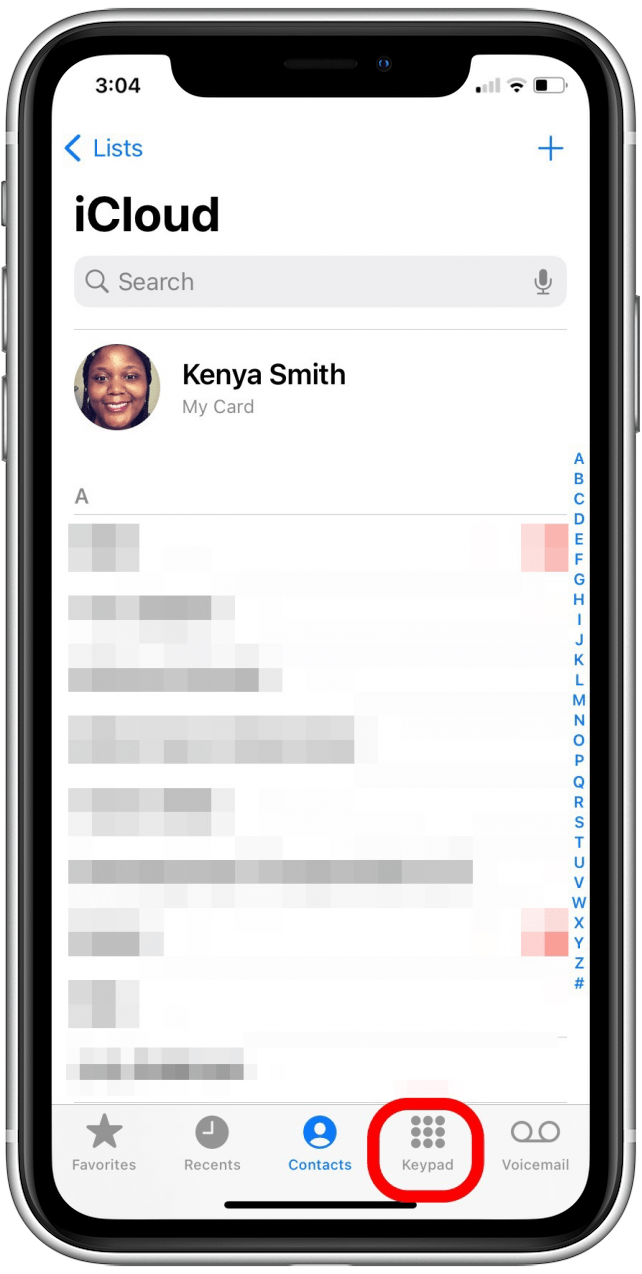
- Enter *#06#.
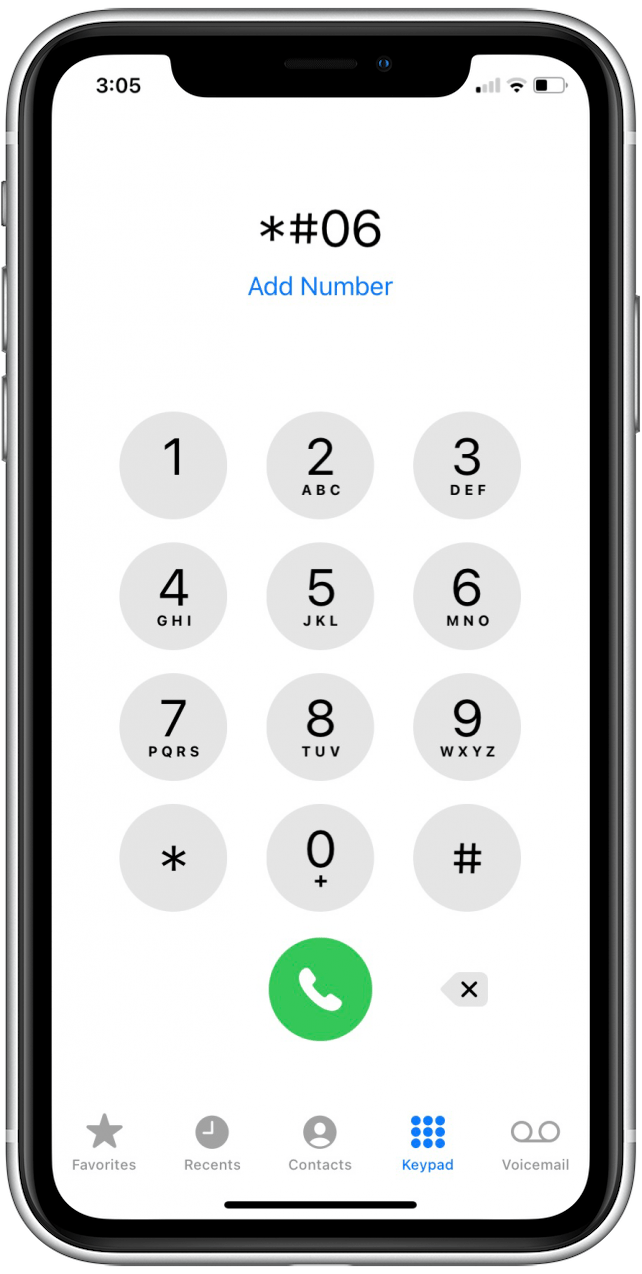
- Once you've entered the last hashtag symbol, a Device Info menu will pop up and will display your iPhone's IMEI number along with your EID, IMEI 2, and MEID numbers.
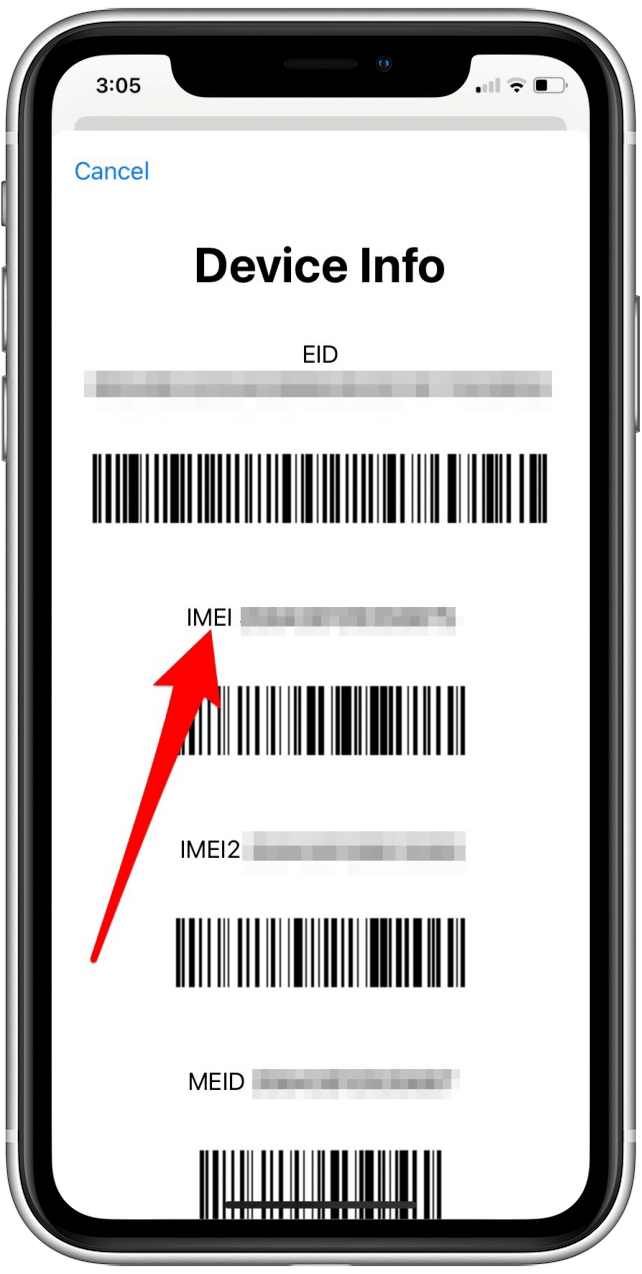
How to Find an iPad Serial Number & iPad IMEI
You can follow the same steps as above to find your iPad's serial and IMEI numbers. Just open the Settings app and tap About to find the info you need. You can also look on the back of your iPad, iPad Pro, or iPod touch to find the serial number for the device. If you have an iPad that's a Wi-Fi and cellular model, you'll also see the IMEI.

Image courtesy of Apple.com
Related: Easiest Way to Know Your iPhone Model (All iPhone Models, Numbers & Generations)
How to Find IMEI & Serial Number for iPhone or iPad Using a Mac
For newer Macs (macOS Catalina 10.15 or later), you will need to do an IMEI and Apple serial lookup using Finder. For older Macs (macOS Mojave or earlier), you can use iTunes to do an Apple serial check or IMEI lookup on your Mac.
How to Find iPad or iPhone Serial Number with Finder
Apple has phased out iTunes and replaced it with Apple Music, Apple Podcasts, and Apple TV. If your Mac is running macOS Catalina 10.15 or later, you'll need to use Finder to find the serial number for your iPhone or iPad. Here's how:
- Open Finder if you're running macOS Catalina 10.15 or later.
- Find and click on your iPhone or iPad under Locations in the sidebar.
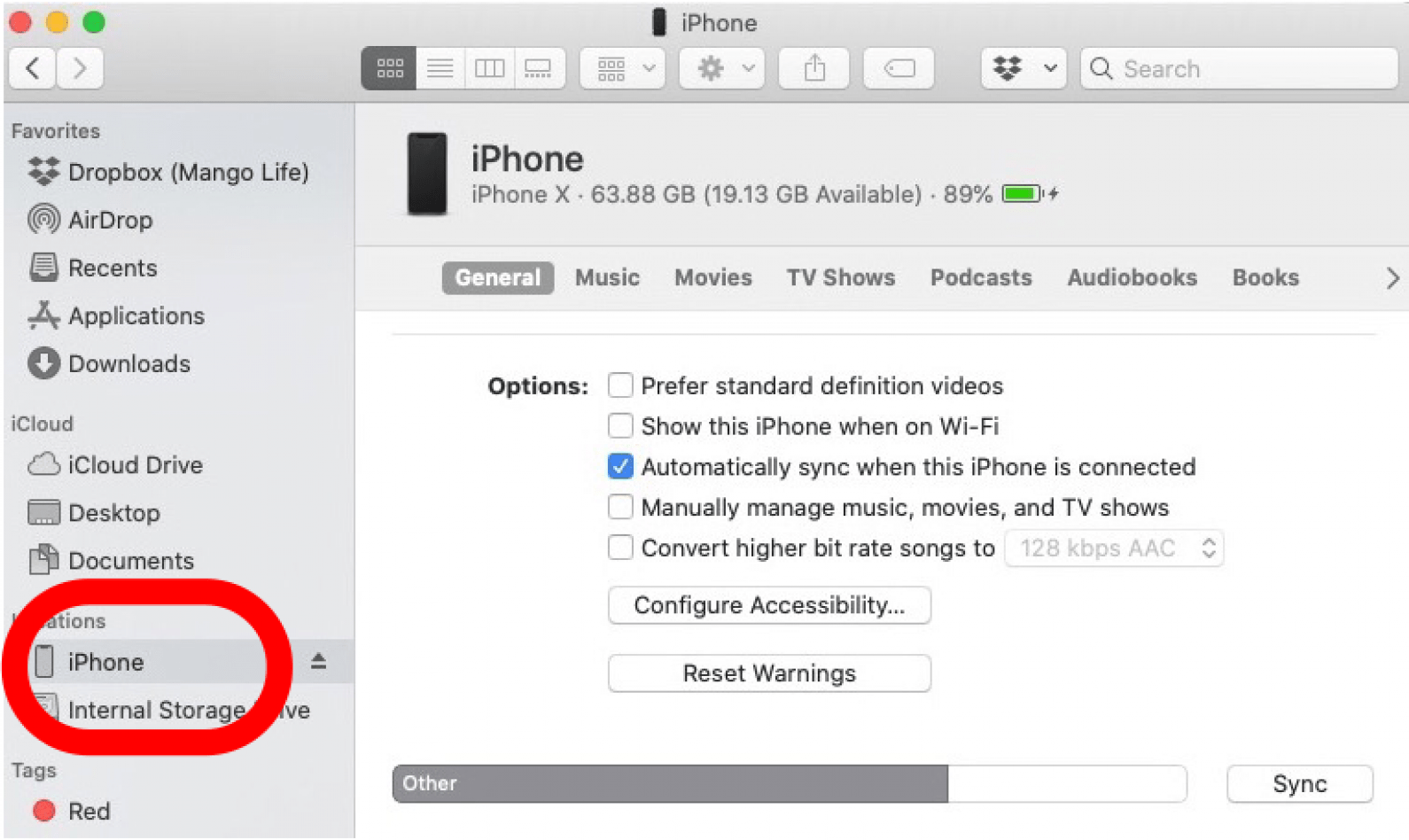
- Click on the name of your iPhone or iPad model, and you'll see your iPad or iPhone serial number.
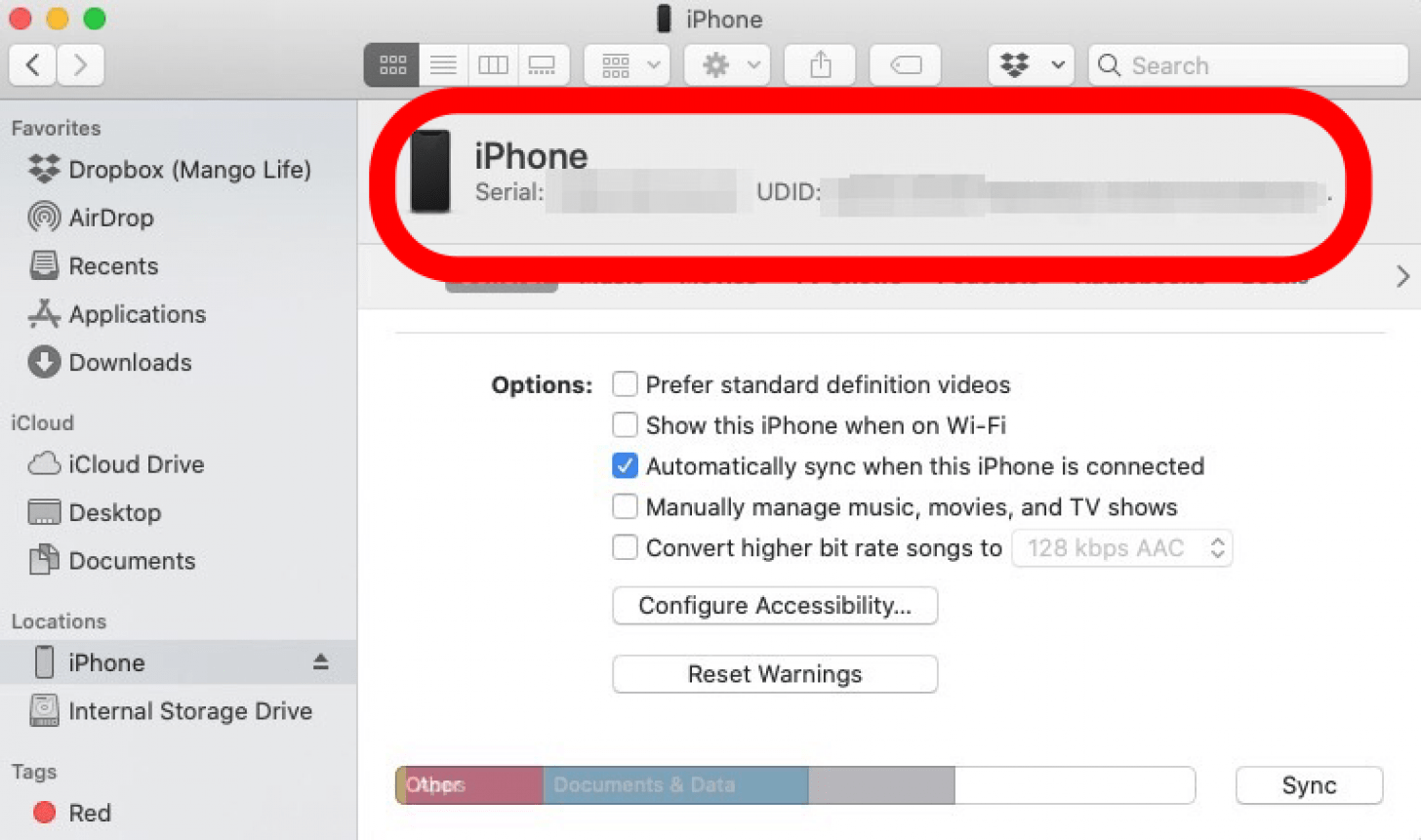
- Click your iPad (cellular model) or iPhone serial number, and you'll see your IMEI number.
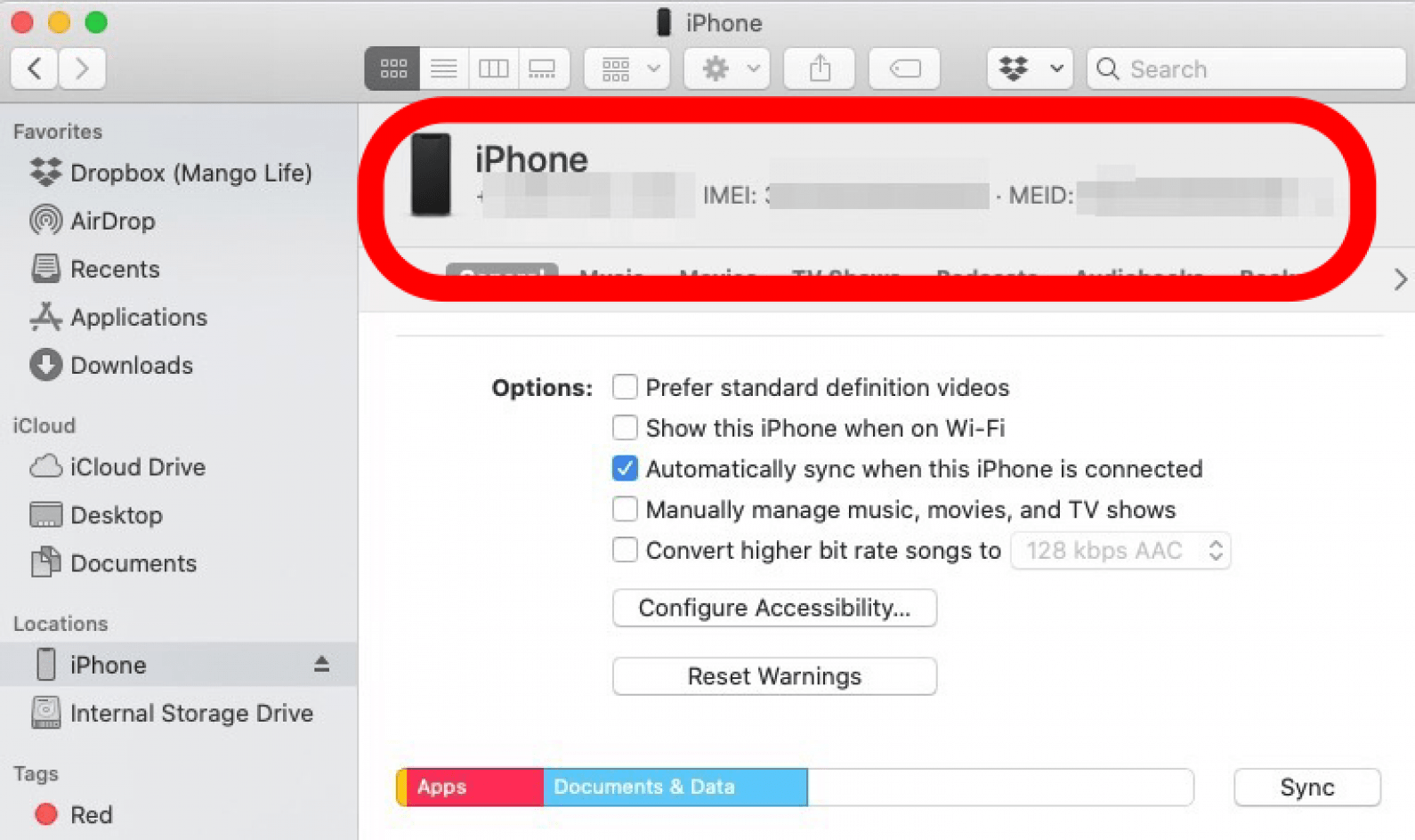
How to Find iPad or iPhone Serial Number with iTunes
If your Mac is running macOS Mojave or earlier, you can still use iTunes to find the information you need. If you're in the habit of regularly backing up your iPhone to iTunes, it's a great way to keep a local backup should you need to restore your iPhone. iTunes also comes in handy if you need your iPhone's serial number but don't have your iPhone with you. Now, here's how to find your iPhone serial number through iTunes:
- Connect your iPhone or iPad to your computer.
- Open iTunes on a computer that you've backed up your iPhone or iPad to if you're using a PC or a Mac running macOS Mojave or earlier.
- In the iTunes menu, click Preferences.
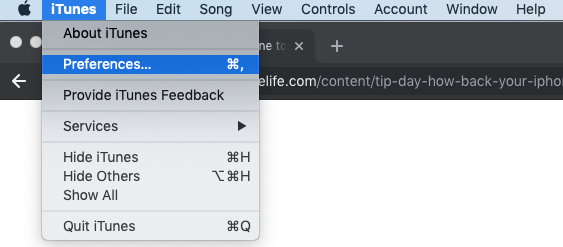
- Click Devices on the top of the window that pops up.
- You'll see your iPhone or iPad there, along with any other devices you've backed up to iTunes.
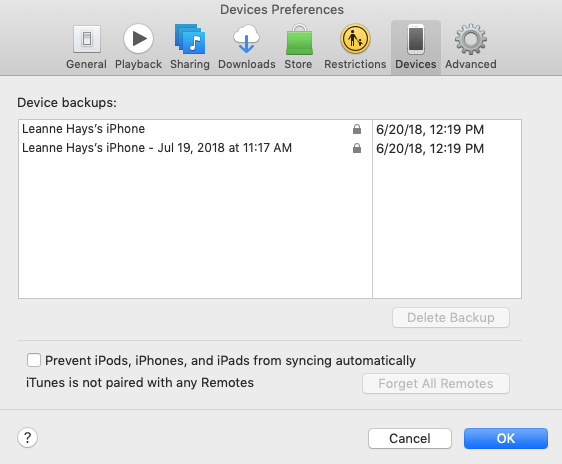
- Hover your mouse over your iPhone or iPad, and you'll see a list of data about your phone, including its serial number and IMEI number.
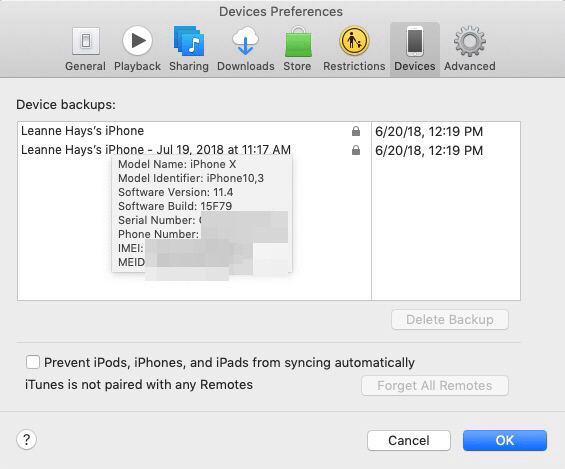
How to Find an iPhone Serial Number If Your Phone Won't Turn On or You Lost It
If you have your iPhone but it won't turn on, you can find the IMEI number by simply popping open the SIM tray. You'll see that the IMEI is etched into the back of the tray. Apple can use this number to identify your device just as easily as they can with the serial number. Additionally, older iPhones (4S and earlier) have the serial number engraved here as well. Needless to say, this method only works on iPhones with a physical SIM tray, so you cannot do this with any iPhone 14 model.
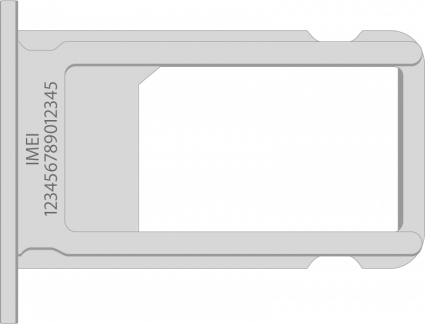
Image courtesy of Apple.com
How to Find Serial Number for iPhone or iPad Using the Packaging

I always like to save the boxes my Apple products come in, in case I want to sell or give them away later. It turns out this is a good habit because there's an easy way to find your iPhone serial number without your phone; you'll just need your iPhone's original packaging. All you need to do to find your iPhone serial number on its original packaging is to look for the barcode sticker; the serial number is right there! If you still have your original Apple invoice or receipt, the serial number will be there as well.
Use Your Apple ID to Find Your iPhone Serial Number
This method won't work if you have two-factor authentication set up for your Apple ID account unless you have another device like an iPad or Mac set up to receive verification codes. The reason why is that when you log in, a code will be sent to your iPhone to verify that it's ok to log in with your Apple ID from another device. If you don't have access to your iPhone, you can't retrieve this code! If you have access to another device, but don't have your phone, just sign in to your Apple ID to find your iPhone's serial number.
Log in with your Apple ID to Apple's Apple ID site.
- You'll see a page of information about your account. On the left side of the screen, under your name, click Devices.
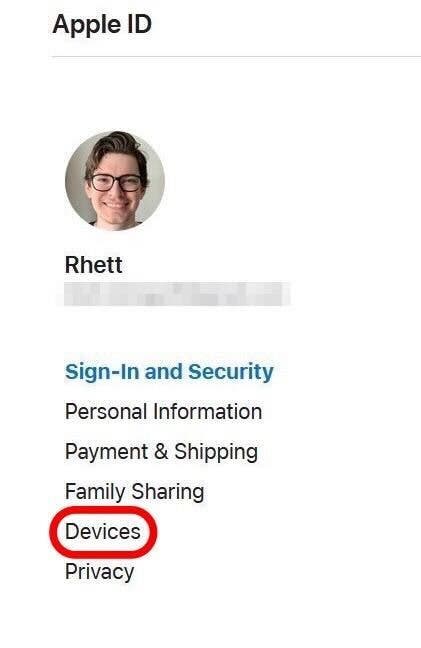
- You'll see a list of devices that are currently signed into your Apple ID. Find and click on your iPhone in the list of devices.
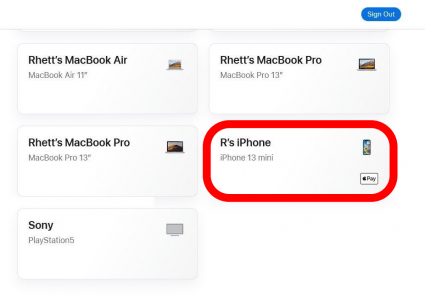
- On this screen, you'll see the serial number at the top. Below it, you'll see more information about this device.
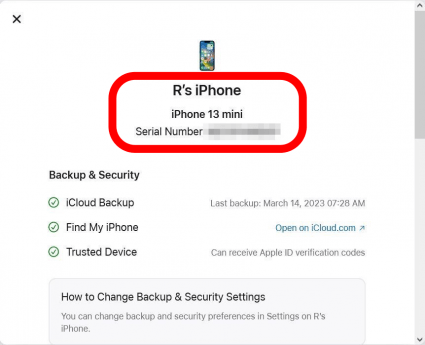
- Scroll down, and you'll find the IMEI number as well.
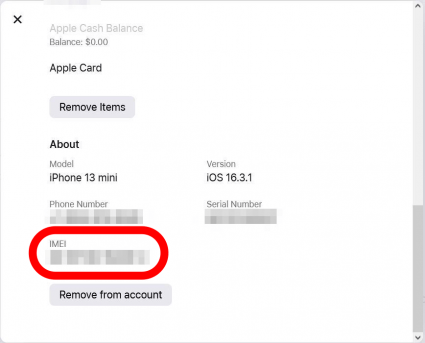
Still Need Help? Contact Apple
If you still haven't been able to find your iPhone's serial number, contact Apple, and they'll be happy to help you solve your problem. Also, if you're looking for a way to identify your iPhone or learn the differences between models, check out our article covering the distinctions between all iPhone models in order.

Leanne Hays
Leanne Hays has over a dozen years of experience writing for online publications. As a Feature Writer for iPhone Life, she has authored hundreds of how-to, Apple news, and gear review articles, as well as a comprehensive Photos App guide. Leanne holds degrees in education and science and loves troubleshooting and repair. This combination makes her a perfect fit as manager of our Ask an Expert service, which helps iPhone Life Insiders with Apple hardware and software issues.
In off-work hours, Leanne is a mother of two, homesteader, audiobook fanatic, musician, and learning enthusiast.
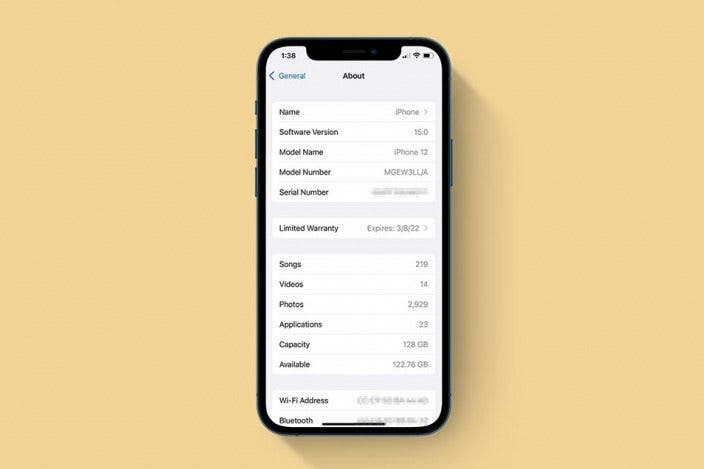

 Olena Kagui
Olena Kagui
 Rhett Intriago
Rhett Intriago
 Rachel Needell
Rachel Needell


 Devala Rees
Devala Rees
 Amy Spitzfaden Both
Amy Spitzfaden Both

 Ashleigh Page
Ashleigh Page


 Cullen Thomas
Cullen Thomas


