How to Change the Default Font in Apple Mail on iPhone


What To Know
- You can change your iPhone mail font as you're writing an email, or once you're finished and before you send the email.
- You can also change the size of text in an email, and bold, italicize, underline, or strike through all or part of the text in your email.
Learn how to change the default font in the Apple Mail app on your iPhone or iPad by choosing another pre-installed font. The option isn't easy to find, but we'll show you how! Here's how to change font on iPhone email.
How to Change iPhone Font in the Mail App
Note: This tip does not cover how to install and use custom fonts.
Let's learn how to change the default font in Apple Mail on your iPhone and iPad, and how to how to enlarge text on iPhone in the Mail app.
- Open the Mail app.
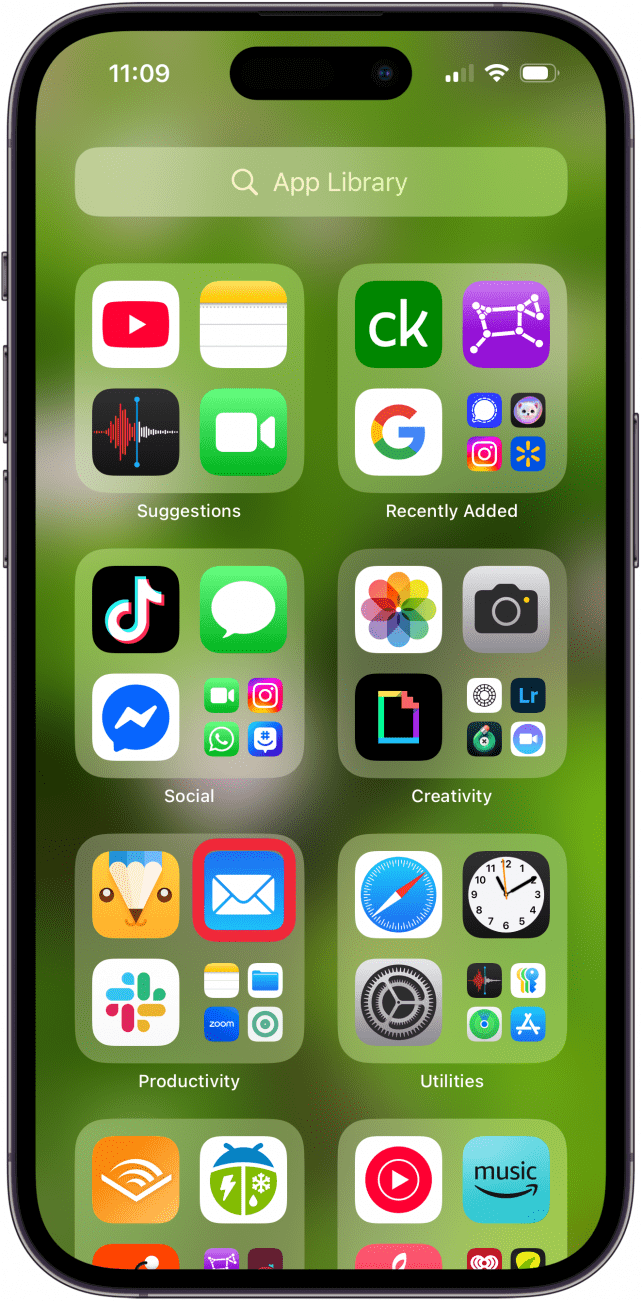
- Begin a new email, then tap the text field.
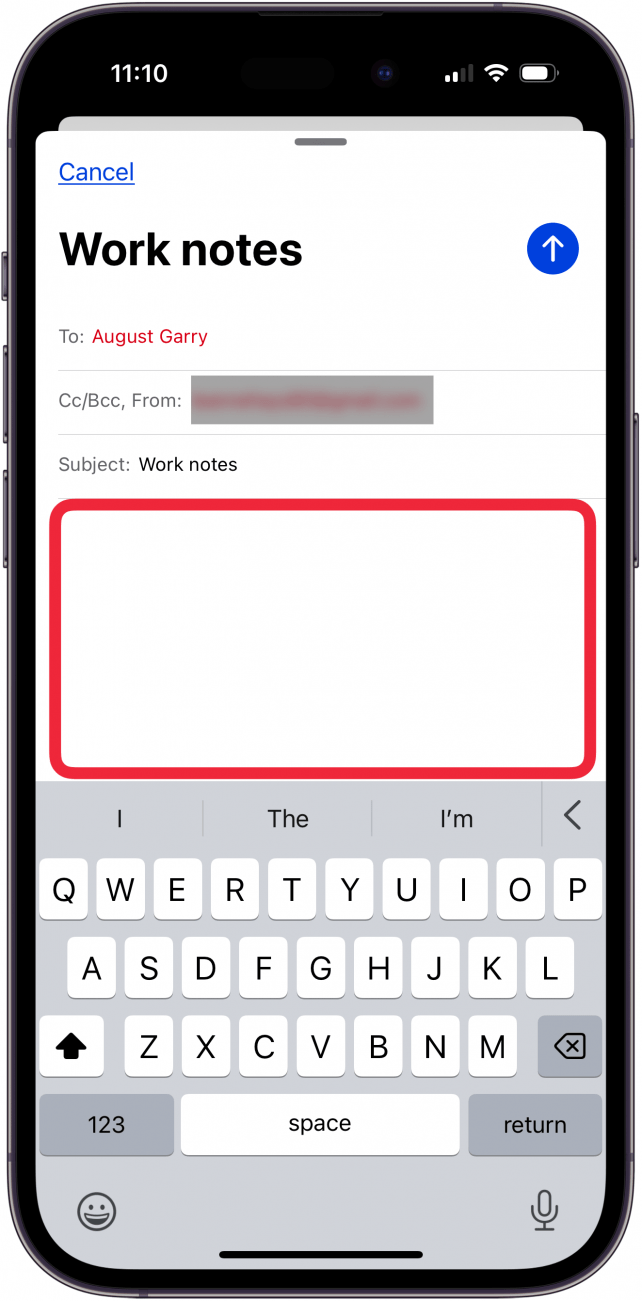
- Tap the left-facing triangle that appears at the top right of your keyboard.
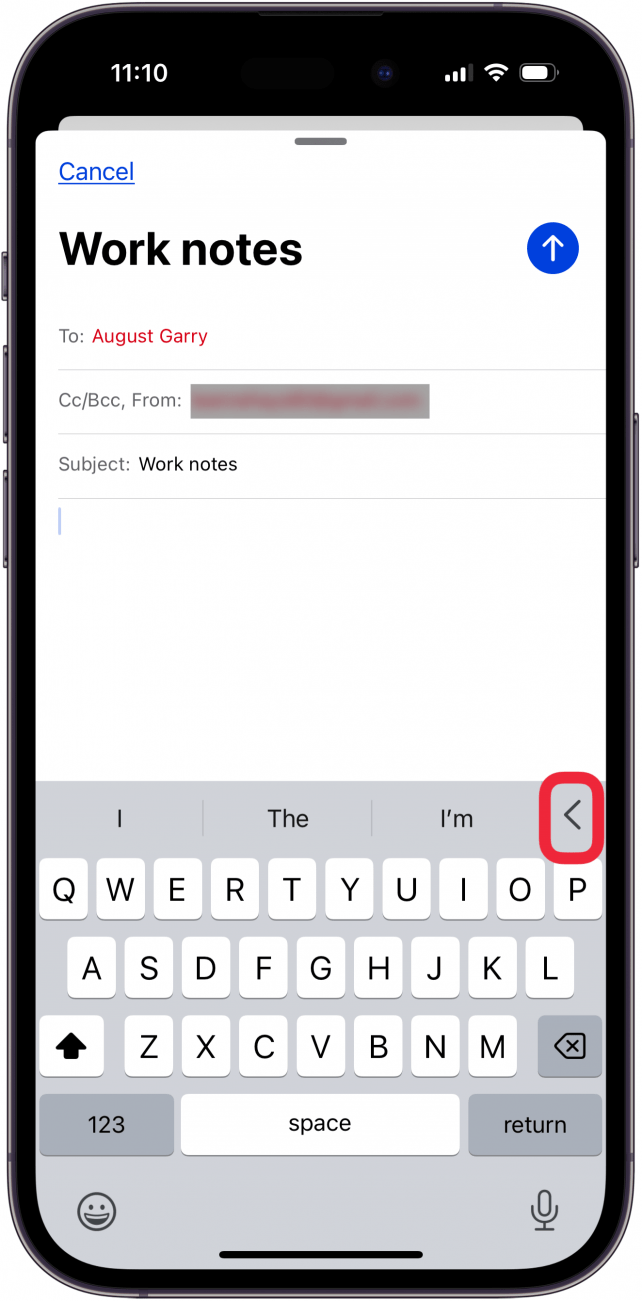
- Tap the font icon (an upper and lower-case letter a).
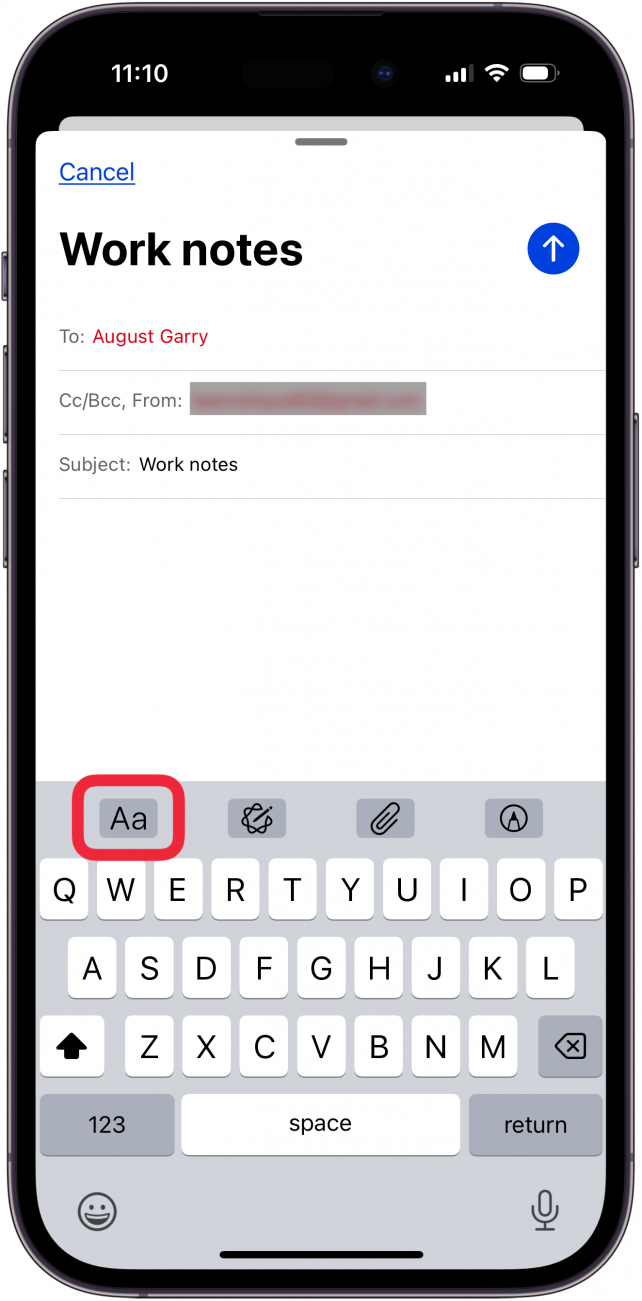
- Tap Default Font.
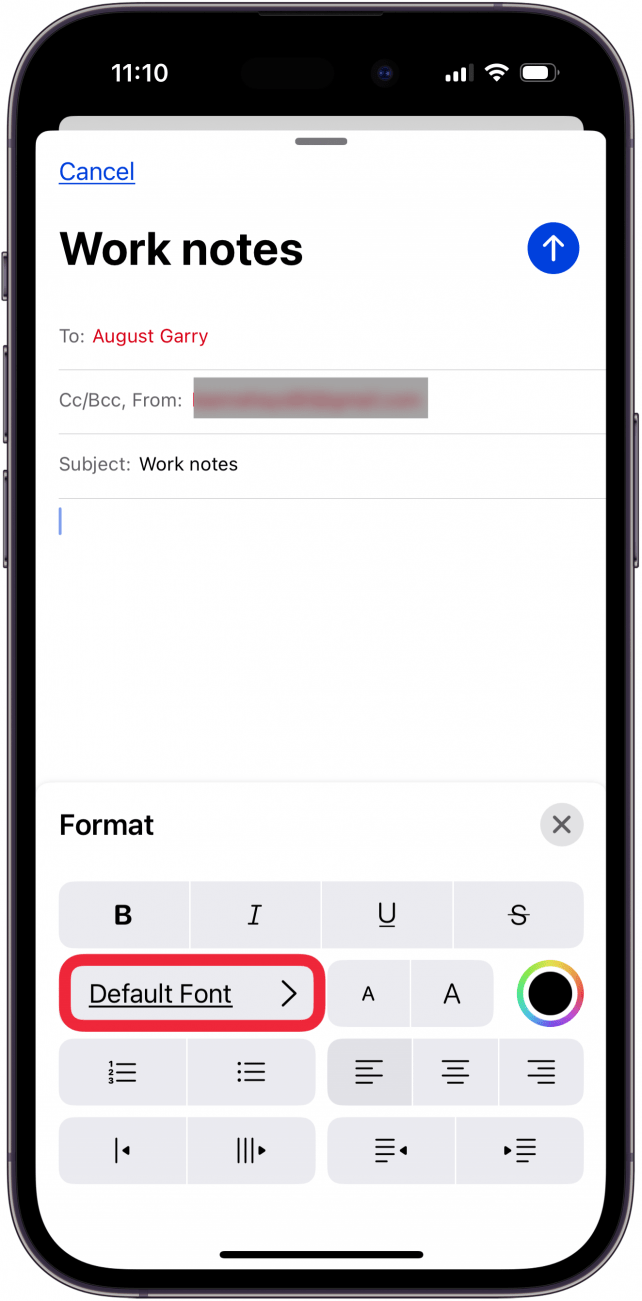
- You'll see a list of fonts, tap a new font to select it.
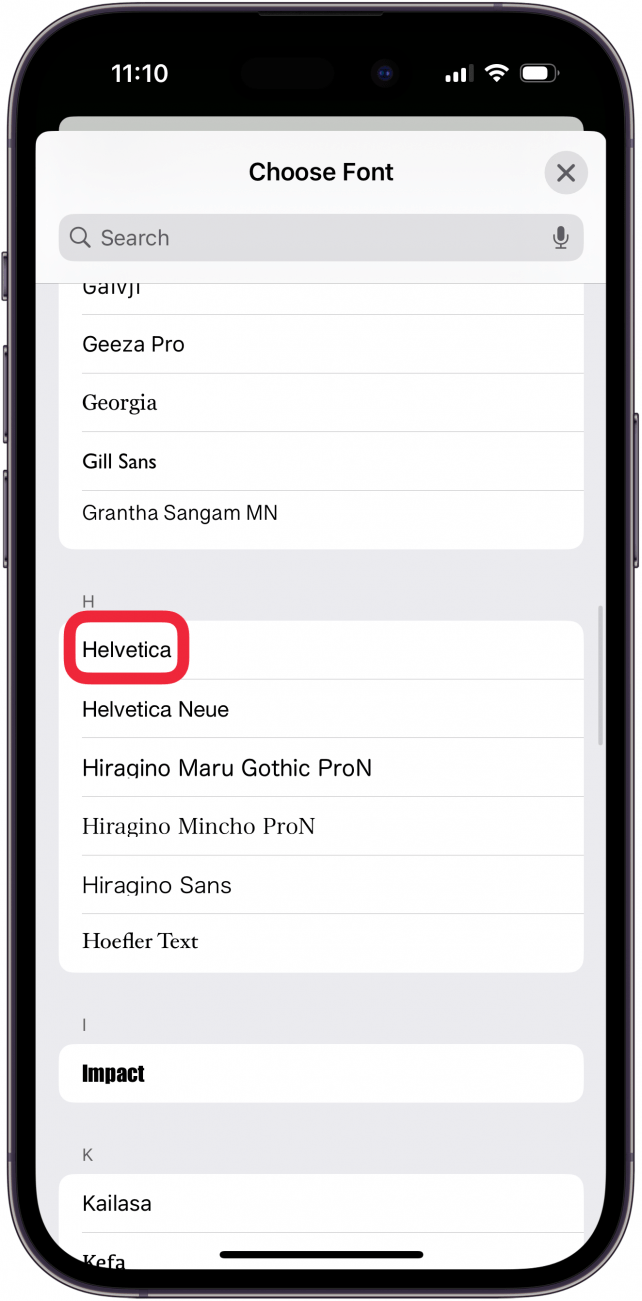
- To make text larger, touch and hold the text you've already typed, then tap Select All.
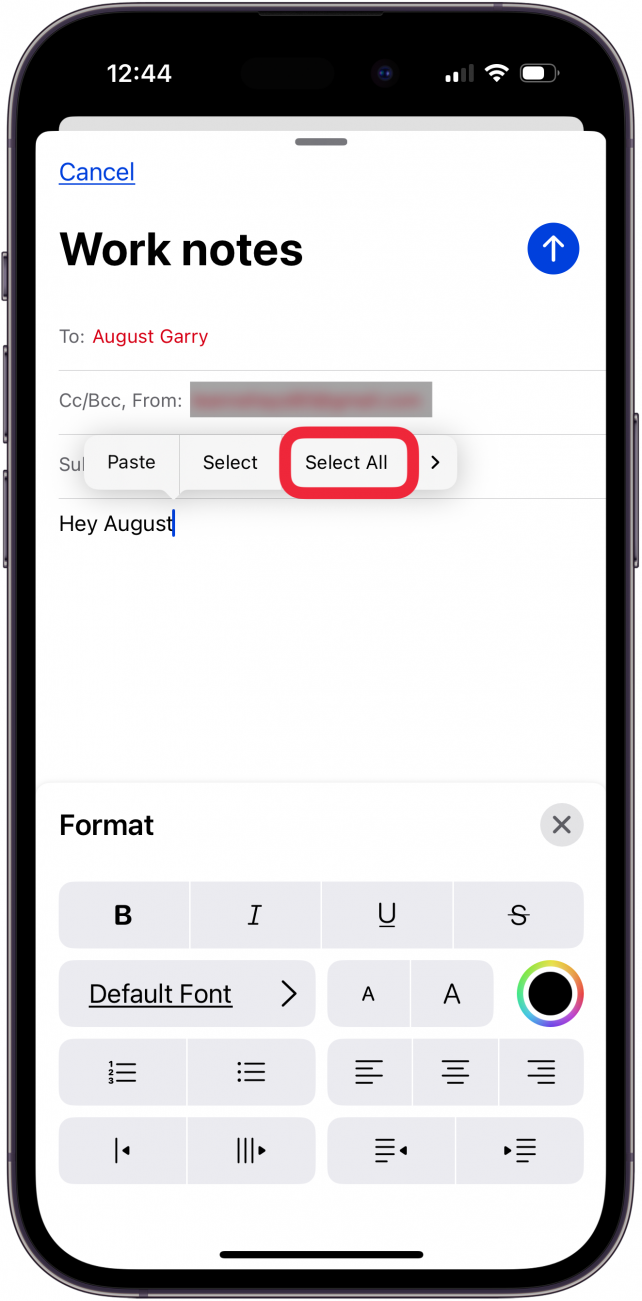
- Tap the large A next to the smaller A to enlarge the text.

- Tap the B to bold, the I to italicize, the U to underline, or the strikethrough icon to change your text in that way.
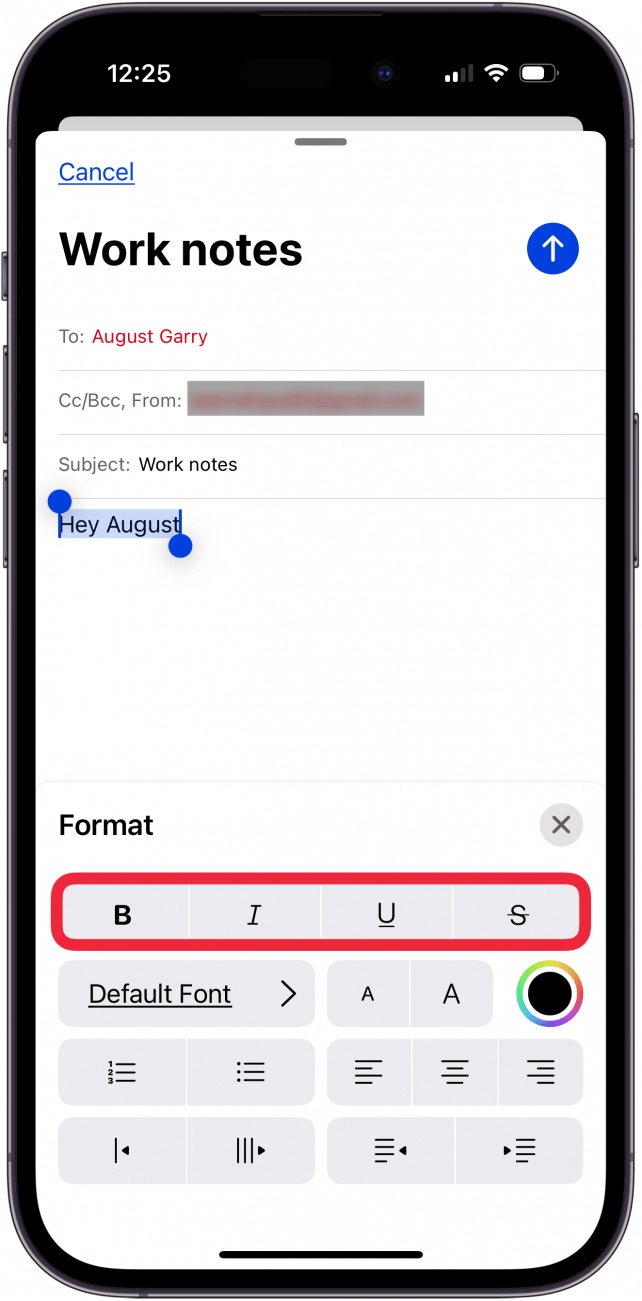
- You'll see the name of the font you selected; tap the X to show the keyboard again, so you can begin using your font choice.
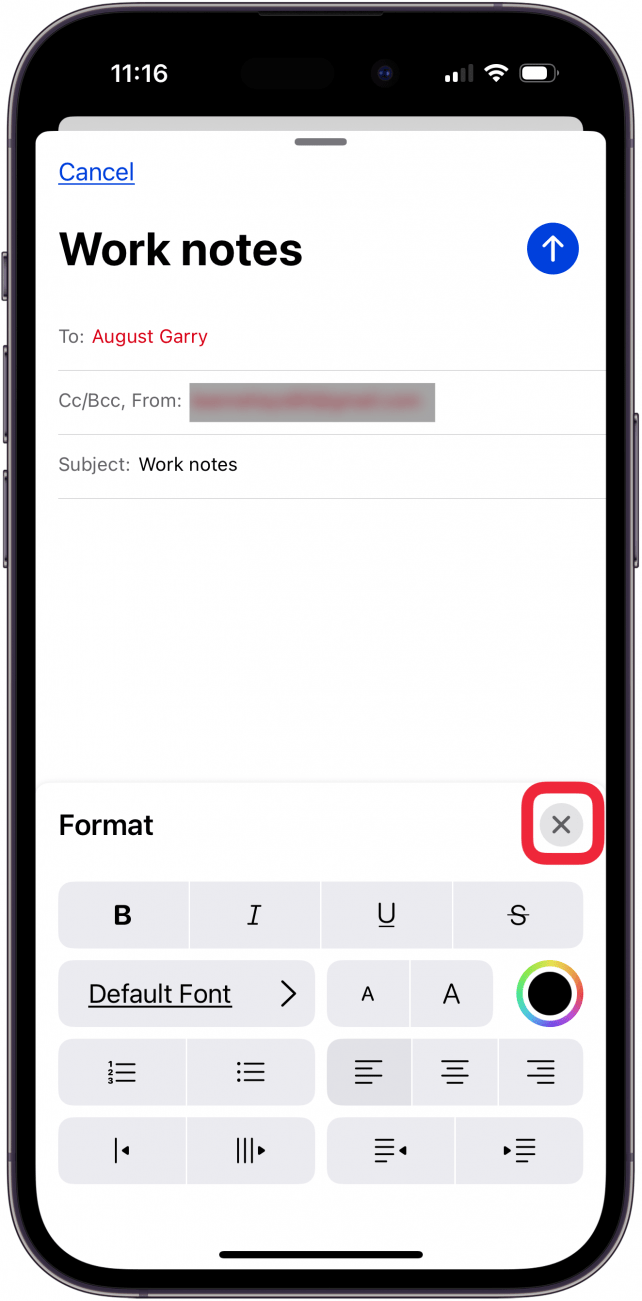
In my experience, I've encountered some difficulties with attempting to change the font in an email. Generally, it doesn't seem to like to change the font when there is already text in the mail. In this case, it seems to work best to select the text you want to change and then pick a font. This should change the selected text to the new font.
For more tutorials on customizing your Apple devices to your tastes, be sure to subscribe to our free Tip of the Day.
FAQ
- Can I change the clock font on my iPhone and iPad? Yes! You can change the clock font on an iPhone or iPad by touching and holding on your Lock Screen, then tapping Customize, Lock Screen, Clock, and Select font, and then choosing your font.
- How do I change the text size on my iPhone or iPad? To change text size on iPhone, open the Settings app, tap Accessibility, tap Display & Text size, then customize the settings to your preferences.
- How do I change the font color in Notes on my iPhone or iPad? If you want to change the font color in Notes, you'll need to use a bit of a workaround. You need to change the font color in Notes on your Mac, and make sure you have iCloud Notes enabled on your iPhone or iPad to sync the font color change.

Leanne Hays
Leanne Hays has over a dozen years of experience writing for online publications. As a Feature Writer for iPhone Life, she has authored hundreds of how-to, Apple news, and gear review articles, as well as a comprehensive Photos App guide. Leanne holds degrees in education and science and loves troubleshooting and repair. This combination makes her a perfect fit as manager of our Ask an Expert service, which helps iPhone Life Insiders with Apple hardware and software issues.
In off-work hours, Leanne is a mother of two, homesteader, audiobook fanatic, musician, and learning enthusiast.
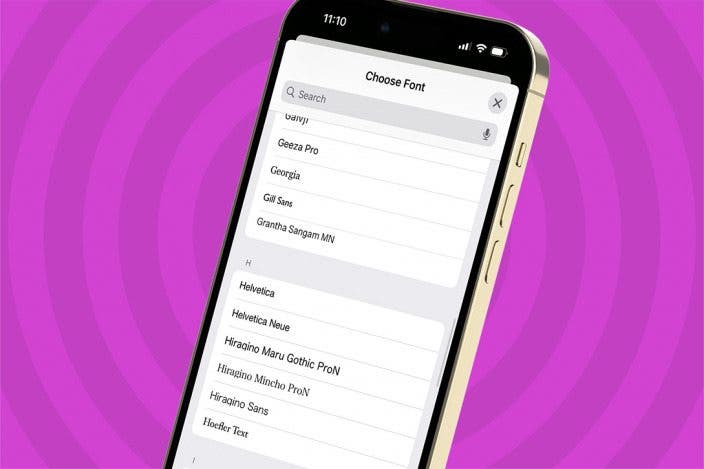

 Rachel Needell
Rachel Needell

 Susan Misuraca
Susan Misuraca
 Olena Kagui
Olena Kagui

 Amy Spitzfaden Both
Amy Spitzfaden Both

 Leanne Hays
Leanne Hays





 Rhett Intriago
Rhett Intriago