How to Forward an Email on Your iPhone



Sometimes, we receive emails that, for whatever reason, we need to send on (or forward) to someone else. Whether it’s a bill that’s coming up or an awesome article we just read, forwarding an email is a quick way to send the email you’re reading on to another person. Here’s how to forward an email in the Mail app.
You May Also Like: How to Add Events to Calendar from the Mail App
To do this:
-
Open Mail
-
You can quickly forward an unopened email by swiping left and tapping More.
-
Then choose Forward.
-
Enter the To email address, and tap Send.
Or, if you want to forward an email that you have open:
-
Tap the Reply arrow at the bottom of the page.
-
Select Forward.
- Enter the To email address, and tap Send.
Both options do the same thing, but the first way is slightly quicker since you don’t need to open the email first to forward it. However, if you’re already viewing an email when you decide to forward it, using the second option makes more sense.
Every day, we send useful tips with screenshots and step-by-step instructions to over 600,000 subscribers for free. You'll be surprised what your Apple devices can really do.

Conner Carey
Conner Carey's writing can be found at conpoet.com. She is currently writing a book, creating lots of content, and writing poetry via @conpoet on Instagram. She lives in an RV full-time with her mom, Jan and dog, Jodi as they slow-travel around the country.






 Rhett Intriago
Rhett Intriago


 Olena Kagui
Olena Kagui


 Amy Spitzfaden Both
Amy Spitzfaden Both

 Ravi Both
Ravi Both
 Cullen Thomas
Cullen Thomas

 Rachel Needell
Rachel Needell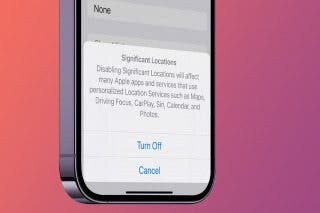


 Brian Peters
Brian Peters