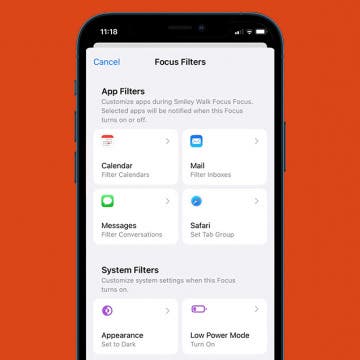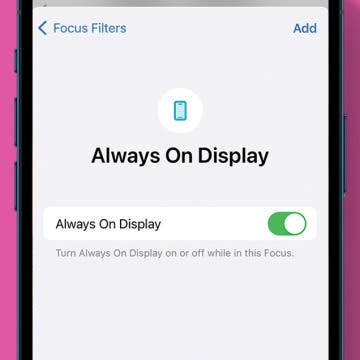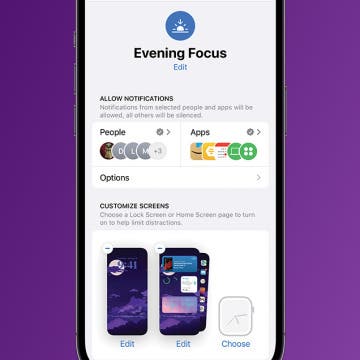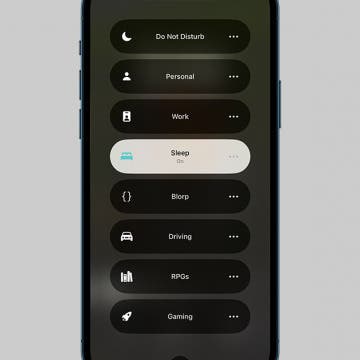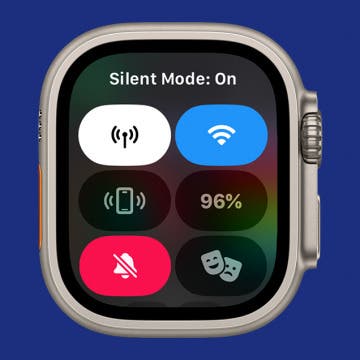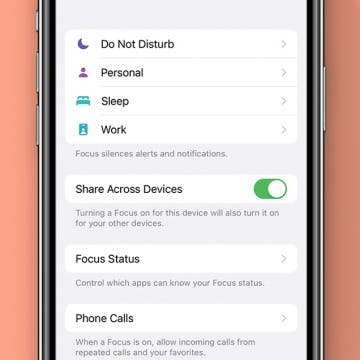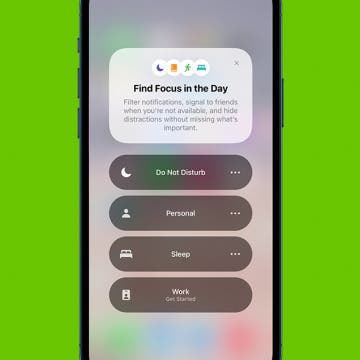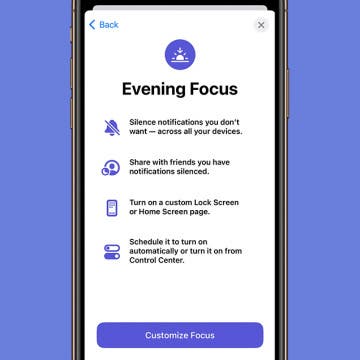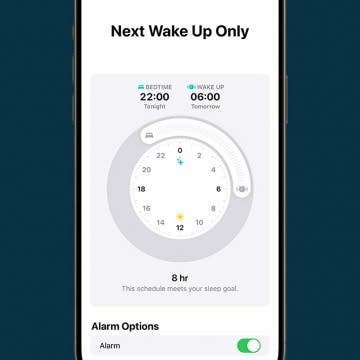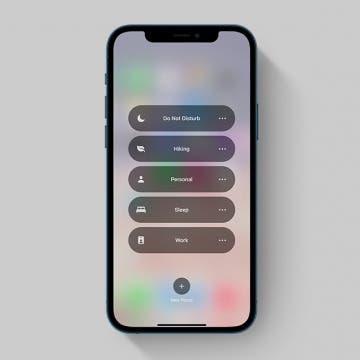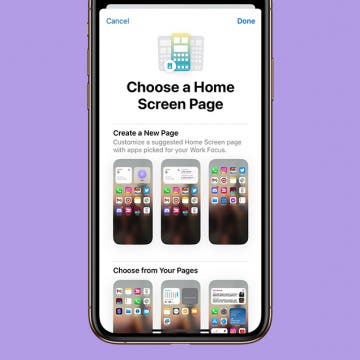How to Optimize Notifications on iPhone
By Amy Spitzfaden Both
Notifications can either be the foil of productivity or the difference between making or missing a flight. It’s important that your notifications don’t get so out of hand that you can’t keep up with them. Here are all the ways that you can organize, eliminate, or emphasize certain notifications so that you stay informed about the things you want.