How to Choose What Safari Tab Groups You Can See in Focus Mode
You can now limit which webpages to browse in Safari by limiting tab groups with Focus mode.


Have you ever gotten distracted browsing irrelevant webpages in Safari when you needed to be studying or working? Thankfully, Focus mode 16 allows you to limit which Tab Groups you can browse in Safari. Let's dive into how to pair Focus mode with Safari Tab Groups.
Related Article: How to Set Up & Use Shared Tab Groups in Safari on iOS 16
Why You’ll Love This Tip
- Avoid being distracted on Safari during work or study.
- Focus on webpages that are relevant to a particular activity.
How to Restrict Browsing to a Specific Safari Tab Group in Focus Mode
Make sure you have set up a Tab Group in Safari before completing the following steps—you can read our article on creating Tab Groups in Safari to get started. Now, here's how to restrict browsing in Safari using Focus mode:
- Open Settings.
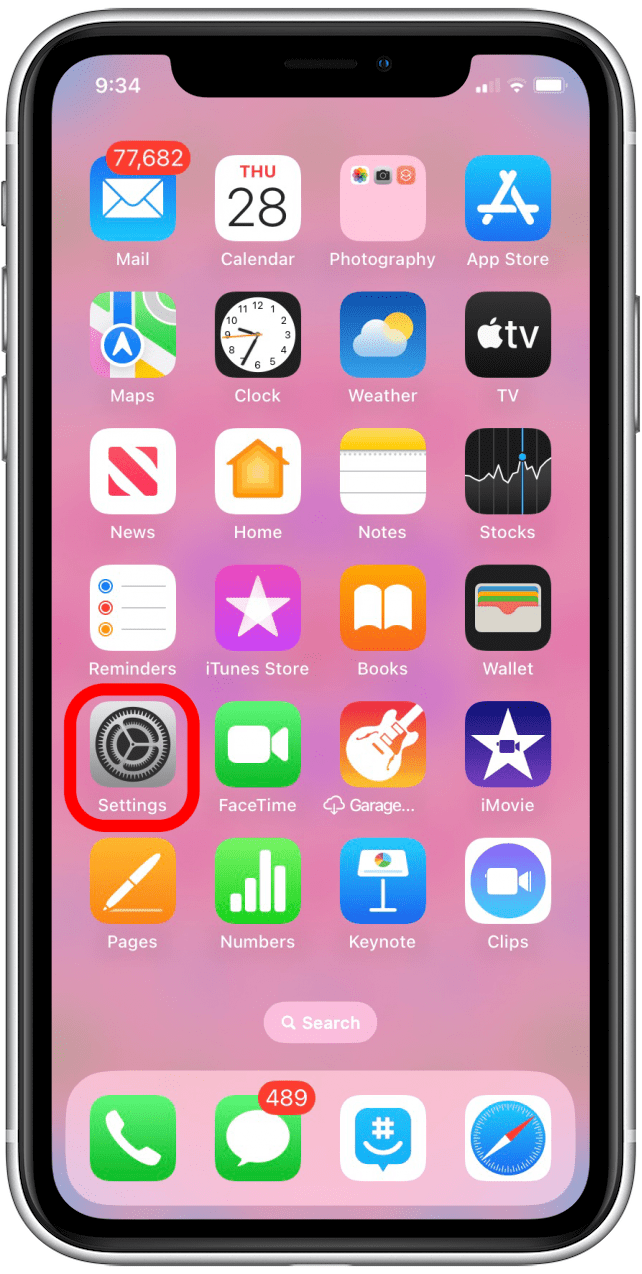
- Tap Focus.
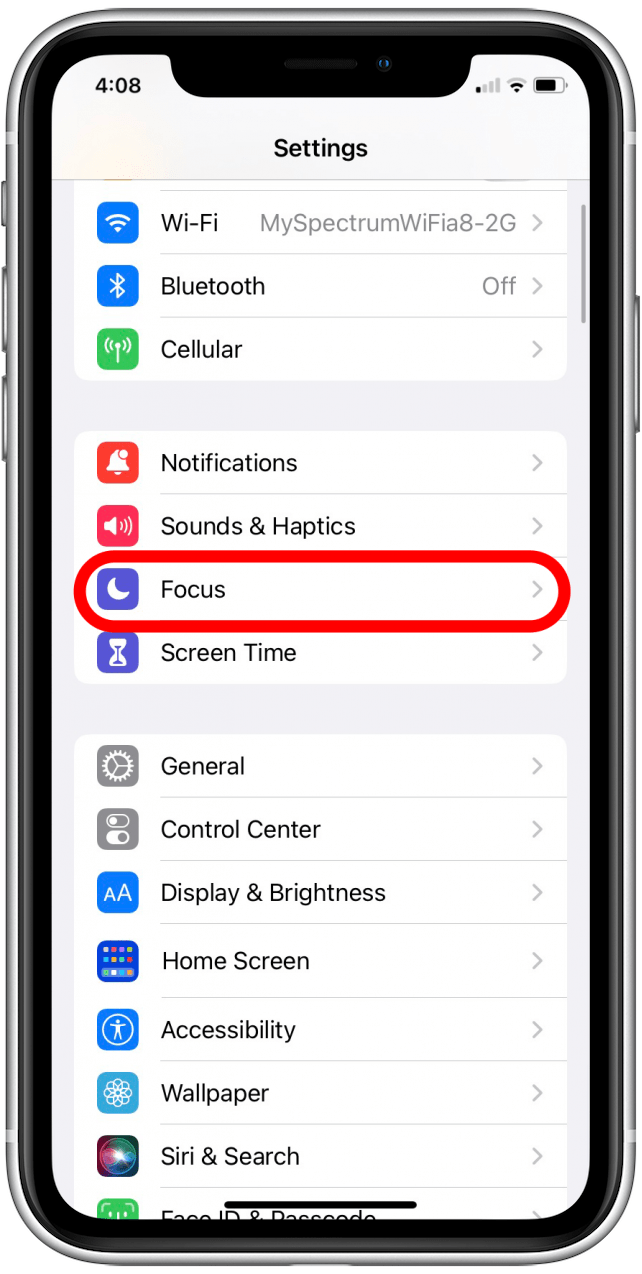
- Select the Focus mode that you want to pair the tab group with.
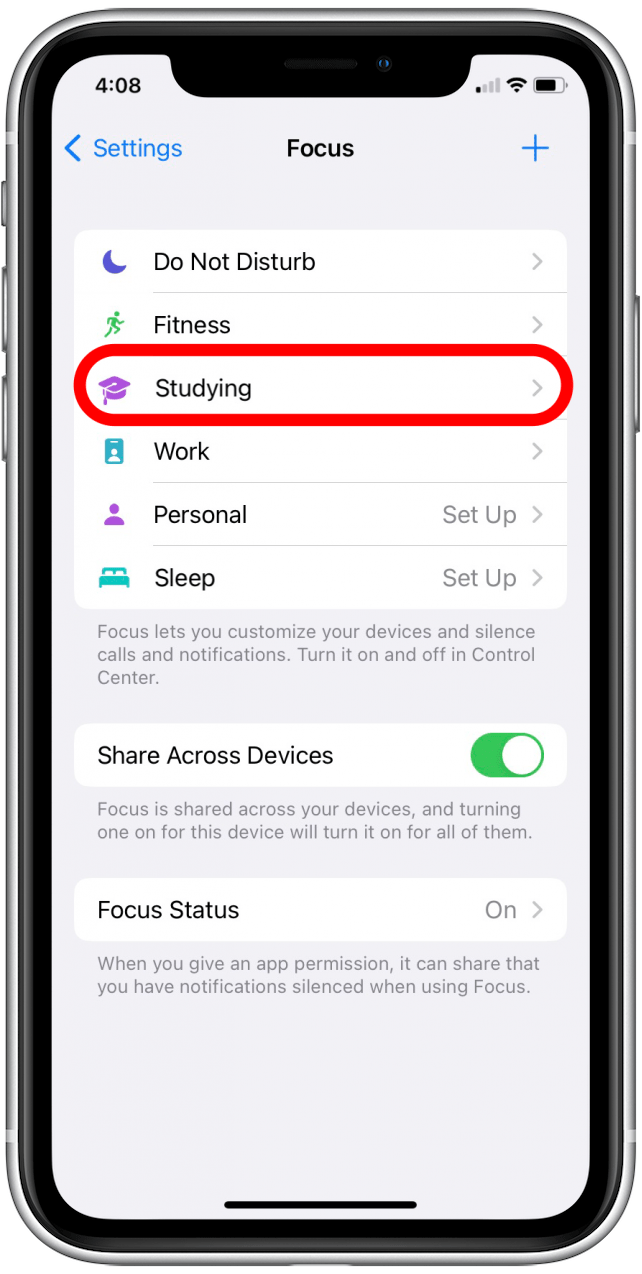
- Tap Add Filter under Focus Filters.
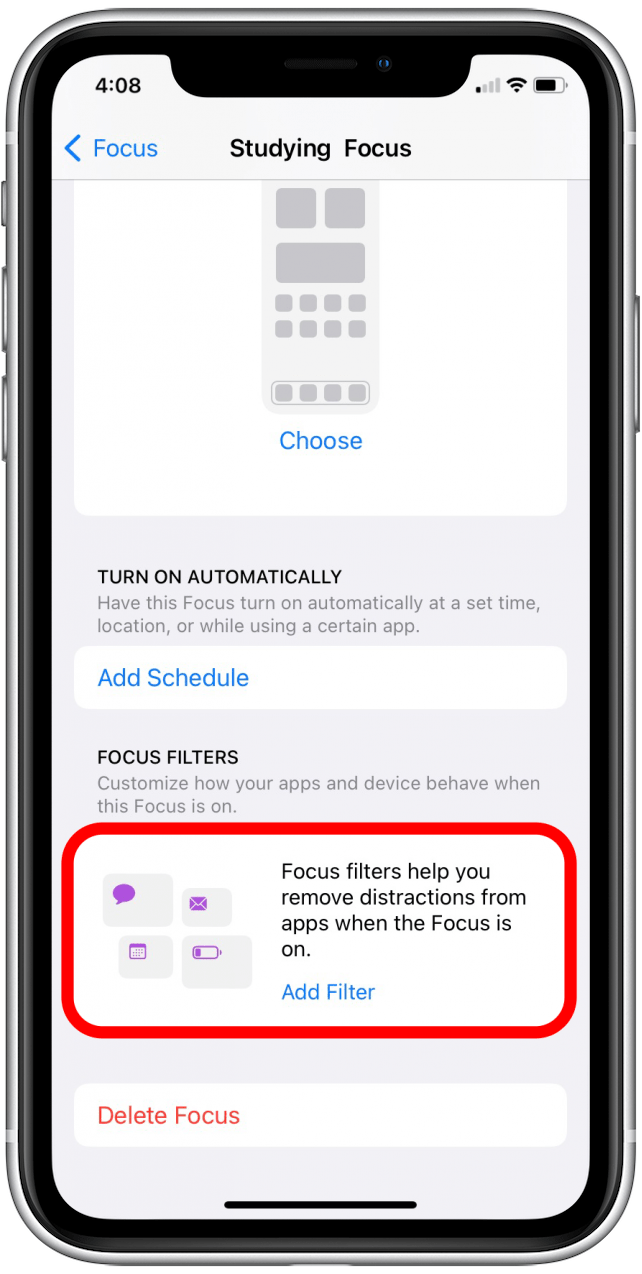
- Under App Filters, select Safari.
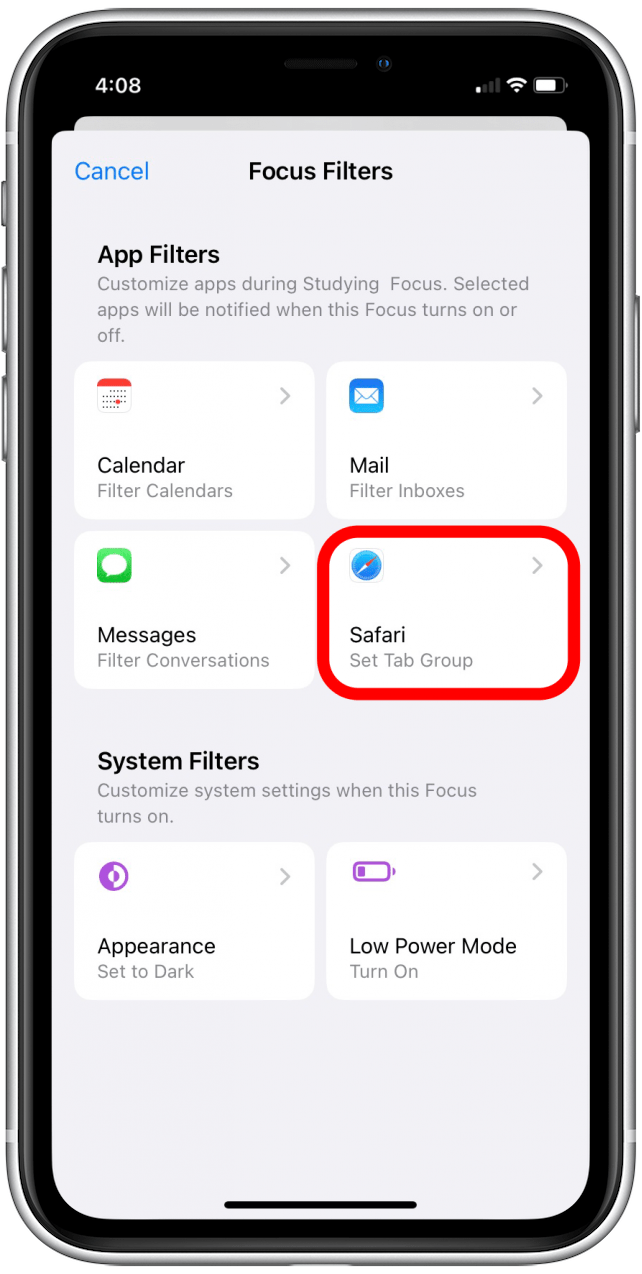
- Tap Choose.
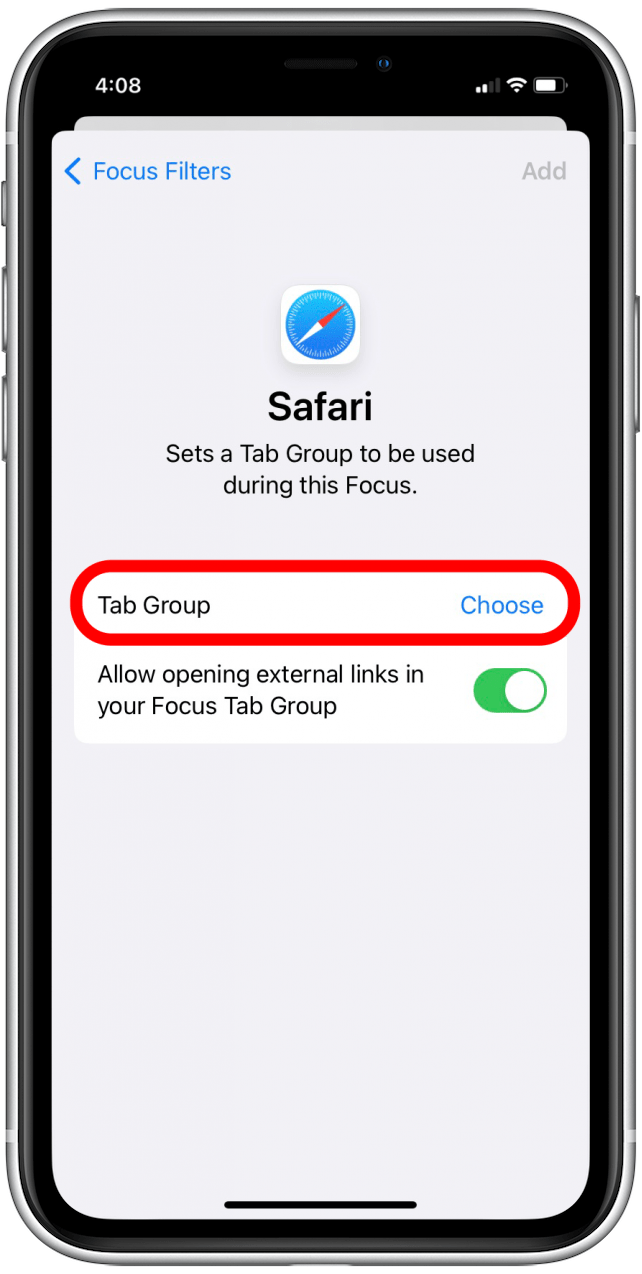
- Select the Tab Group that you want to add to the selected Focus.
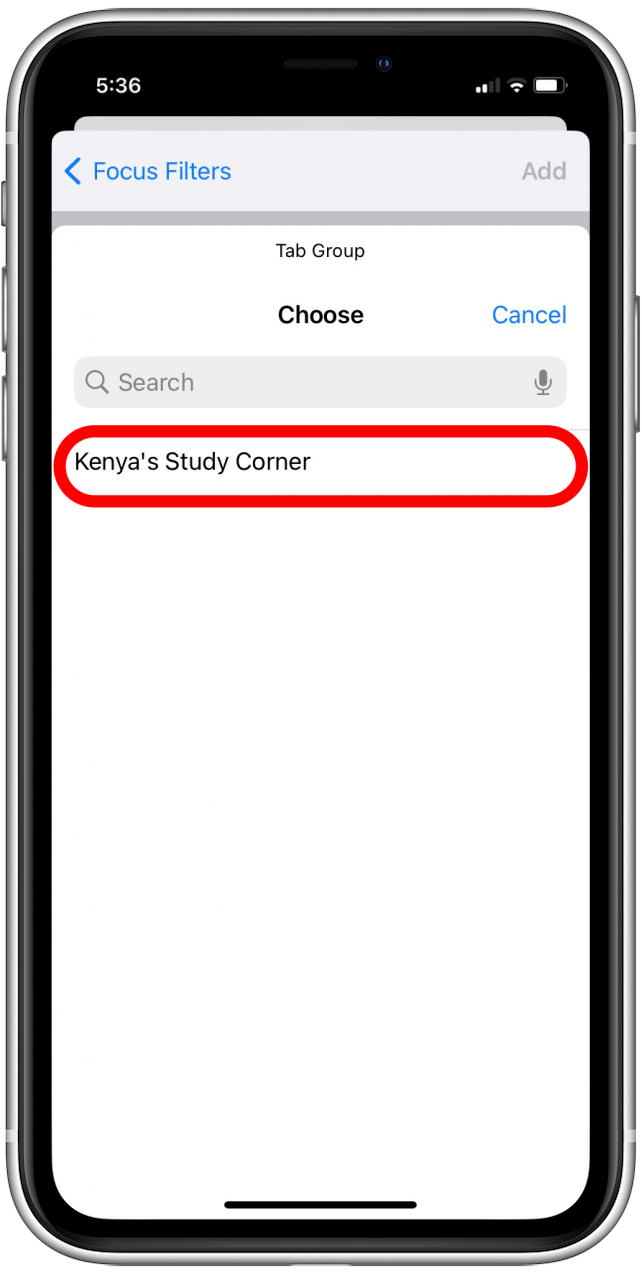
- Tap Add.
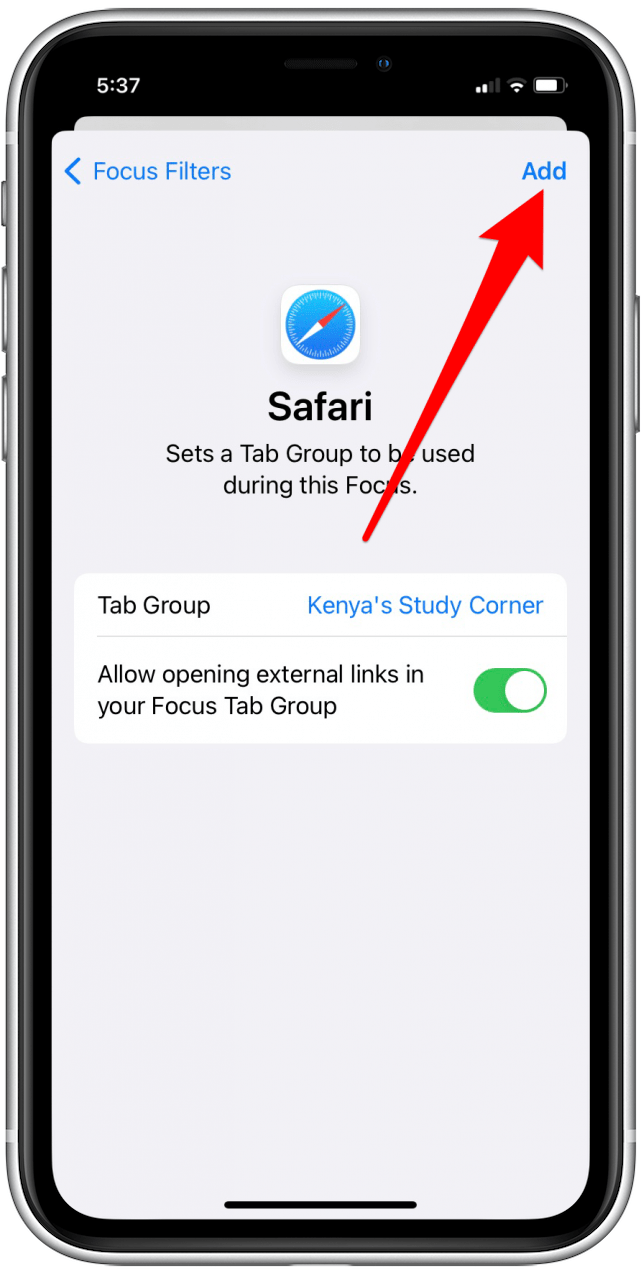
Now you know how to select Safari Tab Groups to view in Focus mode! Make sure to sign up for our Tip of the Day newsletter for more iOS 16 tips.
Every day, we send useful tips with screenshots and step-by-step instructions to over 600,000 subscribers for free. You'll be surprised what your Apple devices can really do.

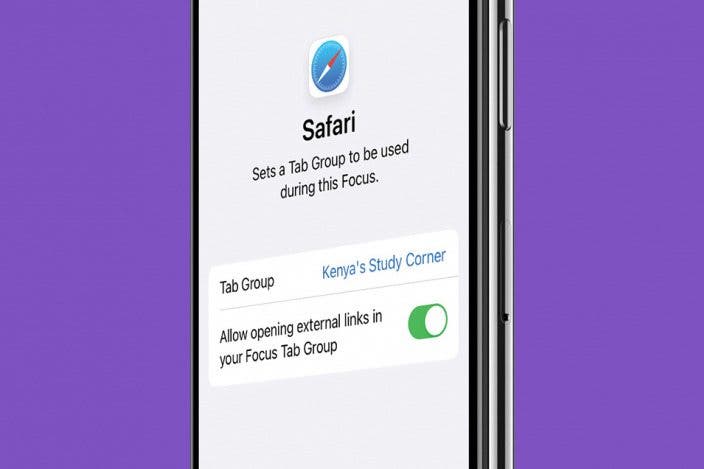

 Olena Kagui
Olena Kagui
 Nicholas Naioti
Nicholas Naioti
 Rhett Intriago
Rhett Intriago
 Leanne Hays
Leanne Hays

 Ashleigh Page
Ashleigh Page

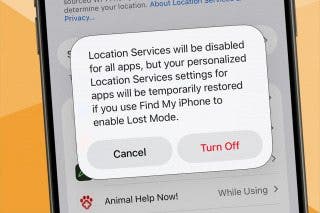

 Amy Spitzfaden Both
Amy Spitzfaden Both
 Susan Misuraca
Susan Misuraca
 Rachel Needell
Rachel Needell
 Cullen Thomas
Cullen Thomas

