Set Focus to Turn Off When Leaving Your Current Location


If you haven't used Focus modes on your iPhone yet, it's a great way to prevent distractions from calls, texts, and apps. It's incredibly versatile and useful with features like location-based activation. Learn how to turn on a Focus for specific locations, so your device doesn't start buzzing and beeping just when you need it to be quiet.
Why You'll Love This Tip:
- Automatically turn off your Work Focus when leaving the office.
- Avoid having to remember to manually turn off your Focus.
How to Turn Off Do Not Disturb When Leaving a Location
System Requirements
This tip works on iPhones and iPads running iOS 16 or later and iPadOS 16 or later. Find out how to update to the latest version of iOS or iPadOS.
Focus modes, like Do Not Disturb, can help you stay on task and prevent distractions. However, you might not always want a Focus to stay active. Luckily, you can set your Focus to turn off automatically when you leave your current location. For example, if you only want your work Focus on while you're at work, you can set it to turn off when you leave the office. For more hidden iPhone tips and tricks, check out our free Tip of the Day newsletter. First, you'll need to make sure that you've enabled Location Services, or you won't be able to turn off Do Not Disturb when you leave your current location:
- Open the Settings app and tap Privacy & Security.
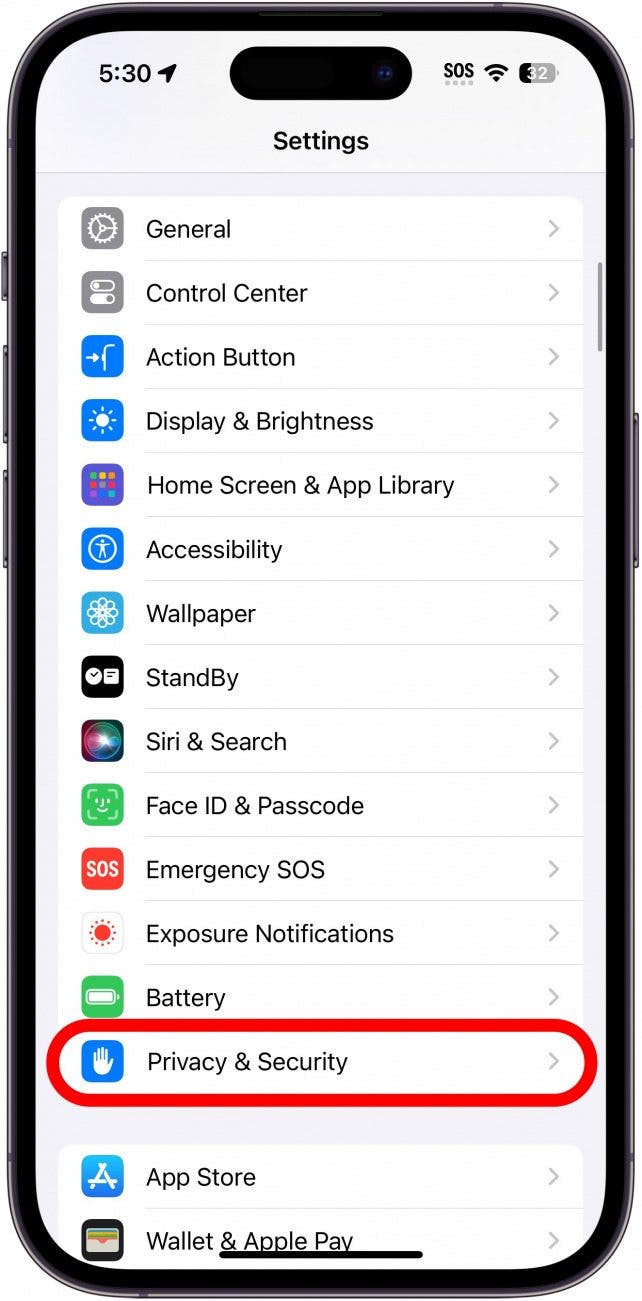
- Tap Location Services.
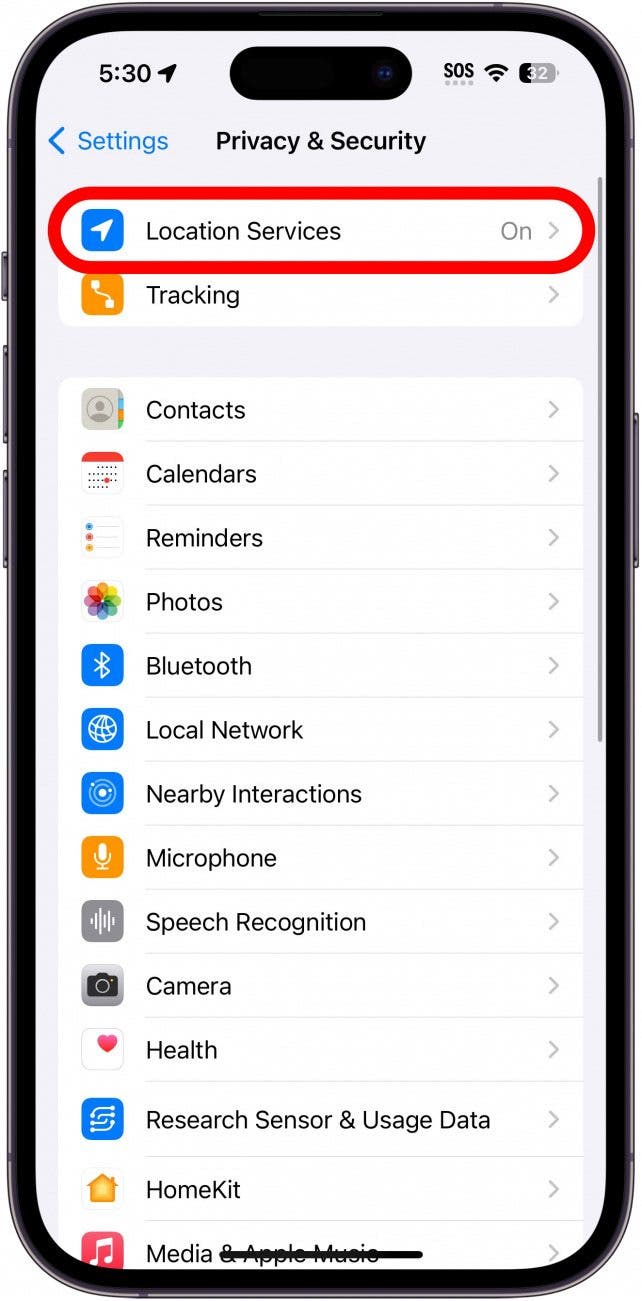
- Ensure the Location Services toggle is enabled if it isn't already.
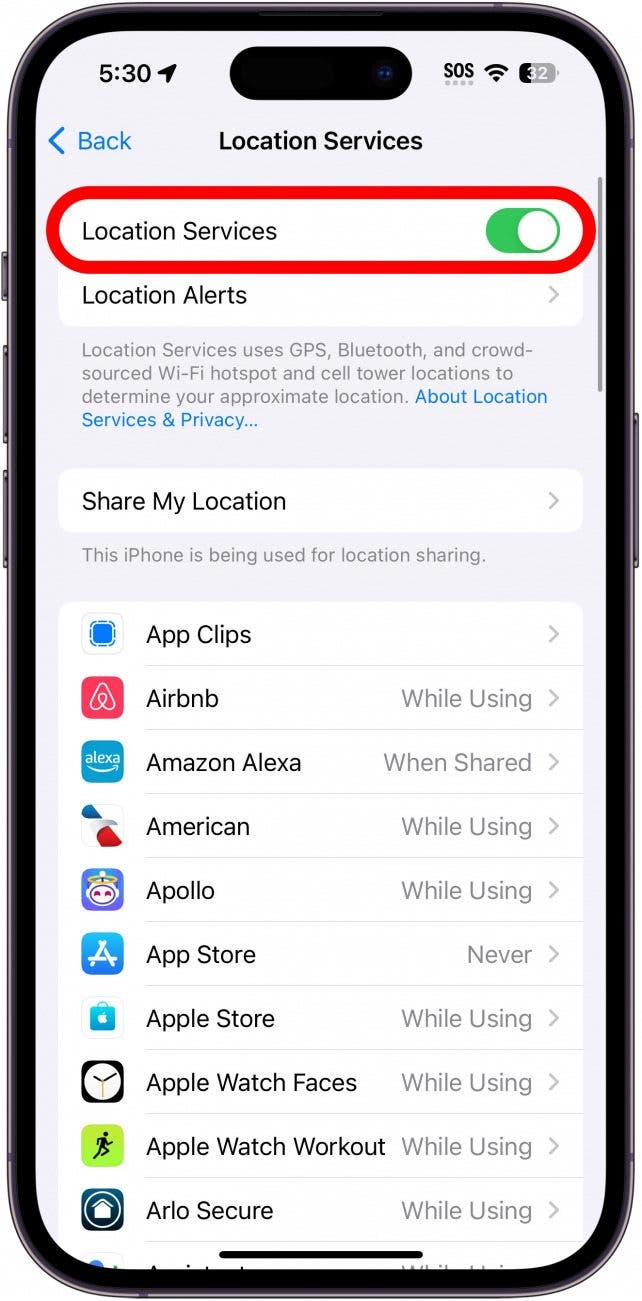
- Now you're ready to set a Focus for a specific location. Once you've reached the location where you'd like your Focus activated, open your iPhone's Control Center by swiping down from the upper right edge of your screen (if you are using an iPhone with a Home Button, swipe up from the bottom edge of the display instead).
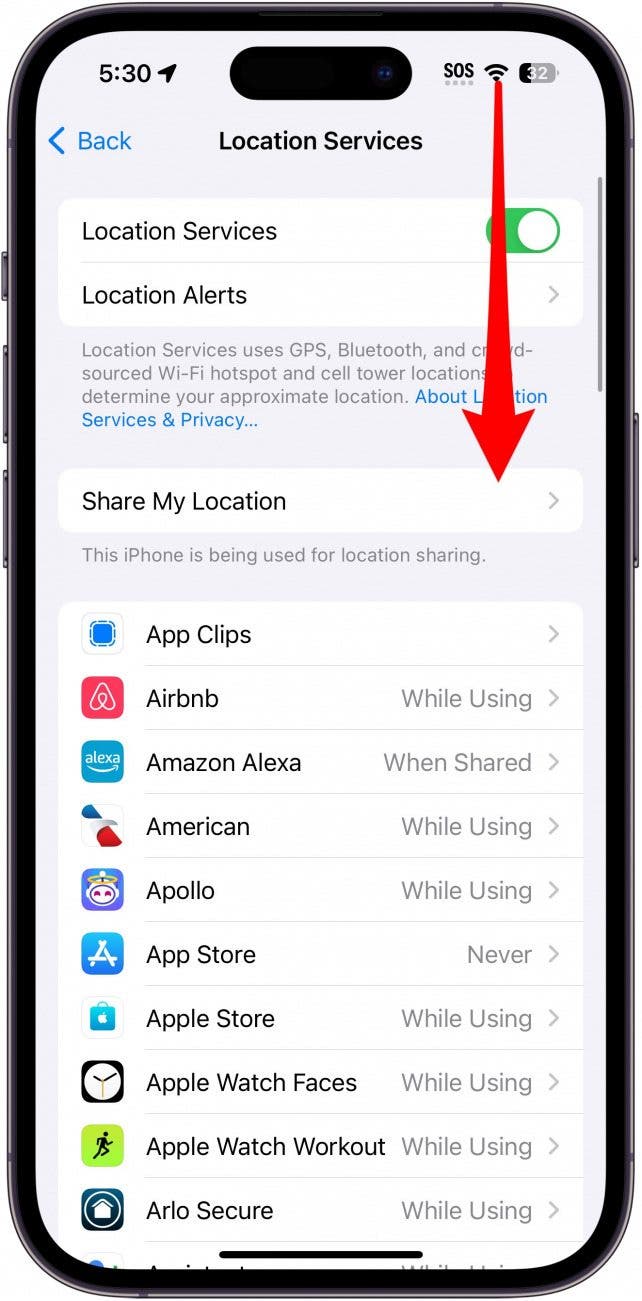
- Tap and hold the Focus icon until a menu appears.
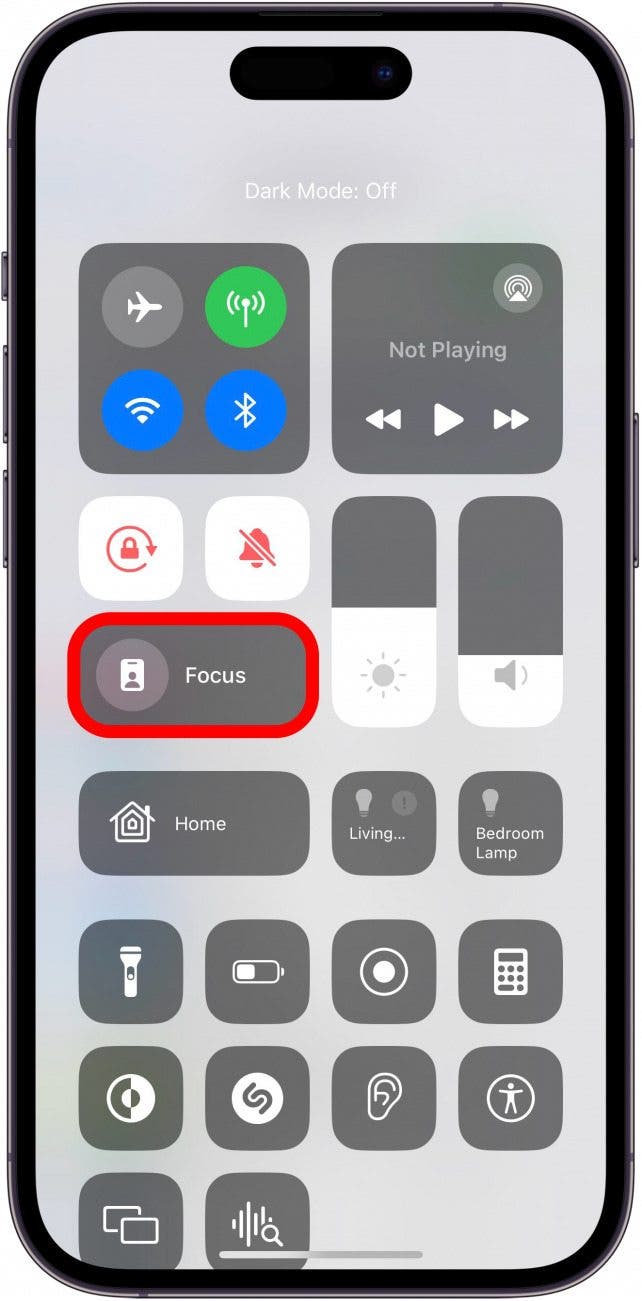
- Tap the three dots next to the Focus you want to enable.
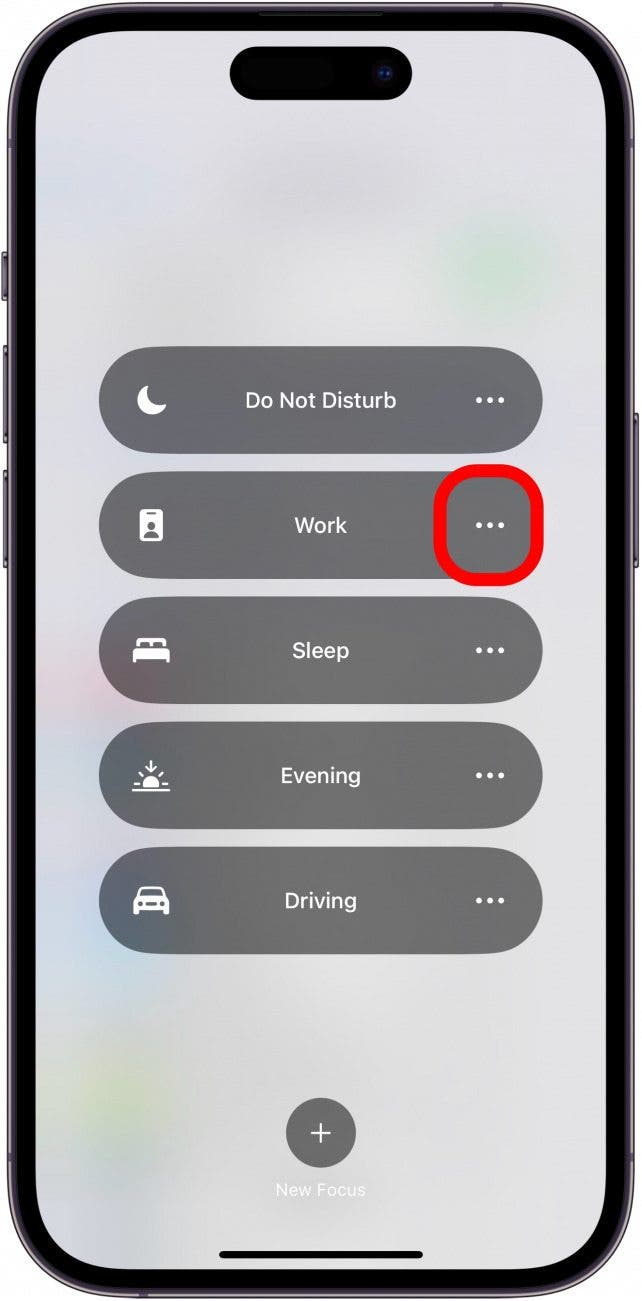
- Now tap Until I leave this location.
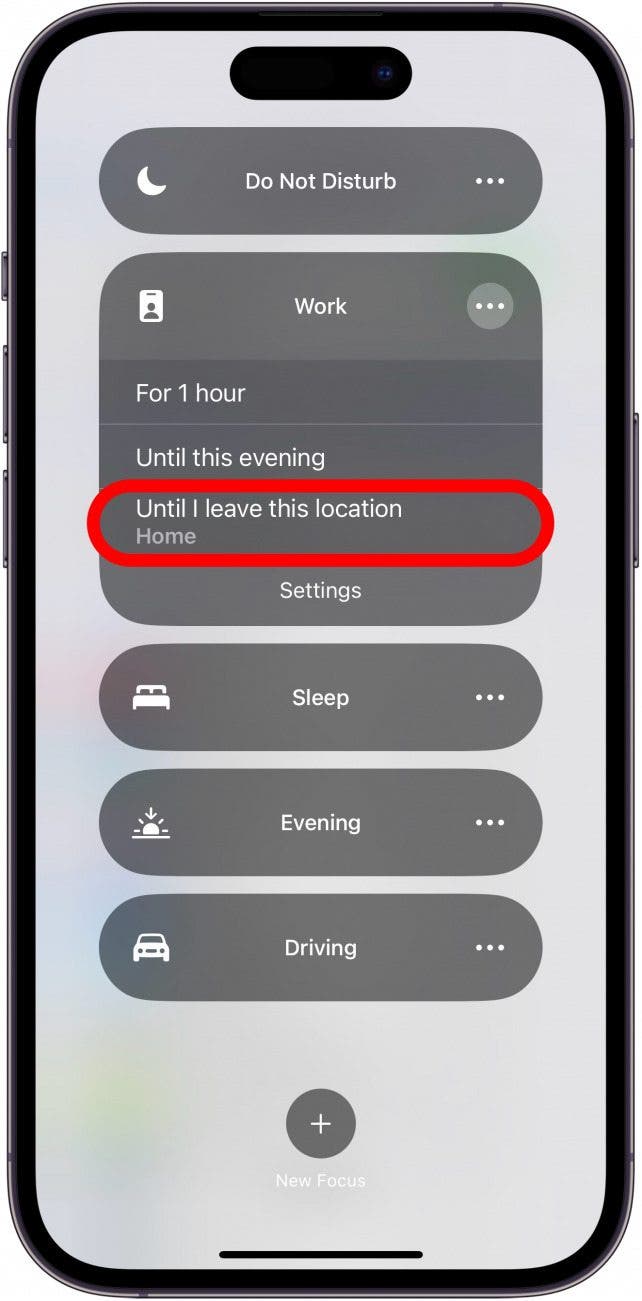
Now, your iPhone will stay on in that specific Focus mode until you leave the area where you activated the location-based option. This works with all Focus modes, including the Do Not Disturb Focus. Next, find out how to set your Focus to automatically turn off or on based on your schedule!
Every day, we send useful tips with screenshots and step-by-step instructions to over 600,000 subscribers for free. You'll be surprised what your Apple devices can really do.

Leanne Hays
Leanne Hays has over a dozen years of experience writing for online publications. As a Feature Writer for iPhone Life, she has authored hundreds of how-to, Apple news, and gear review articles, as well as a comprehensive Photos App guide. Leanne holds degrees in education and science and loves troubleshooting and repair. This combination makes her a perfect fit as manager of our Ask an Expert service, which helps iPhone Life Insiders with Apple hardware and software issues.
In off-work hours, Leanne is a mother of two, homesteader, audiobook fanatic, musician, and learning enthusiast.


 Rhett Intriago
Rhett Intriago
 August Garry
August Garry
 Olena Kagui
Olena Kagui
 Cullen Thomas
Cullen Thomas
 Devala Rees
Devala Rees

 Leanne Hays
Leanne Hays




 Amy Spitzfaden Both
Amy Spitzfaden Both
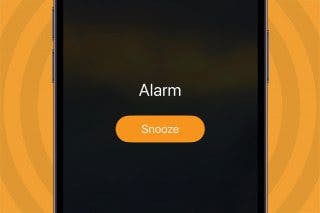

 Rachel Needell
Rachel Needell