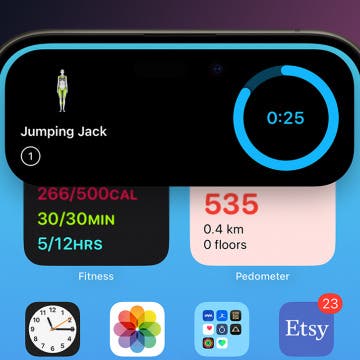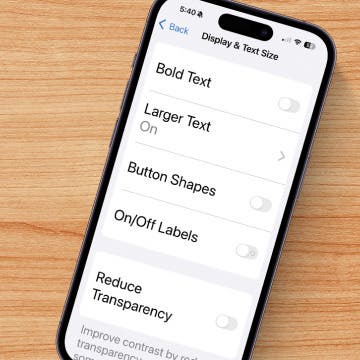10 Best Dynamic Island Apps for iPhone
By Olena Kagui
Starting with the iPhone 14 Pro (but not the base model iPhone 14), Apple ditched the notch and introduced the Dynamic Island, which has become a staple of all current iPhones, including the iPhone 16. What makes the Dynamic Island so unique is that it merges hardware with software. While this rounded area of your iPhone screen primarily houses the front camera, the software behind it allows for the shape to “change” when you get a notification or when using compatible apps. Let me show you how the iPhone Dynamic Island works.