Here’s Why Your iPhone Randomly Vibrates & How to Fix It


What to Know
- If your iPhone randomly vibrates, try rebooting, installing the latest iOS update, and updating your apps.
- Notifications can also cause your iPhone to buzz for no reason.
- To turn off notification-related vibrations on an iPhone, open the Settings app and adjust sounds and badges under Notifications.
A vibrating iPhone can notify us of calls, messages, or other important events, even when notifications are silenced. But if your iPhone randomly vibrates, here is what could be causing the buzz, and how to fix it when your iPhone vibrates for no reason.
Why Does My iPhone Vibrate Randomly? Fix It Fast!
There are lots of reasons your iPhone randomly vibrates. Many of these are software-related, so the first thing to do is make sure your iOS is completely up to date. If your iOS is already updated, try a hard reboot. Also, keep in mind that your phone vibrates when first plugged into a charging cable, so if you're only noticing this problem while the phone is charging, it may be due to a problem with the cable; try a different one. iPhone buzzing for no reason still? Read on!
Check Your Notifications Settings
"Why does my iPhone vibrate randomly with no notifications?" Your iPhone buzzing for no reason without notifications could mean you have visual notifications turned off but sounds turned on. When this happens, you won't get any visual indicator that you have a notification, only a vibration or buzz. To check this:
- Open the Settings app.

- Scroll down and tap Notifications.
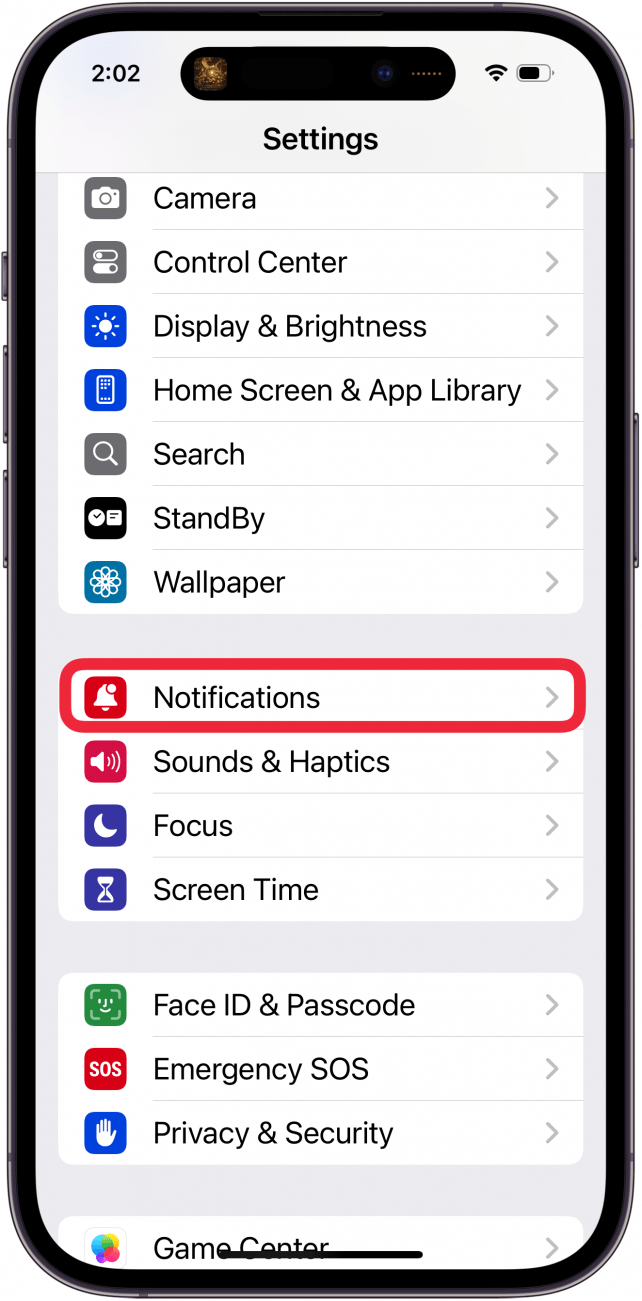
- Here, you'll see a list of your apps that may be sending you notifications. If there is a particular app that you believe may be causing your iPhone to buzz, tap and check its settings.

- Now you can check to see if Allow Notifications is on (green) or off (gray). If notifications are on, you can change or add Alerts.
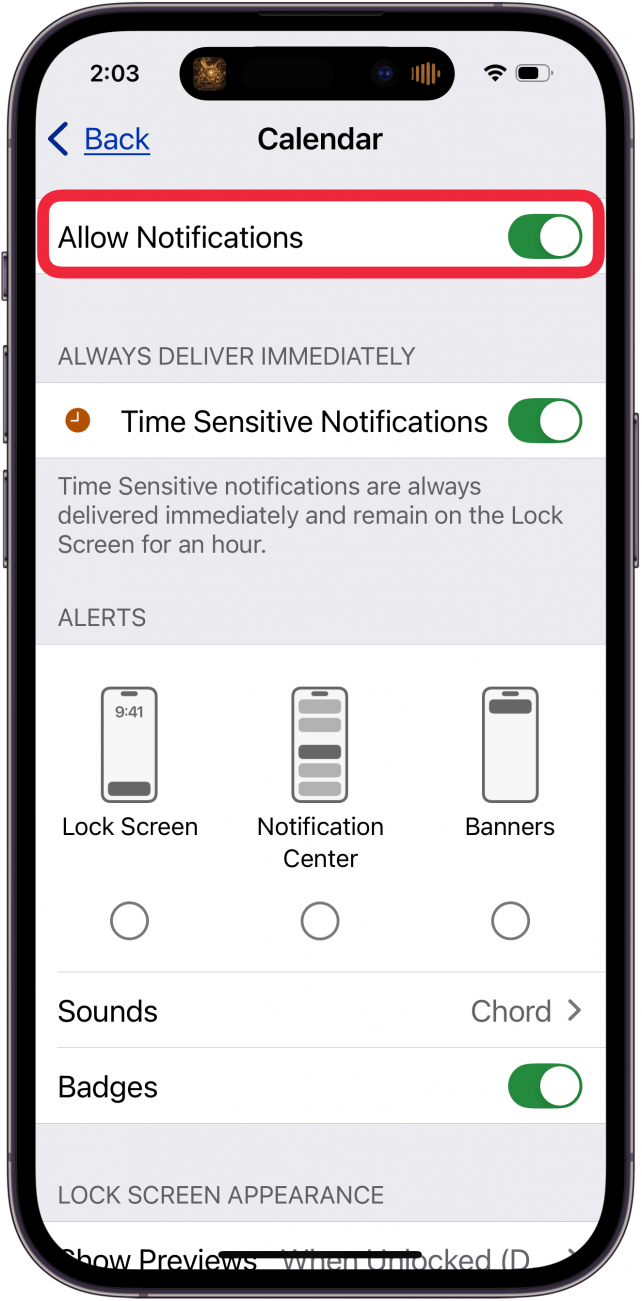
- Common culprits for your iPhone randomly vibrating are instant messaging apps and the Mail app, so be sure to check these.
If you choose not to disable notifications, be sure to note the type of alerts you have enabled when you check your app notification settings. If you've disabled some of these alert types, it's possible that your phone vibrates, but the screen is black because there's no banner.
Update Apps on Your iPhone
Random vibrations on your iPhone may be caused by a glitch with an app. Check to make sure all your apps are up to date. If you believe this issue began after installing a new app, uninstall the app to see if that solves the problem. If your iPhone randomly vibrates after this, you can reinstall the app and move on to the next steps.

Check iPhone Systems Settings for Vibrations
Why does my iPhone randomly vibrate? There are a lot of options for customizing when and how your iPhone uses vibrations that you might not know about. We have a short guide on vibration settings that you might want to check out if you're wondering how to change iPhone vibration settings. You can also shut off vibrations entirely if you'd prefer or as a temporary workaround. This guide also explains how to switch Silent Mode off, which is another possible workaround if your iPhone is set to only vibrate when in Silent Mode.
Reset All Settings on Your iPhone
If your phone randomly vibrates still, you might want to reset all settings on your iPhone to their factory default. This will not delete any data or apps, but you will need to configure any settings you've customized, and things like saved passwords will be lost.
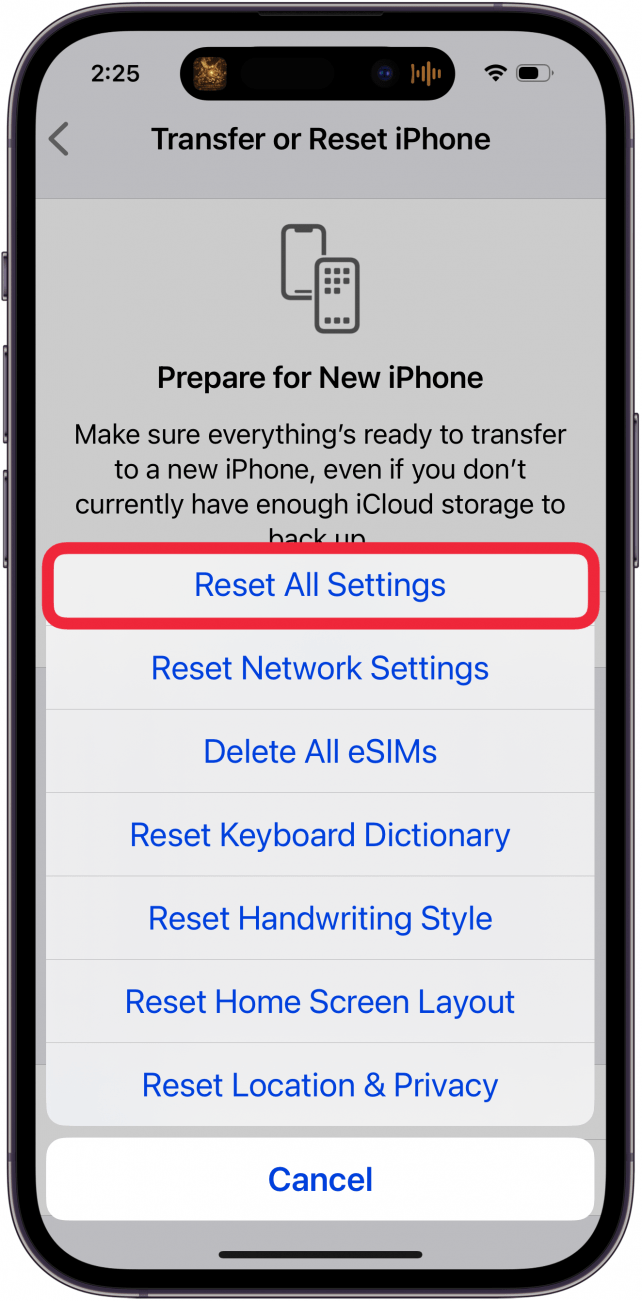
Factory Reset Your iPhone
If your iPhone vibrates for no reason after all these steps, you can do a full factory reset of your iPhone. This will wipe all apps and data from your device, so be sure you've made a backup before doing so! Consider whether you'll find setting up your iPhone from scratch more or less annoying than a persistent mystery vibration. Our article on how to factory reset an iPhone will walk you through the process and has links to guides on backing up your device first.
Contact Apple Support
I hope one of our suggestions has helped you fix your iPhone randomly vibrating, but if not, it's probably time to contact Apple Support. Through the official support site, you can contact an Apple associate via phone, chat, or email, and they can help determine what steps you should take next.
If this article helped you with your random iPhone vibration issues, please check out our other iPhone troubleshooting guides; we've written an article for just about every problem out there! Be sure to sign up for our free Tip of the Day newsletter for more guides on common iPhone problems. We even have an article about why your Apple Watch is vibrating randomly but not showing notifications.
FAQ
- What are haptics on iPhone? The haptic feedback feature on the iPhone is that little vibration or sensory feedback you get when you perform certain actions on your iPhone.
- Why is my Apple Watch vibrating but not showing notifications? Your Apple Watch could be vibrating because Cover to Mute is on, it's in Theater Mode, and more.
- How do I fix haptics on iPhone? If some or all haptics on your iPhone aren't working, you may need to update your software, reboot, and check your haptics settings.

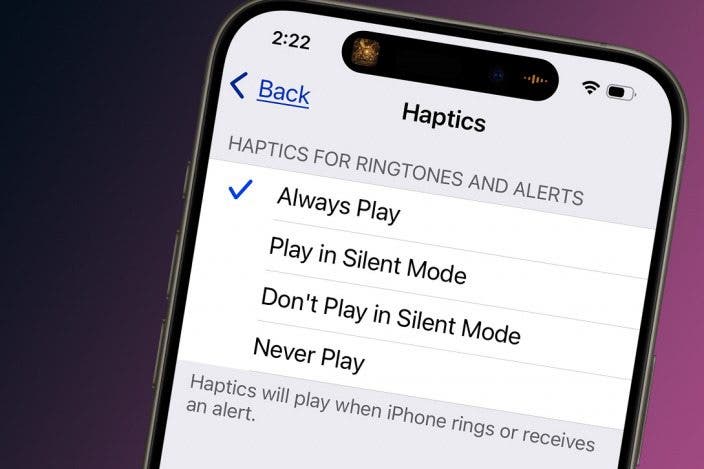
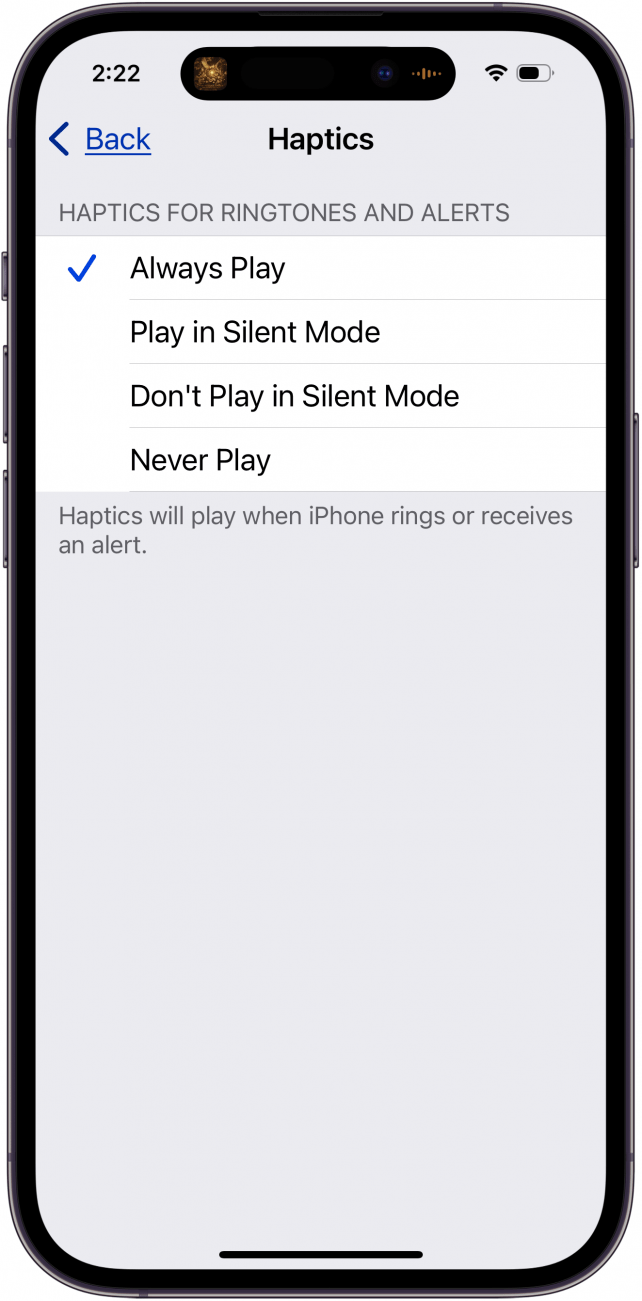
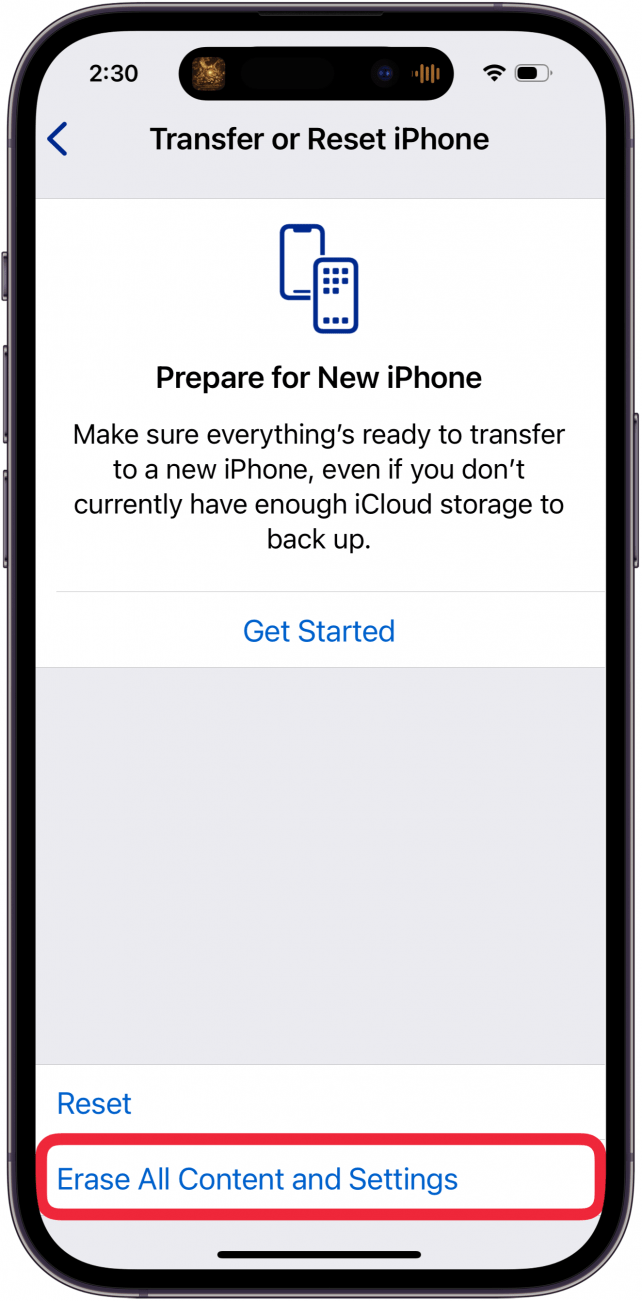

 Olena Kagui
Olena Kagui
 Rhett Intriago
Rhett Intriago

 Leanne Hays
Leanne Hays
 August Garry
August Garry


 Ashleigh Page
Ashleigh Page
 Amy Spitzfaden Both
Amy Spitzfaden Both



 Cullen Thomas
Cullen Thomas


 Rachel Needell
Rachel Needell