What to Do If iPhone Vibration Not Working
iPhone not vibrating on silent? Here's how to make your phone vibrate.


The vibration motor is a very useful part of the iPhone, allowing it to notify us about calls or other events occurring on our devices when we need to have the iPhone on These features can be important for accessibility as well, for users who may find it difficult or impossible to hear the phone ringing.
In this guide, we'll walk you through how to test your iPhone's vibration motor and locate the few different places in the iOS settings that control whether, when, and how the iPhone vibrates. These same settings are also what you need if you are looking for how to turn off vibration on your iPhone. For more quick guides to help you manage the settings on your iPhone or other Apple devices, be sure to sign up for our free Tip of the Day newsletter.
How to Enable Vibration on iPhone
- First, test whether the vibration motor is enabled. Flip the Ring/Silent switch back and forth. It should vibrate on one option or the other depending on the settings.
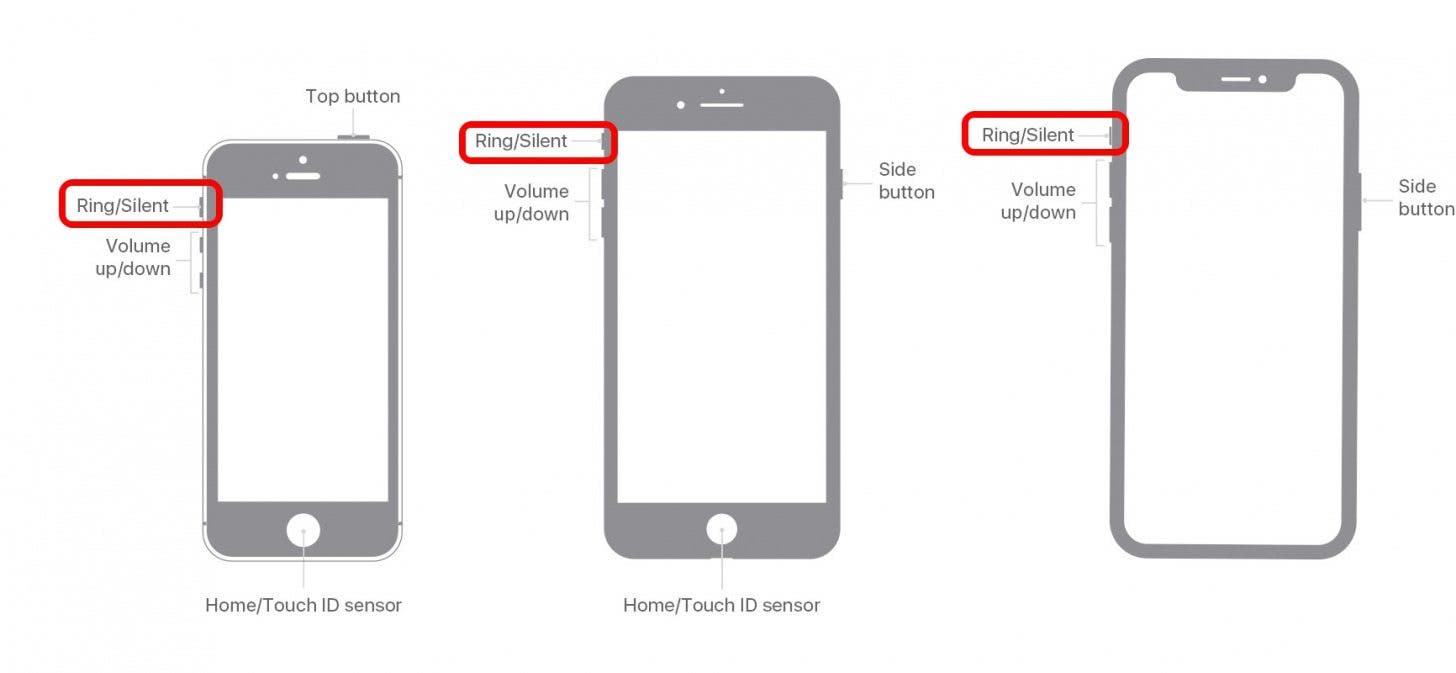
- Open the Settings app.
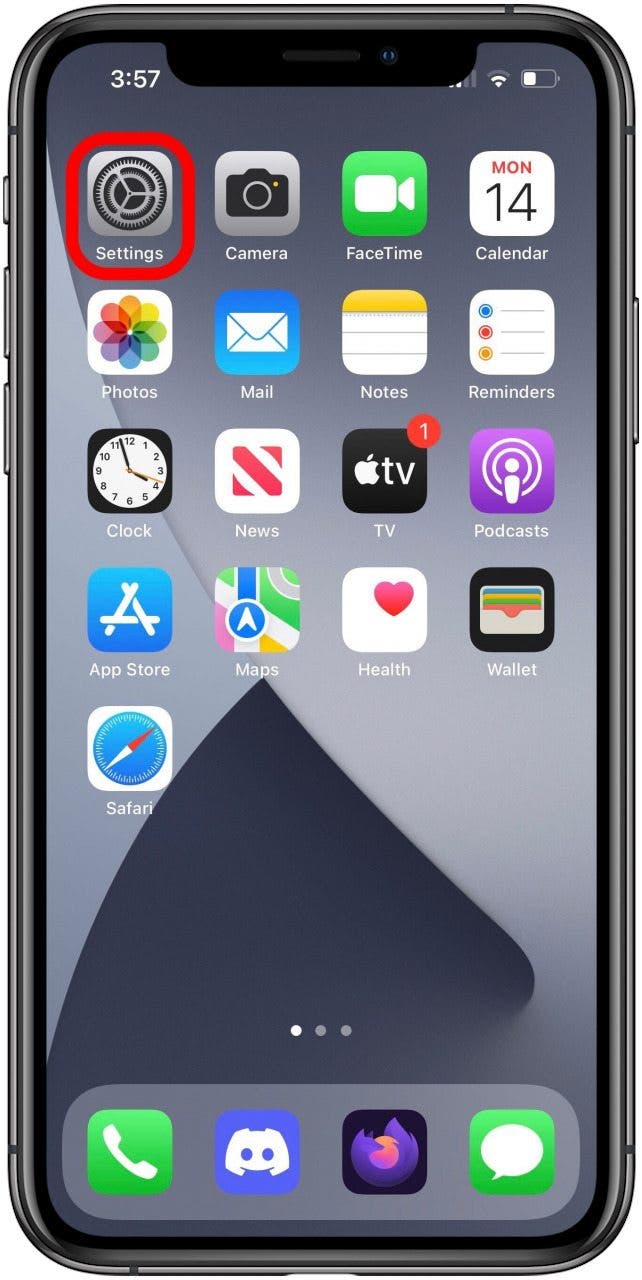
- Tap the Sounds & Haptics option.
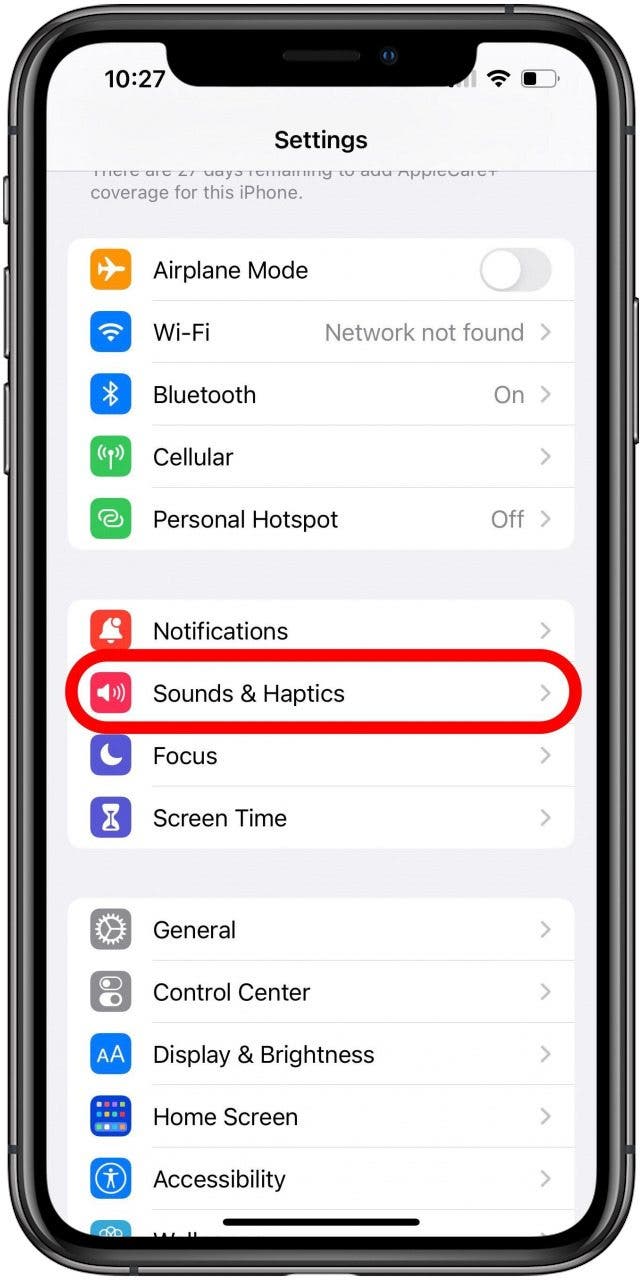
- In this screen, ensure that the Vibrate toggles for your desired options are enabled.
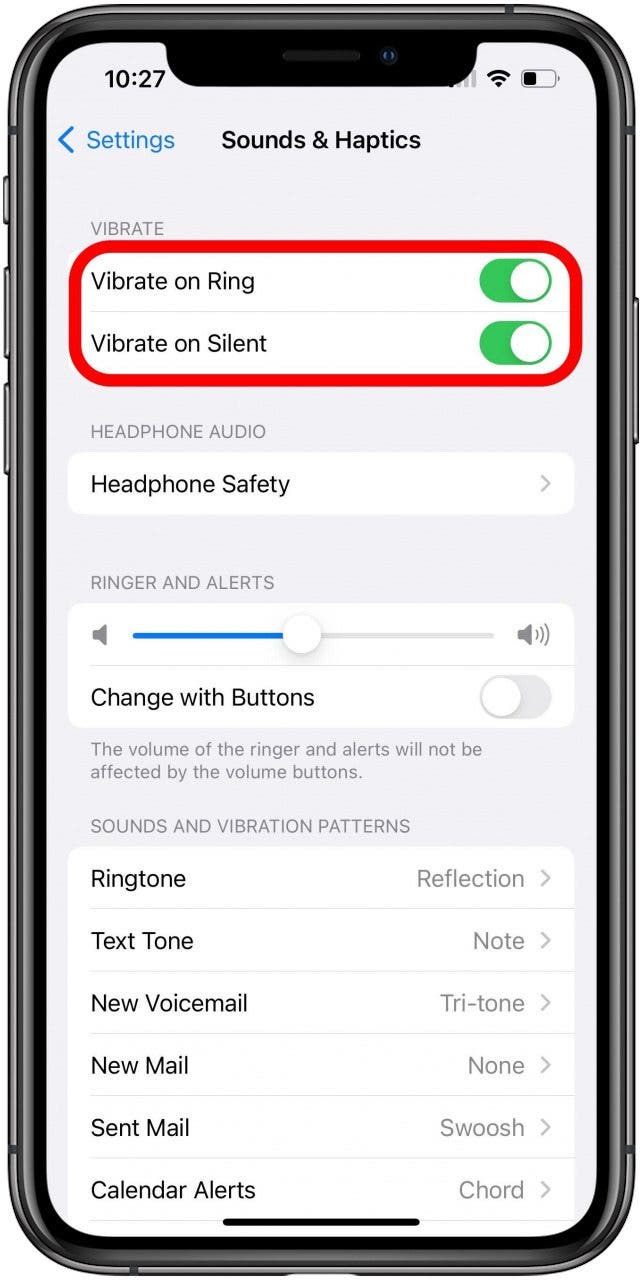
- If these options were already enabled, or this doesn't help, check to be sure you have a vibration pattern selected. Tap the Ringtone option.
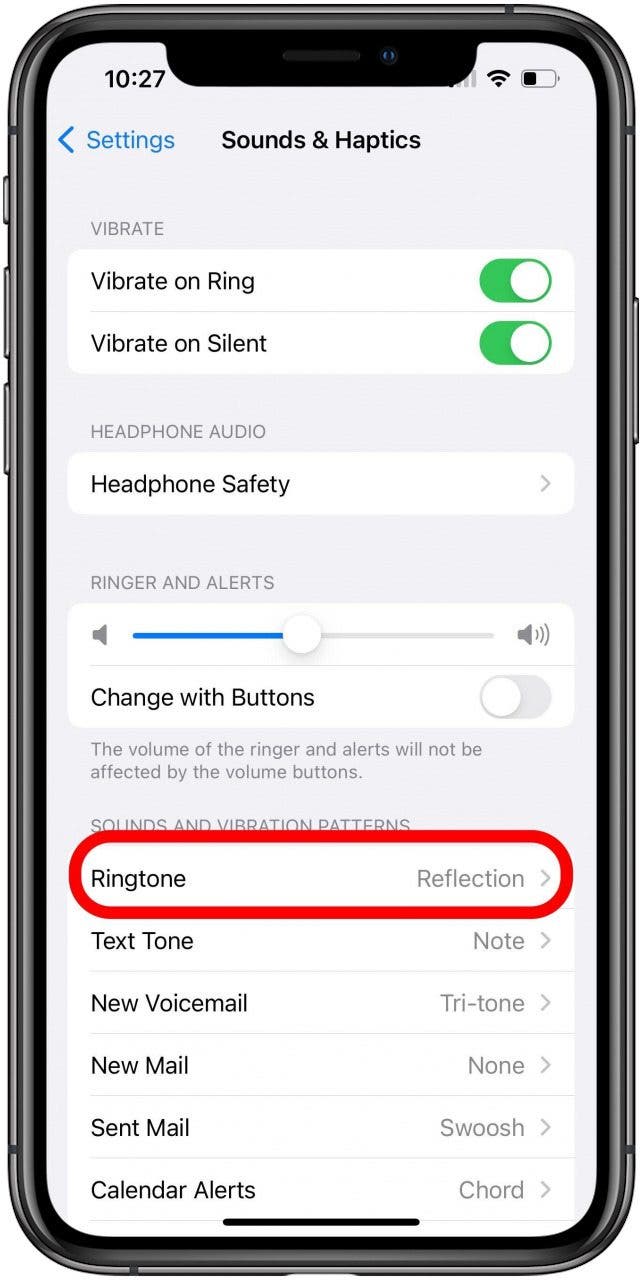
- Tap Vibration.
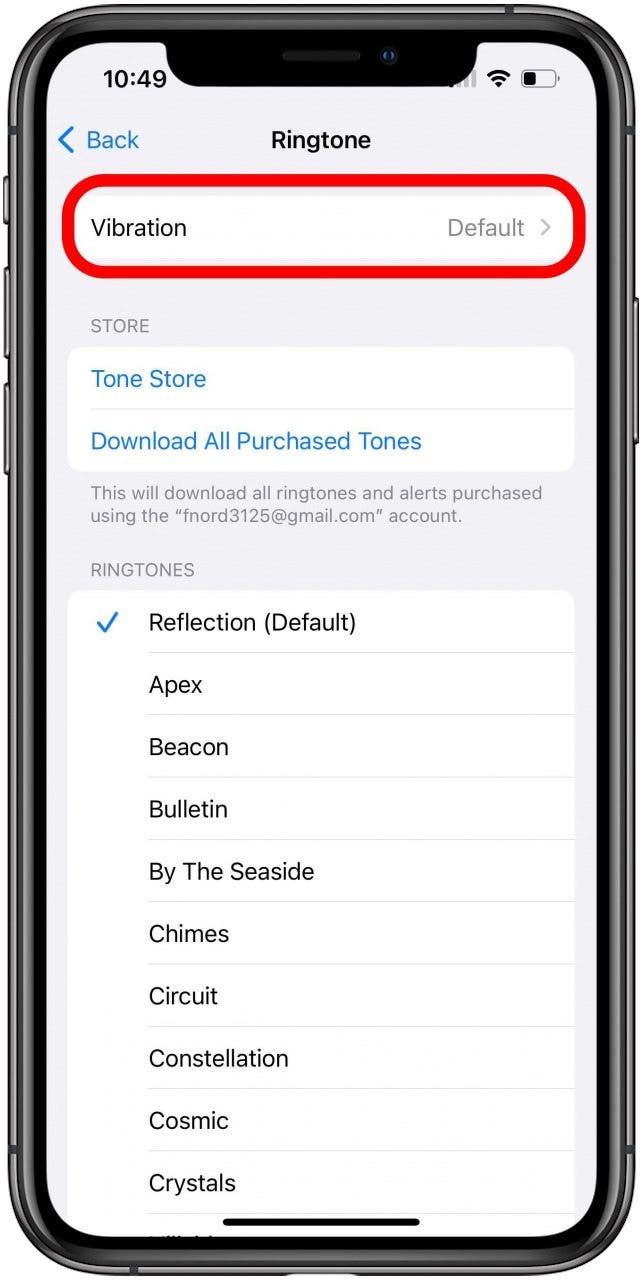
- If you were wondering how to change vibration on iPhone, this is the spot! On this screen you can select, or create, a vibration pattern, just make sure that something other than None is selected.
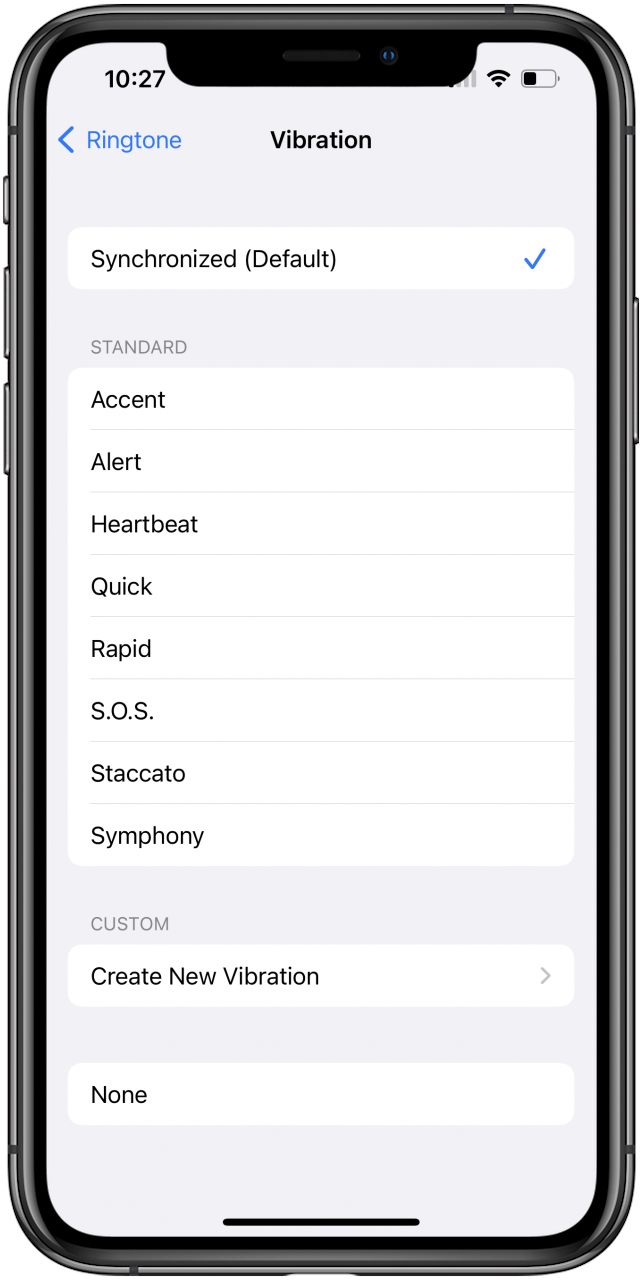
- If this still does not help, return to the main Settings screen and tap Accessibility.
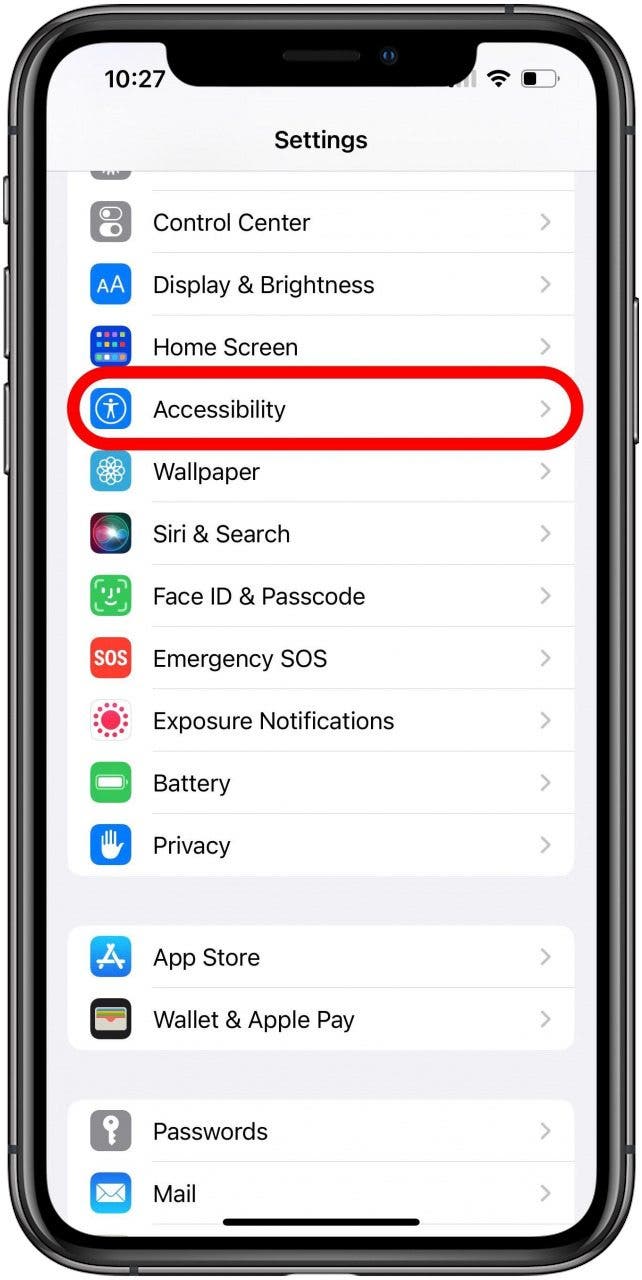
- Tap the Touch option.
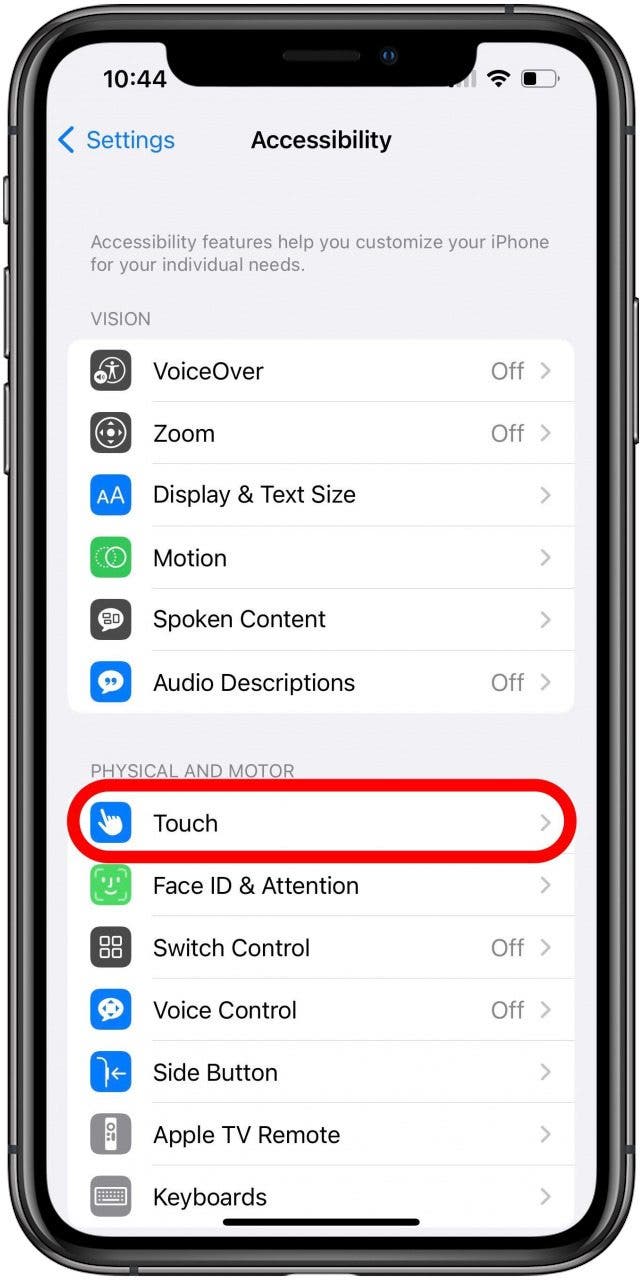
- Ensure the Vibration toggle on this screen is enabled, as if it is not, it will completely disable vibration in all situations.
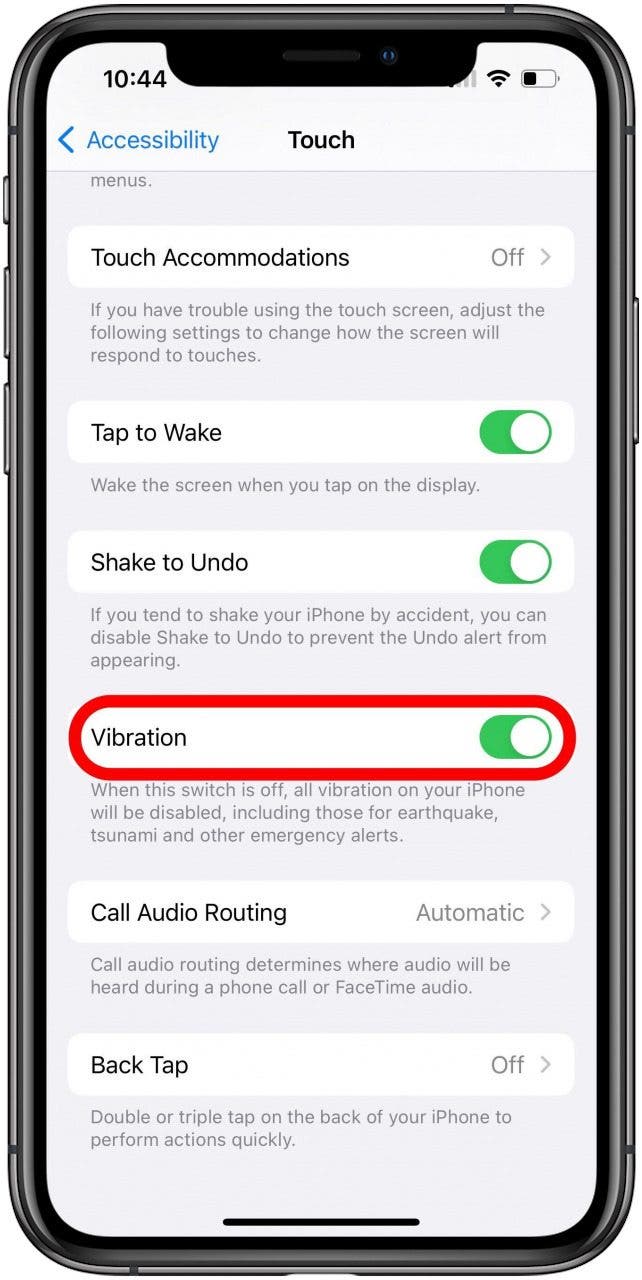
At this point, after checking all of these settings and making sure they are set properly if your iPhone still does not vibrate, you may want to contact Apple Support. Through the official support site, you can communicate with an Apple associate via phone, chat, or email. They should be able to help you determine if the problem is a hardware issue requiring help from a technician.

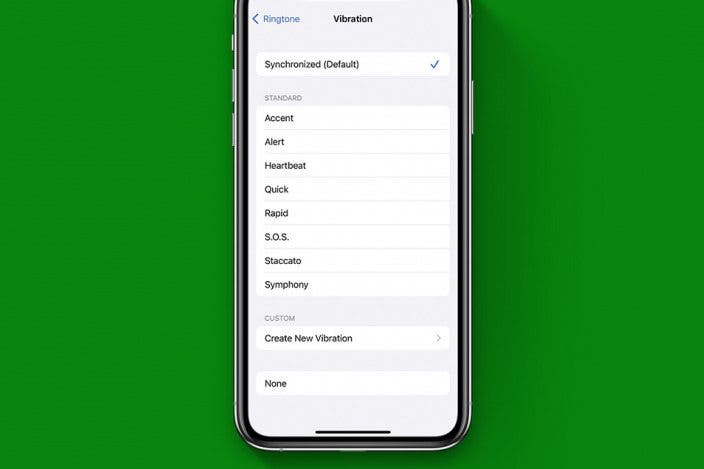

 Rachel Needell
Rachel Needell
 Rhett Intriago
Rhett Intriago
 Olena Kagui
Olena Kagui




 Leanne Hays
Leanne Hays
 Amy Spitzfaden Both
Amy Spitzfaden Both

 Cullen Thomas
Cullen Thomas

 Brian Peters
Brian Peters

