Why Can’t I Delete Apps on My iPhone & iPad? Simplest Fix


What to Know
- Some built-in apps (App Store, Photos, Messages, etc.) on an iPhone or iPad cannot be deleted.
- Content & Privacy Restrictions settings may be another reason why your iPhone or iPad won't delete apps. You can fix this by changing your Screen Time settings.
Are you wondering why you can't delete apps on your iPhone? Some built-in Apple apps can't be deleted, but sometimes your iPhone or iPad can't delete apps that it should be able to. Here's how to delete apps on an iPhone or iPad when tapping the minus icon doesn't do the trick.
Why Can’t I Delete Apps on My iPhone or iPad?
You probably already know how to delete apps on iPhone or iPad the standard way, but it's not working. It's important to note that some apps cannot be deleted from your iPhone. This includes the App Store, the Photos app, Messages, Camera, Safari, and any other native Apple app that is critical to your device's functionality. However, if you're asking, "Why can't I delete apps on my iPhone?" for other apps, Content & Privacy Restrictions may be to blame. Here's how to delete apps even if your iPad or iPhone is not letting you delete apps.
- Open the Settings app.
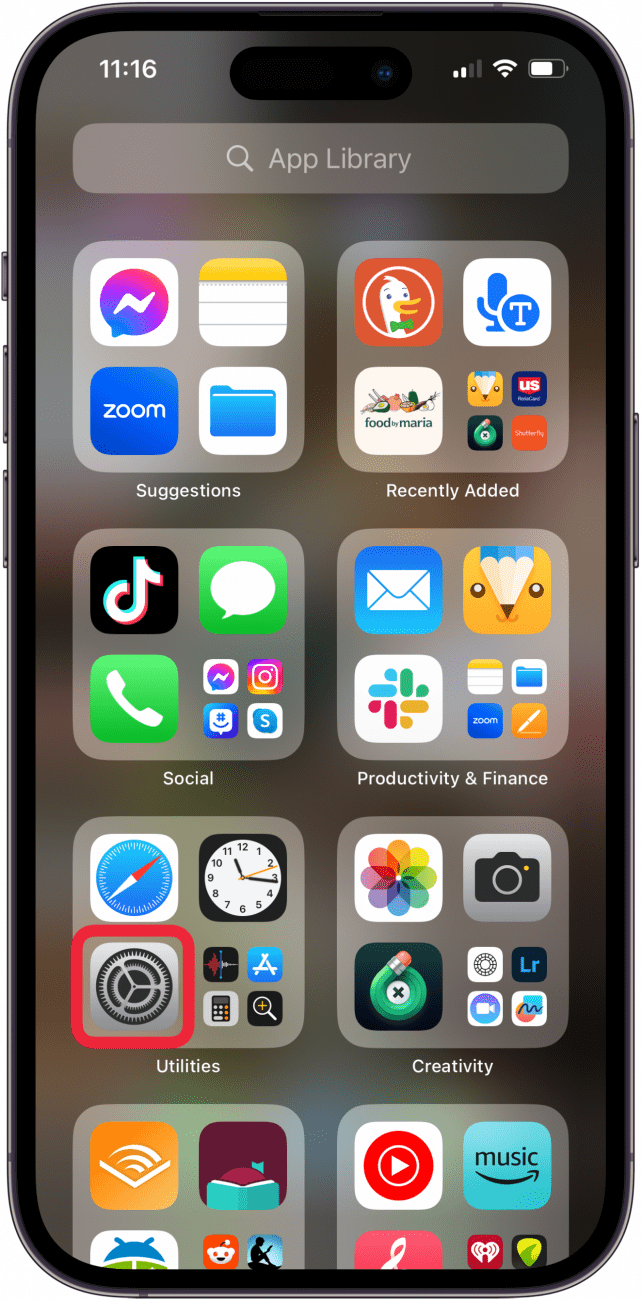
- Tap Screen Time.
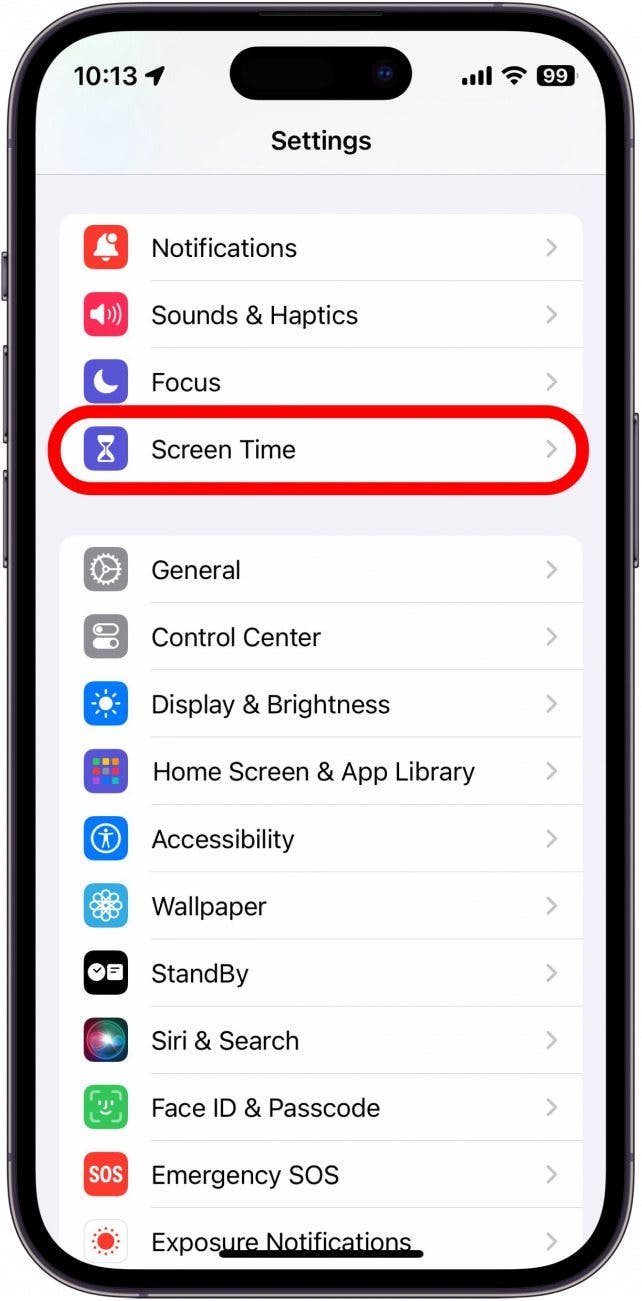
- Tap Content & Privacy Restrictions. You may be prompted to enter your Screen Time passcode.
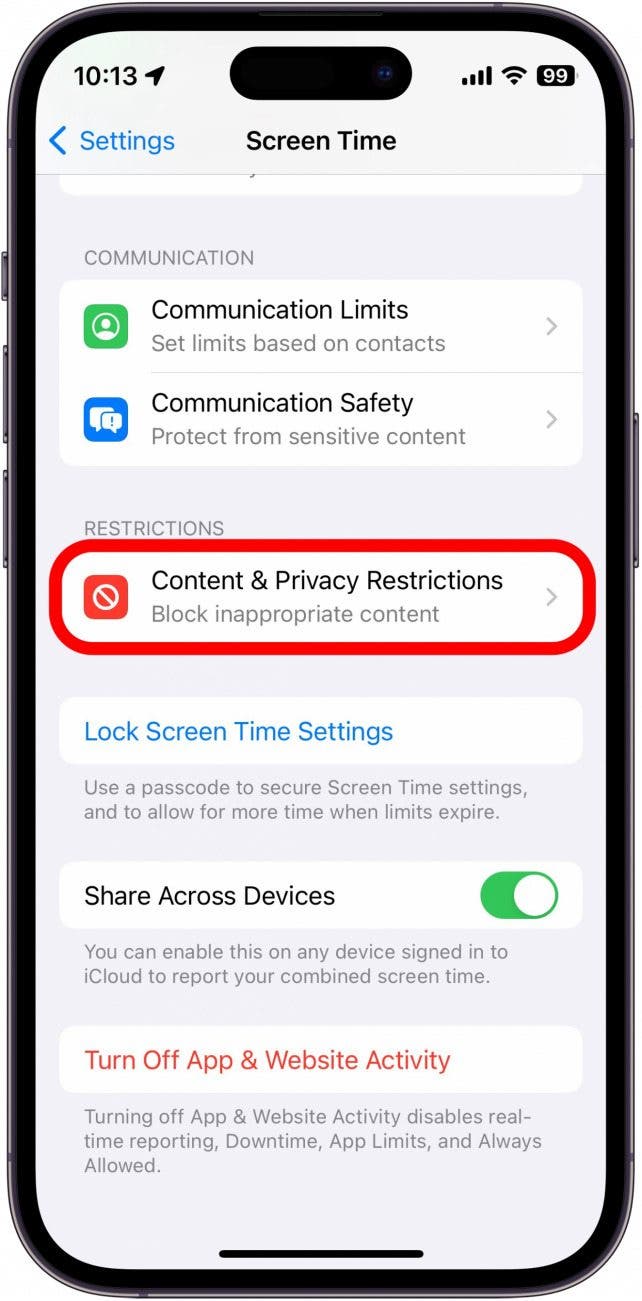
- Select iTunes & App Store Purchases.
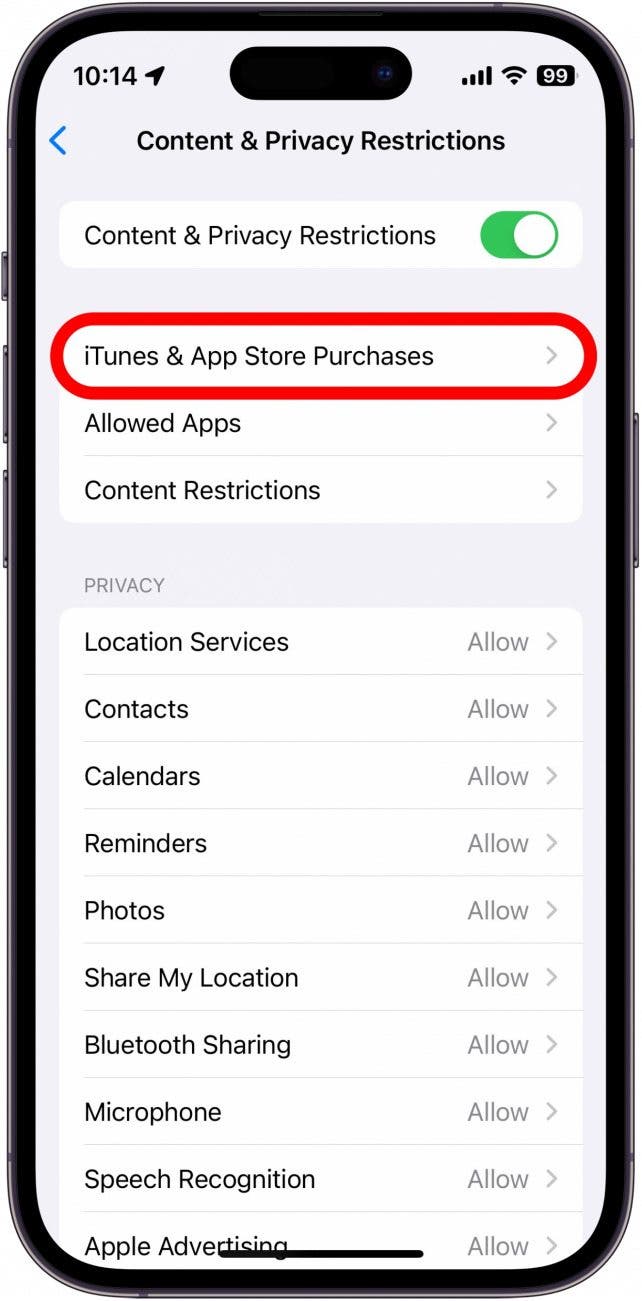
- Tap Deleting Apps.
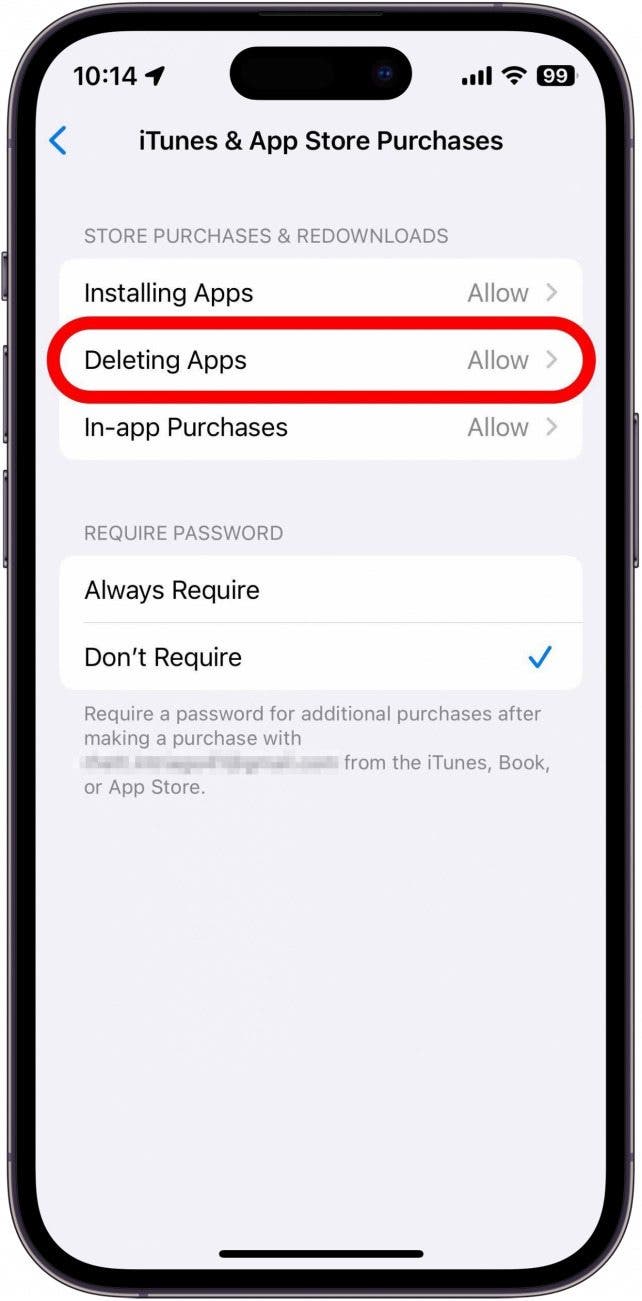
- Tap Allow.
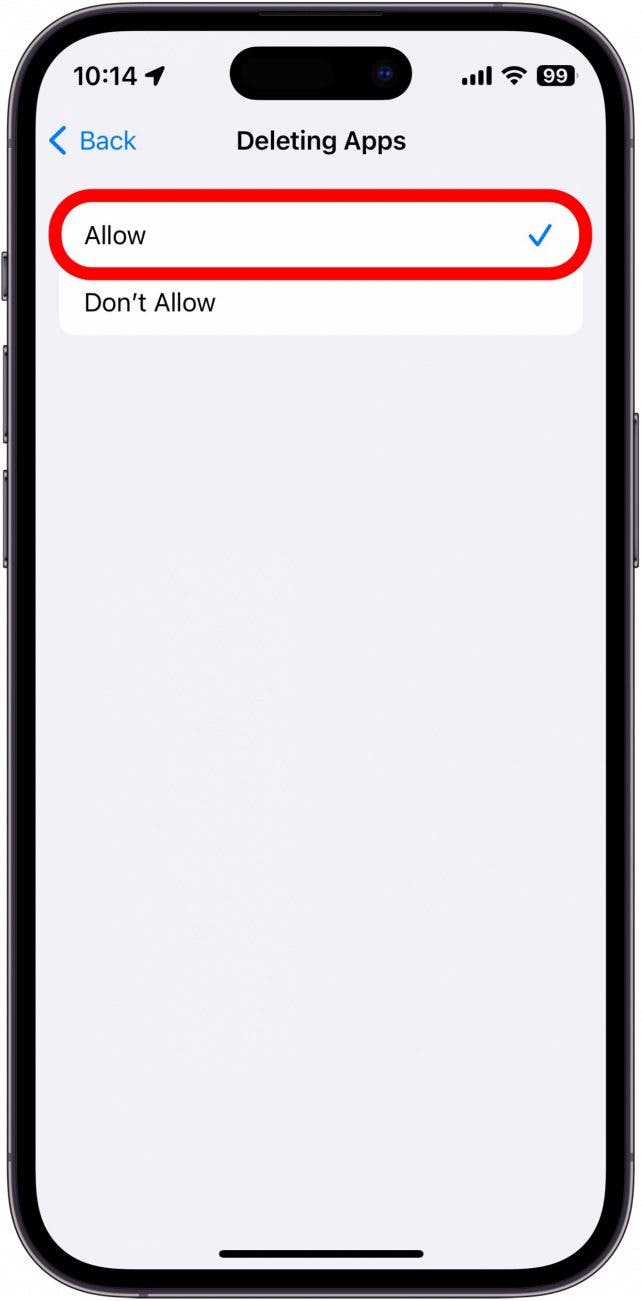
You'll see a blue checkmark appear next to Allow. Now, leave the Settings app and try deleting apps again. Most of the time, this is all it takes to fix things when you can't delete apps on an iPhone or iPad.
Still having trouble? Try restarting your iPhone or iPad and give it another go. If you're having trouble finding apps on your iPad, they may not be listed on your Home Screen, but you can find them in your iPad app library.
Can't Delete Apps on iPhone? How to Disable Content & Privacy Restrictions
Still can't delete apps on your iPhone? If you don't care to have any restrictions in place for content, you can disable the feature altogether. This can help with any further issues you are having with apps that won't delete from your iPhone:
- Open the Settings app and tap Screen Time.
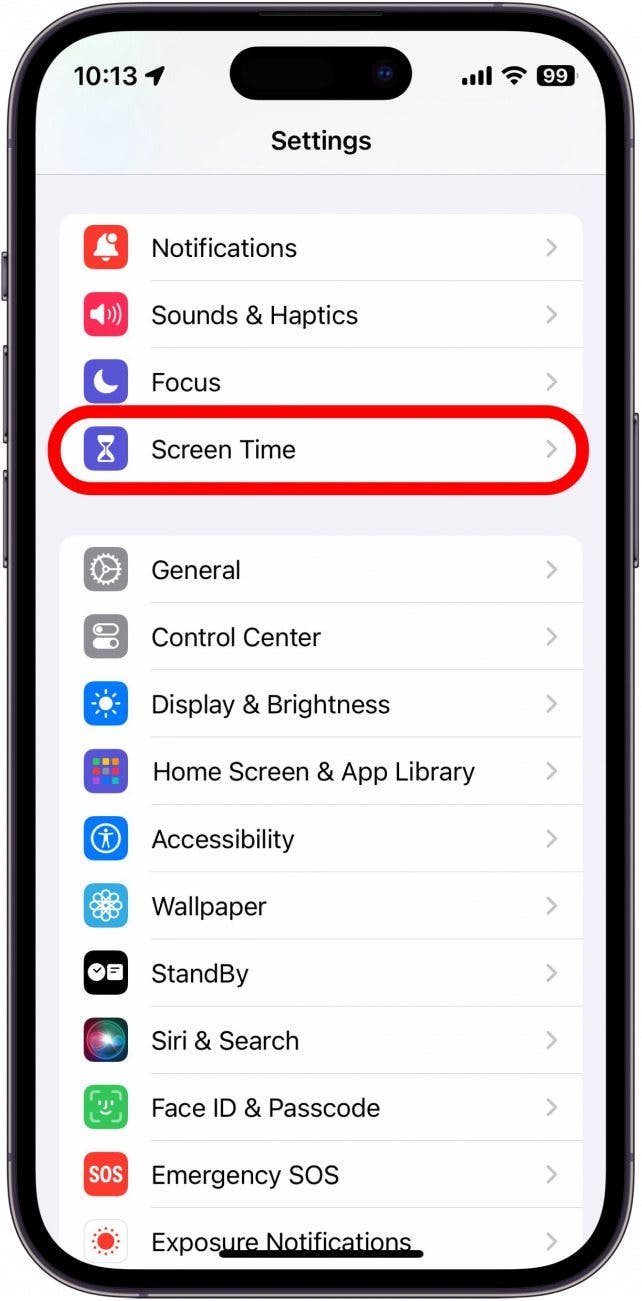
- Tap Content & Privacy Restrictions.
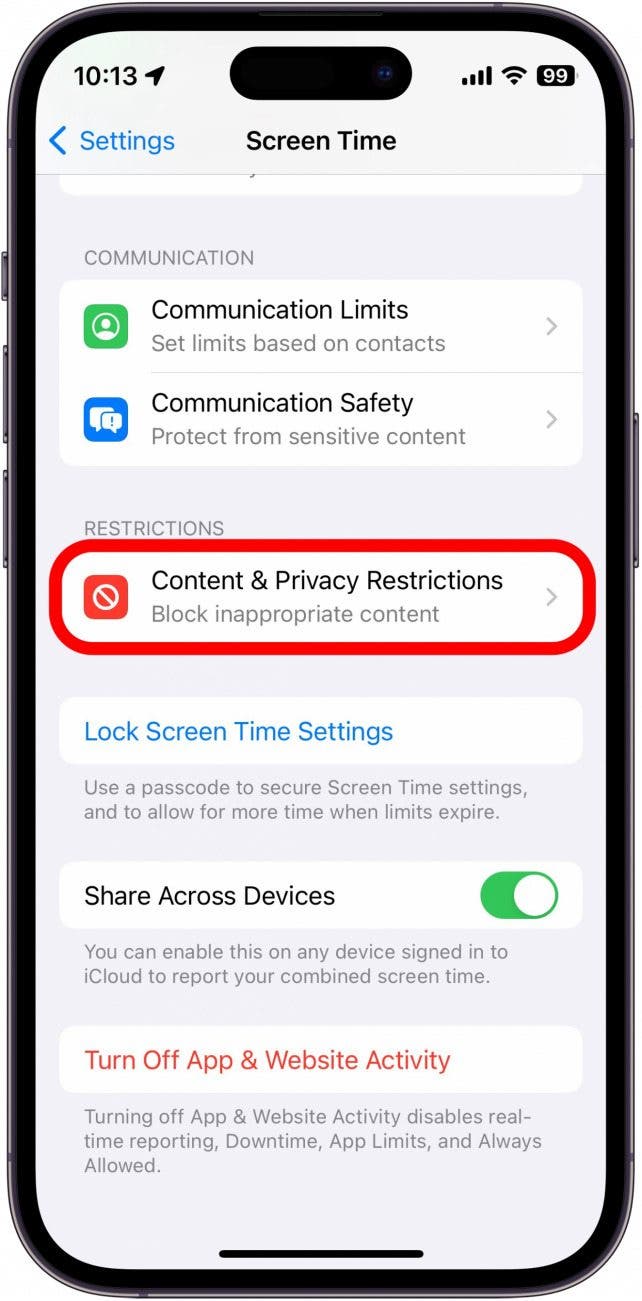
- Toggle off Content & Privacy Restrictions (the toggle will turn from green to gray).
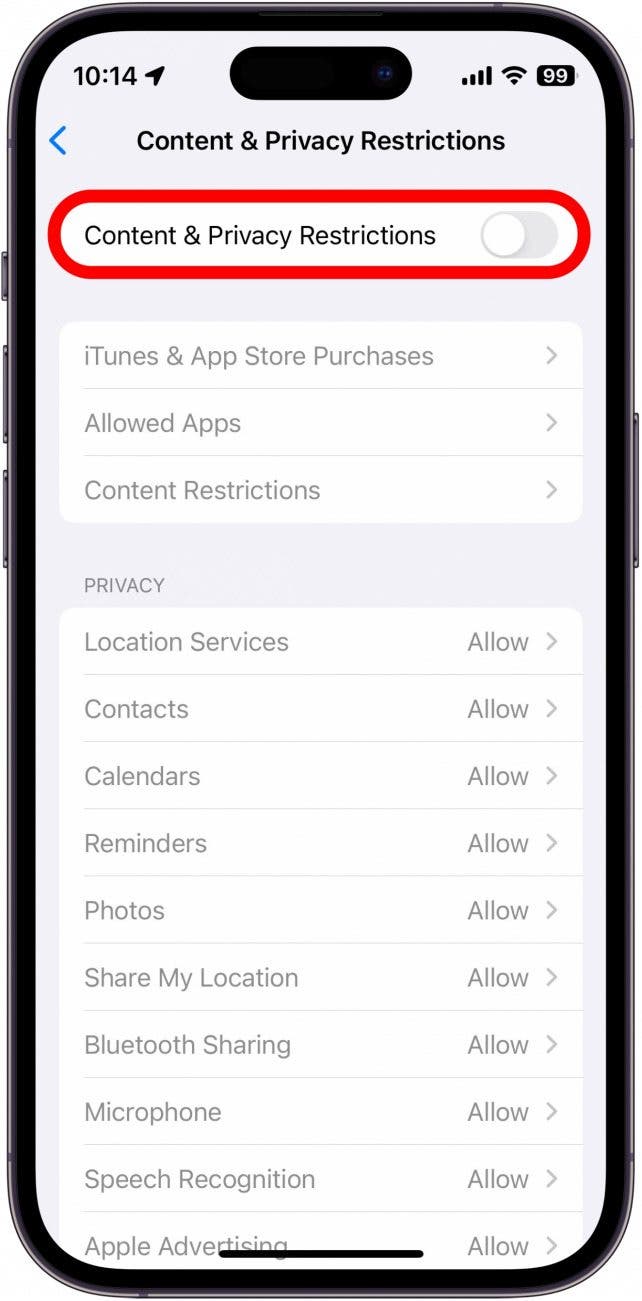
These are two very simple ways to fix things when you can't delete apps on an iPhone or iPad. Now you can remove apps as you see fit! If you want to delete apps because you're worried about the data they are collecting on you, you can learn how to prevent apps from tracking you without having to delete them.
For more iPhone troubleshooting tips, be sure to check out our free Tip of the Day newsletter.
FAQ
- How do I permanently delete an app from my iPhone and iCloud? There are multiple ways to uninstall apps. Check out our guide on how to delete apps on iPhone for the most common methods. You can also go into Settings, tap General, then iPhone Storage, and tap the app you wish to delete. Then, tap the Delete App button.
- How do I make my iPhone and iPad not delete apps? You can stop apps from being deleted from your iPhone and iPad by disallowing deleting apps in Settings.
- How do I stop apps from disappearing from my iPhone or iPad? To stop apps disappearing from your iPhone, you need to turn off Offload Unused Apps in Settings.

Erin MacPherson
Erin is a Web Editor for iPhone Life and has been a writer, editor, and researcher for many years. She has a degree in communication with an emphasis on psychology and communication, and has spent many of her professional years as a coach in various business and specialty fields. Erin officially joined the ranks of iPhone and Apple users everywhere around nine years ago, and has since enjoyed the unique and customized feel of Apple technology and its many gadgets. When she’s not working, Erin and her son enjoy outdoor adventures, camping, and spending time with their eclectic collection of pets.
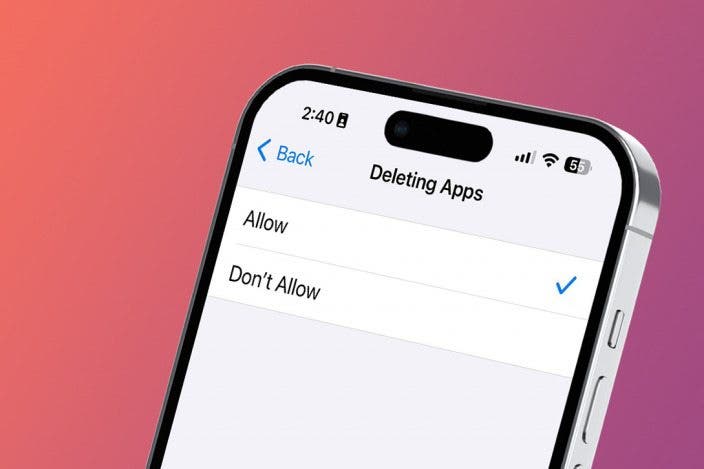

 Rhett Intriago
Rhett Intriago
 Olena Kagui
Olena Kagui
 Rachel Needell
Rachel Needell

 Leanne Hays
Leanne Hays







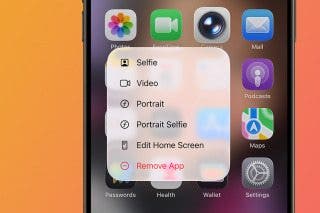
 Amy Spitzfaden Both
Amy Spitzfaden Both
