iPad App Library: How to Find & Use this Feature
The quickest way to find and open apps on your iPad.


With the App Library now available on iPad thanks to the iPadOS 15 update, finding hidden or lesser-used apps has never been easier! We'll cover how to open the iPad App Library from the Dock or your Home Screen to find apps on an iPad with ease.
Related: How to Find Hidden or Missing Apps on Your iPhone
Why You’ll Love This Tip
- Easily open any app from the App Library icon in your iPad Dock.
- Quickly find hidden or unused apps by searching the App Library.
How to Use App Library on iPad
We'll show you how to find apps in the App Library on iPad, but since App Library is new to iPadOS 15, if you have an earlier software version you will need to update to iPadOS 15 before using this tip. For more iPadOS 15 tips and tricks, sign up for our free Tip of the Day newsletter.
- Tap the App Library icon on your iPad Dock to open it.

- If you don't see the App Library icon on the Dock, you can also swipe all the way left to your last Home Screen page and then swipe left one more time to access the iPad App Library.

- Tap on any app icon to open that app.

- Tap on a cluster of small app icons in App Library to access a list of full-size icons for all apps in that category.

- Tap the search bar to search for the name of an app.

- Tap an app in the search results list to open it.

That's all there is to it! Now finding apps on your iPad is as simple as it is on your iPhone. How do you feel about the App Library? Do you use it one your iPhone? Do you think you'll use it on your iPad? Tell us in the comments!
Every day, we send useful tips with screenshots and step-by-step instructions to over 600,000 subscribers for free. You'll be surprised what your Apple devices can really do.

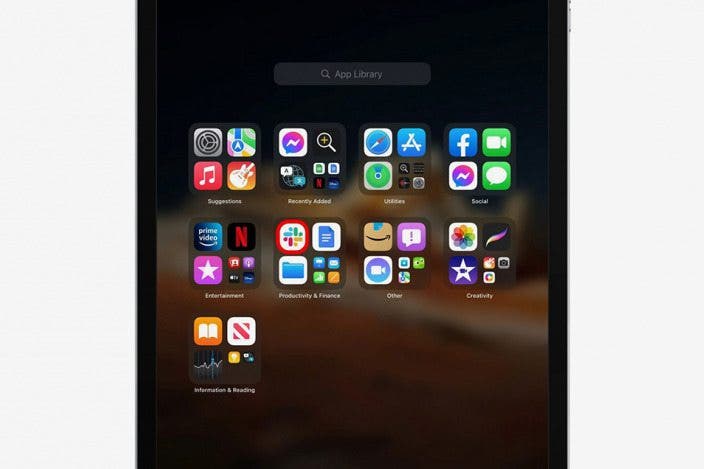

 Rachel Needell
Rachel Needell
 Ashleigh Page
Ashleigh Page

 Rhett Intriago
Rhett Intriago
 Olena Kagui
Olena Kagui




 Sean Dugan
Sean Dugan




 Amy Spitzfaden Both
Amy Spitzfaden Both