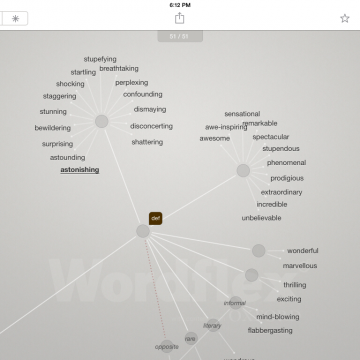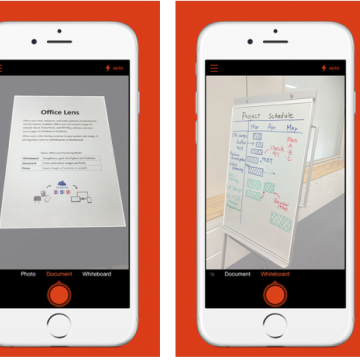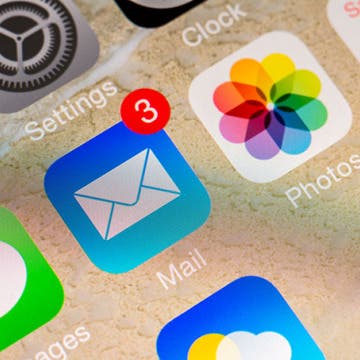Unleash Your Inner App Developer Part 6: Finishing the Prototype
By Kevin McNeish
Do you have an idea for an app, but lack the programming knowledge to begin building it? In this weekly blog series, How To Unleash Your Inner App Developer, I will take you, the non-programmer, step by step through the process of creating apps for the iPhone, iPod Touch, and iPad. Join me each week on this adventure, and you will experience how fun turning your ideas into reality can be! This is Part 6 of the series. If you're just getting started now, check out the beginning of the series here (this post has been updated to iOS 8, Xcode 6.3 and Swift 1.2.)
In my previous post, you were introduced to several user-interface controls including the text field, text view, image view, and rounded rectangle button. We finished the main iAppsReview scene and added a new App Category scene.