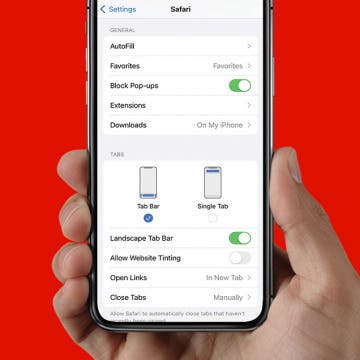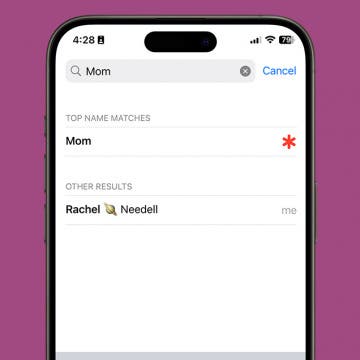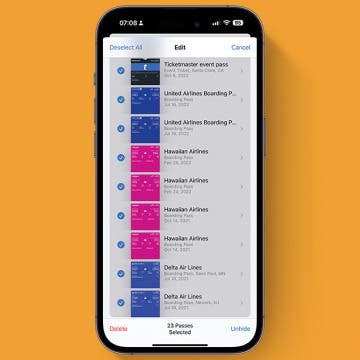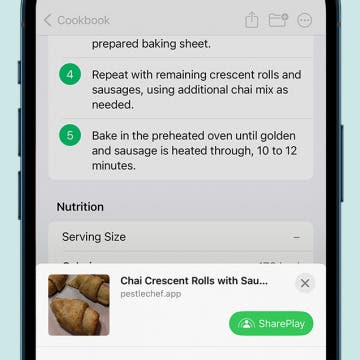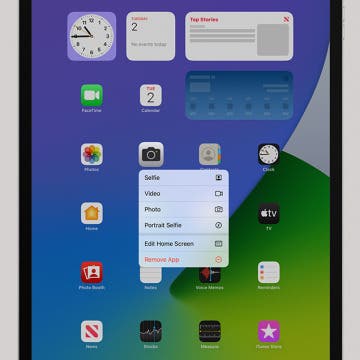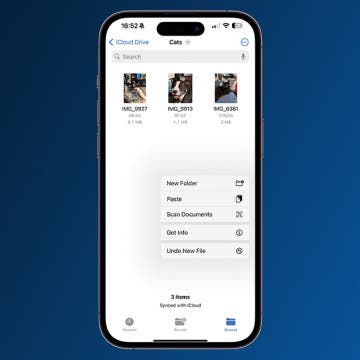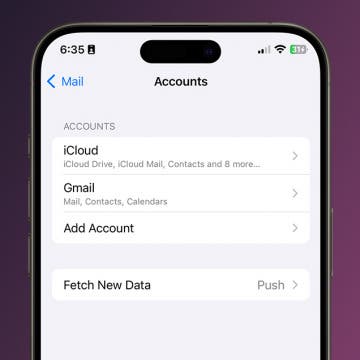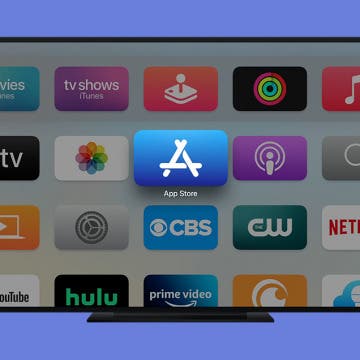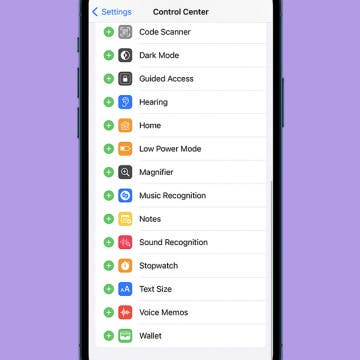How to Delete Photos from iPhone in Bulk & Individually
By Conner Carey
Deleting photos from your iPhone is a great way to free up storage, and we'll show you how easy the Photos app makes it to delete multiple pictures at once. We'll also go over how to recover deleted photos from iPhones or permanently delete them.