How to Use the Magnifier on an iPhone or iPad


Apple has a magnifying glass app for the iPhone and iPad. This iPad and iPhone magnifying app is a helpful way to magnify a screen, especially for the visually impaired. No third-party magnifier app needed; this native magnification app is free!
How To Use the iPad & iPhone Magnifier
Your iPhone and iPad have great accessibility features, but sometimes, they're hard to find. Are you wondering, "How do I get the magnifying glass on my iPhone?" It's already there! Just open the Magnify app on your iPad or iPhone. You can also adjust brightness, contrast, and color; turn on the flashlight; share magnified images; and more.
- Tap the Magnifier app to open it. The app is often in your Utilities folder, but if you can't find the app, search the App Library or ask Siri to open it.
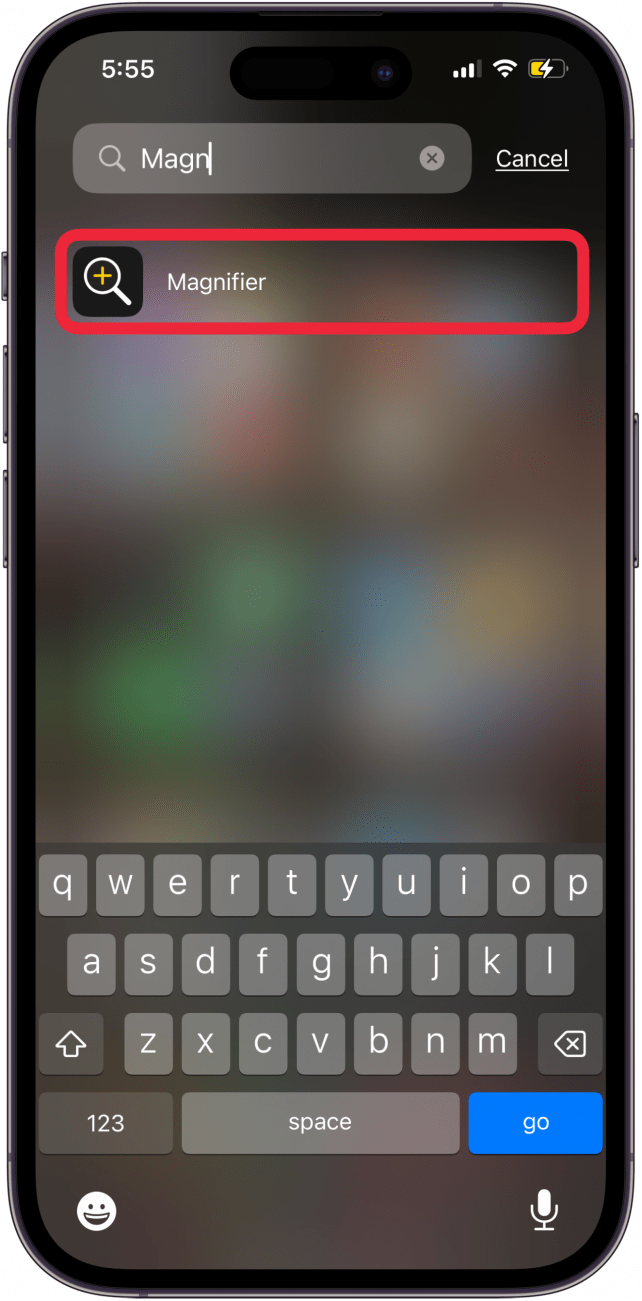
- To maximize the view on your display, slide the yellow dot to the right, toward the plus sign. To minimize the view, slide to the left toward the minus symbol.
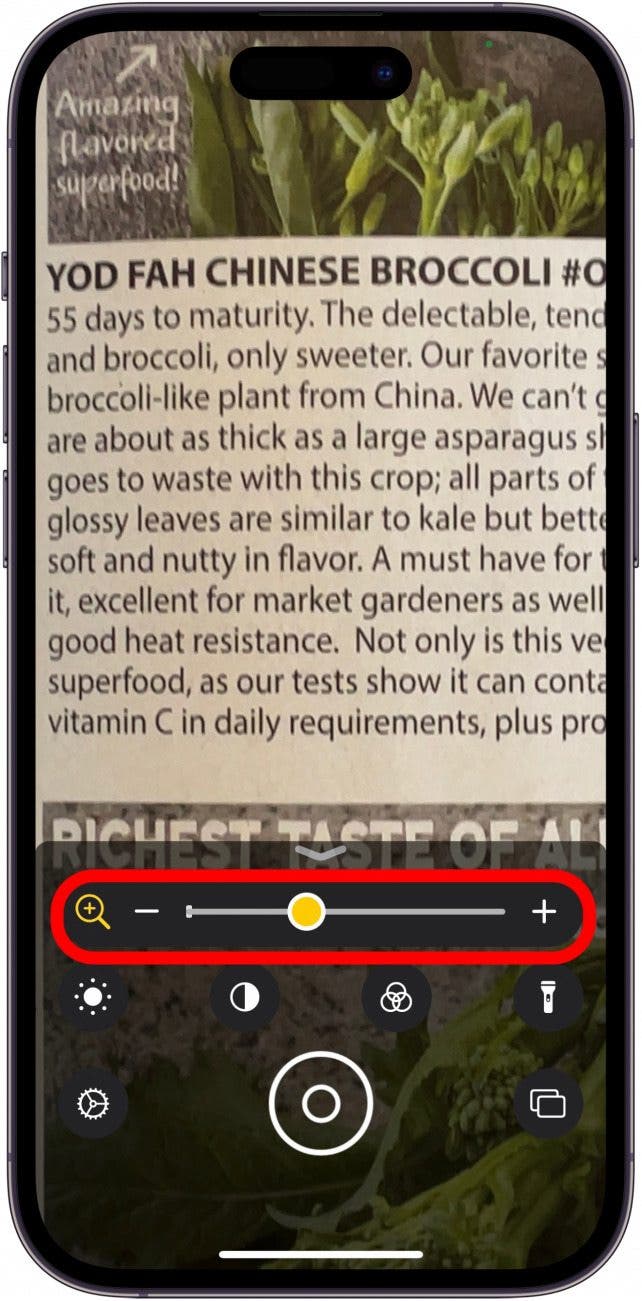
- Below the plus/minus slider are the Brightness, Contrast, Filters, and Flashlight icons. The Filters icon offers a range of filter options, while the Flashlight icon can be used to turn your iPhone's flashlight on and off.
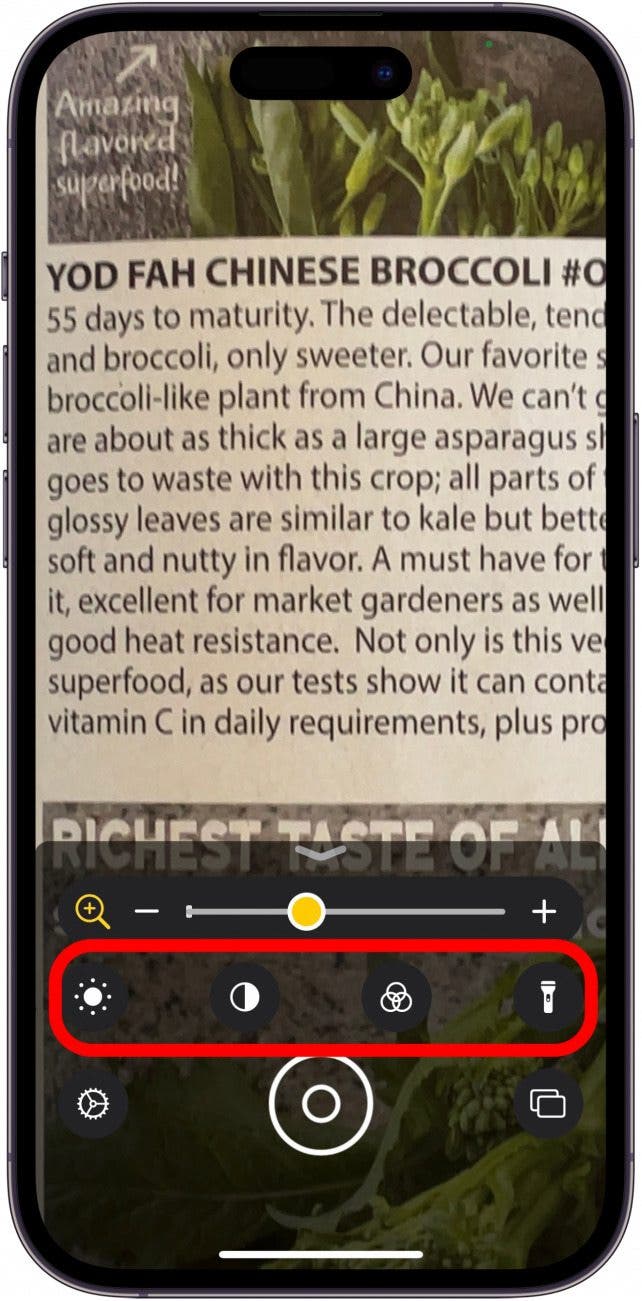
- Tap the gear icon to add or remove any of the Magnifier app controls.

- Tap Settings.
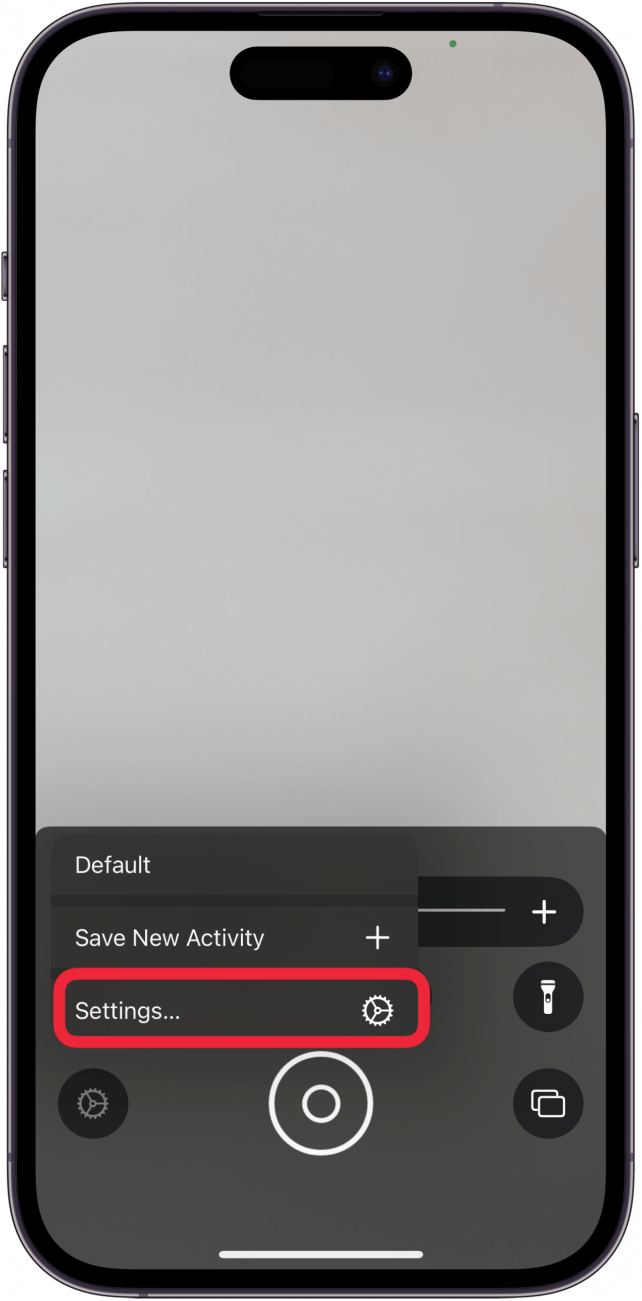
- Now, you can change your magnifying glass app controls. Tap the green circle with a white plus sign next to any controls you want to add.
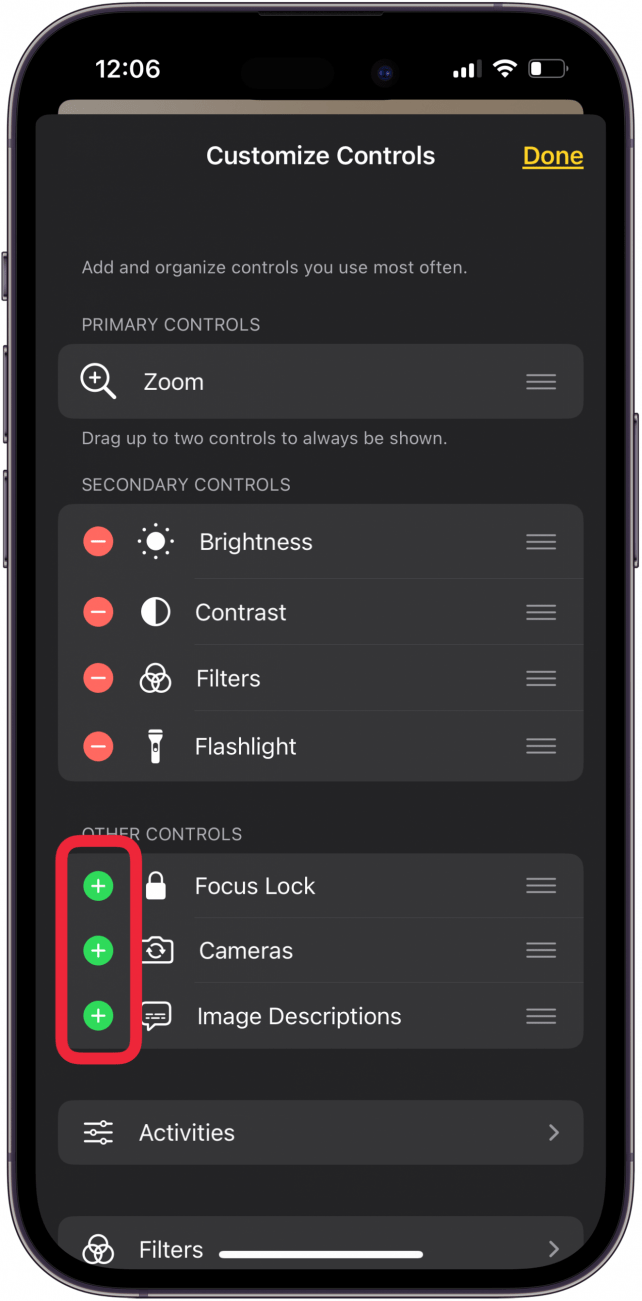
- Tap Done when finished adding controls. You can also remove controls you don't want by tapping the red circle with the minus sign next to each one.
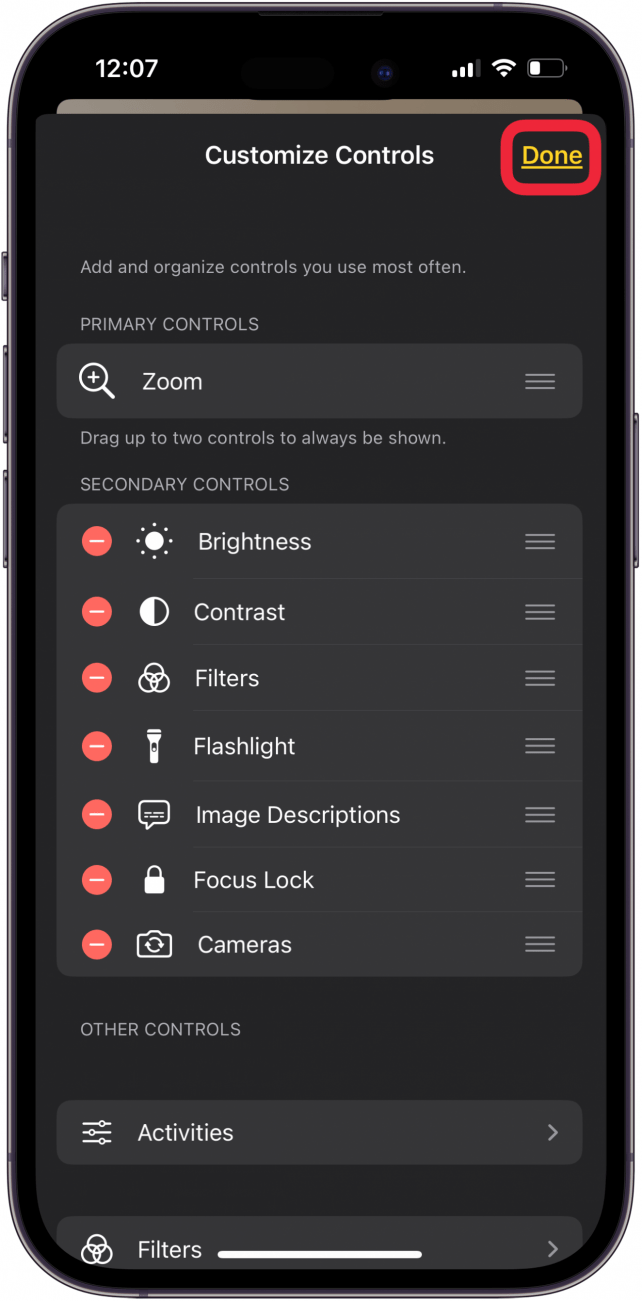
- Tap the Image Descriptions icon to see a large text translation of your magnified iPhone screen. Keep in mind this description is not always accurate!
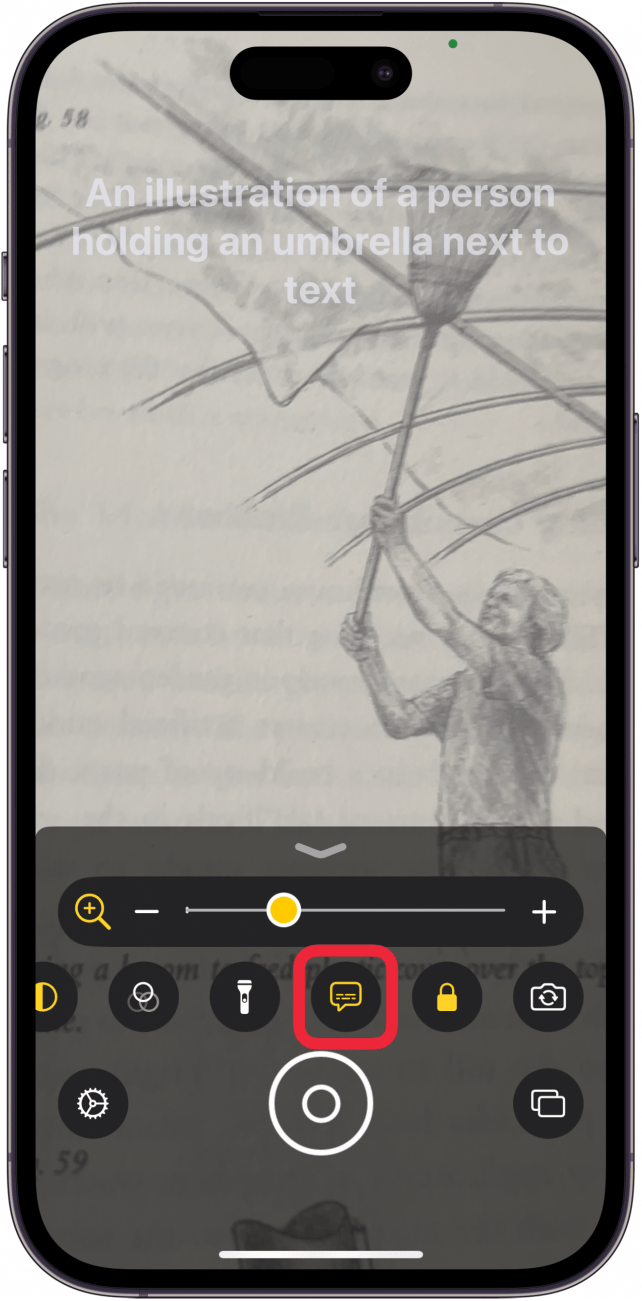
- Tap the Focus Lock icon to keep the current image on your screen, so you can examine it without needing to hold your phone absolutely still.

- Tap the Camera icon if you want to take a photo of the magnified onscreen image. Tap the Camera icon again to use your iPhone's front camera, instead.

- Tap the Shutter button whenever you're ready to take a photo.
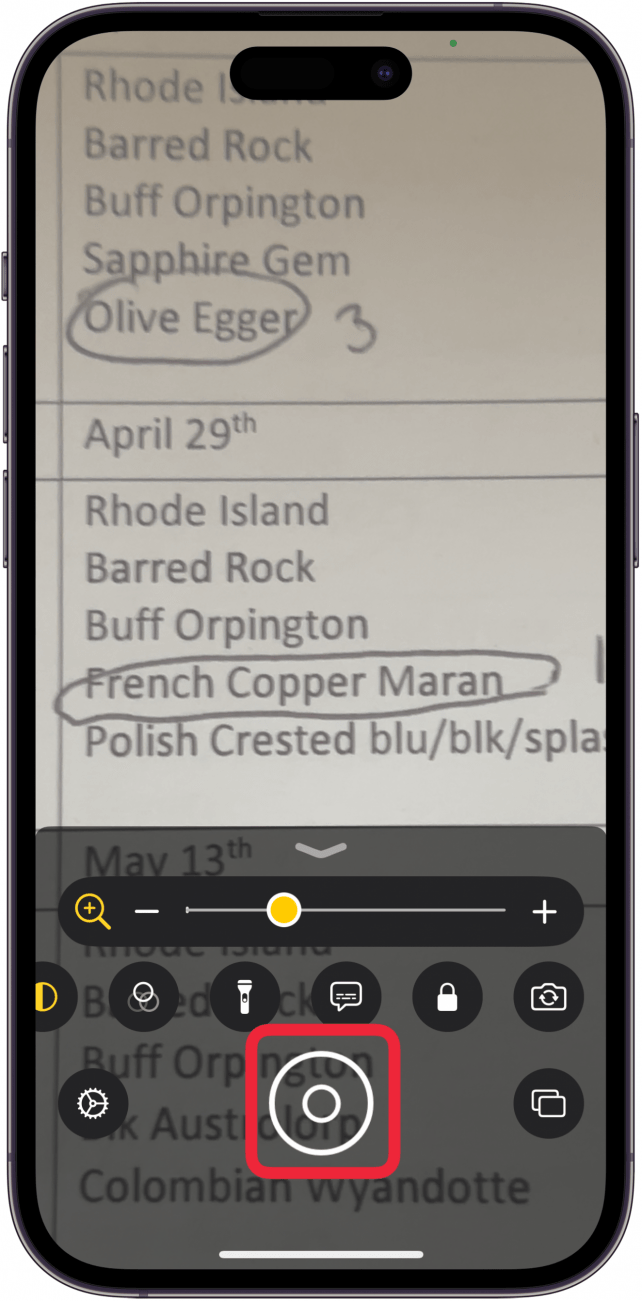
- This image won't be saved to your Photos app like a regular screenshot, so tap the Share icon and send the image to an app or contact if you want to save it.
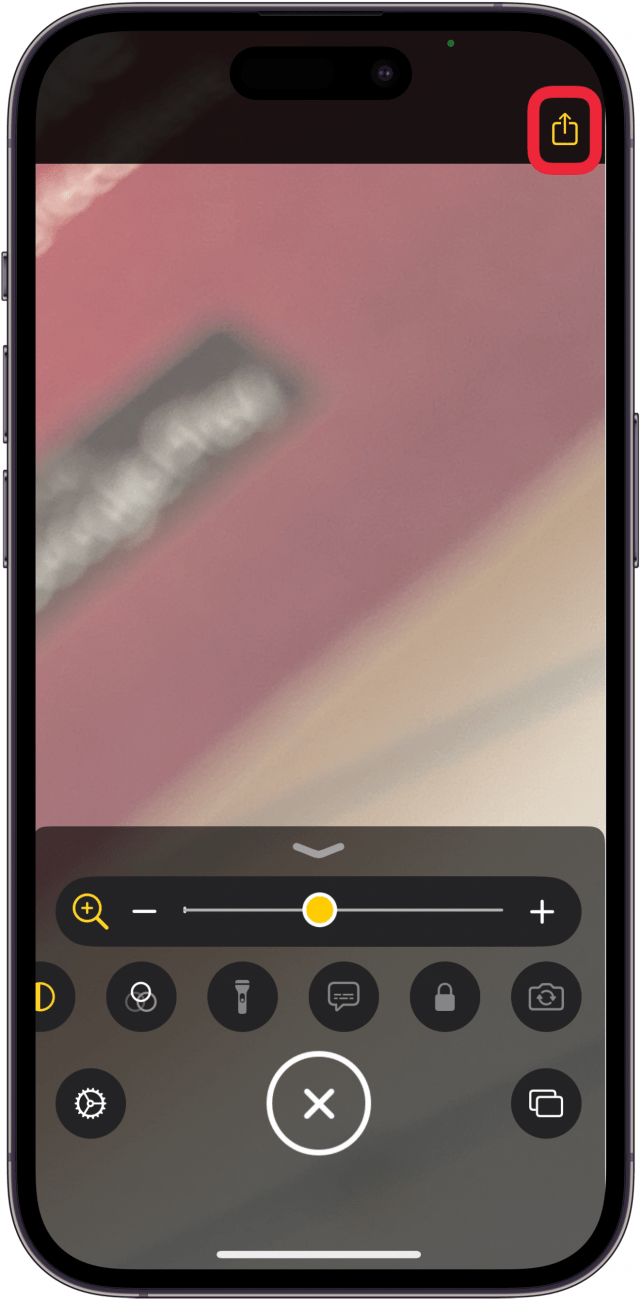
We've written about apps for the deaf and hard of hearing, and how to add accessibility features to your Control Center. For more great iPhone accessibility tutorials, check out our free Tip of the Day.
FAQ
- How do I make the top screen icons on my iPhone or iPad bigger? You can change an Accessibility setting in your iPhone or iPad settings so that you can touch and hold the top screen icons to enlarge them.
- How do I make the text on my iPhone bigger? You can change the display and text size on your iPhone and iPad for better readability. This will make text larger and more bold, and add more controls for easier navigation.
- Can I make my iPad Home screen icons bigger? Yes! You can make iPad app icons larger on your Home screen, right from the Settings app.

Conner Carey
Conner Carey's writing can be found at conpoet.com. She is currently writing a book, creating lots of content, and writing poetry via @conpoet on Instagram. She lives in an RV full-time with her mom, Jan and dog, Jodi as they slow-travel around the country.
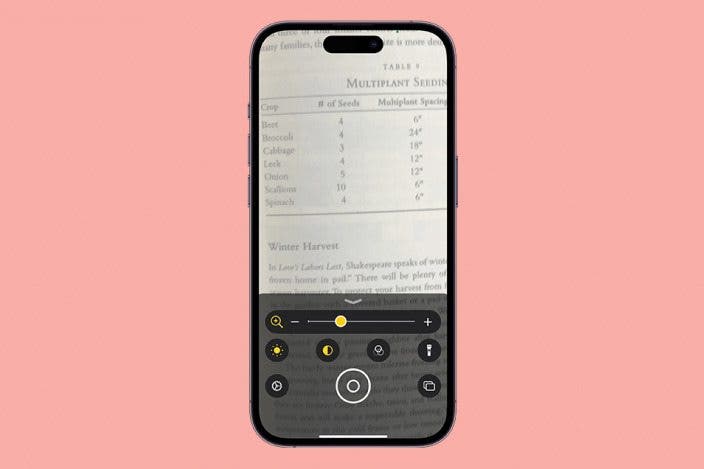

 Olena Kagui
Olena Kagui
 Rhett Intriago
Rhett Intriago


 Amy Spitzfaden Both
Amy Spitzfaden Both


 Rachel Needell
Rachel Needell
 Michael Schill
Michael Schill


 Sean Dugan
Sean Dugan


