How to Make iPad Home Screen Icons Bigger or Smaller
Are your iPad icons too small? You can change app icon size in just a few easy steps!


Apple redesigned the iPad Home screen with iPadOS 15 and made app icons smaller so more icons would fit on each Home Screen. If you have trouble seeing or tapping the smaller icons, here's how to make iPad Home screen icons bigger in a few easy steps.
Why You'll Love This Tip:
- Make app icons bigger on your iPad Home screen, so they're easier to see.
- Make iPad app icon size smaller if you want more apps to fit on each Home Screen.
Related: How to Make Text Bigger & Easier to Read on Your iPhone
How to Make App Icons Bigger & Smaller on iPad Home Screen
What use is having more app icons on your iPad Home Screen if you can’t find an app because your iPad icons are so small? Here's how to fix things if your app icon size isn't meeting your needs. You can make icons smaller or bigger; here's how! Sign up for our free Tip of the Day for more great iPad tutorials.
- Open the Settings app.
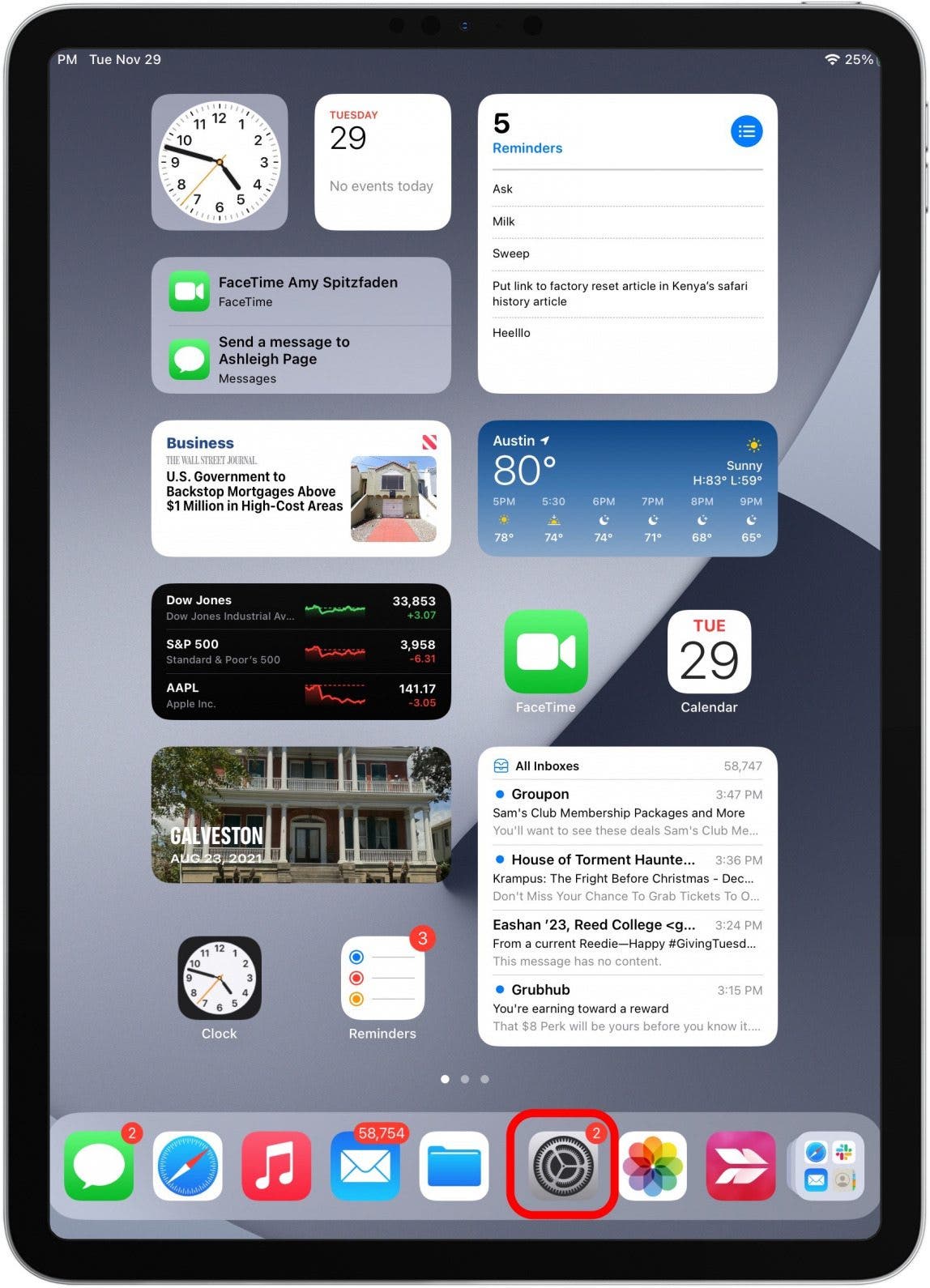
- Select Home Screen & Multitasking.
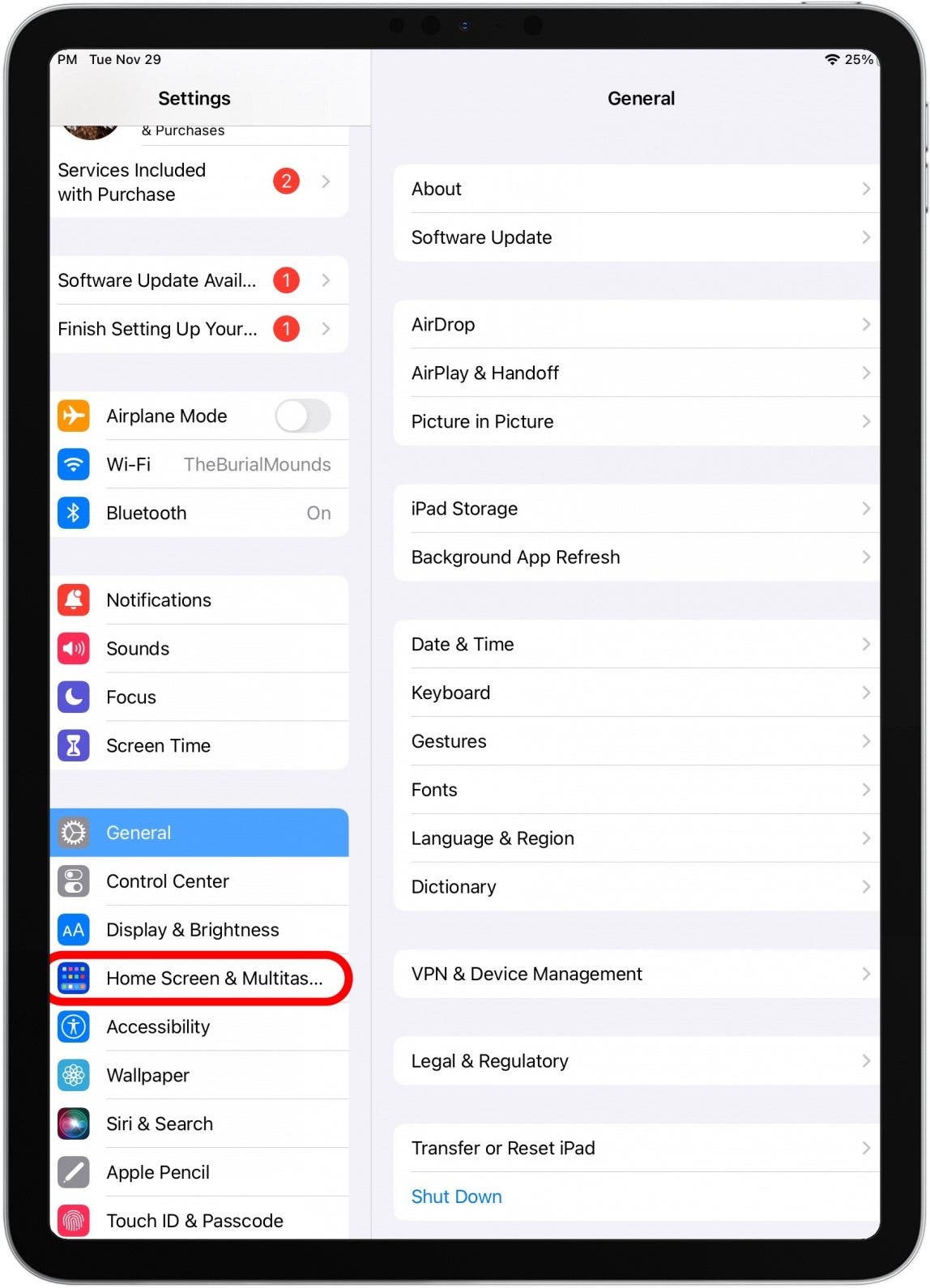
- Toggle on Use Large App Icons to make your iPad icons bigger. Toggle Use Large App Icons off to make iPad icons smaller.
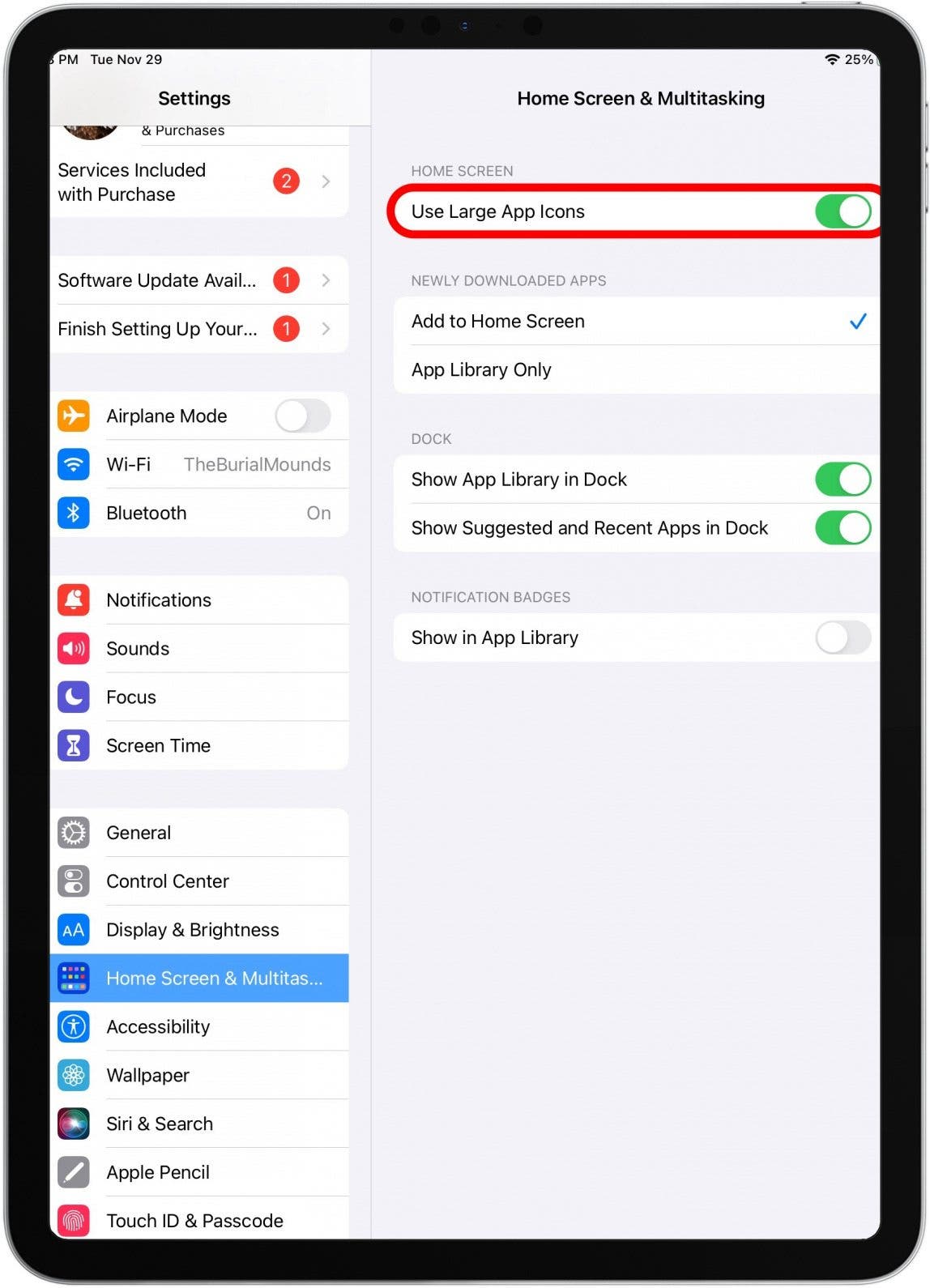
- Here is what your new, enlarged iPad icons will look like on the Home Screen.
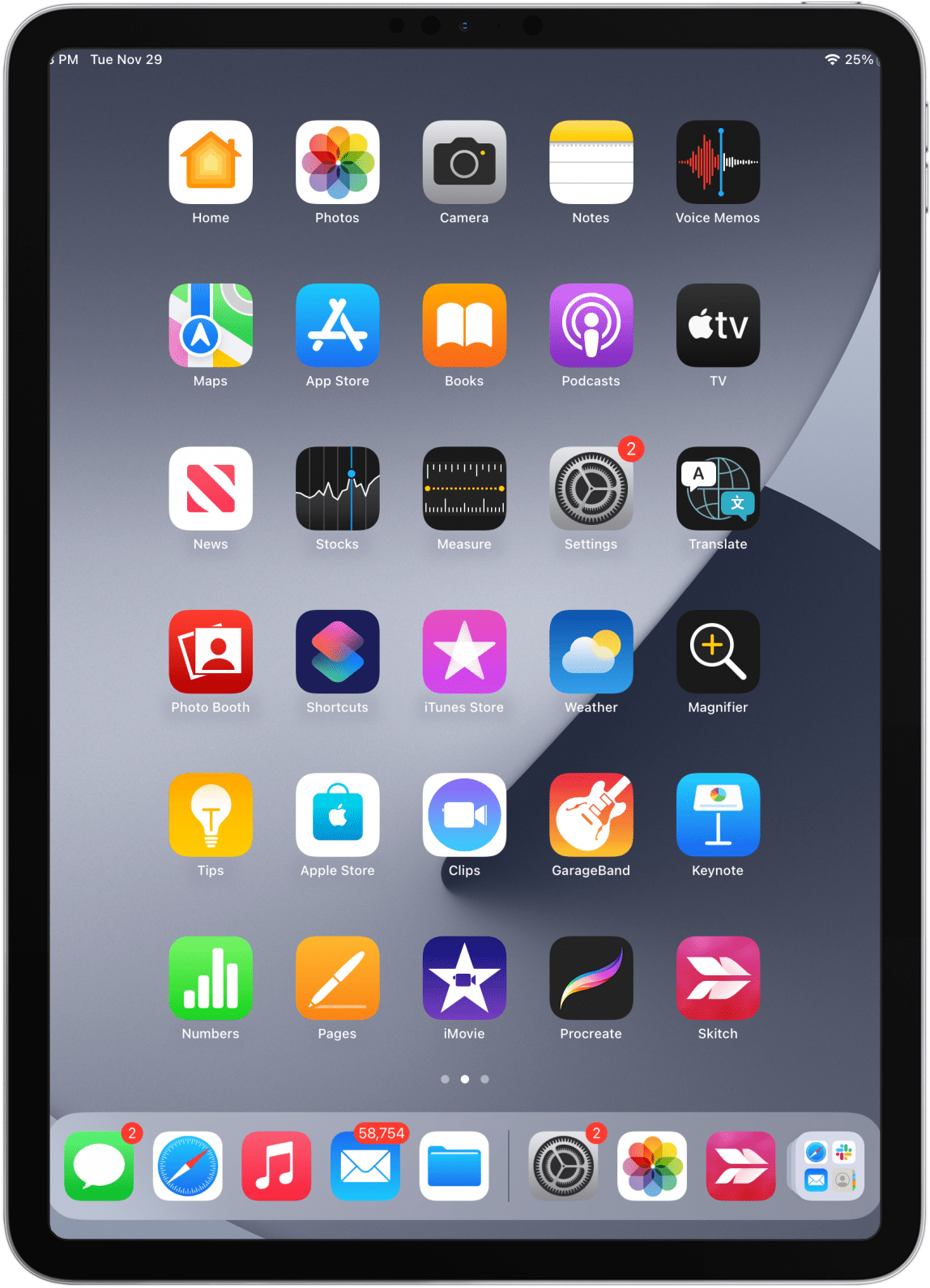
Now, your app icons will be bigger and easier to read! You can change this option at any time. It’s nice to know that Apple takes customization so seriously, even if it’s not always easy to find. Hopefully, this tip will save you from unnecessary eye strain.
Every day, we send useful tips with screenshots and step-by-step instructions to over 600,000 subscribers for free. You'll be surprised what your Apple devices can really do.

Tamlin Day
Tamlin Day is a feature web writer for iPhone Life and a regular contributor to iPhone Life magazine. A prolific writer of tips, reviews, and in-depth guides, Tamlin has written hundreds of articles for iPhone Life. From iPhone settings to recommendations for the best iPhone-compatible gear to the latest Apple news, Tamlin's expertise covers a broad spectrum.
Before joining iPhone Life, Tamlin received his BFA in Media & Communications as well as a BA in Graphic Design from Maharishi International University (MIU), where he edited MIU's literary journal, Meta-fore. With a passion for teaching, Tamlin has instructed young adults, college students, and adult learners on topics ranging from spoken word poetry to taking the perfect group selfie. Tamlin's first computer, a Radioshack Color Computer III, was given to him by his father. At 13, Tamlin built his first PC from spare parts. He is proud to put his passion for teaching and tech into practice as a writer and educator at iPhone Life.

 Rhett Intriago
Rhett Intriago
 Devala Rees
Devala Rees
 Rachel Needell
Rachel Needell
 Amy Spitzfaden Both
Amy Spitzfaden Both

 Olena Kagui
Olena Kagui

 Donna Schill
Donna Schill



 Hal Goldstein
Hal Goldstein



 Leanne Hays
Leanne Hays