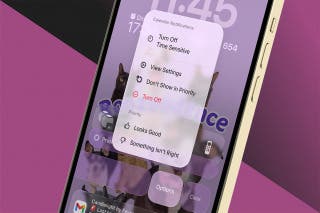How to Dictate & Edit Texts without Siri


Being able to make hands-free calls and send texts can come in handy when you're trying to multitask. Siri is a common method for dictating texts, but not everyone wants to enable Siri. Luckily, you don't need Siri to dictate texts in Messages. You can even use this method to edit out mistakes. Let's dive in with how to use voice-to-text on iPhone to dictate and edit texts without Siri.
Why You'll Love This Tip:
- Dictate texts without having to rely on Siri.
- Easily edit a dictated text without having to end dictation.
How to Voice Text on iPhone without Siri
System Requirements
This tip works on iPhones running iOS 14 or later, but the screenshots below were captured on iOS 17. Find out how to update to the latest version of iOS.
Talk-to-text on iPhone is a great alternative to Siri when you're trying to send texts hands-free. For more texting tricks and shortcuts, like how to send a voice message on iPhone, check out our free Tip of the Day newsletter. Now, let's go over how to use voice text on iPhone.
Note
Before you begin, make sure you have dictation enabled.
- Open a new or existing conversation in Messages.
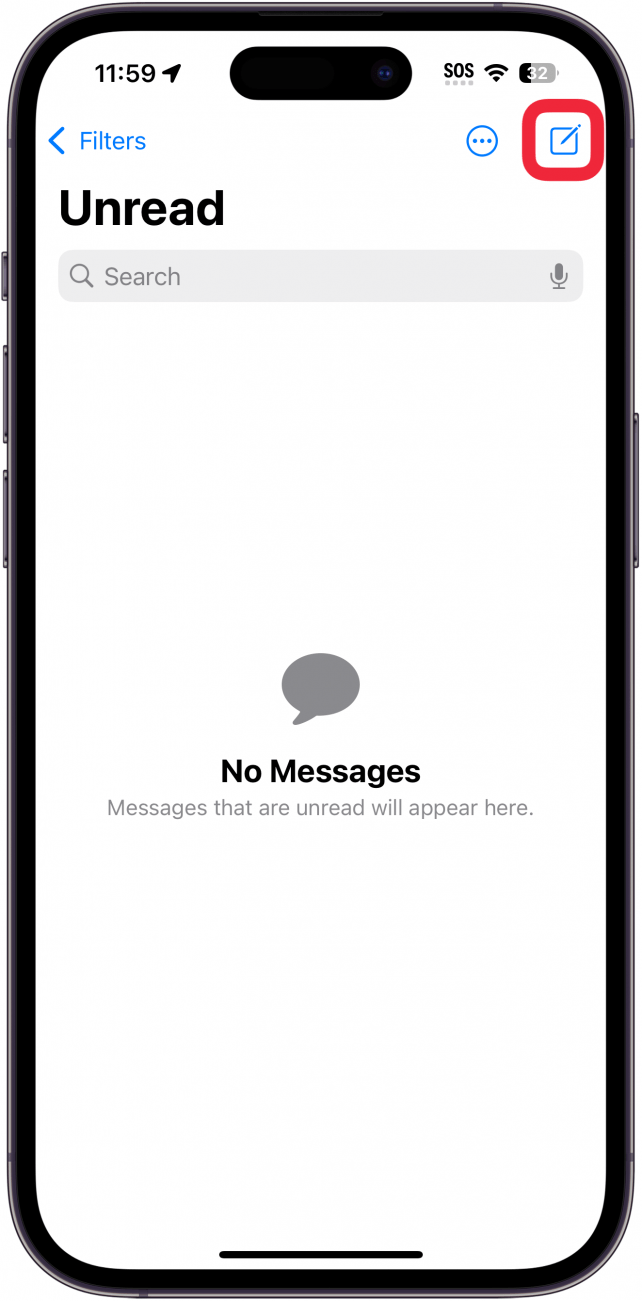
- On your keyboard, tap the microphone button.
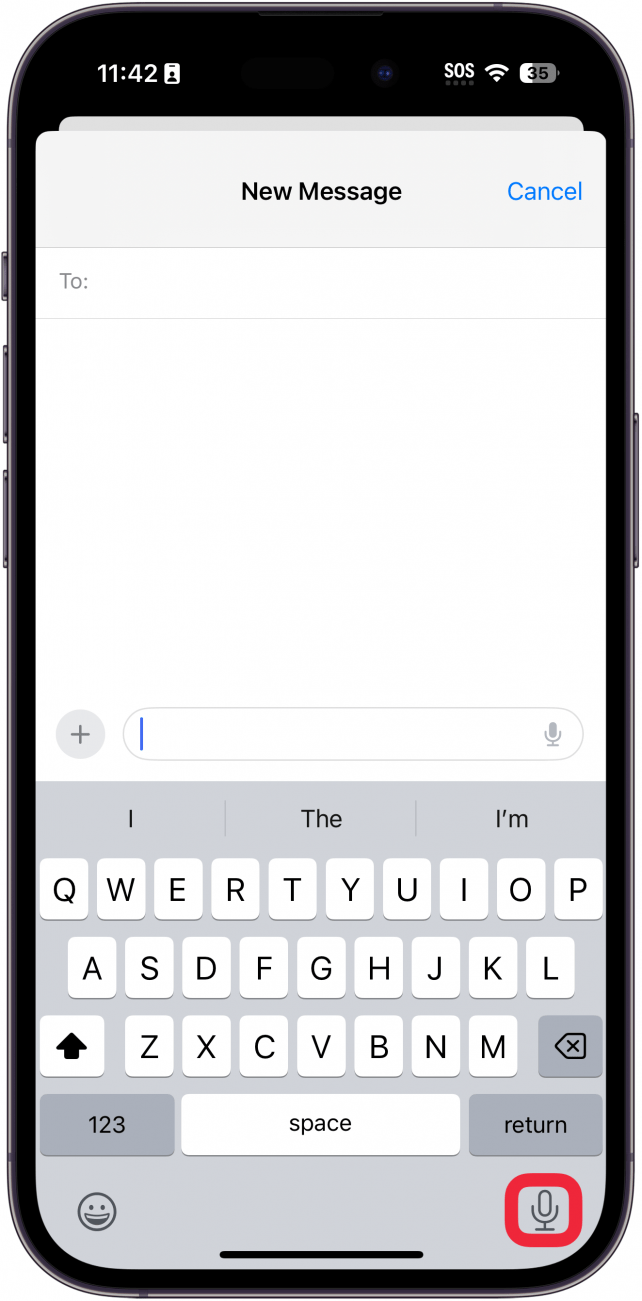
- You will see a small, blue microphone icon when Dictation is active. Begin speaking.
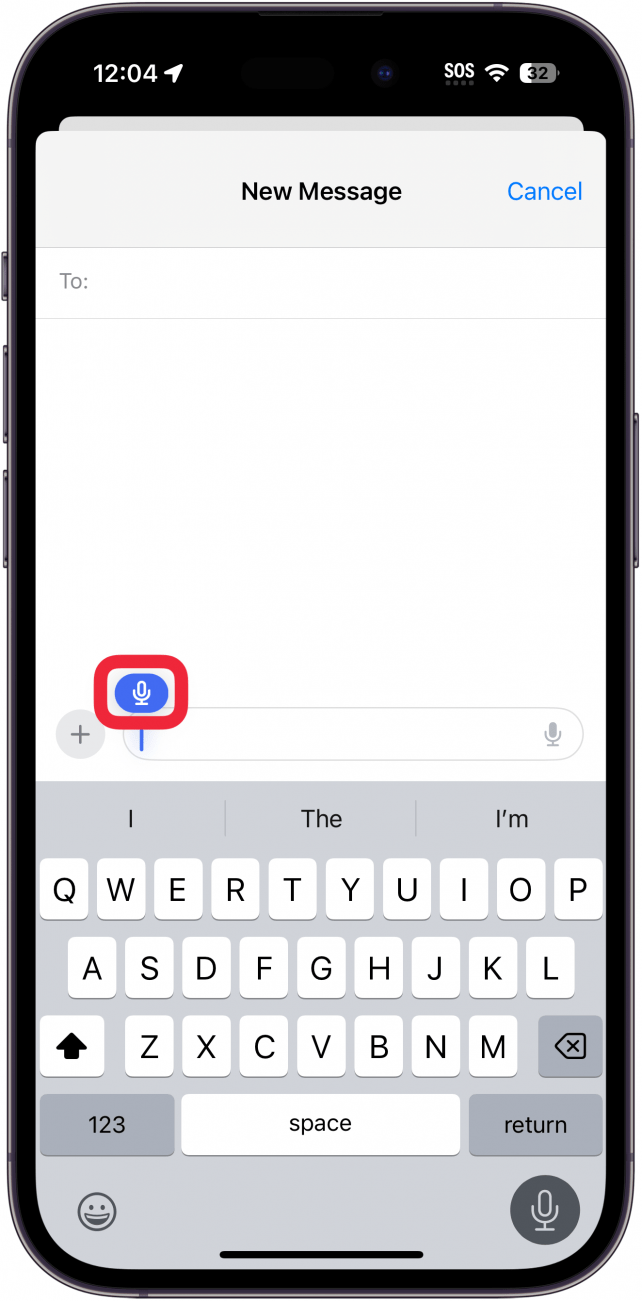
- To make an edit, use your cursor to highlight the word or phrase you want to change.
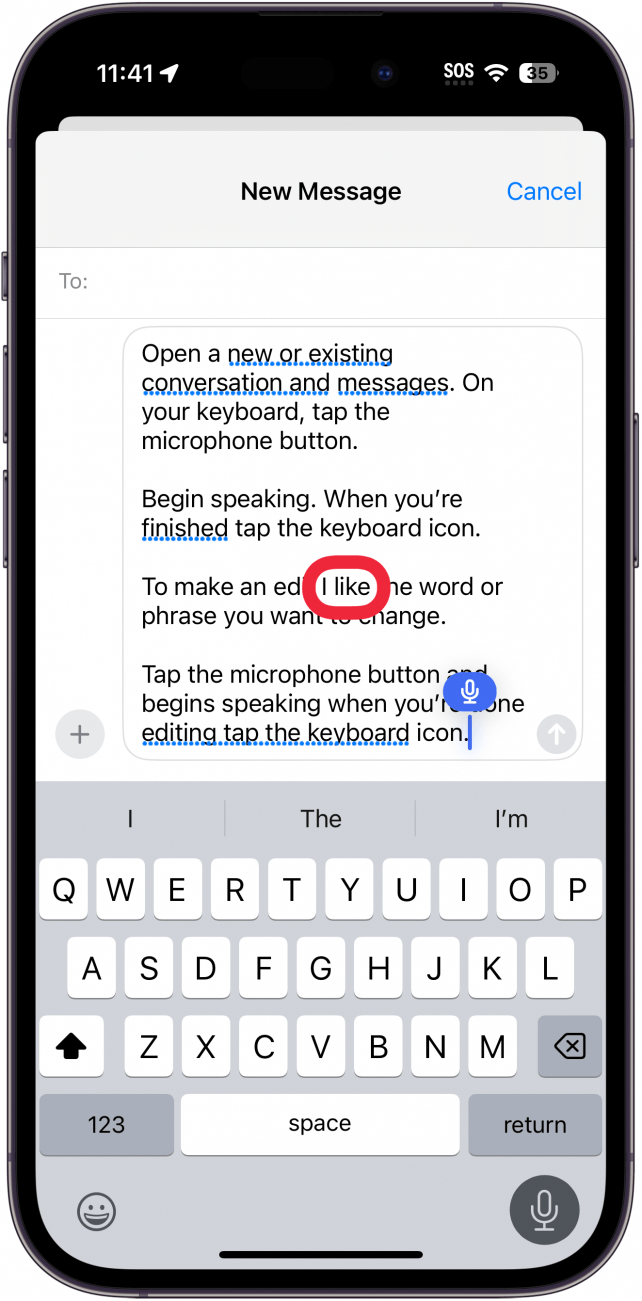
- Speak the correct word or phrase.
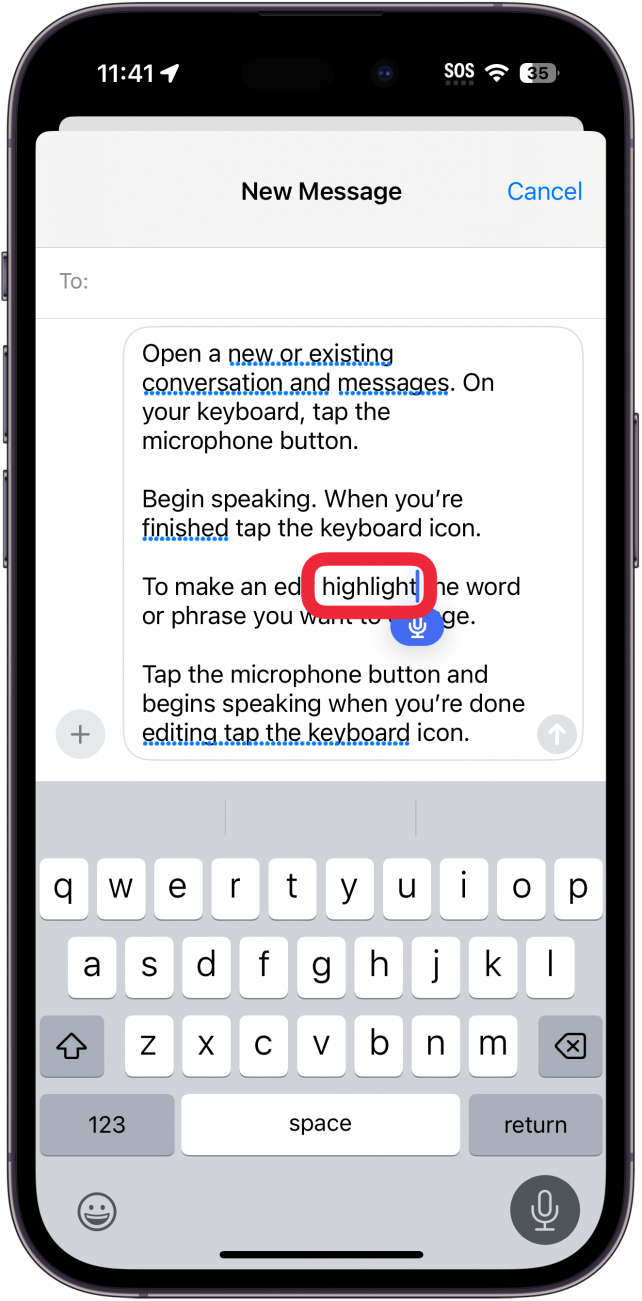
- When you're finished, tap the microphone button to end dictation.
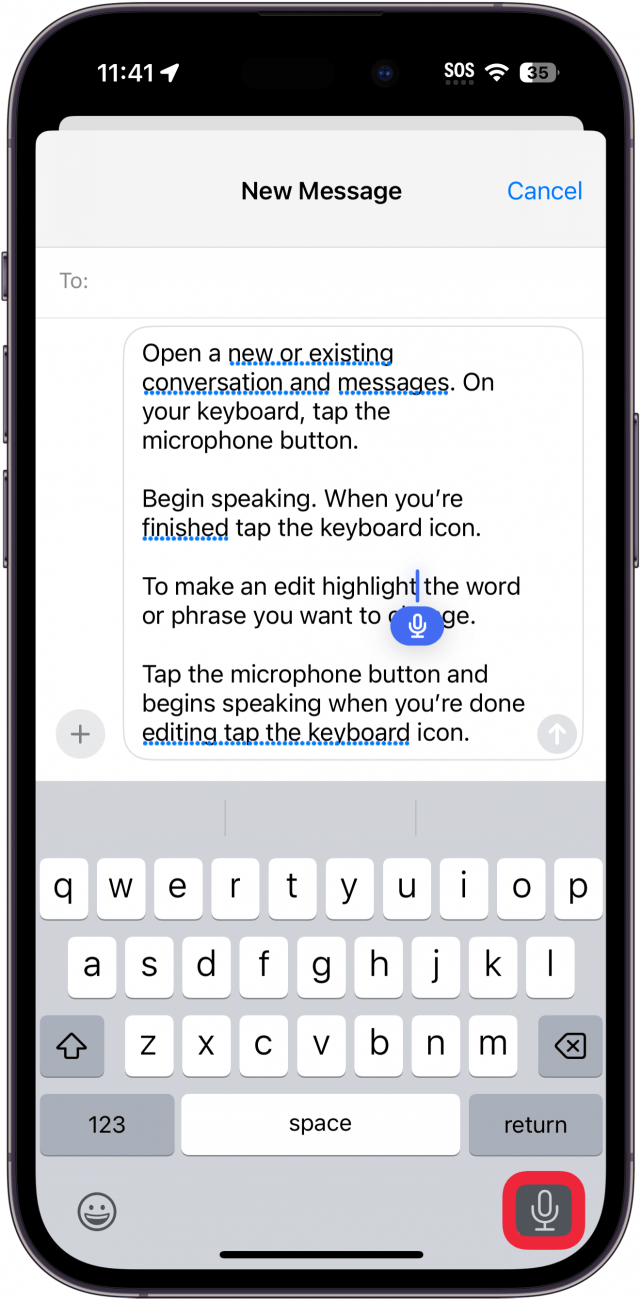
If you end dictation but then realize there's another change you want to make, you can highlight words or phrases and tap the microphone icon again to start up dictation again. And that's it! Once you're satisfied with the text, you're ready to send it. Happy chatting! If you'd rather use Siri to dictate a text, you can find out how to use Siri to voice-to-text on your iPhone.
Every day, we send useful tips with screenshots and step-by-step instructions to over 600,000 subscribers for free. You'll be surprised what your Apple devices can really do.

Tamlin Day
Tamlin Day is a feature web writer for iPhone Life and a regular contributor to iPhone Life magazine. A prolific writer of tips, reviews, and in-depth guides, Tamlin has written hundreds of articles for iPhone Life. From iPhone settings to recommendations for the best iPhone-compatible gear to the latest Apple news, Tamlin's expertise covers a broad spectrum.
Before joining iPhone Life, Tamlin received his BFA in Media & Communications as well as a BA in Graphic Design from Maharishi International University (MIU), where he edited MIU's literary journal, Meta-fore. With a passion for teaching, Tamlin has instructed young adults, college students, and adult learners on topics ranging from spoken word poetry to taking the perfect group selfie. Tamlin's first computer, a Radioshack Color Computer III, was given to him by his father. At 13, Tamlin built his first PC from spare parts. He is proud to put his passion for teaching and tech into practice as a writer and educator at iPhone Life.
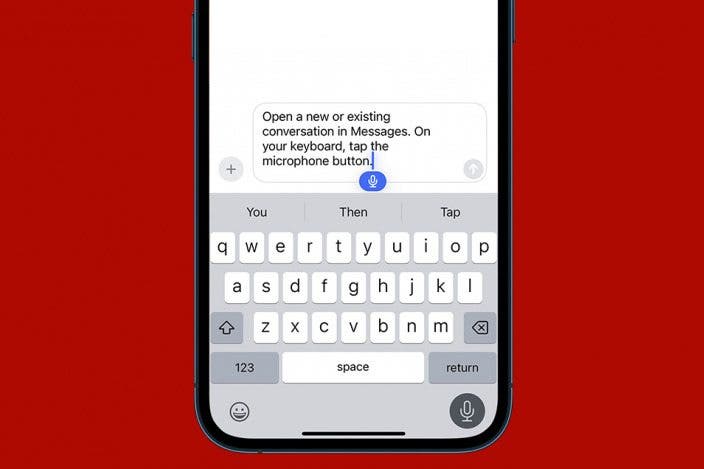

 Olena Kagui
Olena Kagui
 Amy Spitzfaden Both
Amy Spitzfaden Both
 Leanne Hays
Leanne Hays
 Rhett Intriago
Rhett Intriago


 Rachel Needell
Rachel Needell